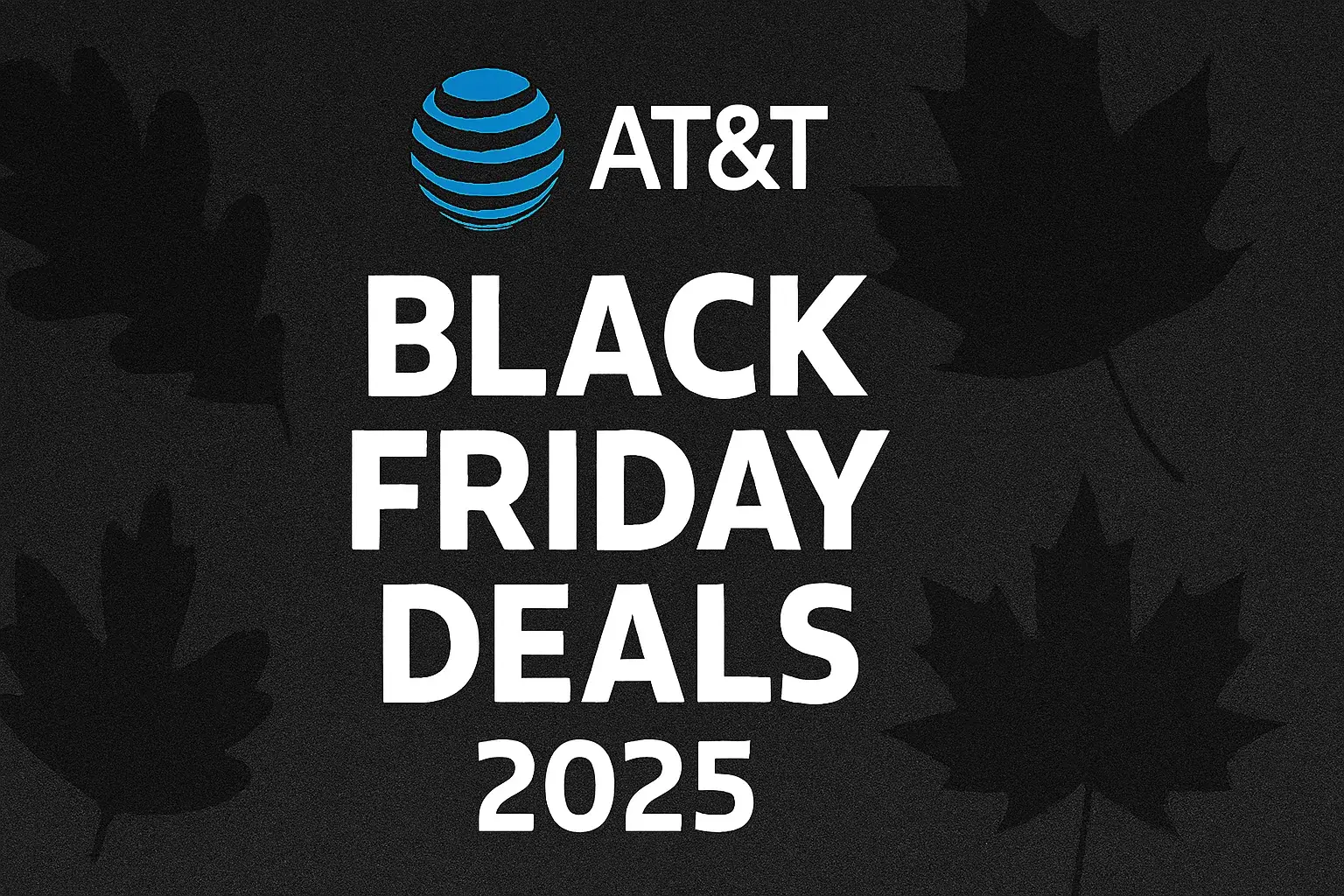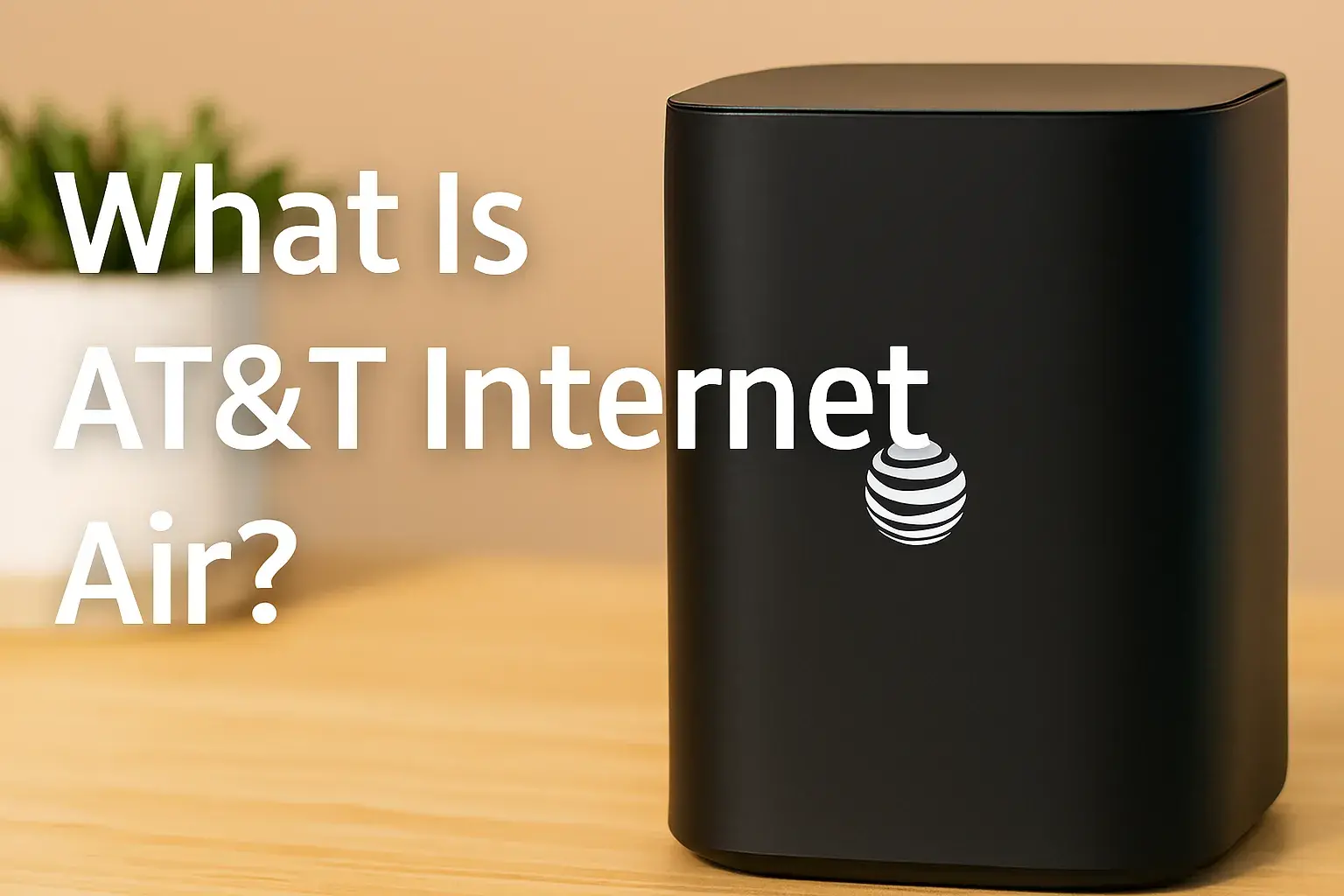How to fix AT&T slow internet?
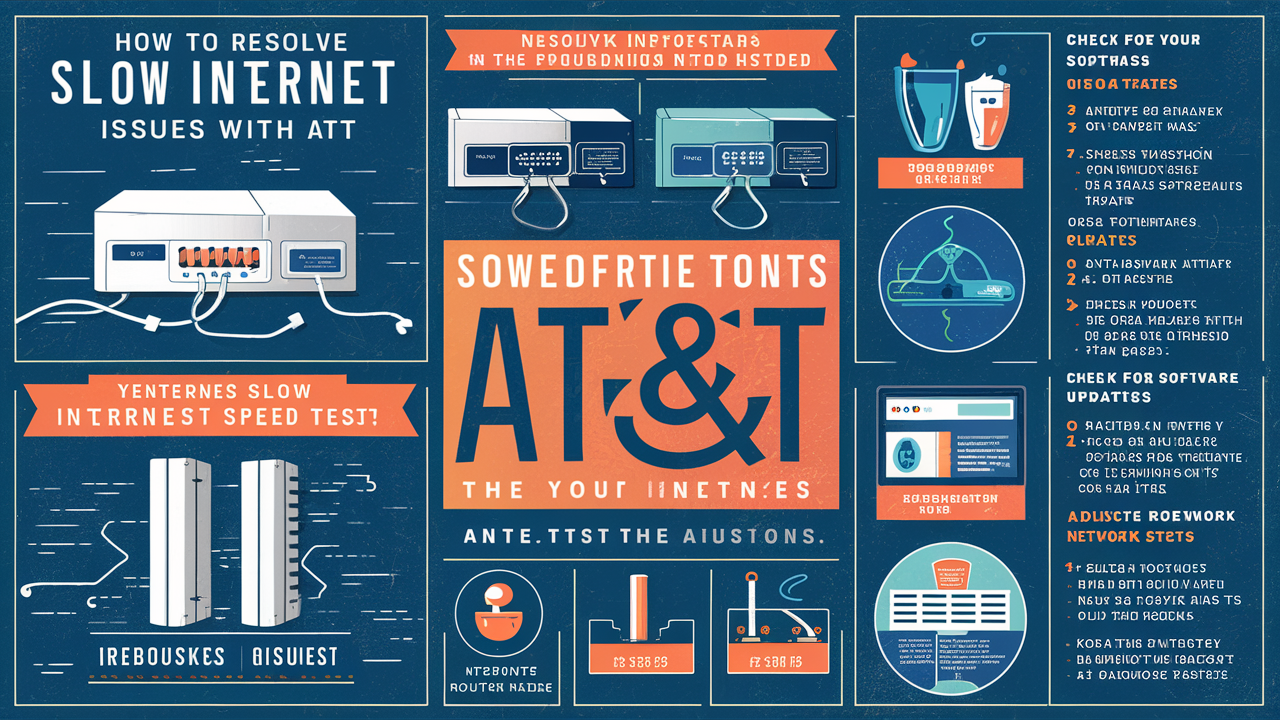
Experiencing sluggish AT&T internet speeds can be incredibly frustrating. This comprehensive guide provides actionable solutions to diagnose and fix your slow AT&T internet, ensuring you get the reliable connection you pay for. We'll cover everything from simple modem resets to advanced network optimizations.
Troubleshooting Basics: Quick Fixes for Slow AT&T Internet
Before diving into complex diagnostics, many common AT&T slow internet issues can be resolved with simple, fundamental steps. These initial checks are crucial because they address the most frequent culprits and require minimal technical expertise. Think of these as the first line of defense against a frustratingly slow connection.
1. The Power Cycle: Reboot Your Modem and Router
This is the golden rule of tech troubleshooting, and for good reason. A simple power cycle can resolve temporary glitches, clear out memory, and re-establish a fresh connection with AT&T's network. It's akin to giving your equipment a mini-reboot to clear its head.
How to Perform a Power Cycle:
- Locate your AT&T modem and router. Sometimes these are combined into a single unit, while other times they are separate devices.
- Unplug the power cord from both devices. If they are a combined unit, unplug the single power cord.
- Wait for at least 30-60 seconds. This ensures that all residual power dissipates and the devices fully reset.
- Plug the modem back in first. Allow it to fully boot up, which can take a few minutes. You'll typically see a sequence of lights indicating it's establishing a connection.
- Once the modem lights are stable, plug in your router (if it's a separate device). Again, allow it to fully boot up.
- Test your internet connection. Try browsing a few websites or running a speed test to see if performance has improved.
This process is incredibly effective for resolving temporary hiccups that can manifest as slow internet speeds. It's a quick, easy, and free first step that often solves the problem.
2. Check Your Cables and Connections
Loose or damaged cables are surprisingly common causes of internet slowdowns. A frayed Ethernet cable, a loosely connected coaxial cable, or even a damaged phone line (for DSL) can significantly degrade your signal quality.
What to Inspect:
- Coaxial Cable (for U-verse/Fiber): Ensure the coaxial cable is securely screwed into the back of your AT&T modem/gateway and the wall outlet. Check for any visible kinks, cuts, or damage along the cable's length.
- Ethernet Cables: If you're using Ethernet to connect devices directly to your router, ensure the cables are firmly plugged into both the device and the router. Inspect the cables for any signs of wear or damage. Try swapping out an older Ethernet cable for a newer Cat 6 or Cat 7 cable if you suspect it might be the bottleneck.
- Phone Line (for DSL): For AT&T DSL services, ensure the phone line connecting your modem to the wall jack is in good condition and securely plugged in. Avoid using extension cords or surge protectors for the modem's power or data connection if possible.
A secure and undamaged physical connection is the bedrock of a stable internet service. Don't underestimate the impact of a loose screw or a slightly bent pin.
3. Isolate the Problem: Test Wired vs. Wireless
Determining whether your slow internet is a Wi-Fi issue or a problem with the AT&T service itself is a critical diagnostic step. Testing with a wired connection helps isolate the source of the slowdown.
How to Test:
- Wired Connection: Connect a computer directly to your AT&T router using an Ethernet cable. Perform a speed test (e.g., using Speedtest.net or AT&T's own speed test tool if available).
- Wireless Connection: While connected to your Wi-Fi network (ideally close to the router), perform the same speed test.
Interpreting the Results:
- Wired speed is good, wireless speed is slow: This strongly suggests a Wi-Fi issue. The problem likely lies with your router's placement, settings, interference, or the Wi-Fi capabilities of your devices.
- Both wired and wireless speeds are slow: This indicates a potential issue with your AT&T service, modem, or the overall internet connection coming into your home.
This simple test dramatically narrows down the potential causes and guides your subsequent troubleshooting efforts.
Modem and Router Optimization: The Heart of Your Network
Your modem and router are the gateway to the internet. Ensuring they are functioning optimally, properly configured, and not outdated is paramount to achieving the best possible speeds from your AT&T service. This section delves into optimizing these crucial devices.
1. Router Placement: The Unsung Hero of Wi-Fi Speed
Where you place your Wi-Fi router has a profound impact on signal strength and, consequently, internet speed throughout your home. Walls, distance, and other electronic devices can all interfere with the Wi-Fi signal.
Optimal Placement Strategies:
- Central Location: Place your router in a central location in your home, ideally on an elevated surface like a shelf or table, rather than on the floor. This allows the signal to radiate outwards more evenly.
- Avoid Obstructions: Keep the router away from thick walls (especially concrete or brick), large metal objects (like filing cabinets or refrigerators), and mirrors, as these can block or reflect Wi-Fi signals.
- Minimize Interference: Position your router away from other electronic devices that emit radio waves, such as microwaves, cordless phones, Bluetooth devices, and even some older baby monitors.
- Open Air: Ensure the router has adequate ventilation and isn't enclosed in a cabinet or behind other equipment, which can cause overheating and performance degradation.
Even a small adjustment in router placement can make a significant difference in Wi-Fi coverage and speed in different parts of your home.
2. Wi-Fi Channel Optimization
Your Wi-Fi network operates on specific channels, much like radio stations. If many nearby networks are using the same channel, it can lead to interference and slower speeds. Modern routers often have an "auto" channel selection, but manually optimizing can sometimes yield better results.
How to Optimize Wi-Fi Channels:
- Access Router Settings: Log in to your AT&T router's administrative interface. You can usually do this by typing an IP address (like 192.168.1.254 or 192.168.0.1) into your web browser. Consult your router's manual or AT&T's support for the correct IP address and login credentials.
- Find Wi-Fi Settings: Navigate to the wireless or Wi-Fi settings section.
- Analyze Channel Usage: Look for options related to channel selection. Some routers offer a Wi-Fi analyzer tool. If not, you can use a third-party app on your smartphone or computer to scan for nearby Wi-Fi networks and see which channels are most congested.
- Select a Less Congested Channel: For the 2.4 GHz band, channels 1, 6, and 11 are generally recommended as they don't overlap. For the 5 GHz band, there are more non-overlapping channels, so choosing one with less activity is usually straightforward.
- Apply Changes and Reboot: Save your settings and reboot your router for the changes to take effect.
This process can be particularly beneficial in densely populated areas like apartment buildings or neighborhoods with many Wi-Fi networks.
3. Update Router Firmware
Router manufacturers regularly release firmware updates to improve performance, fix bugs, and enhance security. Running outdated firmware can lead to compatibility issues and suboptimal speeds.
Steps to Update Firmware:
- Access Router Settings: Log in to your AT&T router's administrative interface.
- Locate Firmware Update Section: Find the section related to firmware, system updates, or administration.
- Check for Updates: Your router may have an option to automatically check for updates or to manually upload a firmware file.
- Download and Install: If an update is available, follow the on-screen instructions to download and install it. Crucially, do not interrupt the process by powering off or rebooting the router during the update.
- Reboot Router: After the update is complete, reboot your router.
Keeping your router's firmware up-to-date is a simple yet effective way to ensure it's performing at its best.
4. Consider Router Age and Technology
Like any electronic device, routers have a lifespan and technology evolves. An older router, even with the latest firmware, might not be capable of handling the speeds your AT&T plan offers or the demands of modern internet usage.
When to Upgrade:
- Age: Routers older than 5-7 years may be significantly outpaced by newer technologies.
- Wi-Fi Standards: If your router only supports older Wi-Fi standards (e.g., 802.11g or 802.11n), it's time for an upgrade to Wi-Fi 5 (802.11ac) or Wi-Fi 6 (802.11ax) for significantly faster speeds and better performance.
- Speed Limitations: If your AT&T plan offers speeds significantly higher than your router can realistically support, the router is a bottleneck.
- Coverage Issues: If you've tried all placement and optimization tips and still have dead zones or slow spots, a new router with better range might be necessary.
While AT&T provides gateways, investing in a high-quality third-party router can often provide superior performance and features, especially for larger homes or demanding users. Ensure any third-party router you choose is compatible with AT&T's network (e.g., supports PPPoE if you're on DSL).
5. Use a Wired Ethernet Connection When Possible
As mentioned earlier, Wi-Fi is convenient but can be subject to interference and signal degradation. For devices that don't move and require the highest speeds and stability (like desktop computers, gaming consoles, or streaming devices), a wired Ethernet connection is almost always superior.
Benefits of Wired Connections:
- Faster Speeds: Ethernet typically offers faster and more consistent speeds than Wi-Fi.
- Lower Latency: This is crucial for online gaming and video conferencing.
- Reduced Interference: Wired connections are immune to Wi-Fi interference.
- Increased Stability: Less prone to dropouts and connection issues.
If your slow internet is primarily affecting devices that are stationary, prioritize using Ethernet cables for them.
Understanding Your AT&T Internet Plan and Speeds
One of the most overlooked aspects of slow internet is a mismatch between expectations and the actual service plan. Understanding what you're paying for is crucial to diagnosing whether the issue is with your service or your setup.
1. Know Your Advertised Speeds
AT&T offers various internet technologies (DSL, Fiber, Fixed Wireless) with different speed tiers. It's essential to know the advertised download and upload speeds for your specific plan.
How to Find Your Plan Details:
- AT&T Account Portal: Log in to your AT&T online account. Your current plan details, including advertised speeds, should be listed there.
- Billing Statements: Review your monthly AT&T bills; they often detail your service plan.
- Original Contract: If you have a copy of your service agreement, it will outline your subscribed speeds.
Example 2025 AT&T Speed Tiers (Illustrative - actual speeds vary by location):
| Service Type | Advertised Download Speeds | Advertised Upload Speeds | Typical Use Cases |
|---|---|---|---|
| AT&T Internet (DSL) | Up to 100 Mbps | Up to 10 Mbps | Basic browsing, email, light streaming |
| AT&T Fiber | 300 Mbps, 500 Mbps, 1 Gbps, 5 Gbps | 300 Mbps, 500 Mbps, 1 Gbps, 5 Gbps | Heavy streaming, online gaming, large file downloads/uploads, multiple users |
| AT&T Fixed Wireless Internet | Varies (e.g., 25-100 Mbps) | Varies (e.g., 3-10 Mbps) | Rural areas, basic internet needs |
It's crucial to understand that advertised speeds are often "up to" speeds, meaning you might not consistently achieve them. However, you should be getting reasonably close, especially on wired connections.
2. Perform Accurate Speed Tests
To determine if you're getting the speeds you're paying for, regular and accurate speed tests are essential. The results of these tests are your primary data points for diagnosing service-related issues.
Best Practices for Speed Testing:
- Use a Wired Connection: As emphasized before, connect a computer directly to your AT&T gateway/router via an Ethernet cable for the most reliable results.
- Test at Different Times: Run tests during peak hours (evenings) and off-peak hours (mornings) to see if speeds fluctuate significantly due to network congestion.
- Close Other Applications: Ensure no other bandwidth-intensive applications (streaming, downloads, video calls) are running on the testing device or other devices on your network.
- Use Reputable Speed Test Sites: Speedtest.net by Ookla, Fast.com (Netflix), or AT&T's own speed test tool are good options.
- Run Multiple Tests: Take an average of several tests to get a more accurate picture.
Compare your results to your advertised speeds. If your wired speeds are consistently much lower than expected, it's time to investigate further or contact AT&T.
3. Understand Upload vs. Download Speeds
Internet plans have both download and upload speeds. Download speed is what you use to receive data (streaming, browsing, downloading files), while upload speed is for sending data (video calls, uploading files, online gaming). Many users focus only on download speed, but slow upload speeds can also impact the overall internet experience, especially for interactive tasks.
When Upload Speed Matters:
- Video Conferencing: Poor upload speed can lead to choppy video and audio for the person sending the stream.
- Online Gaming: Sending your actions to the game server requires good upload speed.
- Cloud Backups: Uploading large files to cloud storage services is heavily dependent on upload speed.
- Live Streaming: Broadcasting yourself live requires a robust upload connection.
If you find yourself experiencing issues with these activities, check your upload speeds. AT&T Fiber plans typically offer symmetrical speeds (download = upload), which is a significant advantage.
4. Check for Data Caps or Throttling
While less common with AT&T's primary internet services compared to mobile plans, some older or specific plans might have data usage limitations or throttling policies. If you exceed a data cap, your speeds could be intentionally slowed down by AT&T.
How to Check:
- AT&T Account Portal: Review your plan details and usage information in your online AT&T account.
- Contact AT&T Support: If you're unsure about data caps, the most reliable way to confirm is by speaking with an AT&T representative.
Ensure you understand your plan's terms to avoid unexpected speed reductions.
Device and Software Issues: What's Slowing Down Your Connection?
Sometimes, the problem isn't with AT&T's service or your router, but rather with the devices you're using or the software running on them. These internal factors can significantly impact perceived internet speed.
1. Too Many Devices Connected
Every device connected to your network consumes bandwidth. If you have many devices actively using the internet simultaneously (streaming, downloading, gaming, smart home devices), it can saturate your available bandwidth, leading to slowdowns for everyone.
Managing Device Load:
- Identify Heavy Users: Determine which devices or applications are consuming the most bandwidth. You can often see this in your router's settings or by observing which devices are actively downloading or streaming.
- Limit Simultaneous Usage: If possible, stagger bandwidth-intensive activities. For example, avoid downloading large files while someone else is streaming a 4K movie.
- Disable Unused Devices: Turn off Wi-Fi on devices that aren't currently in use.
- Quality of Service (QoS): Some routers allow you to prioritize traffic for certain devices or applications (e.g., giving your work computer priority over a guest's tablet). Consult your router's manual for QoS settings.
Think of your internet bandwidth like a highway. The more cars (devices) trying to use it at once, the slower the traffic becomes.
2. Malware and Viruses
Malicious software on your computer or other devices can consume significant bandwidth in the background, often without your knowledge. This can manifest as slow internet speeds, sluggish device performance, and unexpected pop-ups.
Protection and Removal:
- Install Reputable Antivirus/Antimalware Software: Ensure you have up-to-date security software installed on all your devices. Popular options include Bitdefender, Norton, McAfee, and Malwarebytes.
- Run Regular Scans: Schedule regular full system scans to detect and remove any threats.
- Be Cautious Online: Avoid clicking on suspicious links, downloading files from untrusted sources, or opening email attachments from unknown senders.
A compromised device can severely impact your internet experience. Keeping your devices clean and secure is essential.
3. Outdated Browser or Browser Extensions
An outdated web browser or problematic browser extensions can also slow down your browsing experience, making it seem like your internet is slow even when it's not.
Browser Optimization:
- Update Your Browser: Ensure you're using the latest version of your preferred browser (Chrome, Firefox, Edge, Safari). Updates often include performance improvements and security patches.
- Disable or Remove Unnecessary Extensions: Browser extensions can be very useful, but too many, or poorly coded ones, can hog resources and slow down browsing. Try disabling extensions one by one to see if performance improves. Remove any you don't actively use.
- Clear Browser Cache and Cookies: Over time, your browser's cache and cookies can accumulate, potentially slowing it down. Clearing them periodically can help.
These steps ensure your browser isn't the bottleneck in your internet experience.
4. Device Performance Issues
Sometimes, the device itself is the bottleneck. An older computer with insufficient RAM, a slow hard drive, or an outdated network adapter might struggle to process data quickly, leading to a perception of slow internet.
Device Health Check:
- Restart Your Device: A simple restart can often resolve temporary performance issues.
- Check Device Specifications: Ensure your device meets the minimum requirements for the online activities you're performing.
- Update Network Drivers: For computers, ensure your network adapter drivers are up-to-date. You can usually find these on the manufacturer's website.
- Consider Hardware Upgrades: If your devices are consistently slow, consider upgrading RAM, switching to an SSD, or even replacing older hardware.
A fast internet connection is only as good as the device receiving it.
Network Congestion and Interference: External Factors Affecting Speed
Beyond your home network, external factors can also contribute to slow AT&T internet. Understanding these can help you identify when the issue might be outside your direct control.
1. Peak Hour Congestion
Like traffic on a highway, internet networks experience congestion, especially during peak usage hours. In your neighborhood or even on AT&T's wider network, more users online simultaneously means less bandwidth is available for each user.
Mitigation Strategies:
- Schedule Bandwidth-Intensive Tasks: If possible, schedule large downloads, backups, or software updates for off-peak hours (late at night or early morning).
- Use Wired Connections: Wired connections are generally less affected by Wi-Fi congestion and can offer more stable speeds during peak times.
- Consider a Higher Speed Tier: If congestion is a persistent problem and you frequently experience slowdowns, upgrading to a higher speed tier from AT&T might be necessary, especially if you have AT&T Fiber.
This is a common issue, particularly with DSL services in densely populated areas.
2. Wi-Fi Interference
As touched upon in router placement, various devices and environmental factors can interfere with your Wi-Fi signal, leading to slower speeds and dropped connections.
Common Sources of Interference:
- Microwave Ovens: These operate on the 2.4 GHz frequency, the same as many Wi-Fi networks, causing significant interference when in use.
- Bluetooth Devices: Bluetooth also uses the 2.4 GHz band.
- Cordless Phones: Older cordless phones can interfere.
- Other Wi-Fi Networks: As discussed in channel optimization, neighboring Wi-Fi networks can cause interference.
- Thick Walls and Materials: Dense materials like concrete, metal, and even water (in aquariums) can degrade Wi-Fi signals.
- Smart Home Devices: Some smart home devices, especially older ones, might operate on frequencies that interfere.
Minimizing these sources of interference, particularly by optimizing router placement and channel selection, is key to a stable Wi-Fi connection.
3. Issues with AT&T's Infrastructure
Occasionally, the problem lies with AT&T's network equipment in your area, the lines running to your home, or even their central office equipment. This could be due to maintenance, damage, or equipment failure.
Identifying Infrastructure Issues:
- Widespread Outages: Check AT&T's outage map or social media for reports of widespread issues in your area.
- Consistent Slow Speeds: If you've ruled out all home network issues and your speeds are consistently below expectations, even on a wired connection, it points towards an external problem.
- Intermittent Problems: If your internet speed fluctuates wildly or drops out frequently, it could indicate a problem with the physical lines or equipment.
In such cases, contacting AT&T support is the necessary next step.
4. Distance from the DSL/Fiber Node
For AT&T DSL customers, the distance from the local DSL node (Digital Subscriber Line Access Multiplexer - DSLAM) is a critical factor. The further you are, the weaker the signal and the slower your speeds will be. AT&T Fiber technology is largely immune to this issue, offering consistent speeds regardless of distance.
Understanding DSL Limitations:
- Speed Degradation: DSL speeds degrade significantly over longer distances. If you live far from the DSLAM, you may never achieve the higher advertised speeds, even with optimal home equipment.
- Fiber as a Solution: If DSL speeds are consistently poor due to distance, and AT&T Fiber is available in your area, upgrading to fiber is the most effective solution for dramatically higher and more stable speeds.
This is a fundamental limitation of DSL technology that users should be aware of.
Advanced Troubleshooting and When to Call AT&T
If you've exhausted the basic and intermediate steps, it's time to consider more advanced troubleshooting or to reach out to AT&T for professional assistance. Knowing when and how to contact them can save you time and frustration.
1. Resetting Your AT&T Gateway to Factory Defaults
Sometimes, router settings can become corrupted or misconfigured over time, leading to performance issues. Resetting your AT&T gateway to its factory default settings can resolve these deep-seated configuration problems.
How to Perform a Factory Reset:
- Locate the Reset Button: On most AT&T gateways, there's a small, recessed reset button, often on the back or bottom of the device.
- Use a Paperclip: You'll need a paperclip or a similar pointed object to press and hold the button.
- Press and Hold: While the gateway is powered on, press and hold the reset button for about 10-15 seconds.
- Observe Lights: The gateway's lights will likely flash or change to indicate it's resetting.
- Reconfigure: After the reset, the gateway will revert to its default settings. You will need to reconfigure your Wi-Fi network name (SSID) and password, and any other custom settings you had in place.
Caution: This will erase all your custom settings. Ensure you have your Wi-Fi password and any other necessary network details handy before performing a reset.
2. Checking Your AT&T Gateway's Signal Strength and Diagnostics
Many AT&T gateways have built-in diagnostic tools that can provide valuable insights into the health of your connection and the signal quality.
Accessing Diagnostics:
- Log in to Gateway: Access your AT&T gateway's administrative interface via your web browser.
- Find Diagnostics/Status Page: Look for sections labeled "Diagnostics," "Status," "Connection," or "Broadband."
- Interpret Readings: You might find information on signal-to-noise ratio (SNR), attenuation, error rates, and connection status. High attenuation or low SNR can indicate signal degradation.
Consult AT&T's support documentation for your specific gateway model to understand what these readings mean.
3. When to Contact AT&T Support
If you've diligently followed the troubleshooting steps and are still experiencing slow internet speeds, it's time to contact AT&T. Here's when to make the call:
- Consistently Low Speeds: Your wired speed tests are significantly lower than your advertised plan speeds, even after trying multiple tests at different times.
- Intermittent Connectivity: Your internet connection frequently drops or becomes unusable for no apparent reason.
- No Improvement After Troubleshooting: You've performed power cycles, checked cables, optimized router settings, and tested devices, but the problem persists.
- Suspected Line Issues: You suspect a problem with the physical lines coming into your home or with AT&T's equipment.
- New Service Issues: If you've recently had AT&T installed and are experiencing slow speeds from the outset.
Tips for Contacting AT&T:
- Be Prepared: Have your account number, modem/gateway model, and the results of your speed tests and troubleshooting steps ready.
- Be Specific: Clearly explain the problem, when it started, and what troubleshooting steps you've already taken.
- Request a Technician: If the initial support representative cannot resolve the issue over the phone, don't hesitate to request a technician visit to diagnose the problem on-site.
- Document Everything: Keep a record of your calls, including dates, times, representative names, and case numbers.
AT&T technicians can test the line quality, check equipment, and identify issues on their network that are beyond your control.
4. Understanding AT&T's Network Technology (Fiber vs. DSL vs. Fixed Wireless)
The type of internet service you have with AT&T significantly impacts potential speeds and troubleshooting approaches.
Key Differences:
- AT&T Fiber: Offers the fastest and most reliable speeds, with symmetrical download and upload rates. Issues are less likely to be related to distance or interference. Problems are often with the gateway or specific device configurations.
- AT&T Internet (DSL): Uses existing phone lines. Speeds are highly dependent on distance from the DSLAM and line quality. Interference and aging infrastructure are common causes of slowdowns.
- AT&T Fixed Wireless: Uses wireless signals from a tower to your home. Performance can be affected by weather, line-of-sight obstructions, and tower congestion.
Knowing your service type helps set realistic expectations and guides troubleshooting.
By systematically working through these steps, from simple resets to understanding your plan and contacting support when necessary, you can effectively diagnose and resolve most issues related to slow AT&T internet. Patience and a methodical approach are your best allies in restoring your connection to optimal performance.
Conclusion
Experiencing slow AT&T internet can disrupt everything from work and entertainment to communication. Fortunately, most speed issues are resolvable with a systematic approach. We've explored a range of solutions, starting with the simplest power cycles and cable checks, moving through crucial modem and router optimizations like placement and firmware updates, and delving into understanding your specific AT&T plan and its limitations. We also addressed device-specific problems, network congestion, and when it's time to involve AT&T support.
The key takeaway is to isolate the problem. Is it your Wi-Fi? Your devices? Or is it the AT&T service itself? By performing wired speed tests, checking multiple devices, and reviewing your router settings, you can pinpoint the source. For AT&T Fiber customers, issues are often within the home network, while DSL users must contend with distance-related limitations and potential line degradation. Remember that network congestion during peak hours is normal, but consistent slowness often indicates a deeper issue.
Our final recommendation is to be proactive. Regularly check your speeds, keep your equipment updated, and optimize your home network environment. If you've tried everything and your speeds remain consistently below your subscribed tier, do not hesitate to contact AT&T. Armed with the knowledge from this guide, you'll be well-equipped to have a productive conversation with their support team and advocate for the reliable internet service you deserve. Restoring your AT&T internet speed is achievable with the right strategy.