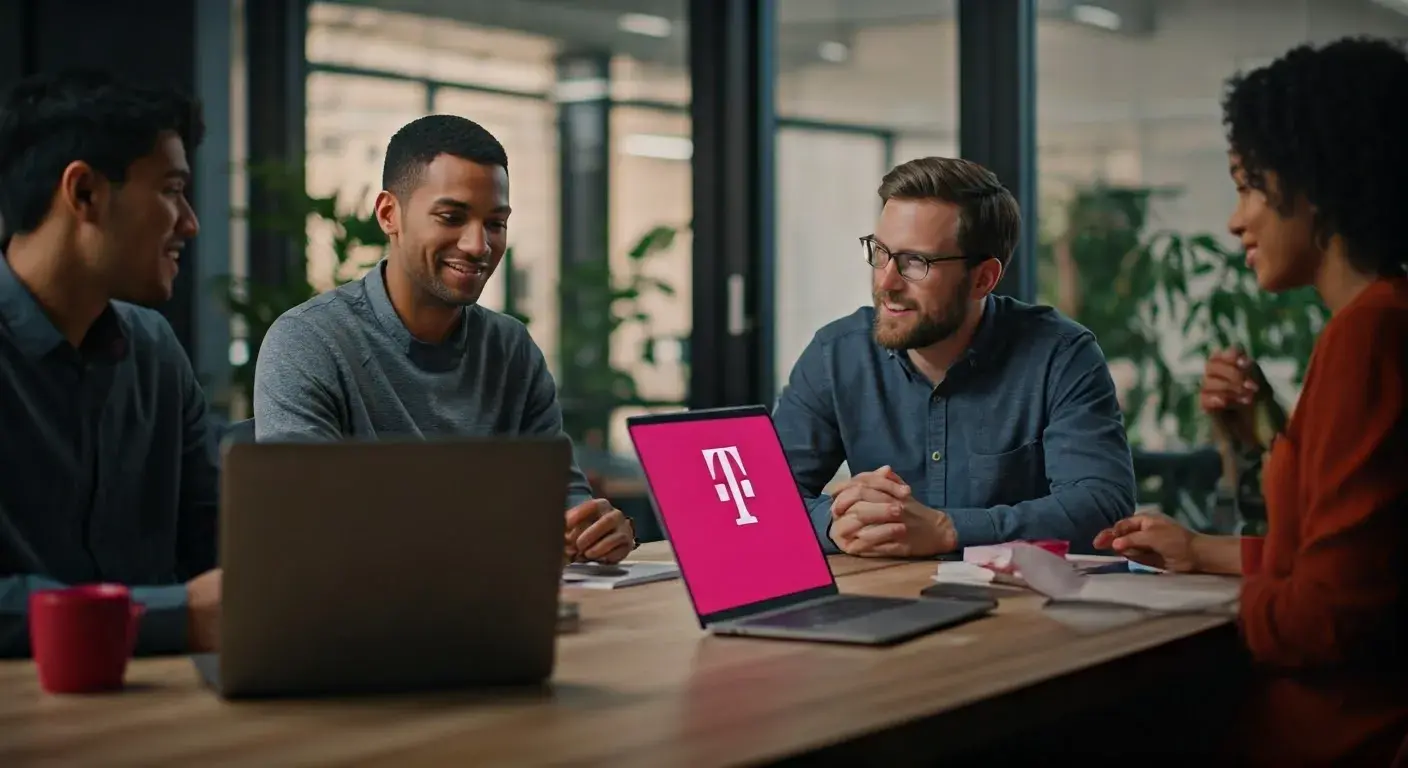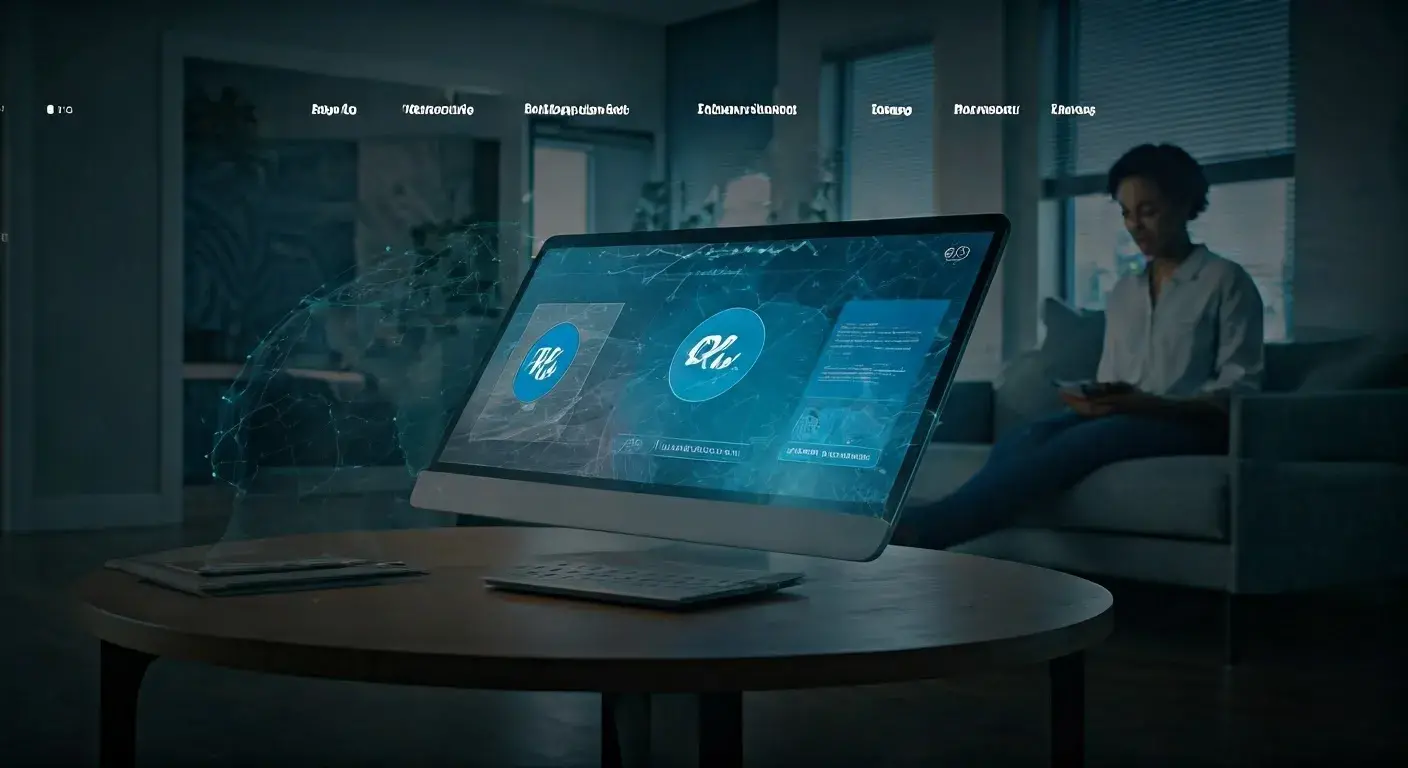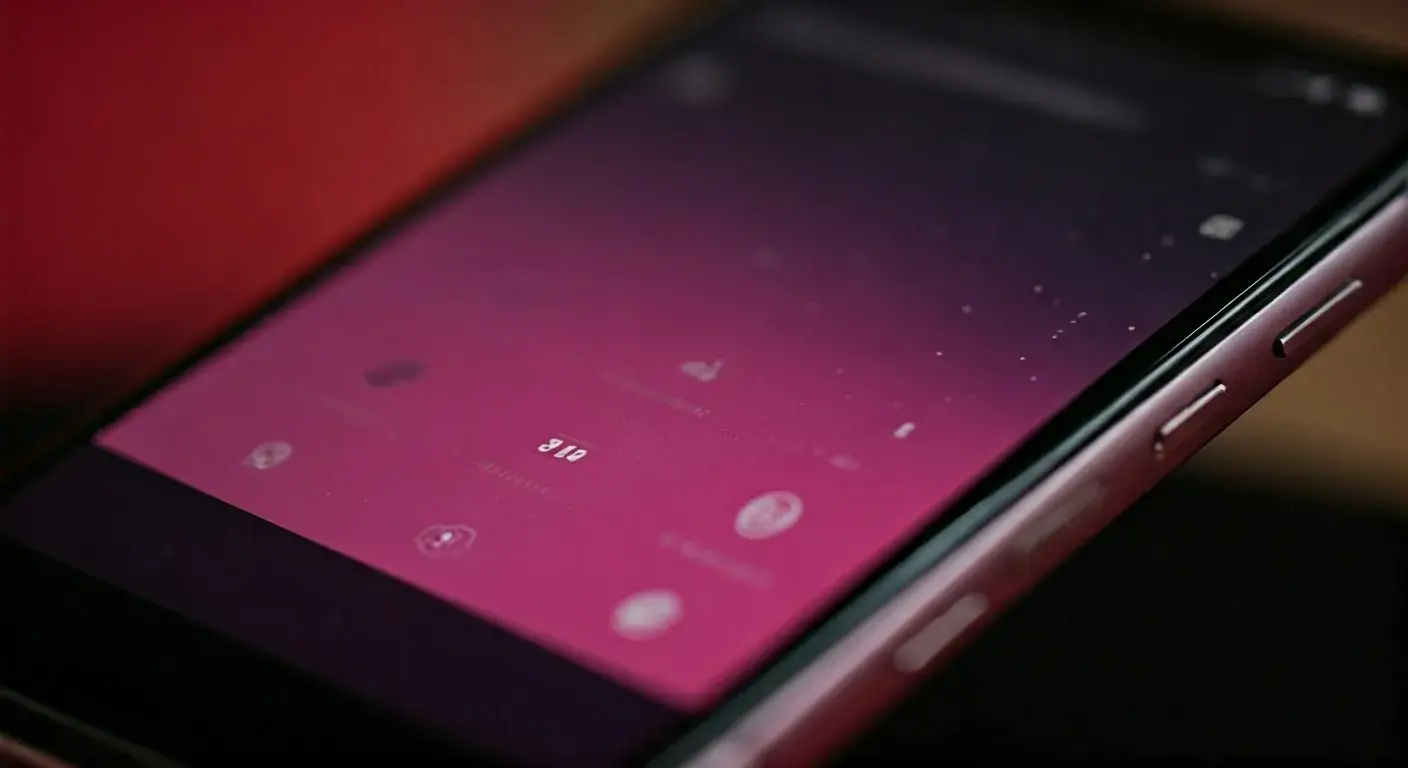How to Enable UPnP on T-Mobile Home Internet?
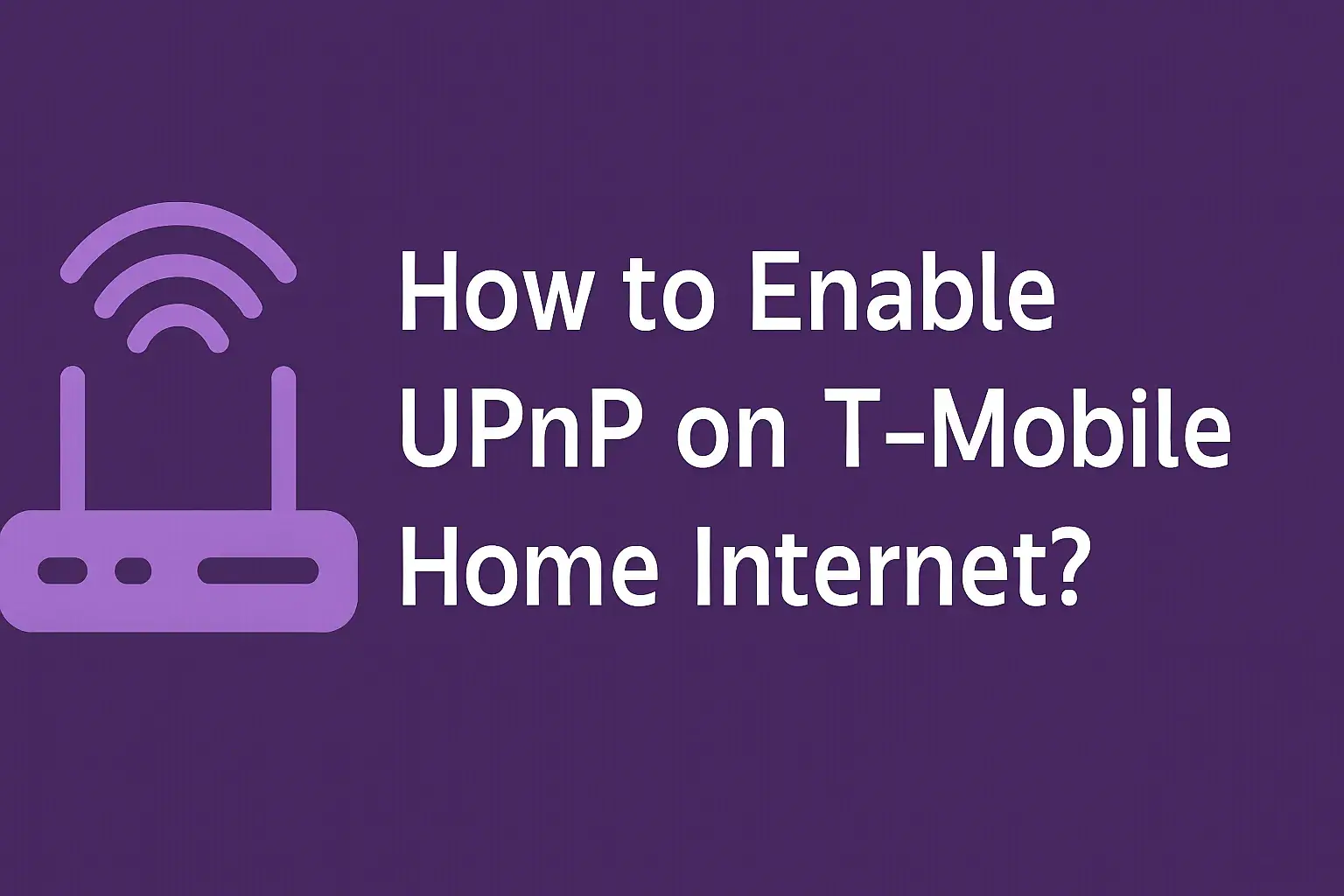
In the fast-paced world of digital connectivity, ensuring a seamless online experience is paramount. T-Mobile Home Internet users, in particular, can improve their organized execution by harnessing the power of Universal Plug and Play (UPnP). Let's dive into the details elements of how to empower UPnP on T-Mobile Home Internet and the benefits it brings.
Understanding UPnP and Its Role
Universal Plug and Play (UPnP) is a networking protocol that allows devices on your home network—such as smart TVs, gaming consoles, printers, and IoT gadgets—to automatically discover each other and configure connections without manual intervention. For instance, it can open ports dynamically for online gaming or media streaming, making setups seamless. On T-Mobile Home Internet, which relies on 5G cellular technology for broadband-like speeds, enabling UPnP could enhance experiences in multiplayer gaming or remote access apps. However, the service's architecture introduces complexities that may prevent straightforward activation.
Step-by-Step Attempts to Enable UPnP
If you're determined to try, start by accessing the gateway's admin interface via the T-Life app (formerly T-Mobile app) or a web browser at http://192.168.12.1 (default for most models). Log in with credentials like "admin" for username and the password printed on the device. Navigate to advanced network settings, but note that UPnP options are typically absent. Generic guides suggest looking under "Advanced" or "NAT" tabs for a toggle, but T-Mobile users report no such feature.
Workarounds for UPnP-Like Functionality
For gaming issues, try switching to 5GHz Wi-Fi only in the app to reduce interference. Resetting the gateway (unplug, wait 30 seconds, replug) multiple times—up to 20 in some reports—may assign a static-like IP that improves NAT type to moderate or open. VPNs like NordVPN can bypass CGNAT by providing a dedicated IP, though this adds latency. Connecting an external router (e.g., via Ethernet) and enabling UPnP on it handles local network discovery, but external port access remains blocked.
Security Considerations
Enabling UPnP, if possible, carries risks like unauthorized port openings that could expose your network to attacks. T-Mobile's lack of support might be a security measure. Always update firmware and use strong passwords.
Comprehensive Guide to Enabling UPnP on T-Mobile Home Internet: Challenges, Workarounds, and Alternatives
In the era of smart homes and seamless connectivity, Universal Plug and Play (UPnP) has become a cornerstone for effortless device integration. Whether you're setting up a gaming console for online battles, streaming media across devices, or enabling remote access to home security cameras, UPnP simplifies the process by allowing devices to automatically configure network settings, such as opening necessary ports without manual port forwarding. However, when it comes to T-Mobile Home Internet—a popular 5G-based broadband alternative—enabling UPnP isn't as straightforward as flipping a switch in your router settings. This in-depth blog post explores the intricacies of UPnP on T-Mobile's service, drawing from user experiences, official support resources, and technical analyses to provide a thorough understanding. We'll cover what UPnP is, why it's important, the specific hurdles with T-Mobile's gateways, attempted enabling steps, viable workarounds, alternatives, security implications, and future outlook. By the end, you'll have a clear path forward, even if direct enabling proves elusive.
What is UPnP and Why Enable It on Your Home Network?
Universal Plug and Play, or UPnP, is a set of networking protocols developed by the UPnP Forum to facilitate automatic discovery and configuration among devices on a local network. Introduced in the late 1990s, it operates on the principle of zero-configuration networking, meaning devices can "plug and play" without requiring users to delve into complex router settings.
At its core, UPnP works by allowing devices to:
- Discover other devices and services on the network.
- Obtain IP addresses dynamically.
- Open and close ports as needed for applications like online gaming, video calls, or file sharing.
For example, an Xbox console might use UPnP to automatically forward ports for multiplayer sessions in games like Call of Duty or Fortnite, ensuring low latency and stable connections. Similarly, smart home devices such as Philips Hue lights or Nest cameras rely on UPnP for seamless integration with apps and hubs.
Enabling UPnP on T-Mobile Home Internet could be particularly beneficial for users in rural or urban areas where traditional cable or fiber isn't available. T-Mobile's service, powered by 5G cellular towers, offers speeds up to 100-300 Mbps download in optimal conditions, making it ideal for bandwidth-intensive tasks. However, without UPnP, users often face issues like "strict" or "moderate" NAT (Network Address Translation) types, which can lead to disconnections in party chats, failed device pairings, or restricted access to services like remote desktop tools.
Despite these advantages, UPnP isn't without controversy. Critics argue it poses security risks, as malicious devices could exploit open ports to infiltrate your network—think botnets turning your smart TV into a zombie for DDoS attacks. This debate is especially relevant for cellular-based ISPs like T-Mobile, where network architecture adds layers of complexity.
Overview of T-Mobile Home Internet and Its Gateways
T-Mobile Home Internet launched in 2021 as a fixed wireless alternative, leveraging the company's expansive 5G network to deliver high-speed internet without the need for cables or satellite dishes. For a flat $50-60 monthly fee (depending on promotions), subscribers receive a self-install gateway device that connects to nearby cell towers and broadcasts Wi-Fi throughout the home.
The service uses several gateway models, each with varying capabilities:
- Arcadyan KVD21: A compact, cylindrical device with built-in 5G modem and Wi-Fi 6 support. It's user-friendly but has a stripped-down admin interface.
- Nokia 5G21: Known for its rectangular design and LCD screen for signal monitoring. It supports up to 64 connected devices but lacks advanced networking features.
- Sercomm NA502S: A newer model with improved antennas for better coverage, yet similar firmware limitations.
These gateways are managed primarily through the T-Life mobile app, which handles basic tasks like changing Wi-Fi passwords, monitoring data usage, and troubleshooting connections. Advanced access is available via a web interface at IP addresses like 192.168.12.1, but options are minimal compared to consumer routers from brands like Netgear or TP-Link.
A key technical hurdle is Carrier Grade NAT (CGNAT), employed by T-Mobile to conserve IPv4 addresses. In CGNAT, multiple users share a single public IP, meaning your home gateway doesn't have a unique external IP. This setup blocks inbound traffic, rendering traditional UPnP ineffective for external communications, even if enabled locally.
User forums, such as Reddit's r/tmobileisp and T-Mobile's community boards, are rife with complaints about this. For instance, gamers report "UPnP not successful" errors on Xbox Series S/X, leading to unstable NAT types that disrupt online play. Technical analyses from sites like Quora and Roon Labs confirm that T-Mobile's gateways do not support UPnP or NAT-PMP (a similar protocol), attributing it to firmware design focused on simplicity and security over customization.
Is UPnP Supported on T-Mobile Home Internet?
Based on extensive research from official T-Mobile support pages, user discussions, and third-party reviews, the short answer is no—UPnP is not natively supported or configurable on T-Mobile's 5G Home Internet gateways. Here's why:
- Firmware Limitations: The gateways' software is locked down, with no UPnP toggle in the admin panel. T-Mobile prioritizes ease of use for non-technical users, omitting features that could complicate support or introduce vulnerabilities.
- CGNAT Impact: As mentioned, shared public IPs prevent devices from independently managing ports externally. This is a common trait among cellular ISPs, including competitors like Verizon 5G Home.
- Official Stance: T-Mobile's support tutorials (e.g., on nat-forwarding for older LTE gateways) don't mention UPnP for 5G models. Community responses from T-Mobile reps often redirect users to basic troubleshooting, like restarting the device or switching bands, without addressing UPnP directly.
- User Evidence: Threads on Reddit and T-Mobile forums consistently report the absence of UPnP settings. One Reddit user noted, "UPnP isn't supported—you'd have to reset the gateway until you get a global IP that stays type 2." Similar sentiments appear in Xbox-related discussions, where "UPnP unsuccessful" is a recurring error.
That said, some hotspots (e.g., T-Mobile's LinkZone 2 or 5G Hotspot) do offer UPnP settings under "Advanced" tabs, but these are mobile devices, not the fixed home gateways. Generic guides, like those on CTVForMe, suggest enabling UPnP via router settings, but they appear broadly applicable and not tailored to T-Mobile's hardware, often leading to dead ends.
Step-by-Step Guide: Attempting to Enable UPnP
While direct enabling isn't possible, here's a detailed walkthrough of what you can try, based on user attempts and generic router advice. Proceed with caution, as tampering could void warranties or cause connectivity issues.
- Prepare Your Setup:
- Ensure your gateway is powered on and connected to the internet.
- Download the T-Life app from the App Store or Google Play if not already installed.
- Have a computer or phone connected to the gateway's Wi-Fi.
- Access the Admin Interface:
- Open a web browser and enter http://192.168.12.1 (or 192.168.0.1 for some models).
- Log in with default credentials: Username "admin," password from the gateway's label (often a string like "TMO-XXXXXX").
- Alternatively, use the T-Life app: Go to "More" > "Advanced Settings."
- Navigate to Network Settings:
- Look for tabs like "Advanced," "Network," or "NAT/Port Forwarding."
- Scan for any mention of UPnP, NAT-PMP, or port management. If present (rare on 5G models), toggle it to "On" and save changes.
- Restart the gateway by unplugging it for 30 seconds.
- Test for Functionality:
- On a gaming console, check NAT type in network settings (e.g., Xbox: Settings > Network > Test NAT Type).
- Use tools like UPnP Port Mapper or online port checkers to verify if ports open automatically.
- If "UPnP not successful" persists, it's likely due to the lack of support.
If no UPnP option appears—as is common—move to workarounds.
Effective Workarounds for UPnP Issues
Since native enabling isn't feasible, users have developed creative solutions to achieve similar results. These focus on improving NAT types and enabling device communication, particularly for gaming and streaming.
- Gateway Reset Cycling:
- Unplug the gateway, wait 30 seconds, and replug. Repeat 10-20 times while monitoring your public IP via sites like whatismyipaddress.com.
- Aim for a "static-like" IP that doesn't change frequently, which can shift NAT from strict to moderate. Users report success with PS4, Switch, and Xbox, though it's not guaranteed.
- Frequency Band Adjustments:
- In the T-Life app, go to "Network" > "Frequency Band" and set to 5GHz only (avoid "Recommended" for better stability).
- This reduces interference and can resolve Xbox party chat issues, as suggested in T-Mobile community threads.
- VPN Bypass:
- Subscribe to a VPN like NordVPN or ExpressVPN that offers dedicated IPs and port forwarding.
- Configure the VPN on your router or device: Connect the gateway to a VPN-enabled router (e.g., Asus RT-AX55), enable UPnP on the router, and route traffic through the VPN.
- This assigns a unique public IP, circumventing CGNAT. Drawbacks include potential speed reductions (10-20%) and added costs ($3-12/month).
- Third-Party Router Integration:
- Connect an external router via Ethernet to the gateway's LAN port.
- Set the external router to AP (Access Point) mode, enable UPnP in its settings (e.g., via 192.168.1.1), and connect devices to it.
- This handles local UPnP for device discovery but won't fix external port issues. Popular routers include TP-Link Archer or Netgear Nighthawk.
- Manual Port Forwarding (If Available):
- On older LTE gateways like TM-RTL0102, access NAT forwarding in settings and add rules for specific ports (e.g., Xbox: 3074 UDP/TCP).
- For 5G models, this is often unavailable, but check under "Advanced" for any port options.
YouTube tutorials, such as "How To Fix T-Mobile UPnP Not Successful" or "Gaming & Serving on T-Mobile Home Internet," demonstrate these with visuals, emphasizing free fixes like double-NAT solutions using tools like No-IP for dynamic DNS.
Alternatives to UPnP
If workarounds fall short, consider these alternatives:
- Static IP Requests: Contact T-Mobile support to inquire about business plans with dedicated IPs, though availability is limited for home users.
- Switch Providers: Verizon or AT&T 5G Home may offer more configurable routers, but check coverage.
- Software Solutions: Use apps like Connectify for mobile hotspots or LocalXpose for tunneling ports.
- Hardware Upgrades: Invest in a 5G modem like Yeacomm or InvisaGig, paired with a custom router for full control.
Security Considerations and Best Practices
UPnP's convenience comes with risks. Enabling it (if possible) could allow malware to open ports without your knowledge. T-Mobile's restriction might protect users from exploits seen in past botnet attacks. Always:
- Update gateway firmware via the app.
- Change default admin passwords.
- Enable firewalls on connected devices.
- Disable UPnP on external routers when not needed.
- Monitor network traffic with tools like Wireshark.
For sensitive data, pair with VPNs for encryption.
Conclusion
As 5G evolves, T-Mobile may expand gateway features, perhaps with IPv6 adoption to alleviate CGNAT issues. Until then, users must rely on workarounds. Enabling UPnP on T-Mobile Home Internet remains challenging, but with resets, VPNs, and external routers, you can achieve functional equivalents for most needs.
In summary, while direct enabling isn't supported, persistence with the outlined steps can mitigate issues. For personalized help, reach out to T-Mobile support or community forums. Stay connected, and happy networking!
Faq
1. What is UPnP?
UPnP (Universal Plug and Play) is a networking protocol that enables devices on a network to automatically discover and communicate with each other.
2. Why should I enable UPnP on T-Mobile Home Internet?
Enabling UPnP ensures a smoother and more efficient connection between devices, allowing seamless data sharing and improved online gaming experiences.
3. How do I access T-Mobile Home Internet settings?
Log in to your router's web interface by entering the IP address (usually 192.168.0.1) into your browser. Use your login credentials to access the settings.
4. Where can I find UPnP settings on T-Mobile Home Internet?
Look for UPnP settings in the router's advanced or network settings section. Specific locations may vary, so consult your router's manual or online support resources.
5. How do I enable UPnP?
Once in the router settings, locate the UPnP option and enable it. Save your changes and reboot the router if necessary.
6. Is UPnP safe to enable on T-Mobile Home Internet?
Generally, UPnP is safe, but it's essential to keep router firmware updated for security. Disable UPnP if not needed or if you have security concerns.
7. Can I manually configure port forwarding instead of using UPnP?
Yes, if you prefer manual control, you can configure port forwarding for specific applications or devices in the router settings.
8. Does UPnP improve online gaming performance?
Yes, enabling UPnP can enhance online gaming by automatically opening the necessary ports for gaming consoles, ensuring a more reliable connection.
9. What if I experience issues after enabling UPnP?
If issues arise, try disabling UPnP and configuring port forwarding manually. Ensure your devices are updated, and contact T-Mobile support if problems persist.
10. How often should I check and update UPnP settings?
Regularly check for firmware updates for your router and ensure UPnP is enabled if you frequently add new devices or experience connectivity issues.