How To Download Xfinity App On Lg Smart Tv?
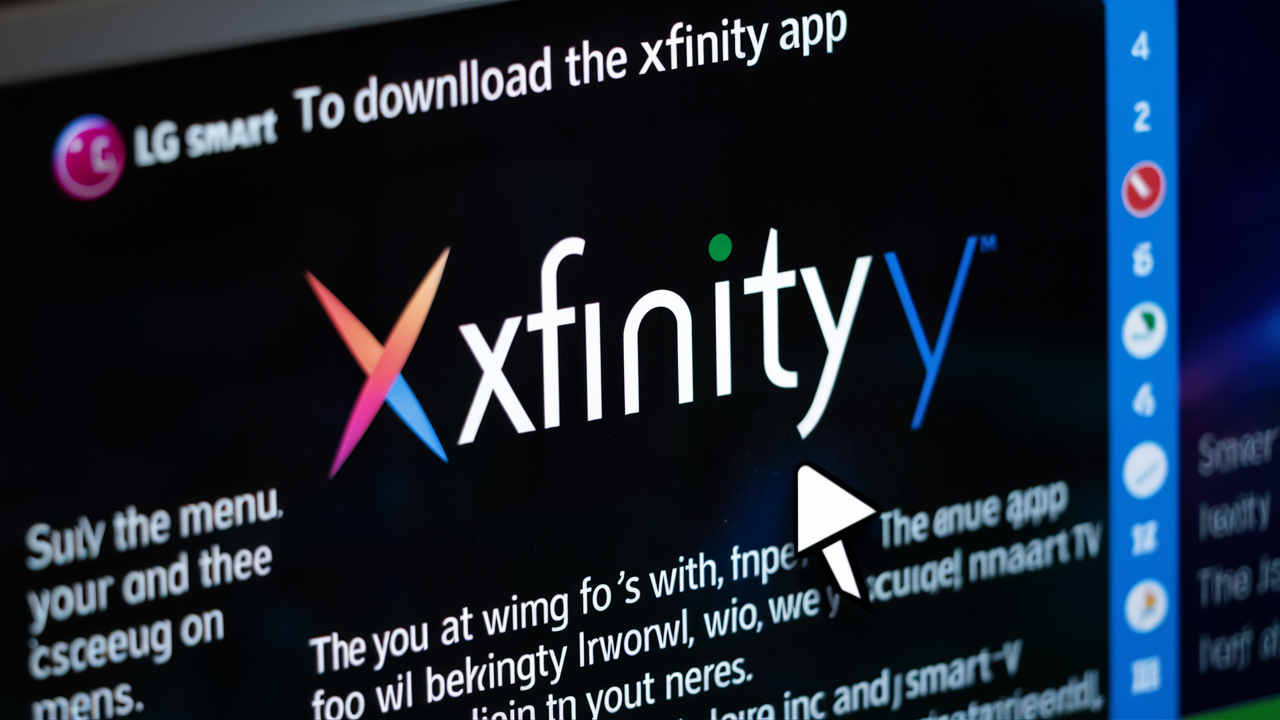
Discover the simplest way to access your favorite Xfinity content on your LG Smart TV. This guide provides a clear, step-by-step process for downloading the Xfinity app, ensuring you can stream seamlessly and enjoy your entertainment without hassle. Get started in minutes!
Understanding the Xfinity App and LG Smart TVs
In today's connected world, the ability to stream content across various devices is paramount. Xfinity, a leading provider of cable television, internet, and phone services, offers a robust application designed to bring its vast library of live TV, On Demand content, and DVR recordings directly to your screens. LG Smart TVs, renowned for their intuitive interfaces and vibrant displays, are a popular choice for home entertainment. The natural question that arises for many Xfinity subscribers with an LG Smart TV is straightforward: "How to download Xfinity app on LG Smart TV?" This guide aims to demystify the process, offering comprehensive instructions and insights to ensure a smooth and enjoyable streaming experience.
The Xfinity Stream app, often referred to as the Xfinity app, allows subscribers to watch live TV channels, access their DVR recordings, and rent or purchase movies and TV shows from the Xfinity On Demand library. For LG Smart TV owners, integrating this service can significantly enhance their viewing options, moving beyond traditional cable boxes and opening up a world of on-demand entertainment directly on their primary television. However, the availability and installation process can sometimes be a point of confusion, especially as smart TV platforms evolve and app availability shifts.
As of 2025, the landscape of smart TV apps continues to expand. Many users are looking for ways to consolidate their entertainment services onto a single, user-friendly platform. For Xfinity customers, the LG Smart TV presents an ideal candidate for this integration. This article will not only detail the direct download process but also cover compatibility checks, potential roadblocks, and alternative solutions, ensuring that every Xfinity subscriber with an LG Smart TV can find a way to enjoy their service seamlessly. We'll delve into the specifics of navigating the LG Content Store, understanding app requirements, and troubleshooting common issues that might arise during installation or use.
Checking LG Smart TV Compatibility for the Xfinity App
Before embarking on the download process, it's crucial to ascertain whether your specific LG Smart TV model is compatible with the Xfinity Stream app. While LG has been a leader in smart TV technology for years, app support can vary based on the TV's operating system (webOS version) and its hardware capabilities. Ensuring compatibility upfront can save considerable time and frustration.
LG Smart TV Operating Systems (webOS):
LG Smart TVs primarily run on the webOS platform. Over the years, webOS has seen several iterations, each bringing new features and interface refinements. The Xfinity Stream app typically requires a relatively recent version of webOS to function optimally. Older models, while still functional for general TV viewing and other apps, might not meet the minimum system requirements for the Xfinity Stream app.
How to Check Your webOS Version:
1. Navigate to your LG Smart TV's Settings menu. This is usually accessed via a gear icon on your remote or through the home screen.
2. Select All Settings (or a similar option).
3. Look for About This TV or Support, then About This TV.
4. The webOS version will be clearly displayed. For instance, you might see webOS 4.0, webOS 5.0, webOS 6.0, webOS 7.0, or the latest webOS 2025 versions.
Xfinity Stream App Requirements:
Xfinity periodically updates its app requirements. As of early 2025, the Xfinity Stream app is generally supported on LG Smart TVs running webOS version 4.0 and above. However, it's always best to verify the most current requirements directly from Xfinity's official support resources or within the LG Content Store itself.
Where to Check for the App:
The most definitive way to confirm compatibility is to search for the "Xfinity Stream" app directly within your LG Smart TV's app store, known as the LG Content Store. If the app appears in the search results and allows you to install it, your TV is compatible.
Table: LG webOS Versions and Potential Xfinity App Support (2025 Overview)
| webOS Version | Typical Compatibility with Xfinity Stream App | Notes |
|---|---|---|
| webOS 4.0 - 4.5 (2018-2019 Models) | Generally Supported | May require updates. Performance can vary. |
| webOS 5.0 (2020 Models) | Well Supported | Good performance expected. |
| webOS 6.0 (2021 Models) | Well Supported | Optimized for newer features. |
| webOS 7.0 (2022 Models) | Well Supported | Latest features and performance. |
| webOS 8.0 / 2023 / 2024 / 2025 Models | Fully Supported | Designed for current app standards. |
| webOS 3.x and older | Not Supported | These older systems do not meet the requirements. |
What if my TV is not compatible?
If your LG Smart TV runs an older version of webOS (below 4.0) or if the app simply doesn't appear in the LG Content Store, don't despair. There are still excellent ways to stream Xfinity on your LG TV. This might involve using a streaming device like a Roku, Amazon Fire TV Stick, Apple TV, or a gaming console. These devices have their own app stores and can often run the Xfinity Stream app even if your TV's native platform doesn't. We will explore these alternatives later in this guide.
The Step-by-Step Guide: How to Download Xfinity App on LG Smart TV
Once you've confirmed your LG Smart TV's compatibility, the process of downloading and installing the Xfinity Stream app is generally straightforward. It involves navigating your TV's interface to access the LG Content Store, searching for the app, and initiating the download. Here’s a detailed breakdown:
Prerequisites:
- A functioning Xfinity internet service.
- An active Xfinity account with TV service.
- Your Xfinity account username and password.
- Your LG Smart TV connected to the internet (Wi-Fi or Ethernet).
Step 1: Access the LG Content Store
On your LG Smart TV, use your remote control to navigate to the home screen. Look for an icon that represents the app store. This is typically labeled as LG Content Store, Apps, or a similar designation. Select it to open the store.
Step 2: Search for the Xfinity Stream App
Within the LG Content Store, you'll find a search function. This is usually represented by a magnifying glass icon. Select the search icon and use the on-screen keyboard to type "Xfinity Stream". Be precise with the spelling to ensure accurate results.
Step 3: Locate and Select the App
The search results should display the official Xfinity Stream app. It will likely have the Xfinity logo. Select the app icon to view its details page. This page typically includes a description, screenshots, user reviews, and compatibility information.
Step 4: Install the App
On the app's detail page, you will see an option to Install, Download, or Get the app. Select this option. Your TV will then begin downloading the app. The time taken will depend on your internet connection speed and the size of the app.
Step 5: Launch the App and Log In
Once the installation is complete, you will see an option to Launch or Open the app. Select it. The first time you open the Xfinity Stream app, you will be prompted to log in. Enter your Xfinity username and password. This is the same credential you use to log in to your Xfinity account online.
Step 6: Authorize Your Device
After logging in, you may be asked to authorize your LG Smart TV as a device for streaming. Follow the on-screen prompts. This often involves confirming your account or entering a code displayed on the TV into a web browser on a computer or mobile device linked to your Xfinity account. This step ensures security and proper service delivery.
Step 7: Start Streaming!
Once logged in and authorized, you are ready to explore the Xfinity Stream app. You can browse live TV channels, access your recorded programs from your DVR, and explore the On Demand library. The interface is designed to be user-friendly, allowing you to easily find what you want to watch.
Important Considerations:
- App Name: While commonly referred to as the "Xfinity app," the official name on most platforms is "Xfinity Stream."
- Account Requirements: You must have an active Xfinity TV subscription and internet service to use the app. Some channel lineups and features may vary based on your specific Xfinity package.
- Wi-Fi Connection: A stable and reasonably fast Wi-Fi connection is essential for a smooth streaming experience. For optimal performance, consider using a wired Ethernet connection if possible.
- Updates: Ensure your LG Smart TV's operating system and the Xfinity Stream app are kept up to date. Developers frequently release updates to improve performance, fix bugs, and add new features. You can usually set your TV to automatically update apps.
By following these steps, you should be able to successfully download and set up the Xfinity Stream app on your LG Smart TV, unlocking a new level of convenience and entertainment.
Common Issues and Troubleshooting Tips
While the installation process for the Xfinity Stream app on LG Smart TVs is generally smooth, users may occasionally encounter issues. This section addresses common problems and provides practical solutions to get you back to streaming.
Issue 1: Xfinity Stream App Not Found in LG Content Store
- Cause: TV is not compatible (older webOS version), app is not available in your region, or a temporary store glitch.
- Solution:
- Verify Compatibility: Double-check your LG TV's webOS version against the requirements mentioned earlier. If it's too old, consider an external streaming device.
- Check Region: Ensure you are logged into the LG Content Store with your region set correctly.
- Restart TV: Sometimes a simple power cycle of your LG Smart TV can resolve temporary glitches. Unplug the TV from the power outlet, wait for 60 seconds, and plug it back in.
- Check Xfinity Support: Visit the Xfinity website or contact their customer support to confirm app availability for your specific TV model and region.
Issue 2: App Fails to Download or Install
- Cause: Insufficient storage space on the TV, unstable internet connection, or a corrupted download.
- Solution:
- Check Internet Connection: Ensure your Wi-Fi or Ethernet connection is stable. Try restarting your router and modem.
- Free Up Space: Delete unused apps from your LG Smart TV to make room for the Xfinity Stream app. Go to Settings > Apps > Manage Apps and uninstall any apps you no longer need.
- Restart TV and Router: Perform a full power cycle of both your TV and your internet equipment.
- Try Later: Sometimes server issues can cause download failures. Try installing the app again after a few hours.
Issue 3: Login Problems (Username/Password Incorrect)
- Cause: Incorrect credentials, account locked, or a temporary Xfinity server issue.
- Solution:
- Verify Credentials: Ensure you are using the correct Xfinity username and password. Try logging into your Xfinity account on a web browser to confirm your credentials are valid.
- Reset Password: If you've forgotten your password, use the "Forgot Password" link on the Xfinity login page to reset it.
- Check Account Status: Ensure your Xfinity account is active and in good standing.
- Clear App Cache (if possible): Some smart TV platforms allow clearing app cache. Check your TV's app settings.
Issue 4: Streaming Quality is Poor (Buffering, Pixelation)
- Cause: Slow or unstable internet connection, network congestion, or issues with the Xfinity streaming servers.
- Solution:
- Check Internet Speed: Run an internet speed test on your LG Smart TV (if available) or on a device connected to the same network. Xfinity recommends a minimum speed of 25 Mbps for streaming HD content.
- Optimize Network:
- Restart your router and modem.
- If using Wi-Fi, try moving closer to the router or using a wired Ethernet connection.
- Reduce the number of devices using the internet simultaneously.
- Check Xfinity Service Status: Visit the Xfinity website or use their app to check for any reported outages in your area.
- Lower Video Quality: Some apps allow you to manually adjust the video quality. If available, try selecting a lower resolution (e.g., 720p instead of 1080p) to reduce bandwidth requirements.
Issue 5: App Crashes or Freezes
- Cause: Software glitches, outdated app version, or insufficient TV resources.
- Solution:
- Restart the App: Close the Xfinity Stream app completely and reopen it.
- Restart the TV: Perform a full power cycle of your LG Smart TV.
- Update the App: Check the LG Content Store for any available updates for the Xfinity Stream app.
- Update TV Firmware: Ensure your LG Smart TV's operating system (webOS) is up to date. Go to Settings > Support > Software Update.
- Reinstall the App: If problems persist, uninstall the Xfinity Stream app and then reinstall it from the LG Content Store.
Issue 6: Content Not Available or Error Messages
- Cause: Geographic restrictions, subscription limitations, or DRM issues.
- Solution:
- Verify Subscription: Ensure your Xfinity package includes the channels or content you are trying to access.
- Check Xfinity Account: Log in to your Xfinity account online to confirm your service details and any restrictions.
- Contact Xfinity Support: For persistent content-related errors, reaching out to Xfinity customer service is the best course of action. They can investigate account-specific issues or content licensing problems.
By systematically addressing these common issues, you can resolve most problems encountered when trying to download or use the Xfinity Stream app on your LG Smart TV. Remember that keeping both your TV's software and the app itself updated is a key preventative measure.
Exploring Alternatives if the Xfinity App Isn't Directly Available
For Xfinity subscribers who own an LG Smart TV that is not compatible with the Xfinity Stream app, or if the app is simply unavailable in their region, there are several effective alternative methods to enjoy Xfinity content on their large screen. These alternatives leverage external streaming devices or other smart functionalities of the TV.
Alternative 1: Using a Streaming Media Player
This is the most popular and often the most robust solution. Streaming devices are dedicated hardware that plugs into your TV's HDMI port and provides access to a wide range of apps, including Xfinity Stream. These devices run their own operating systems and app stores, often supporting newer applications than older smart TVs.
Popular Streaming Devices:
- Roku Devices: Roku TVs and Roku streaming sticks/boxes (e.g., Roku Express, Roku Streaming Stick+, Roku Ultra) are widely compatible. The Xfinity Stream app is available on the Roku Channel Store.
- Amazon Fire TV Devices: Fire TV Sticks and Fire TV Cubes (e.g., Fire TV Stick Lite, Fire TV Stick 4K Max) also support the Xfinity Stream app, which can be downloaded from the Amazon Appstore.
- Apple TV: Apple TV boxes (e.g., Apple TV HD, Apple TV 4K) are another excellent option. The Xfinity Stream app is available on the tvOS App Store.
- Google Chromecast with Google TV: Devices like the Chromecast with Google TV (which has a remote and runs Google TV) also support the Xfinity Stream app through the Google Play Store.
How to Use a Streaming Media Player:
- Purchase a compatible streaming device.
- Connect it to your LG TV via HDMI and power it on.
- Follow the on-screen setup instructions for the streaming device, including connecting it to your Wi-Fi network.
- Navigate to the device's app store (e.g., Roku Channel Store, Amazon Appstore, Apple App Store, Google Play Store).
- Search for "Xfinity Stream" and install the app.
- Launch the app and log in with your Xfinity credentials.
Benefit: These devices often provide a smoother user experience and faster app updates than built-in TV operating systems, especially for older TVs. They also offer access to many other streaming services.
Alternative 2: Casting from Mobile Devices (Limited Functionality)
While not a direct app installation, some Xfinity content can be cast from a mobile device to your LG Smart TV if your TV supports screen mirroring or has Chromecast built-in (which is more common on Android-based TVs, but some LG models might have limited casting capabilities through specific apps or protocols like Miracast).
How it Works:
- Ensure your LG TV and your smartphone/tablet are on the same Wi-Fi network.
- Open the Xfinity Stream app on your mobile device.
- Look for a "Cast" icon (often a rectangle with Wi-Fi waves in the corner) within the app.
- Select your LG TV from the list of available devices.
Note: The Xfinity Stream app's casting capabilities can be limited. Not all content may be castable, and live TV might be more reliable than On Demand or DVR content. This method is generally less seamless than using a dedicated streaming device or the native app.
Alternative 3: Using a Gaming Console
Modern gaming consoles like the PlayStation (PS4, PS5) and Xbox (Xbox One, Xbox Series X/S) also have app stores where you can download various streaming applications. If you own a compatible gaming console, you might be able to install the Xfinity Stream app directly onto it.
How to Use a Gaming Console:
- Ensure your gaming console is connected to the internet.
- Navigate to the console's app store (e.g., PlayStation Store, Microsoft Store).
- Search for "Xfinity Stream" and install the app.
- Launch the app and log in with your Xfinity credentials.
Benefit: If you already own a gaming console, this is a cost-effective way to access Xfinity on your TV without purchasing additional hardware. However, app availability and performance can sometimes be secondary priorities for console manufacturers.
Alternative 4: Connecting a Laptop or PC via HDMI
For a direct, albeit less integrated, solution, you can connect a laptop or desktop computer to your LG Smart TV using an HDMI cable. This essentially turns your TV into a large monitor for your computer.
How to Use a Laptop/PC:
- Ensure your laptop/PC has an HDMI output port and your LG TV has an HDMI input port.
- Connect the two devices with an HDMI cable.
- On your LG TV, select the correct HDMI input source using your remote.
- On your laptop/PC, navigate to the Xfinity Stream website (xfinity.com/stream) or download the Xfinity Stream desktop app if available.
- Log in and play your content. You can often extend or duplicate your display to show the content on the TV.
Benefit: This method guarantees access to all Xfinity content available via a web browser or desktop app, regardless of TV compatibility. It's a reliable fallback option.
Choosing the best alternative depends on your existing devices, budget, and desired user experience. For most users, a dedicated streaming media player like a Roku or Fire TV Stick offers the most seamless and feature-rich experience when the native Xfinity Stream app isn't available on their LG Smart TV.
Maximizing Your Xfinity Experience on LG Smart TV
Once you have successfully installed the Xfinity Stream app on your LG Smart TV, either directly or via an alternative method, you can unlock a wealth of entertainment options. To truly maximize your experience, consider these tips and features:
1. Explore Your Channel Lineup:
The Xfinity Stream app provides access to the live TV channels included in your Xfinity TV subscription. Navigate through the guide to discover what's available. You can often filter by genre, favorite channels, or view upcoming programs. As of 2025, many standard and premium channel packages are accessible.
2. Leverage On Demand Content:
Xfinity's On Demand library is extensive, offering thousands of movies, TV show episodes, and documentaries. Use the search function within the app to find specific titles or browse categories like "New Releases," "Trending," or "Free with Subscription."
3. Access Your DVR Recordings:
If you have an Xfinity DVR service, your recordings will be accessible through the Xfinity Stream app. This is a significant benefit, allowing you to watch your recorded shows on your main TV without needing to be in front of your primary cable box. You can manage recordings, delete old ones, and set up new recordings directly from the app.
4. Utilize Search and Discovery Features:
The Xfinity Stream app typically includes robust search capabilities. Use keywords, actor names, or titles to quickly find content. The app also often provides personalized recommendations based on your viewing habits, helping you discover new shows and movies you might enjoy.
5. Set Up Parental Controls:
If you have children, it's essential to set up parental controls. You can block specific channels, shows, or movies based on their ratings. This feature is usually managed through your Xfinity account settings online, but it can be applied to streaming on your LG TV.
6. Manage Your Account and Services:
While not the primary function, the Xfinity Stream app sometimes offers basic account management features, such as viewing your current plan details or checking for service outages. For more in-depth management, you'll typically need to use the Xfinity website or the Xfinity My Account app on a mobile device.
7. Optimize Streaming Quality:
Ensure your home network is optimized for streaming. This includes having a strong Wi-Fi signal or using an Ethernet connection. If you experience buffering, consider temporarily pausing other bandwidth-intensive activities on your network, such as large downloads or online gaming. As mentioned in the troubleshooting section, a minimum internet speed of 25 Mbps is recommended for HD streaming.
8. Keep Apps and TV Software Updated:
Regularly check for updates for both the Xfinity Stream app and your LG Smart TV's webOS. Updates often include performance improvements, bug fixes, and new features that can enhance your viewing experience. Many smart TVs have an auto-update feature that can be enabled.
9. Integrate with Voice Assistants (if applicable):
Some LG Smart TVs and the streaming devices they support integrate with voice assistants like Google Assistant or Amazon Alexa. While direct voice control of the Xfinity Stream app might be limited, you might be able to use voice commands to launch the app or search for content on other platforms that then link to Xfinity.
10. Consider Xfinity Flex (if applicable):
For Xfinity internet-only customers, Xfinity Flex is a streaming TV box that provides access to streaming apps and Xfinity's own content. While not the Xfinity Stream app directly, it's a way to integrate Xfinity services onto your LG TV if you don't have their full TV package. It's a good option for those looking to supplement their streaming services.
By actively utilizing these features and maintaining your setup, you can ensure that your LG Smart TV becomes a central hub for your Xfinity entertainment, offering convenience, flexibility, and a high-quality viewing experience throughout 2025 and beyond.
Final Thoughts on Streaming Xfinity on Your LG Smart TV
Navigating the process of downloading the Xfinity app on your LG Smart TV is, for many, a straightforward path to enhanced entertainment. We've covered the essential steps, from verifying compatibility with your specific LG TV model and its webOS version to the detailed installation and login procedures within the LG Content Store. By now, you should have a clear understanding of how to get the Xfinity Stream app up and running, allowing you to enjoy live TV, DVR recordings, and a vast library of On Demand content directly on your television.
It's important to remember that compatibility is key. If your LG Smart TV doesn't directly support the Xfinity Stream app due to its age or operating system, we've explored several viable alternatives. Utilizing streaming devices like Roku, Amazon Fire TV, Apple TV, or even gaming consoles offers a robust and often superior experience, breathing new life into older smart TVs. Connecting a laptop via HDMI remains a reliable fallback for guaranteed access. Whichever method you choose, the goal is seamless integration of your Xfinity services into your home entertainment setup.
We've also addressed common troubleshooting scenarios, from app not found errors to streaming quality issues and login problems. By systematically working through these potential hurdles, you can resolve most issues and ensure a smooth viewing experience. Keeping your TV's software and the Xfinity Stream app updated is crucial for optimal performance and security. As we look ahead into 2025, the convenience of streaming your favorite shows and movies on a large, high-definition LG Smart TV is unparalleled. Embrace the flexibility and vast content library that Xfinity offers, making your LG Smart TV the ultimate entertainment hub.
In conclusion, whether you're installing the app directly or using an alternative device, the process is designed to be user-friendly. By following this comprehensive guide, you are well-equipped to enjoy the full spectrum of Xfinity programming on your LG Smart TV. Happy streaming!





