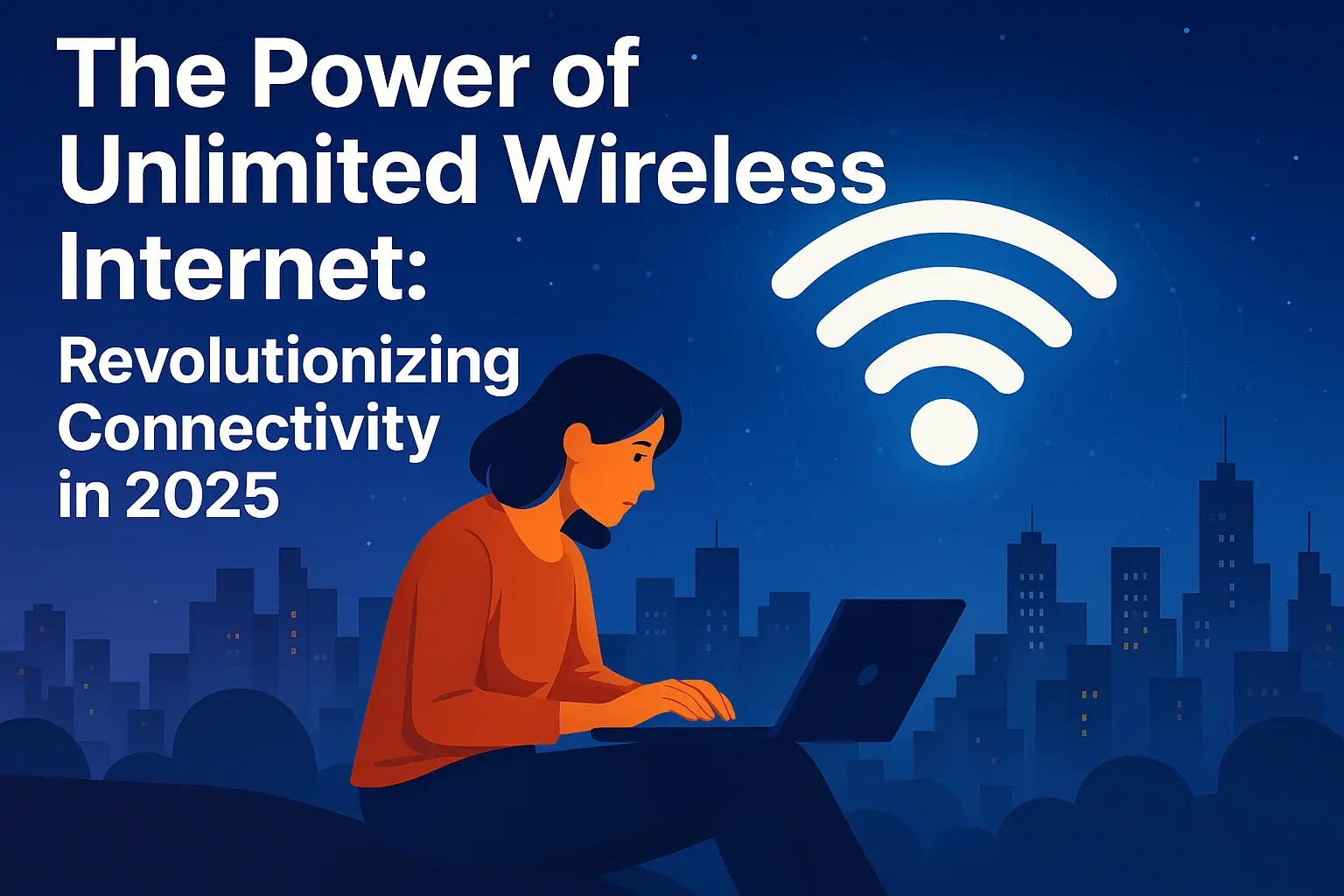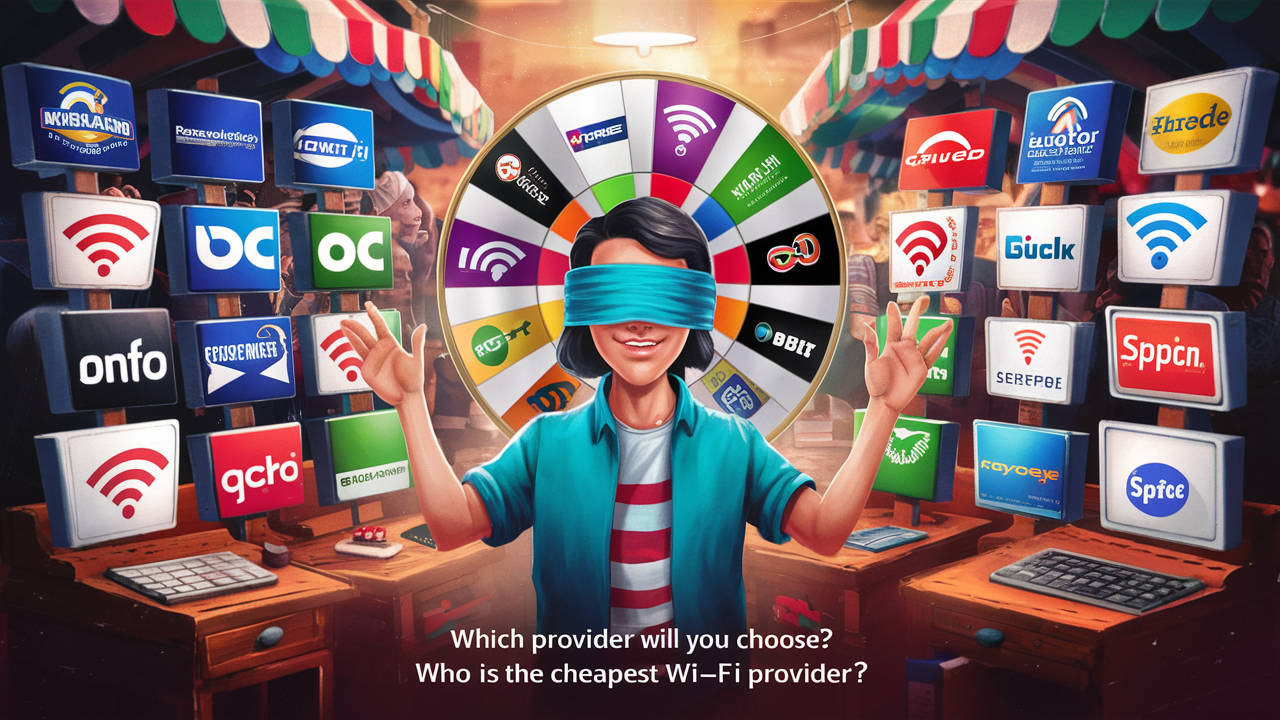How To Change Wifi Password Centurylink?

Struggling to secure your home network with CenturyLink Wi-Fi? This comprehensive guide provides a clear, step-by-step process on how to change your CenturyLink Wi-Fi password, ensuring your online activity remains private and protected from unauthorized access. We cover everything from accessing your router settings to understanding password best practices for 2025.
Accessing Your CenturyLink Router Settings
Changing your CenturyLink Wi-Fi password is a crucial step in maintaining the security and privacy of your home network. In today's digital landscape, where data breaches and unauthorized access are constant threats, a strong, unique password acts as your first line of defense. CenturyLink, like most Internet Service Providers (ISPs), provides routers that allow users to customize their network settings, including the Wi-Fi password. This process, while seemingly technical, is designed to be accessible to most users. By following this guide, you'll be able to navigate your router's administrative interface and update your Wi-Fi credentials with confidence. This ensures that only authorized devices can connect to your network, protecting your personal information and preventing potential bandwidth theft.
The primary method to change your CenturyLink Wi-Fi password involves accessing your router's web-based configuration interface. This interface is essentially a mini-website hosted on your router itself, accessible through any web browser on a device connected to your CenturyLink network. You don't need any special software; just a web browser like Chrome, Firefox, Safari, or Edge, and knowledge of your router's IP address and login credentials.
Before you begin, ensure you are connected to your CenturyLink Wi-Fi network, either wirelessly or via an Ethernet cable. While it's possible to change the password from a device not connected to your network if you have remote access enabled (which is uncommon for most home users and not recommended for security reasons), the standard and safest method is to be directly connected. This ensures that if you make a mistake or the router reboots, you remain connected and can rectify any issues.
The process generally involves three main steps:
- Finding your router's IP address.
- Logging into the router's administrative interface.
- Navigating to the wireless security settings to change the password.
We will break down each of these steps in detail to make the process as straightforward as possible. Understanding these fundamental steps is key to managing your home network effectively and keeping it secure.
Finding Your Router's IP Address
The first hurdle in accessing your router's settings is knowing its IP address. This address acts as the gateway to your router's control panel. For most CenturyLink routers, the default IP address is a common one, but it can sometimes be different depending on the specific model or if it has been manually changed.
Here are the most common methods to find your router's IP address:
Method 1: Checking the Router Itself
Many CenturyLink routers have a sticker on the bottom or back that lists important information, including the default IP address, username, and password. Look for labels that say "Default Gateway," "Router IP," or similar. This is the easiest and quickest method if the sticker is still legible.
Method 2: Using Command Prompt (Windows)
If you're using a Windows computer, you can easily find your router's IP address using the Command Prompt.
- Press the Windows key + R on your keyboard to open the Run dialog box.
- Type cmd and press Enter to open the Command Prompt.
- In the Command Prompt window, type ipconfig and press Enter.
- Look for the line that says "Default Gateway." The IP address listed next to it is your router's IP address. It will typically look something like 192.168.0.1 or 192.168.1.1.
Method 3: Using Terminal (macOS)
For macOS users, the process is similar using the Terminal application.
- Open the Spotlight search by pressing Command + Space.
- Type Terminal and press Enter.
- In the Terminal window, type netstat -nr | grep default and press Enter.
- The IP address listed next to "default" is your router's IP address.
Method 4: Checking Network Settings (Windows/macOS/Linux)
Most operating systems provide a graphical interface to view network details.
- Windows: Go to Settings > Network & Internet > Wi-Fi (or Ethernet) > click on your connected network > scroll down to find "Default Gateway."
- macOS: Go to System Preferences > Network > select your active connection (Wi-Fi or Ethernet) > click "Advanced..." > select the "TCP/IP" tab. Your router's IP address will be listed as "Router."
- Linux: This varies by distribution, but generally, you can find it in your network settings panel, often under connection details.
The most common IP addresses for CenturyLink routers are 192.168.0.1 and 192.168.1.1. Once you have identified your router's IP address, you're ready for the next step: logging into its interface.
Logging Into Your CenturyLink Router
With your router's IP address in hand, the next step is to log into its administrative interface. This is where you'll find all the settings to manage your network, including your Wi-Fi password.
Follow these steps:
- Open a Web Browser: Launch your preferred web browser (e.g., Chrome, Firefox, Edge, Safari).
- Enter the IP Address: In the address bar of your browser, type the router's IP address that you found in the previous step (e.g., 192.168.0.1 or 192.168.1.1) and press Enter.
- Enter Login Credentials: A login screen will appear, prompting you for a username and password.
Finding Your Login Credentials:
This is often the trickiest part for users. Here's where to look:
- Router Sticker: As mentioned before, the sticker on your router often contains the default username and password. Common defaults for CenturyLink routers include:
- Username: admin
- Password: password, admin, or a unique string found on the sticker.
- CenturyLink Documentation: If you still have the original packaging or manual for your router, the login details might be there.
- Online Search: If you know your router model number (also usually on the sticker), you can search online for "[Your Router Model] default login" to find common credentials.
- Previous Changes: If you or someone else has previously logged in and changed the default credentials, you'll need to use those. If you've forgotten them, you might need to perform a factory reset on your router (which will revert all settings to default, including your Wi-Fi password).
Important Note on Factory Reset: Performing a factory reset is a last resort. It will erase all custom settings, including your Wi-Fi name (SSID), password, and any port forwarding or QoS settings you might have configured. To perform a factory reset, you typically need to press and hold a small reset button on the back or bottom of the router for about 10-30 seconds while the router is powered on. You'll usually need a paperclip or a similar pointed object to press this button.
Once you successfully enter the correct username and password, you will be granted access to your router's administrative interface. This is where you can manage all your network settings.
Navigating the Router Interface
Once logged in, you'll be presented with your router's administrative interface. The exact layout and terminology can vary significantly between different CenturyLink router models and firmware versions. However, the core sections for managing wireless settings are generally found in similar places.
Look for menu options that relate to:
- Wireless Settings
- Wi-Fi Setup
- WLAN (Wireless Local Area Network)
- Network Settings
- Security
Within these sections, you'll typically find sub-menus or tabs that allow you to configure specific aspects of your wireless network. The most important ones for changing your password are:
SSID (Service Set Identifier)
This is the name of your Wi-Fi network that appears when you scan for available networks on your devices. While you're primarily here to change the password, it's a good idea to review your SSID. Ensure it's not too revealing of personal information.
Security Mode/Authentication
This setting determines the encryption method used for your Wi-Fi network. For optimal security in 2025, you should always use WPA2-PSK (AES) or, if your router and devices support it, WPA3-PSK. Avoid older, less secure options like WEP or WPA-PSK (TKIP).
Password/Passphrase/Pre-Shared Key (PSK)
This is the field where you will enter your new Wi-Fi password. It's often labeled as "Password," "Passphrase," or "Pre-Shared Key (PSK)."
Understanding Router Interface Variations:
To illustrate the potential differences, let's consider two common scenarios:
| Common Router Interface Element | Description | Example Location |
|---|---|---|
| Basic Wireless Settings | Allows quick changes to SSID and password. | Often found on the main "Wireless" or "Wi-Fi" page. |
| Advanced Wireless Settings | Includes more granular controls like channel selection, transmit power, etc. | May be a separate tab or section within "Wireless." |
| Security Settings | Where you select the encryption type (WPA2/WPA3) and enter the password. | Sometimes integrated into "Wireless Settings," other times a dedicated "Security" tab. |
| Administration/System | For router firmware updates, reboots, and changing the router's admin password. | Usually a separate top-level menu item. |
Regardless of the exact layout, your goal is to locate the section that allows you to modify your wireless network's security credentials. If you're unsure, consult your router's manual or search online for "[Your Router Model] wireless settings guide."
Changing Your Wi-Fi Password (Security Key)
This is the core of the process. Once you've navigated to the wireless security settings, you're ready to implement your new password. This section is critical for securing your network against unauthorized access.
Here’s a step-by-step guide to changing your Wi-Fi password:
- Locate the Password Field: Find the input field labeled "Password," "Passphrase," or "Pre-Shared Key (PSK)."
- Enter Your New Password: Type your desired new password into this field.
Creating a Strong Password (2025 Best Practices):
The effectiveness of your Wi-Fi security hinges on the strength of your password. A weak password can be easily guessed or cracked, rendering your security efforts moot. Here’s how to create a robust password for 2025:
- Length is Key: Aim for a minimum of 12-16 characters. The longer, the better.
- Mix of Characters: Use a combination of uppercase letters, lowercase letters, numbers, and symbols (e.g., !, @, #, $, %, ^, &, *).
- Avoid Predictable Information: Do not use personal information such as your name, birthday, address, or common words found in dictionaries.
- Unique and Random: The password should be difficult to guess. Consider using a passphrase generator or creating a memorable, yet complex, phrase. For example, instead of "MyDogFido123," consider something like "Th!sIsMy@W1f1P@$$w0rd!" or a random string like "Xy7zPq9rT3uVw5s".
- Don't Reuse Passwords: Never use the same password for your Wi-Fi that you use for email, banking, or social media accounts.
Example of a Strong Password:
Instead of: password123 (Weak)
Use: Tr@v3l@r!F@nt@sy2025! (Strong)
Security Mode Considerations:
Before saving, ensure your security mode is set to the highest available standard. As of 2025, this means:
- WPA2-PSK (AES): This is the current industry standard and offers strong security for most home networks.
- WPA3-PSK: If your router and all your devices support WPA3, this is the most secure option available. WPA3 offers enhanced security features, including stronger encryption and improved protection against brute-force attacks. Check your router's specifications and your device's Wi-Fi settings to see if WPA3 is an option.
Avoid: WEP, WPA, and WPA-PSK (TKIP) are considered outdated and vulnerable. If your router only offers these, it might be time to consider an upgrade.
Once you have entered your new password and confirmed the security mode, you're ready to save your changes.
Saving Your Changes and Reconnecting Devices
After entering your new Wi-Fi password and ensuring your security settings are correct, the next crucial step is to save these changes. This action applies your new configuration to the router.
Follow these steps:
- Locate the Save/Apply Button: Look for a button labeled "Save," "Apply," "Submit," or similar. This is usually found at the bottom or top of the page where you made your changes.
- Click to Save: Click this button to confirm and save your new Wi-Fi password and security settings.
- Router Reboot: Your router may automatically reboot to apply the changes. This process can take a few minutes. Do not unplug your router during this time.
Reconnecting Your Devices:
Once the router has finished rebooting and your Wi-Fi network comes back online, you will need to reconnect all your wireless devices. This is because the old password is no longer valid.
- Identify Your Network: On each device (smartphone, tablet, laptop, smart TV, gaming console, etc.), go to the Wi-Fi settings.
- Forget the Old Network (Optional but Recommended): For a clean connection, it's often best to "forget" or "remove" your CenturyLink network from the device's saved networks list. This ensures it doesn't try to connect with old, incorrect credentials.
- Scan for Networks: Scan for available Wi-Fi networks.
- Select Your Network: Choose your CenturyLink Wi-Fi network name (SSID) from the list.
- Enter the New Password: When prompted, carefully enter your new, strong Wi-Fi password. Pay attention to capitalization and any special characters.
- Connect: Click "Connect" or "Join."
Important Considerations:
- Device Compatibility: Ensure your devices support the security protocol you've chosen (WPA2 or WPA3). Older devices might not support WPA3.
- Wired Connections: Devices connected via Ethernet cable will not be affected by Wi-Fi password changes and should continue to work without interruption.
- Smart Home Devices: Some smart home devices can be particularly finicky. You might need to consult their specific instructions for reconnecting them to a new Wi-Fi network.
- Guest Network: If your router supports a guest network, remember to change its password as well if you use it.
After successfully reconnecting all your devices, you can rest assured that your home network is now protected with your new, secure password.
Advanced Tips for Wi-Fi Security in 2025
Beyond simply changing your Wi-Fi password, there are several advanced strategies you can employ to further enhance your home network's security and performance in 2025. These tips go beyond the basics and can help protect against evolving threats and optimize your internet experience.
1. Change the Default Router Admin Password
The password you used to log into your router's interface (e.g., "admin" / "password") is often the default provided by CenturyLink. This is a significant security vulnerability. If an attacker gains access to your router's admin panel, they can change your Wi-Fi password, redirect your traffic, or even install malicious firmware. Always change this default admin password to something strong and unique, stored securely.
How to: Look for an "Administration," "System," or "Management" section in your router's interface. You should find an option to "Change Administrator Password" or similar.
2. Update Router Firmware Regularly
Router manufacturers, including those providing CenturyLink equipment, release firmware updates to fix bugs, improve performance, and patch security vulnerabilities. Running outdated firmware is like leaving your digital doors unlocked. Many modern routers offer automatic firmware updates, but it's wise to check manually periodically.
How to: Navigate to the "Administration," "System," or "Firmware Update" section in your router's interface. Check for available updates and follow the on-screen instructions.
3. Enable Network Encryption (WPA2/WPA3)
As discussed, using WPA2-PSK (AES) or WPA3-PSK is paramount. These protocols encrypt the data transmitted over your Wi-Fi, making it unreadable to anyone without the password. Avoid older, insecure protocols like WEP or WPA.
How to: This is done in the "Wireless Security" or "Wi-Fi Settings" section of your router interface.
4. Change the Default SSID
Your SSID (network name) can sometimes reveal information about your router model or ISP. While not a major security risk on its own, changing it from the default (e.g., "CenturyLink-XXXX") makes your network less identifiable to casual snooping.
How to: Found in the "Basic Wireless Settings" or "Wi-Fi Setup" section.
5. Disable SSID Broadcasting (Optional, Use with Caution)
By default, your router broadcasts its SSID, making it visible to all devices. Disabling SSID broadcasting hides your network name from general scans. However, this is an "obscurity" measure, not true security. Determined individuals can still find hidden networks. It can also cause connection issues with some devices.
How to: Usually an option within "Advanced Wireless Settings" labeled "SSID Broadcast" or "Enable SSID."
6. Implement a Guest Network
Most modern routers allow you to set up a separate guest network. This is ideal for visitors, providing them with internet access without giving them access to your main network and its connected devices (like computers with sensitive files or smart home devices).
How to: Look for "Guest Network" settings in your router interface. You can often set a different SSID and password for the guest network.
7. MAC Address Filtering (Advanced, Limited Effectiveness)
MAC (Media Access Control) address filtering allows you to create a list of approved devices based on their unique hardware identifiers. Only devices on this list can connect to your network. However, MAC addresses can be spoofed, so this is not a foolproof security measure.
How to: Found in "Advanced Wireless Settings" or "Security" sections, often labeled "MAC Filtering" or "Access Control."
8. Disable WPS (Wi-Fi Protected Setup)
WPS is a feature designed to simplify connecting devices to your Wi-Fi network, often via a PIN or button push. Unfortunately, WPS has known vulnerabilities that can be exploited to gain access to your network. For maximum security, it's recommended to disable WPS.
How to: Usually found in "Advanced Wireless Settings" or "Security" menus, labeled "WPS" or "Wi-Fi Protected Setup."
9. Enable Firewall Features
Your router has a built-in firewall that helps protect your network from external threats. Ensure it is enabled and configured appropriately. Many routers offer basic firewall settings that are enabled by default.
How to: Look for a "Firewall" or "Security" section in your router's interface.
10. Consider a Mesh Wi-Fi System or Extender (for Coverage, not Security)
While not directly a security feature, ensuring strong Wi-Fi signal throughout your home can prevent users from connecting to weaker, potentially less secure networks outside your home. Mesh systems and extenders improve coverage.
By implementing these advanced tips, you can create a significantly more robust and secure home network environment for 2025 and beyond.
Troubleshooting Common Issues
Even with clear instructions, you might encounter issues when trying to change your CenturyLink Wi-Fi password. Here are some common problems and their solutions:
Issue 1: Cannot Access Router Login Page
- Check IP Address: Double-check that you have entered the correct IP address for your router. Try both 192.168.0.1 and 192.168.1.1.
- Check Connection: Ensure your device is connected to the CenturyLink network (via Wi-Fi or Ethernet).
- Browser Cache: Clear your browser's cache and cookies, or try a different web browser.
- Router Reboot: Power cycle your router by unplugging it for 30 seconds and plugging it back in. Wait for it to fully boot up before trying again.
- Factory Reset: If all else fails, consider a factory reset of your router. Remember this will revert all settings to default.
Issue 2: Incorrect Username or Password for Router Login
- Check Router Sticker: Re-examine the sticker on your router for the correct default credentials.
- Common Defaults: Try common combinations like "admin" / "password," "admin" / "admin."
- Previous Changes: If you or someone else previously changed the login credentials, you'll need to use those.
- Factory Reset: If you cannot recall the custom login details, a factory reset will restore the default credentials.
Issue 3: Cannot Find Wireless Security Settings
- Router Model Specifics: The interface varies. Search online for "[Your Router Model] change Wi-Fi password" for model-specific guides.
- Look for Keywords: Scan menus for "Wireless," "Wi-Fi," "WLAN," "Security," or "Network."
- Firmware Version: Ensure your router's firmware is up to date, as older versions might have different layouts.
Issue 4: Devices Cannot Connect After Changing Password
- Typos: Carefully re-enter the new password on your devices. Passwords are case-sensitive.
- Security Protocol Mismatch: Ensure your devices support the security protocol you selected (WPA2/WPA3). Older devices might need WPA2.
- Forget Network: On your device, "forget" the Wi-Fi network and try reconnecting from scratch.
- Router Reboot: Sometimes a router reboot is necessary after saving changes.
- SSID Mismatch: Ensure you are connecting to the correct Wi-Fi network name (SSID).
Issue 5: Internet is Slow After Changing Password
- Interference: Ensure your router is placed in an open area, away from obstructions and other electronics that can cause interference.
- Channel Congestion: In crowded Wi-Fi areas, your network might be on a congested channel. Accessing advanced wireless settings allows you to manually select a less congested channel (often 1, 6, or 11 for 2.4GHz).
- Firmware Update: Outdated firmware can sometimes impact performance.
- ISP Issues: The problem might be with your CenturyLink internet service itself, not your Wi-Fi settings. Contact CenturyLink support.
Issue 6: Smart Home Devices Not Reconnecting
- Specific Instructions: Consult the manual or manufacturer's website for your specific smart home devices. They often have unique reconnection procedures.
- 2.4GHz vs. 5GHz: Some older smart devices only support 2.4GHz networks. Ensure your network is configured correctly if you have separate SSIDs for 2.4GHz and 5GHz bands.
- Re-Pairing: You may need to re-pair the device with your network through its dedicated app.
By systematically addressing these common issues, you can resolve most problems encountered during the Wi-Fi password change process.
Conclusion
Securing your CenturyLink Wi-Fi network by changing your password is an essential, yet straightforward, task for any internet user in 2025. We've walked through the entire process, from locating your router's IP address and logging into its administrative interface to navigating the settings, creating a strong password, and reconnecting your devices. Remember, a robust password is your primary defense against unauthorized access, safeguarding your personal data and ensuring your internet connection remains private and efficient. By following the steps outlined, including adopting best practices for password creation and understanding advanced security tips like firmware updates and disabling WPS, you significantly enhance your home network's protection. Should you encounter any issues, the troubleshooting section provides solutions for common problems. Prioritizing your network security is an ongoing commitment, and this guide equips you with the knowledge to maintain a safe and reliable internet experience.