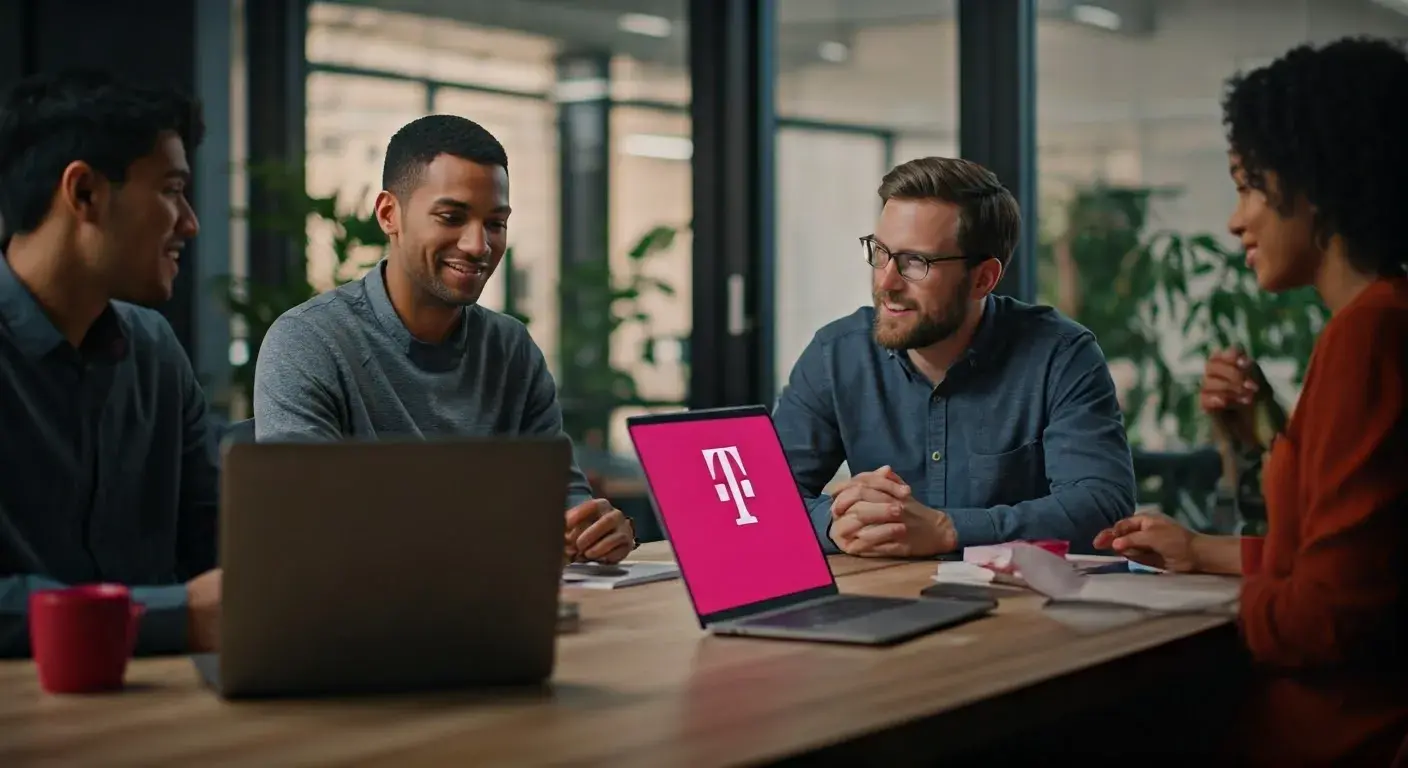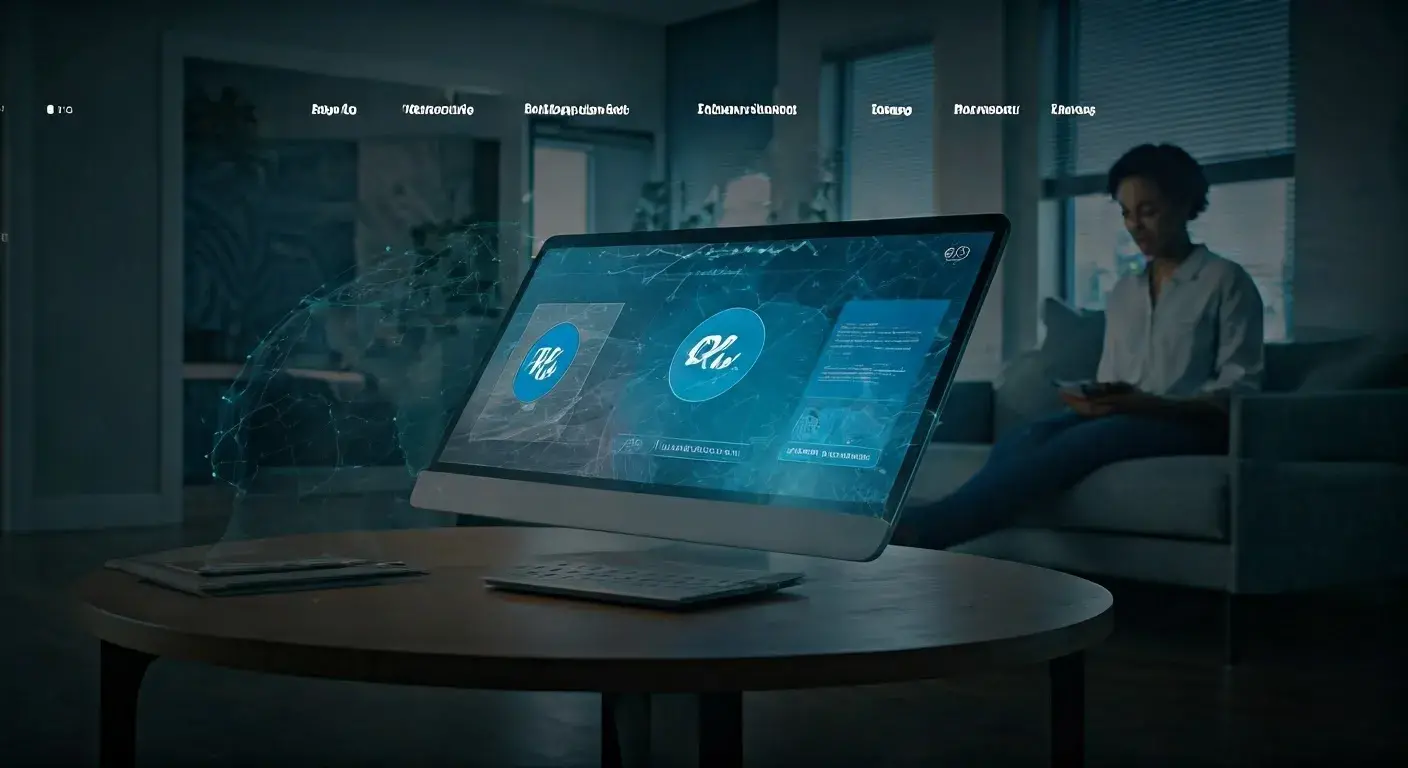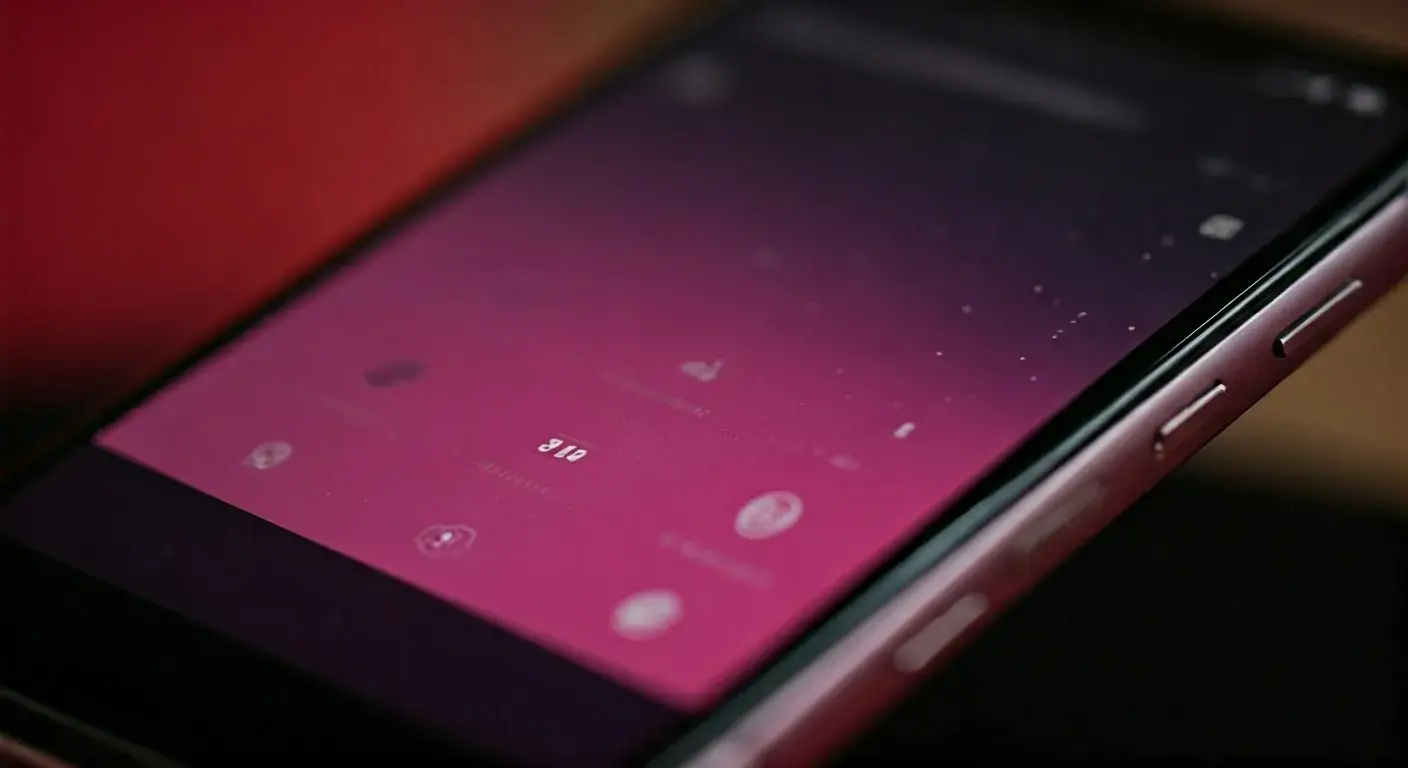How to Change NAT Type on T-Mobile Home Internet?

In this day and age, a fast and stable internet link is needed for many online activities, like watching and playing games. The Network Address Translation (NAT) type is one thing that can have a big effect on how you use the Internet. We'll talk about NAT types in detail and show you how to change the NAT type on T-Mobile's home internet so you can have a better online experience.
When it comes to connecting to the internet, the NAT type is one of the most important factors that determines how devices talk to each other. People who use T-Mobile home internet can have a smoother online experience if they understand and optimize the NAT type. Users of T-Mobile Home Internet can't change the NAT type right now because the T-Mobile gateway/router doesn't have any choices to change NAT or other simple router functions. Unfortunately, this limit has made players angry because tight NAT types make it hard to play games online. Users have tried to find solutions by using VPNs or other connections like Speedify, but the main issue has not been fixed because T-Mobile's 5G router does not allow port forwarding or static IP address setup. Because NAT-type problems can't be fixed, some users are looking at other internet companies or options to make their online game experience better.
Brief Explanation of NAT Type
Network Address Translation (NAT) changes the network address information in the headers of packets while they are being sent. Several machines on a local network can share a public IP address with this process. The level of limit on data flow between the internet and devices on the local network is shown by the NAT type.
Importance of Changing NAT Type on T-Mobile Home Internet
Changing the NAT type on T-Mobile home internet can have a big effect on many things you can do online, like viewing and playing games. It could make your connection more stable, lower your lag, and make your internet experience better overall.
Understanding NAT Type
Before we talk about how to change the NAT type on T-Mobile's home internet, let's take a look at the different types of NAT.
A. Definition and Purpose of NAT
NAT is an important part of connecting to the internet because it lets multiple devices share a single IP address. Between the neighborhood network and the internet, it works as a go-between, making it easier for data to flow.
B. Different Types of NAT
NAT Type 1: Open NAT
- Open NAT lets you connect to the internet directly.
- It's perfect for online games because it lets you talk to anyone without any problems.
NAT Type 2: Moderate NAT
- It's often used for home networks.
- Offers a good mix of safety and accessibility.
NAT Type 3: Strict NAT
- Strict NAT limits the amount of data that can move between devices.
- This could make it hard to connect to web games and other apps.
Why Change NAT Type on T-Mobile Home Internet
Now that we know about the different NAT types, let's look at why it's a good idea to change the NAT type on T-Mobile's home internet.
A. Improved Gaming Experience
Online games usually choose an Open NAT type because it lets the most data flow through. If you change the NAT type to Open, the delay and lag may go down, and the game experience will be better overall.
B. Enhanced Streaming Quality
If you like to stream a lot, a more open NAT type can help you stream without any problems. Because it makes it easier for devices to talk to each other, the viewing experience is better.
C. Faster Internet Connection
If you use T-Mobile home internet, changing the NAT type can improve the link speed, especially if a Strict NAT type is slowing down the data flow. This could make your internet connection more efficient and speed up files and page loads.
Checking Current NAT Type
It's important to know what your present NAT type is before you make any changes. Here are the steps you need to take to see what your NAT type is on T-Mobile's home internet.
A. Steps to Check NAT Type on T-Mobile Home Internet
Access your T-Mobile router settings:
- Type in the router's IP address into a web browser.
- Use your passwords to log in.
Navigate to the NAT type section:
- On the router's screen, look for the NAT-type settings.
B. Common Issues Associated with Different NAT Types
Figuring out what problems different types of NAT usually cause can help you decide what needs to be changed.
Connection drops:
- When you use strict NAT types, your link may drop a lot.
- The link can be made more stable by switching to a more open NAT type.
Inconsistent speeds:
- Different internet speeds can happen when you use Moderate or Strict NAT.
- If you change to an Open NAT type, your link may be more secure and speed up.
Device compatibility issues:
- A Strict NAT type might not work well with some gadgets and programs.
- It is possible to improve compatibility by switching to a more open NAT type.
Steps to Change NAT Type on T-Mobile Home Internet
Now that you know you need to make a change, let's go over the steps to change your T-Mobile home internet NAT type.
A. Accessing T-Mobile Router Settings
Open your web browser:
In the address bar, type in the router's IP address.
Log in to the router interface:
Sign in with your passwords.
Configuring NAT Type Settings
- Locate NAT type settings:
Find the part on setting up the NAT type in the router's settings. 2. Pick Open NAT:
2. Choose Open NAT:
Choose Open NAT to reduce limits as much as possible.
C. Troubleshooting Tips
Restart your router:
If you want the changes you made to take effect, you need to restart your router.
Check for firmware updates:
For the best results, make sure the software on your computer is always up to date.
Best Practices for NAT Type Optimization
To keep T-Mobile's home internet's NAT type effective, you might want to follow these best practices.
A. Regularly Updating Router Firmware
Updating the software on your router is important for fixing security holes and making sure it works at its best.
B. Using a Wired Connection for Gaming
When you play games online, a wired link can cut down on delay and make the experience more stable than Wi-Fi.
C. Port Forwarding for Specific Applications
If you use programs that need open ports to work properly, you might want to look into port forwarding. This could make web games and other services run faster.
Troubleshooting Common Issues
Users may still have common problems even after changing the NAT type. Let's look at some ways to fix problems.
A. Connection Drops
If your link drops often, restart your router and make sure that the network settings on your device are set up properly.
B. Inconsistent Speeds
If your speeds aren't staying the same, check to see if other devices are interfering, update the software, and move your router to a better spot.
C. Device Compatibility Issues
To avoid problems with device compatibility, make sure that the apps and devices you use can work with the NAT type you've chosen. If needed, change the settings to fit your needs.
Conclusion
Finally, knowing about and changing the NAT type on T-Mobile's home internet can make your time online a lot better. Whether you're a big fan of streaming or playing games, improving your NAT type can help you join faster, with less lag, and with better connections.
It's important to look at your present NAT type and list the benefits you want before making any changes. To change your NAT type on T-Mobile's home internet, follow the step-by-step instructions given. For ongoing improvement, you might also want to consider putting best practices into action.
Remember that when you change your T-Mobile home internet NAT type, your online experience will be better.
Call on (855) 995-4858 to get a T-Mobile Connection now!
Faq
1. What is NAT type and why does it matter on T-Mobile Home Internet?
NAT (Network Address Translation) type determines how easily your devices can connect to other devices online. On T-Mobile Home Internet, NAT type affects activities like online gaming, video calls, and peer-to-peer services. A strict or moderate NAT type can cause lag, disconnections, or inability to join multiplayer games, while an open NAT type provides smoother and more stable connectivity.
2. What NAT type does T-Mobile Home Internet typically use?
T-Mobile Home Internet typically uses Carrier-Grade NAT (CGNAT), which assigns shared IP addresses to multiple users. This setup often results in a Strict or Moderate NAT type, which limits direct inbound connections and can interfere with gaming and other real-time applications.
3. Can I change my NAT type on T-Mobile Home Internet to Open?
Unfortunately, due to the use of CGNAT, changing your NAT type to Open is not officially supported by T-Mobile Home Internet. Because users are behind a shared IP address, traditional port forwarding and UPnP (Universal Plug and Play) may not work as expected. However, some users have found limited success using third-party solutions.
4. Are there any workarounds to get a better NAT type on T-Mobile Home Internet?
While you can’t directly change NAT type due to CGNAT, some workarounds may help. Using a third-party router with UPnP enabled, setting up a VPN with port forwarding, or subscribing to a static IP service (if offered) are possible options. These methods might reduce connectivity issues, but success may vary depending on your technical setup and the applications you use.
5. Will using a gaming VPN help change my NAT type?
Yes, in some cases, a gaming-optimized VPN can help simulate a more open NAT environment by creating a virtual tunnel between your device and the game server. While this doesn’t technically change your NAT type, it can improve your ability to connect to peers in online games and reduce lag. However, performance depends on the quality of the VPN and its server locations.