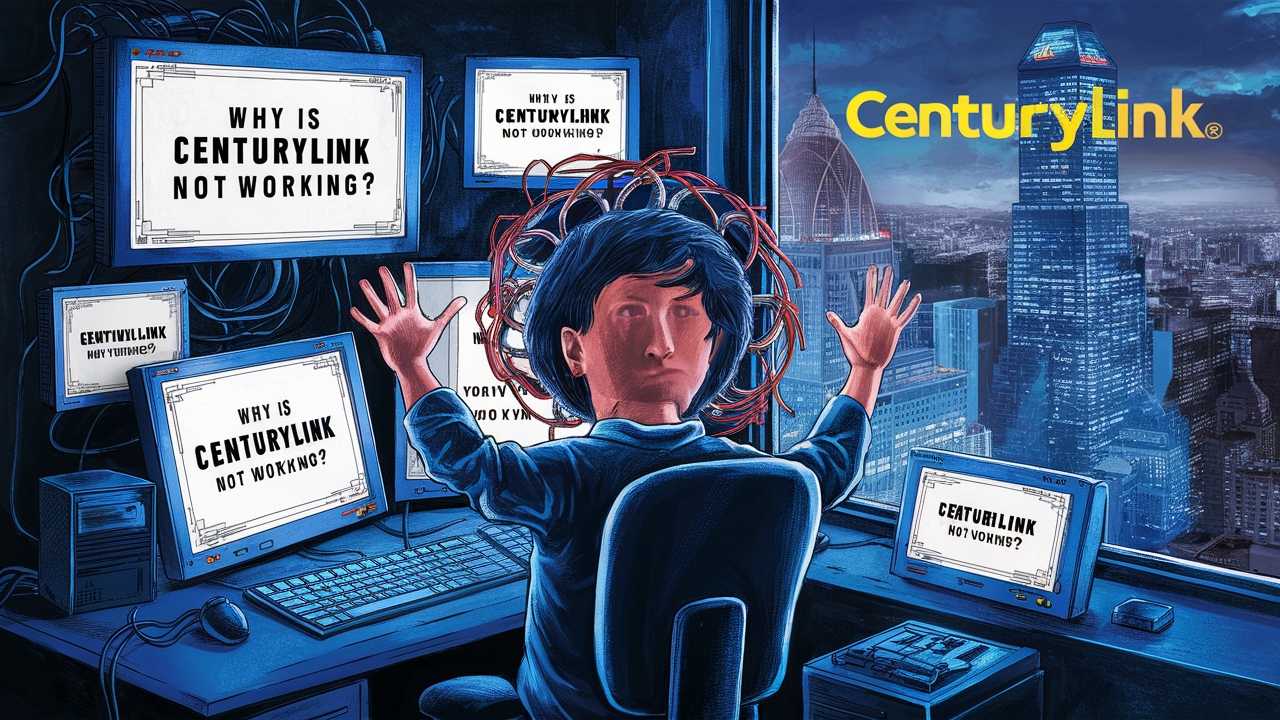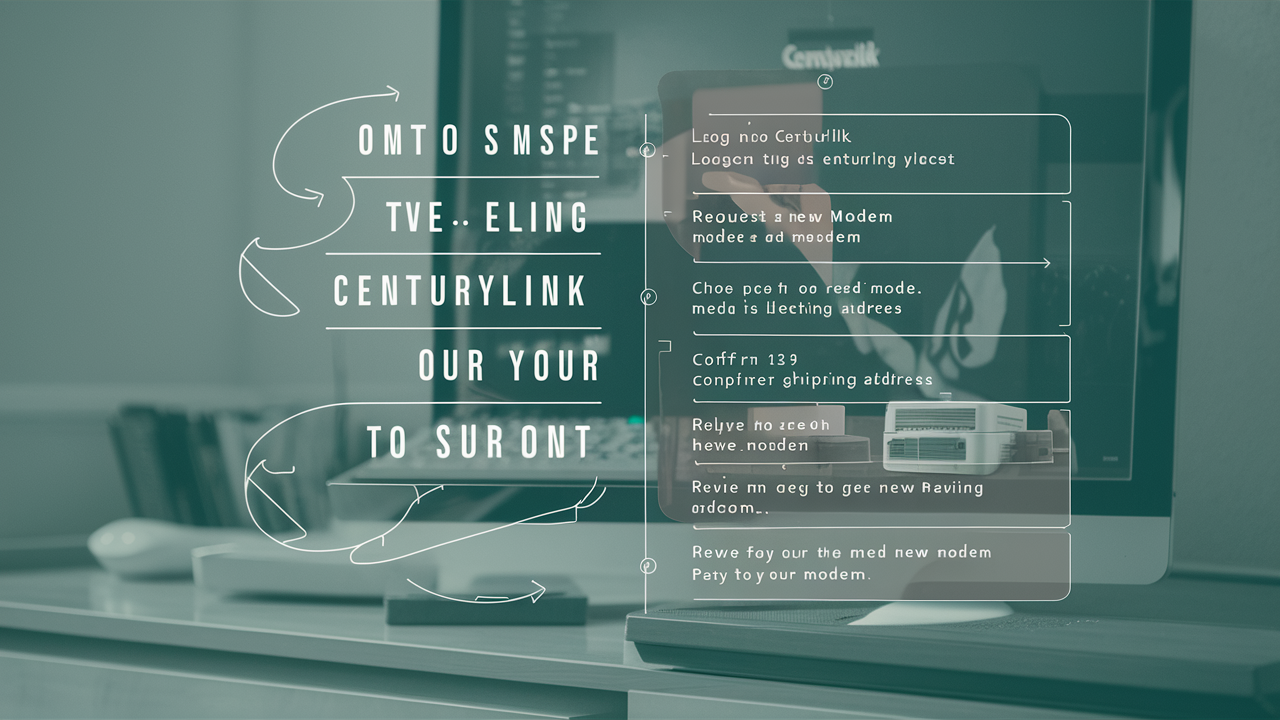How To Change A Centurylink Wifi Password?

Struggling to secure your home network? This guide provides a clear, step-by-step process on how to change your CenturyLink WiFi password. We'll walk you through accessing your router settings, ensuring your internet connection remains robust and protected from unauthorized access. Learn to safeguard your digital life with ease.
Accessing Your CenturyLink Router's Settings
The first and most crucial step in learning how to change your CenturyLink WiFi password involves gaining access to your router's administrative interface. This is where all your network settings are managed, including the WiFi name (SSID) and, most importantly, the password. Think of it as the control panel for your home internet. Without access to this panel, you can't make any changes.
CenturyLink, like most Internet Service Providers (ISPs), provides a specific gateway address that allows you to connect to your router's internal web server. This address is typically a private IP address that is only accessible from devices connected to your local network. It's not a website you can visit from anywhere; it's a local access point.
The process of accessing these settings is generally consistent across most CenturyLink modems and routers, whether you have a newer model or an older one. However, the exact interface and the location of specific settings might vary slightly depending on the firmware version your router is running. We will cover the most common methods and what to expect.
Why Accessing Router Settings is Necessary
The primary reason you need to access your router's settings is to modify the security credentials that protect your wireless network. Your WiFi password, also known as the WPA2-PSK key or passphrase, is what prevents unauthorized users from connecting to your internet. A strong, unique password is your first line of defense against:
- Bandwidth Throttling: Uninvited guests can consume your internet bandwidth, slowing down your connection for legitimate users. In 2025, with the increasing demand for high-speed internet for streaming, gaming, and remote work, this can be a significant issue.
- Security Breaches: Unauthorized access could lead to malicious activities, such as using your connection for illegal downloads or even attempting to access your personal devices on the network.
- Privacy Concerns: You want to ensure that only your trusted devices are connected to your network to maintain your online privacy.
By understanding how to change your CenturyLink WiFi password, you take direct control over your home network's security and performance. This guide is designed to be comprehensive, assuming you might be doing this for the first time.
Finding Your Router's IP Address
Before you can log in to your router, you need to know its IP address. This is the gateway that your computer or mobile device uses to communicate with the router. For CenturyLink, the most common default IP addresses for their modems and routers are:
- 192.168.0.1
- 192.168.1.1
These are private IP addresses, meaning they are only used within your local network and are not visible on the public internet. If you've never changed these settings, one of these is very likely to be your router's IP address.
Methods to Find Your Router's IP Address
If you're unsure which IP address to use, or if you've previously changed it, there are several reliable methods to find it, depending on the device you are using to access the internet.
Method 1: On a Windows Computer
This is often the most straightforward method for Windows users.
- Open the Command Prompt: Click the Start button, type "cmd" in the search bar, and press Enter. Alternatively, press Windows Key + R, type "cmd," and press Enter.
- Type "ipconfig": In the Command Prompt window, type the command
ipconfigand press Enter. - Locate the Default Gateway: Look for the section labeled "Wireless LAN adapter Wi-Fi" or "Ethernet adapter Ethernet" (depending on whether you're connected via WiFi or a wired connection). Under this section, you will see an entry for "Default Gateway." The IP address listed next to it is your router's IP address.
For example, you might see:
Default Gateway . . . . . . . . . : 192.168.0.1
Method 2: On a macOS Computer
Mac users can find the router's IP address through their network settings.
- Open System Preferences: Click the Apple menu in the top-left corner and select "System Preferences."
- Go to Network: Click on the "Network" icon.
- Select Your Connection: Choose your active network connection (e.g., Wi-Fi or Ethernet) from the left-hand sidebar.
- Click "Advanced": Click the "Advanced..." button in the bottom-right corner.
- Find the Router IP: Go to the "TCP/IP" tab. The IP address listed next to "Router" is your router's IP address.
Method 3: On a Mobile Device (iOS or Android)
If you're using a smartphone or tablet connected to your WiFi, you can find the router's IP address within the WiFi settings.
- For Android: Go to Settings > Network & Internet > Wi-Fi. Tap on your connected Wi-Fi network name. Look for an option like "Advanced" or "IP Settings," and you should find the Gateway IP address.
- For iOS (iPhone/iPad): Go to Settings > Wi-Fi. Tap the "i" icon next to your connected Wi-Fi network. Scroll down, and you will see the Router IP address listed.
Method 4: Check Your Router's Label
Many CenturyLink routers have a sticker on the bottom or back that lists the default IP address, username, and password. This is the easiest method if the sticker is still intact and readable.
Once you have identified your router's IP address, you're ready for the next step: logging into the router's interface.
Logging Into Your CenturyLink Router
With your router's IP address in hand, the next step to changing your CenturyLink WiFi password is to log into its administrative interface. This is done through a web browser.
Steps to Log In
- Open a Web Browser: Launch your preferred web browser (e.g., Chrome, Firefox, Edge, Safari).
- Enter the Router's IP Address: In the address bar of the browser, type the router's IP address that you found in the previous step (e.g.,
192.168.0.1or192.168.1.1) and press Enter. - Enter Username and Password: A login screen will appear, prompting you for a username and password.
Finding Your Router's Login Credentials
This is often the trickiest part for users. If you've never changed them, the default credentials are usually printed on a sticker on the router itself. Common default usernames and passwords for CenturyLink routers include:
| Default Username | Default Password |
|---|---|
| admin | admin |
| admin | password |
| (blank) | admin |
| user | user |
Important Note for 2025: While these defaults are common, ISPs are increasingly encouraging users to change them for security. If the default credentials don't work, you may have changed them previously. If you've forgotten them, you might need to perform a factory reset on your router, which will revert all settings to their original defaults. This is a drastic step, so try other methods first.
If you can't find the credentials on the router label:
- Check your CenturyLink account online: Sometimes, ISPs store this information in your account portal.
- Contact CenturyLink Support: If all else fails, CenturyLink customer support can assist you in retrieving or resetting your router's login credentials.
Once you successfully log in, you will be presented with your router's configuration interface. This interface can look quite different depending on the specific CenturyLink modem/router model you have (e.g., C3000Z, C4000BG, etc.).
Navigating to WiFi Settings
After successfully logging into your CenturyLink router's administrative interface, the next step is to locate the section that controls your wireless network settings. This is where you'll find the options to change your WiFi name (SSID) and, most importantly, your WiFi password.
The exact path to these settings can vary slightly between different CenturyLink router models and firmware versions. However, the general terminology and layout are usually quite similar. Look for sections labeled:
- Wireless
- WiFi
- Wireless Settings
- WLAN (Wireless Local Area Network)
- Network Settings
Common Navigation Paths
Here are some typical navigation paths you might encounter:
Path 1: For many CenturyLink Modems (e.g., C3000Z, C4000BG)
- Upon logging in, you'll usually see a dashboard or a main menu.
- Look for a primary menu item like "Wireless" or "WiFi."
- Clicking on this will likely reveal sub-menus or tabs. You're looking for settings related to the wireless network name and security.
- Common sub-sections include:
- "Basic Wireless Settings" or "Wireless Network Setup" (for SSID and channel settings)
- "Wireless Security" or "Security Settings" (for password and encryption type)
Path 2: Older CenturyLink Router Interfaces
Some older models might have a more traditional menu structure.
- After logging in, you might see a menu on the left side of the screen or across the top.
- Navigate through options like "Advanced Setup" or "Configuration."
- Within these, look for a "Wireless" or "WLAN" option.
- You'll then typically find separate sections for SSID configuration and security settings.
Identifying Key Settings
Once you are in the correct section, you will typically see the following fields:
- SSID (Service Set Identifier): This is your WiFi network's name. You can change this to something more personal or recognizable, but it's not the password itself.
- Security Mode/Encryption: For optimal security in 2025, you should always use WPA2-PSK (AES) or, if available and supported by your devices, WPA3-PSK. Avoid older, insecure options like WEP or WPA.
- Password/Passphrase/Pre-Shared Key (PSK): This is the field where you will enter your new WiFi password.
It's important to note the current security settings before making changes. For instance, if your network is currently using WPA2-PSK (AES), make sure to select the same or a stronger option when setting your new password.
Take your time navigating. The interface might seem daunting at first, but by looking for keywords like "Wireless," "WiFi," and "Security," you should be able to find the relevant settings.
Changing Your WiFi Password
You've successfully logged into your router and navigated to the wireless security settings. Now comes the core task: changing your CenturyLink WiFi password. This is a critical step for enhancing your home network's security.
Locating the Password Field
Within the "Wireless Security" or equivalent section, you will find a field labeled something like:
- Password
- Passphrase
- Pre-Shared Key (PSK)
- Network Key
This is where you will enter your new, secure password.
Choosing a Strong Password
The strength of your WiFi password is paramount for protecting your network. In 2025, cyber threats are more sophisticated than ever, making weak passwords a significant vulnerability. A strong password should:
- Be long: Aim for at least 12-15 characters. Longer passwords are exponentially harder to crack.
- Be complex: Use a combination of uppercase letters, lowercase letters, numbers, and symbols (e.g., !, @, #, $, %).
- Be unique: Do not reuse passwords from other accounts (email, social media, banking).
- Avoid personal information: Do not use your name, address, birthday, or common words that can be easily guessed.
Example of a strong password: MyN3tW0rk!Secur3_2025
Example of a weak password: password123 or CenturyLinkHome
Tip: Consider using a passphrase generator or a password manager to create and store strong, unique passwords. Some users also create memorable passphrases by stringing together unrelated words and adding numbers and symbols, like "CorrectHorseBatteryStaple" (a famous example, though you should make yours unique). For instance, "BlueSkyCloud9_Sparkle!"
Entering Your New Password
Carefully type your chosen strong password into the designated field. Double-check for typos, as a single incorrect character will prevent you from connecting.
Selecting the Security Protocol
You will also need to ensure the security protocol is set correctly. For modern networks in 2025, the recommended settings are:
- WPA2-PSK (AES): This is the current standard and offers robust security for most home networks.
- WPA3-PSK: If your router and all your devices support WPA3, this is the most secure option available, offering enhanced encryption and protection.
Avoid:
- WEP: This is outdated and highly insecure.
- WPA: While better than WEP, it's less secure than WPA2 or WPA3.
- Open/No Security: Never use a network without a password.
If you see options for both 2.4GHz and 5GHz networks (dual-band routers), you will need to change the password for each band separately if they are configured independently. Many routers allow you to use the same password for both.
Once you have entered your new password and confirmed the security protocol, you are ready to save your changes.
Saving Your Changes and Verifying Connection
After you've entered your new WiFi password and confirmed the security settings, the crucial next step is to save these changes. If you don't save, your router will revert to its previous settings, and your efforts will be in vain.
Steps to Save Changes
- Locate the Save/Apply Button: On the same page where you entered your new password, there will be a button to confirm and save your changes. This button is typically labeled "Save," "Apply," "Submit," or "OK."
- Click the Button: Click this button to apply your new WiFi password and security settings.
- Router Reboot (Optional but Recommended): Some routers may prompt you to reboot to apply the changes, while others do it automatically. If your router doesn't reboot on its own, it's often a good idea to manually reboot it by unplugging the power cord for about 30 seconds and then plugging it back in. This ensures all settings are loaded correctly.
Verifying Your New Password
Once the router has saved your settings and potentially rebooted, you need to test if the new password is working. This involves reconnecting your devices to the WiFi network.
- On Your Primary Device: The device you used to log into the router (likely your computer or smartphone) will probably be disconnected from the WiFi network because the network name and/or password has changed.
- Forget the Network (If Necessary): On your device, go to your WiFi settings. You might need to "forget" or "remove" your existing WiFi network connection. This tells your device to forget the old credentials.
- Reconnect to Your WiFi: Scan for available WiFi networks. Select your CenturyLink network name (SSID).
- Enter the New Password: When prompted, carefully enter the new password you just set.
- Test Other Devices: Repeat this process for all other devices that connect to your WiFi (smartphones, tablets, smart TVs, gaming consoles, etc.).
What to Do If You Can't Connect
If you find that you cannot connect after changing the password, don't panic. Here are a few things to check:
- Typos: The most common reason for connection failure is a typo in the password. Carefully re-enter it, paying close attention to case sensitivity, numbers, and symbols.
- Incorrect Security Protocol: Ensure you selected the correct security protocol (WPA2-PSK AES or WPA3-PSK) when saving.
- Router Reboot: If you didn't reboot the router, try doing so now.
- Incorrect SSID: Make sure you are connecting to the correct network name (SSID).
- Device Compatibility: Ensure your older devices are compatible with the security protocol you selected. If you chose WPA3 and an older device can't connect, you might need to revert to WPA2.
If you continue to experience issues, you may need to access your router's settings again and verify the password you entered, or consider performing a factory reset on the router as a last resort. Remember, a factory reset will revert all settings, including your internet connection configuration, back to default, and you'll need to reconfigure it or contact CenturyLink.
Troubleshooting Common Issues
Even with clear instructions, you might encounter a few hiccups when trying to change your CenturyLink WiFi password. This section addresses some of the most common problems users face and provides solutions.
Issue 1: Cannot Access Router Login Page
Symptoms: Typing the router's IP address (e.g., 192.168.0.1) into the browser results in an error message like "Page not found" or "This site can't be reached."
Possible Causes & Solutions:
- Incorrect IP Address: Double-check the IP address. Use the
ipconfig(Windows) or Network Settings (Mac/Mobile) method to confirm the correct default gateway. - Not Connected to the Network: Ensure your device is connected to the CenturyLink WiFi network or via an Ethernet cable to the router. You cannot access the router's IP from outside your local network.
- Firewall or Antivirus Interference: Temporarily disable your computer's firewall or antivirus software and try again. Remember to re-enable them afterward.
- Router Issue: The router might be frozen or malfunctioning. Try rebooting it by unplugging the power for 30 seconds and plugging it back in.
- Browser Cache: Clear your browser's cache and cookies, then try accessing the IP address again.
Issue 2: Incorrect Username or Password for Router Login
Symptoms: You are prompted for a username and password, but the default credentials (admin/admin, admin/password) do not work.
Possible Causes & Solutions:
- Password Was Changed Previously: If you or someone else changed the router login credentials and you don't remember them, the only reliable solution is to perform a factory reset on the router. This will revert the login credentials back to the defaults printed on the router's label.
- Incorrect Default Credentials: Verify the exact default username and password printed on your router's label. Some models might have unique defaults.
- Router is Not a CenturyLink-Provided Device: If you are using your own router, the login credentials will be specific to that manufacturer.
Factory Reset Procedure: Locate the small reset button on your router (often recessed and requires a paperclip). With the router powered on, press and hold this button for about 10-15 seconds. The router will reboot, and all settings will be restored to factory defaults. You will need to reconfigure your internet connection and WiFi settings afterward.
Issue 3: WiFi Password Changed, But Devices Won't Connect
Symptoms: You successfully changed the password, saved it, and rebooted the router, but your devices still cannot connect.
Possible Causes & Solutions:
- Typo in New Password: This is the most frequent culprit. Carefully re-enter the new password on each device, ensuring exact spelling, capitalization, and inclusion of numbers/symbols.
- Incorrect Security Protocol: Ensure the security protocol (WPA2-PSK AES or WPA3-PSK) matches what your devices support. If you have older devices, WPA2 is generally more compatible.
- SSID Mismatch: Ensure you are trying to connect to the correct network name (SSID).
- Device Needs to "Forget" Network: On each device, go to WiFi settings, find your network name, and select "Forget" or "Remove." Then, try connecting again and entering the new password.
- Dual-Band Issues: If you have a dual-band router (2.4GHz and 5GHz), you might have changed the password for one band but not the other, or the names are different. Check both.
- Router Not Fully Applying Changes: A reboot might be necessary if you didn't do it. Unplug the power for 30 seconds, then plug it back in. Wait a few minutes for the router to fully boot up before attempting to connect.
Issue 4: Slow Internet After Changing Password
Symptoms: Internet speeds seem slower than before.
Possible Causes & Solutions:
- Security Protocol Change: If you changed from a less secure protocol to WPA2/WPA3, there might be a slight overhead, but it shouldn't cause a significant slowdown. Ensure you are using the correct protocol.
- Interference: The WiFi channel might have become congested. Within the router's wireless settings, you can try changing the WiFi channel. For 2.4GHz, channels 1, 6, and 11 are generally recommended as they don't overlap.
- Router Overload: Too many devices or bandwidth-intensive activities on the network can slow things down.
- Malware on a Device: A compromised device on your network could be consuming bandwidth. Run a virus scan on all your devices.
- ISP Issue: The problem might be with CenturyLink's service itself. Contact their support to check for outages or line issues.
Troubleshooting often requires patience. By systematically checking these common issues, you can usually resolve most problems related to changing your WiFi password.
Essential WiFi Security Best Practices
Changing your CenturyLink WiFi password is a crucial step in securing your home network, but it's just one part of a comprehensive security strategy. In 2025, maintaining robust digital security requires ongoing vigilance and adherence to best practices. Implementing these measures will significantly reduce your network's vulnerability to cyber threats.
1. Use Strong, Unique Passwords
As detailed earlier, this is non-negotiable. Your WiFi password should be long, complex, and unique. Regularly review and update your password, perhaps every 6-12 months, especially if you suspect a breach or notice unusual network activity.
2. Enable WPA2 or WPA3 Encryption
Always use the strongest available encryption protocol. WPA2-PSK (AES) is the minimum standard. If your router and all connected devices support it, upgrade to WPA3 for enhanced security. Avoid WEP and WPA, as they are easily compromised.
3. Change Default Router Login Credentials
The default username and password for accessing your router's administrative interface (e.g., admin/admin) are widely known. If you haven't changed these, do so immediately. Use a strong, unique password for your router login, just as you would for your WiFi.
4. Keep Router Firmware Updated
Router manufacturers, including CenturyLink, regularly release firmware updates to patch security vulnerabilities and improve performance. Check your router's administrative interface periodically for firmware update options or enable automatic updates if available. Outdated firmware is a significant security risk.
5. Disable WPS (Wi-Fi Protected Setup) if Not Needed
WPS is a feature designed to simplify connecting devices to your WiFi network, often using a PIN. However, some WPS implementations have known vulnerabilities that can allow attackers to brute-force your WiFi password. If you don't use WPS, disable it in your router's settings.
6. Use a Guest Network
If your CenturyLink router supports a guest network feature, enable it. This allows visitors to connect to your WiFi without gaining access to your main network and connected devices. You can set a separate password for the guest network and often limit its bandwidth or access to certain resources.
7. Secure Your Connected Devices
Your WiFi password protects your network, but individual devices are still vulnerable. Ensure all your connected devices (computers, smartphones, smart home devices) have their own strong passwords, are running up-to-date operating systems, and have security software (antivirus/anti-malware) installed.
8. Consider a VPN
For an extra layer of privacy and security, especially when using public WiFi, consider using a Virtual Private Network (VPN). A VPN encrypts your internet traffic, making it much harder for anyone to snoop on your online activities.
9. Regularly Monitor Your Network
Most routers provide a list of connected devices. Periodically check this list to ensure no unfamiliar devices are connected to your network. If you see an unknown device, it's a strong indicator that your password may have been compromised, and you should change it immediately.
10. Understand Your Router's Features
Familiarize yourself with your CenturyLink router's capabilities. Features like firewalls, parental controls, and access scheduling can enhance your network's security and usability. Consult your router's manual or CenturyLink's support resources for detailed information.
By implementing these best practices, you can create a more secure and resilient home network environment, protecting your personal data and online activities from the ever-evolving landscape of cyber threats in 2025 and beyond. Remember, security is an ongoing process, not a one-time setup.
Conclusion
Mastering how to change your CenturyLink WiFi password is an essential skill for any CenturyLink internet subscriber looking to enhance their home network's security and performance. We've guided you through the entire process, from finding your router's IP address and logging into its interface to navigating the wireless settings, choosing a strong password, and saving your changes. We've also covered common troubleshooting steps and highlighted crucial security best practices to keep your network safe in 2025.
A strong, regularly updated WiFi password is your first and most effective defense against unauthorized access, bandwidth theft, and potential security breaches. By following the steps outlined in this comprehensive guide, you can confidently take control of your network's security. Remember to choose a password that is long, complex, and unique, and always ensure your router's firmware is up-to-date. Prioritizing these simple yet effective measures will ensure a safer and more reliable internet experience for you and your household.