How To Add Hulu To Xfinity?
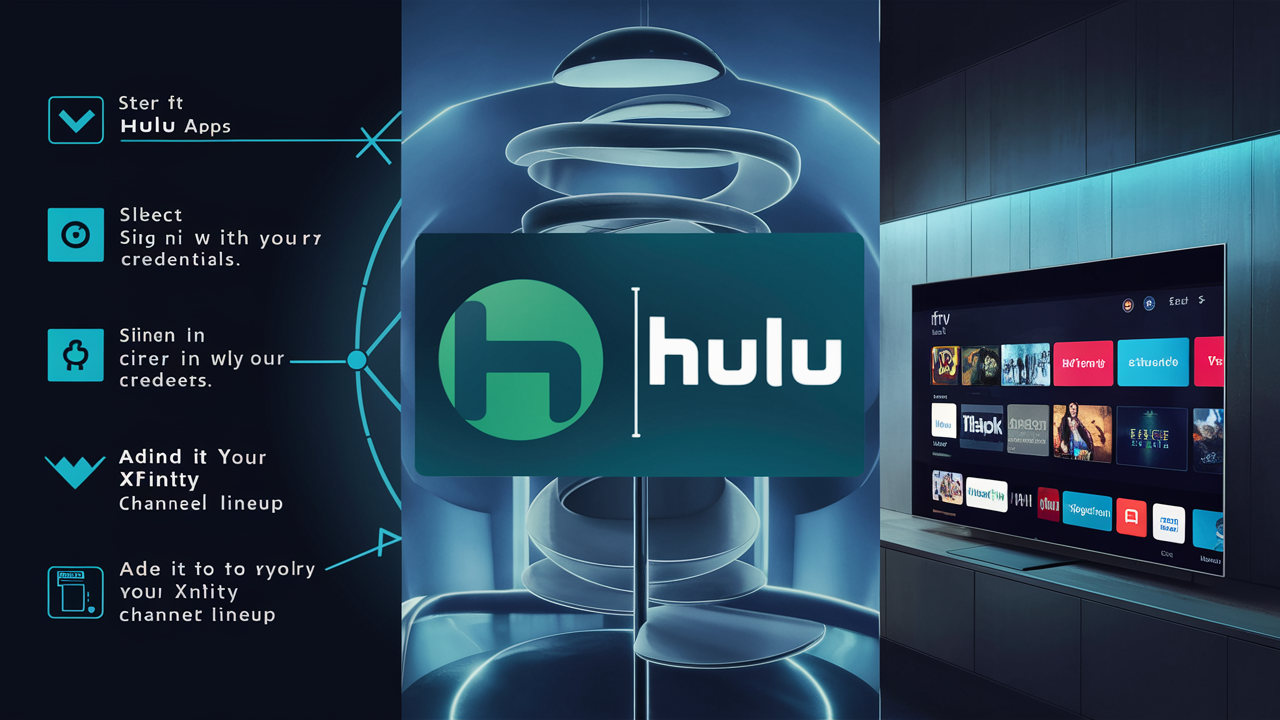
Unlock seamless entertainment by learning how to add Hulu to Xfinity. This guide provides a clear, step-by-step process to integrate your Hulu subscription with your Xfinity service, ensuring you don't miss a moment of your favorite shows and movies. Get ready to enhance your viewing experience effortlessly.
Understanding Hulu and Xfinity Integration
For many households, Xfinity provides the backbone of their home entertainment, delivering cable television, internet, and phone services. Hulu, on the other hand, has become a dominant force in on-demand streaming, offering a vast library of current-season TV episodes, classic movies, and exclusive originals. The question of "How to add Hulu to Xfinity?" arises from a desire to consolidate these services for a more streamlined and convenient viewing experience. Xfinity, through its advanced X1 platform and the more recent Xfinity Flex streaming TV Box, has made significant strides in integrating popular third-party streaming applications directly into its ecosystem. This integration allows users to access Hulu’s content alongside their traditional cable channels, all controllable through their Xfinity remote and accessible via a unified interface. This means no more switching between different devices or inputs just to watch your favorite Hulu show. Instead, you can search for content, launch the Hulu app, and manage your subscriptions all within the familiar Xfinity environment. Understanding this integration is the first step towards a more unified entertainment hub.
The synergy between Xfinity and Hulu is designed to simplify the user experience. Instead of managing separate streaming devices and apps, users can leverage the Xfinity platform to bring Hulu content directly into their living rooms. This is particularly beneficial for those who subscribe to both services and wish to avoid the clutter of multiple remotes and streaming sticks. The integration allows for a more cohesive way to discover and consume content, whether it's live TV, on-demand movies, or exclusive Hulu originals. By understanding how this works, users can maximize the value of their existing subscriptions and enjoy a more integrated entertainment setup.
How Xfinity Integrates Streaming Services
Xfinity's approach to integrating streaming services like Hulu is multifaceted. Their primary method is through their X1 platform and the Xfinity Flex streaming TV Box. These devices act as hubs for all your entertainment. They allow you to access live TV channels, On Demand content from Xfinity, and a wide array of streaming apps. The X1 platform, in particular, is a sophisticated operating system that consolidates content discovery. You can use voice commands through your Xfinity remote to search for specific shows or movies, and the system will often show you where to find it, whether it's on a live channel, Xfinity On Demand, or within an integrated app like Hulu. This unified search functionality is a key feature that enhances the user experience significantly. The Xfinity Flex box, available to Xfinity internet-only customers, offers a similar experience but focuses primarily on streaming apps and free content, with the option to add premium services.
The integration isn't just about having an app icon on your screen; it's about deep integration. This means features like voice search can pull results from Hulu directly. If you ask your Xfinity remote to find "The Handmaid's Tale," it can tell you if it's available on Hulu and even launch the app to the correct show. This level of integration reduces friction and makes finding and watching content much more intuitive. As of 2025, Xfinity continues to expand its partnerships with major streaming services, making it a central point for a household's diverse entertainment needs.
The Role of Hulu in the Streaming Landscape
Hulu has carved out a unique niche in the streaming market. Launched in 2007, it was one of the pioneers in offering next-day access to current-season television episodes from major broadcast and cable networks. This focus on contemporary content, alongside a robust library of past seasons, movies, and critically acclaimed Hulu Originals like "Only Murders in the Building" and "The Bear," has made it a must-have for many viewers. In 2025, Hulu continues to be a powerhouse, offering various subscription tiers, including ad-supported and ad-free options, as well as bundles with Disney+ and ESPN+. Its ability to deliver both popular network shows and exclusive, high-quality original programming makes it a vital component of any comprehensive streaming strategy. The integration of Hulu into platforms like Xfinity is a testament to its widespread appeal and its importance in the modern media consumption landscape.
Prerequisites for Adding Hulu to Xfinity
Before you can embark on the journey of adding Hulu to your Xfinity setup, there are a few essential prerequisites that need to be in place. These ensure a smooth and successful integration process, preventing potential roadblocks and frustrations. Ensuring these requirements are met beforehand will save you time and effort, allowing you to start enjoying your combined entertainment experience sooner. The primary requirements revolve around your existing Xfinity service, your Hulu subscription, and the necessary hardware.
Active Xfinity Service and Compatible Equipment
The most fundamental requirement is an active Xfinity subscription. This typically means you must be a current Xfinity customer with an active internet or TV package. If you are an Xfinity internet-only customer, you will likely need an Xfinity Flex streaming TV Box. For Xfinity TV customers, the integration is usually available on Xfinity X1 set-top boxes. It's crucial to ensure your Xfinity equipment is up-to-date and properly connected to your home network. Older models of Xfinity equipment might not support the latest app integrations. You can usually check your equipment's compatibility by visiting the Xfinity website or contacting their customer support. As of 2025, Xfinity continues to upgrade its hardware, so ensuring you have a relatively recent model is advisable for the best experience.
Key Equipment Considerations:
- Xfinity Internet: A stable and sufficiently fast internet connection is paramount for streaming. Xfinity typically offers various internet speed tiers. For smooth HD and 4K streaming, a minimum of 25 Mbps is recommended, though higher speeds are always better for multiple devices and higher resolutions.
- Xfinity Flex Box: If you are an internet-only subscriber, you will need to obtain an Xfinity Flex box. This device is designed to bring streaming apps to your TV without a traditional cable TV subscription. It's often provided free of charge to eligible Xfinity internet customers.
- Xfinity X1 Box: For Xfinity TV subscribers, the X1 platform is the gateway. Ensure your X1 box is online and updated. Xfinity regularly pushes software updates to its X1 boxes, which are necessary for new app integrations and features.
- Remote Control: You will need your Xfinity remote control, especially one with voice command capabilities, to easily navigate and launch the Hulu app.
A Valid Hulu Subscription
You must have an active and valid Hulu subscription. This means your account should be in good standing, and your subscription should not be expired or suspended. If you are new to Hulu, you will need to sign up for an account on the Hulu website. During the signup process, you will choose your desired plan (e.g., Hulu (with ads), Hulu (No Ads), Hulu + Live TV) and provide your payment information. Once your account is active, you can then proceed to link it with your Xfinity service.
Important Notes on Hulu Subscriptions:
- Subscription Type: Ensure you are subscribing directly through Hulu or through an authorized reseller. Subscriptions managed through third-party platforms might have different linking procedures.
- Account Credentials: Keep your Hulu username and password readily available, as you will need them to log in and authenticate your account within the Xfinity interface.
- Billing: If you plan to bundle Hulu with Xfinity services in the future (more on this later), be aware of how billing will be managed. Currently, direct integration usually means you continue to be billed by Hulu directly, but Xfinity is exploring more comprehensive bundling options.
Internet Connectivity and Account Login Details
Both your Xfinity equipment (X1 box or Flex box) and your Hulu account need to be properly set up and accessible. Your Xfinity device must be connected to your home internet network. This connection is what allows the device to download apps, stream content, and communicate with Hulu's servers. You'll need your Xfinity account login credentials to access certain features or settings on your Xfinity device if prompted. For Hulu, you'll need the email address and password associated with your Hulu account. Without these details, you won't be able to log in to the Hulu app once it's installed or accessed on your Xfinity platform. Ensuring a stable internet connection is crucial for a buffer-free streaming experience.
Step-by-Step Guide: Adding Hulu via Xfinity Flex or X1 Box
Integrating Hulu into your Xfinity experience is a straightforward process, designed to be user-friendly. Whether you're using the advanced Xfinity X1 platform or the more streamlined Xfinity Flex streaming TV Box, the steps are largely similar. This guide will walk you through the entire procedure, from finding the app to logging in and starting to stream your favorite Hulu content. By following these instructions, you'll have Hulu up and running on your Xfinity device in no time.
Accessing the App Store or Apps Menu
The first step is to navigate to the section on your Xfinity device where you can find and download applications. This is typically referred to as the "Apps" menu or an "App Store."
- Power on your TV and Xfinity Device: Ensure your TV is on and set to the correct input for your Xfinity X1 box or Xfinity Flex box.
- Navigate to the Apps Menu:
- On Xfinity X1: Press the "Home" button on your Xfinity remote. Use the arrow keys to navigate to the "Apps" section, usually found on the main menu or within a dedicated tab.
- On Xfinity Flex: Press the "Home" button on your Xfinity remote. The main screen of the Flex box displays various content categories, including a prominent "Apps" section. Select "Apps."
- Locate the Hulu App: Within the Apps menu, you will see a list or grid of available streaming applications. Scroll through this list to find the Hulu app. It is usually represented by the familiar Hulu logo. If you have a voice-enabled remote, you can also try saying "Hulu" to directly launch the app or search for it.
Downloading and Installing the Hulu App
Once you've located the Hulu app, the next step is to download and install it onto your Xfinity device.
- Select the Hulu App: Highlight the Hulu app icon and press the "OK" or "Select" button on your remote.
- Initiate Download/Install: You will be presented with an option to "Download," "Install," or "Add App." Select this option.
- Wait for Installation: The app will begin downloading and installing. The time this takes will depend on your internet speed and the size of the app. You'll typically see a progress indicator.
- Confirm Installation: Once the installation is complete, you should see a confirmation message, and the Hulu app icon will be added to your list of available applications.
Logging into Your Hulu Account
With the app installed, you're ready to access your Hulu content by logging into your existing account.
- Launch the Hulu App: Navigate back to your Apps menu or find the newly installed Hulu app icon and select it to launch.
- Select "Log In": Upon launching the app, you will likely be presented with options to "Sign Up" or "Log In." Choose "Log In."
- Enter Credentials: You will be prompted to enter your Hulu username (email address) and password. Use your Xfinity remote's on-screen keyboard to carefully enter your credentials. Pay attention to case sensitivity.
- Activate on Device (if prompted): In some cases, Hulu might require you to activate the app on your Xfinity device through a web browser. If prompted, you'll see a code displayed on your TV screen. Visit hulu.com/activate on a computer or mobile device, enter the code, and log in to your Hulu account there. This will link your Xfinity device to your Hulu subscription.
- Confirmation: Once logged in successfully, you should see your Hulu homepage, displaying your watch history, recommendations, and available content.
Navigating and Streaming Hulu Content
Now that you're logged in, you can start enjoying Hulu's vast library directly through your Xfinity interface.
- Browse or Search: Use your Xfinity remote to navigate the Hulu app interface. You can browse by genre, search for specific titles, or check out featured content and Hulu Originals.
- Using Voice Commands: If you have a voice-enabled Xfinity remote, you can often use voice commands to find content within Hulu. For example, say "Search for [Show Name] on Hulu" or "Play [Movie Title] on Hulu."
- Playback Controls: Standard playback controls (play, pause, rewind, fast-forward) will be available within the Hulu app, usually managed by your Xfinity remote.
- Exiting the App: To exit Hulu and return to your Xfinity interface, press the "Exit" or "Back" button on your remote.
By following these steps, you've successfully added Hulu to your Xfinity setup, creating a more integrated and convenient entertainment experience. Remember to keep your Hulu login details secure.
Troubleshooting Common Issues
While the process of adding Hulu to Xfinity is generally smooth, users may occasionally encounter hiccups. These can range from login problems to streaming interruptions. Fortunately, most common issues can be resolved with a few systematic troubleshooting steps. This section provides solutions for the most frequent problems encountered when integrating Hulu with Xfinity, ensuring you can get back to enjoying your favorite content without prolonged frustration.
App Not Found or Not Installing
Symptom: You cannot find the Hulu app in the Xfinity Apps menu, or the installation process fails to complete.
Solutions:
- Check Equipment Compatibility: Ensure your Xfinity X1 box or Flex box is a supported model. Older equipment might not have access to the latest app store. Visit the Xfinity X1 compatibility page or contact support.
- Verify Internet Connection: A stable internet connection is crucial for downloading apps. Check your Xfinity internet status and ensure your Xfinity device is online. Restart your modem and router if necessary.
- Update Xfinity Software: Xfinity regularly pushes software updates to its devices. Your X1 box or Flex box might need an update to access the latest app store content. You can usually check for updates within the device settings menu.
- Reboot Your Xfinity Device: Power cycle your Xfinity X1 box or Flex box by unplugging it from the power source for 30 seconds, then plugging it back in. This can resolve temporary software glitches.
- Clear Cache/Storage (Advanced): In some rare cases, clearing the cache or storage on your Xfinity device might help, though this is less common for app store issues. Consult Xfinity support for guidance on this.
Login Issues and Authentication Errors
Symptom: You are unable to log in to your Hulu account within the Xfinity app, or you receive an authentication error message.
Solutions:
- Double-Check Credentials: The most common cause is a typo in the username or password. Ensure you are entering the correct email address and password for your Hulu account. Remember that passwords are case-sensitive.
- Verify Hulu Account Status: Log in to your Hulu account directly on the Hulu website (hulu.com) using the same credentials. This confirms your account is active and your login details are correct. If you can't log in on the website, you may need to reset your Hulu password or contact Hulu support.
- Check for Activation Code Issues: If you were prompted to activate via hulu.com/activate, ensure you entered the code correctly on the website and that the website recognized it. Try the activation process again if necessary.
- Restart the Hulu App: Exit the Hulu app completely on your Xfinity device and relaunch it.
- Reinstall the Hulu App: If login issues persist, try uninstalling the Hulu app from your Xfinity device and then reinstalling it. This can resolve corrupted app data.
- Contact Hulu Support: If you continue to experience login problems after trying these steps, it's best to contact Hulu customer support directly. They can help troubleshoot account-specific login issues.
Streaming Quality and Buffering Problems
Symptom: Video playback is choppy, pixelated, or constantly buffering.
Solutions:
- Check Internet Speed: Ensure your internet connection meets Hulu's recommended speeds (at least 3 Mbps for SD, 8 Mbps for HD, and 16 Mbps for 4K UHD). Run an internet speed test using a device connected to the same network. You can use Xfinity's speed test tool or other reputable online speed tests.
- Restart Network Equipment: Power cycle your Xfinity modem and router. Unplug them, wait 30 seconds, and plug them back in. Allow them a few minutes to fully reconnect.
- Reduce Network Congestion: If multiple devices are using your internet connection simultaneously (e.g., other family members streaming, downloading large files, gaming), it can impact streaming quality. Try pausing other high-bandwidth activities.
- Optimize Wi-Fi Signal: If you're using Wi-Fi, ensure your Xfinity Flex or X1 box is within a good range of your router. Obstructions like walls or interference from other electronics can weaken the signal. Consider moving your router or using a wired Ethernet connection for a more stable connection if possible.
- Check Hulu Server Status: Although rare, Hulu's servers might experience temporary issues. You can check online forums or social media for reports of widespread streaming problems.
- Lower Streaming Quality: Within the Hulu app settings, you may be able to manually adjust the video quality to a lower resolution (e.g., from HD to SD) to see if that improves playback.
Remote Control Not Working with Hulu App
Symptom: Your Xfinity remote works for navigating Xfinity menus but not within the Hulu app.
Solutions:
- Ensure Remote is Paired: Make sure your Xfinity remote is properly paired with your X1 or Flex box. If you have a voice remote, check its battery levels.
- Restart Xfinity Device: Rebooting your Xfinity box can sometimes resolve communication issues between the remote and the device, which might affect app control.
- Check Remote Settings: Some Xfinity remotes have specific settings for controlling connected devices. Ensure your remote is configured to control the Xfinity box and its applications.
- Update Remote Firmware: Voice remotes often receive firmware updates. Check if there are any available updates for your remote through the Xfinity device settings.
- Test Remote in Other Apps: Try using your remote in other installed apps (e.g., Netflix, YouTube if available). If the remote doesn't work in any third-party app, the issue might be with the Xfinity device itself.
- Contact Xfinity Support: If the remote consistently fails to work within the Hulu app (and potentially other apps), contact Xfinity customer support for assistance with your remote or Xfinity device.
By systematically addressing these common issues, you can ensure a smooth and uninterrupted Hulu viewing experience through your Xfinity service.
Hulu Plans and Xfinity Bundling Options in 2025
Understanding the different Hulu plans available and how they might integrate with Xfinity services is crucial for maximizing value and convenience. As of 2025, Hulu offers a tiered subscription model, and while direct bundling with Xfinity billing isn't universally available, Xfinity is increasingly incorporating streaming services into its offerings. This section breaks down the current Hulu plans and explores potential Xfinity integration scenarios.
Overview of Hulu Subscription Tiers
Hulu provides several distinct subscription options, each catering to different user preferences and budgets. These plans allow users to customize their streaming experience.
1. Hulu (With Ads)
- Features: Access to Hulu's extensive library of TV shows and movies, including next-day access to current seasons of many network shows and Hulu Originals.
- Content: Ad interruptions during playback.
- Price (Estimated 2025): Around $7.99 - $8.99 per month.
- Best for: Budget-conscious viewers who don't mind occasional commercials.
2. Hulu (No Ads)
- Features: All the benefits of the ad-supported plan but with an ad-free viewing experience.
- Content: Ad-free streaming for most content. Some shows on Hulu may still have ads due to streaming rights.
- Price (Estimated 2025): Around $17.99 - $19.99 per month.
- Best for: Viewers who prefer uninterrupted streaming.
3. Hulu + Live TV (Now often referred to as Hulu + Live TV, No Ads, or similar branding)
- Features: Combines Hulu's on-demand library (ad-supported or ad-free options available for the on-demand portion) with live TV channels from major broadcast and cable networks. Includes cloud DVR capabilities.
- Content: Live TV channels, on-demand library, and often bundled with Disney+ and ESPN+.
- Price (Estimated 2025): Varies significantly based on ad-supported/ad-free on-demand and channel lineup, typically starting around $70 - $90+ per month.
- Best for: Cord-cutters looking to replace traditional cable TV with a comprehensive streaming solution.
4. Bundles (e.g., Disney Bundle)
- Features: Hulu often partners with other Disney-owned services like Disney+ and ESPN+. These bundles offer significant savings compared to subscribing to each service individually.
- Content: Access to Hulu, Disney+ (with a vast library of family-friendly content and originals), and ESPN+ (live sports, exclusive content).
- Price (Estimated 2025): Starts around $14.99 - $25.99 per month, depending on the specific bundle and ad-supported/ad-free options.
- Best for: Households seeking a wide variety of content across different genres and interests.
Xfinity's Approach to Streaming Integrations
Xfinity's strategy is to position its X1 and Flex platforms as central hubs for all entertainment. This means making it easy for subscribers to access and manage their favorite streaming services, including Hulu.
Current Integration Model:
- App Access: The primary method of integration is through the availability of the Hulu app on Xfinity X1 and Flex devices. Users download the app and log in with their existing Hulu credentials.
- Unified Search: Xfinity's voice search can often find content available on Hulu, directing users to the app.
- Billing: In most direct integration scenarios, users continue to be billed directly by Hulu for their subscription. Xfinity does not typically add Hulu subscription fees to the monthly Xfinity bill unless it's part of a specific, limited-time promotion or a newer, fully integrated bundle.
Potential Xfinity Hulu Bundling Options in 2025
While comprehensive, direct billing bundles have been less common, the landscape of media distribution is constantly evolving. As of 2025, Xfinity is increasingly exploring deeper partnerships with major streaming providers.
What to Look For:
- Promotional Offers: Xfinity occasionally offers limited-time promotions that might include discounted Hulu subscriptions or free trials for new subscribers. These are often advertised on the Xfinity website or through customer communications.
- Internet Bundles: It's becoming more common for internet service providers like Xfinity to offer bundles that include streaming service perks. While a full Hulu subscription might not be standard, there could be offers for specific tiers or related services.
- Future Developments: Keep an eye on announcements from Xfinity and Hulu. The trend in the industry is towards greater integration, potentially leading to options where Hulu subscription costs could be consolidated onto the Xfinity bill, simplifying payments. This could be particularly relevant for Xfinity's own streaming services or partnerships.
- Xfinity Flex as a Gateway: The Xfinity Flex box is designed to aggregate streaming services. While it doesn't inherently bundle Hulu, it makes accessing and managing the app seamless.
How to Check for Bundles:
- Visit the official Xfinity website and navigate to their "Bundles" or "Deals" section.
- Contact Xfinity customer service directly to inquire about any current or upcoming promotions that include Hulu or other streaming services.
- Check your Xfinity account dashboard for personalized offers.
It's important to note that specific bundling offers and pricing can vary by region and are subject to change. Always verify the terms and conditions of any bundle or promotion before signing up.
Benefits of Integrating Hulu with Xfinity
Integrating your Hulu subscription with your Xfinity service offers a multitude of advantages that enhance your overall home entertainment experience. This integration moves beyond simply having two separate services to creating a more cohesive and user-friendly system. By leveraging the capabilities of Xfinity's X1 platform or Flex streaming TV Box, you can unlock a more streamlined way to access and enjoy your favorite content. The benefits extend from convenience and ease of use to improved content discovery and potentially even cost savings in the long run.
Convenience and Simplified Access
The most significant benefit is the sheer convenience. Instead of juggling multiple devices, remotes, and inputs, you can access Hulu directly through your Xfinity interface. This means:
- One Remote Control: Use your Xfinity remote (especially the voice-enabled ones) to navigate, search, and control Hulu playback. No more searching for the Hulu remote or switching between devices.
- Unified Interface: The Hulu app appears alongside your cable channels and other streaming apps within the Xfinity ecosystem, providing a consistent and familiar user experience.
- Quick Launch: Accessing Hulu is as simple as navigating to the Apps menu or using a voice command, making it faster to start watching than booting up a separate streaming stick or smart TV app.
Enhanced Content Discovery
Xfinity's powerful search capabilities extend to integrated apps like Hulu. This means:
- Universal Search: When you use your Xfinity remote's voice search to look for a specific show or movie, Xfinity can now search across your live TV channels, Xfinity On Demand, and integrated streaming apps like Hulu. It will show you where the content is available, often taking you directly to it within the Hulu app if that's where it resides.
- Cross-Platform Recommendations: While not always deeply integrated, the presence of Hulu within the Xfinity interface can lead to a more holistic view of available entertainment, potentially surfacing content you might have otherwise missed.
- Easy Exploration: Browsing through genres or searching for actors within the Xfinity interface can lead you to discover Hulu content seamlessly.
Streamlined Viewing Experience
The integration aims to reduce friction points in the viewing process:
- No Need for Extra Hardware: If you already have an Xfinity X1 box or Flex streaming TV Box, you don't need to purchase additional streaming devices like Roku, Fire TV, or Apple TV to watch Hulu.
- Consistent Quality: By leveraging your existing Xfinity internet connection and the optimized Xfinity platform, you can expect a stable and high-quality streaming experience, provided your internet speeds are adequate.
- Simplified Setup: Once the initial setup is complete, using Hulu becomes as easy as selecting a channel, integrating it into your daily viewing habits without extra steps.
Potential for Future Bundling and Cost Savings
While direct billing integration isn't always standard, the trend is moving towards consolidation:
- Simplified Billing: As mentioned, future developments may allow Hulu subscription costs to be added to your Xfinity bill, simplifying your monthly payments.
- Bundle Opportunities: Xfinity frequently offers promotions and bundles. Integrating Hulu makes you a prime candidate for future offers that might combine internet, TV, and streaming services, potentially leading to cost savings compared to subscribing to each service independently.
- Value Proposition: By utilizing Hulu through your Xfinity device, you're getting more value out of your existing Xfinity subscription and hardware investment.
Access to Live TV Features with Hulu + Live TV
If you opt for the Hulu + Live TV plan and integrate it via Xfinity, you gain a powerful combination:
- Complementary Channel Lineups: While Xfinity offers a vast array of live channels, Hulu + Live TV can supplement this with specific networks or provide an alternative lineup, especially useful if you're considering cutting the cord or supplementing your Xfinity package.
- Cloud DVR: The cloud DVR functionality within Hulu + Live TV allows you to record programs, which can be accessed alongside your Xfinity DVR recordings (depending on specific Xfinity service configurations).
- Unified Entertainment Hub: Imagine having your cable channels, Xfinity On Demand, and the comprehensive live and on-demand offerings of Hulu + Live TV all accessible through one interface and controlled by one remote.
In summary, integrating Hulu with Xfinity transforms your viewing experience from fragmented to fluid. It prioritizes convenience, enhances content discovery, and positions you to take advantage of future bundling opportunities, making your entertainment setup more efficient and enjoyable.
Alternatives to Direct Xfinity Integration
While adding Hulu directly to your Xfinity X1 or Flex box offers significant convenience, it's not the only way to enjoy Hulu content on your television. If direct integration isn't possible due to equipment limitations, or if you prefer a different setup, several effective alternatives exist. These methods leverage other smart devices or streaming platforms to bring Hulu to your TV, ensuring you don't miss out on its extensive library of shows and movies. Understanding these alternatives provides flexibility and ensures you can access Hulu regardless of your specific Xfinity setup.
Using a Smart TV with the Hulu App
Many modern televisions come equipped with built-in "smart" capabilities, meaning they have an operating system and access to an app store. If your TV is a smart TV, chances are it supports the Hulu app.
How it works:
- Access Your TV's App Store: Navigate to your smart TV's application store (e.g., Samsung App Store, LG Content Store, Google Play Store on Android TVs, Roku TV platform).
- Search for Hulu: Use the search function to find the official Hulu app.
- Download and Install: Download and install the app onto your TV.
- Log In: Launch the Hulu app and log in using your Hulu account credentials (email and password).
Pros:
- No additional hardware required if you already own a smart TV.
- Often provides a clean, integrated experience directly on the TV.
Cons:
- The user interface and performance can vary significantly between different smart TV brands and models.
- Smart TV app stores may not always have the latest app updates as quickly as dedicated streaming devices.
Using Dedicated Streaming Devices
Dedicated streaming devices are purpose-built to provide access to a wide range of apps and streaming services. They are often more powerful and receive updates more frequently than built-in smart TV apps.
Popular Devices:
- Roku Devices: Roku offers a wide range of streaming players (e.g., Roku Express, Roku Streaming Stick, Roku Ultra). They have a user-friendly interface and a vast channel store that includes Hulu.
- Amazon Fire TV Devices: This includes Fire TV Sticks and Fire TV Cube. They provide access to the Amazon Appstore, where you can download Hulu. Fire TV devices often integrate well with Amazon's Alexa voice assistant.
- Google Chromecast with Google TV: These devices run on Google TV (an interface built on Android TV) and offer access to the Google Play Store, including the Hulu app. They also feature Google Assistant for voice control.
- Apple TV: Apple's set-top box provides a premium streaming experience with access to the App Store, where Hulu is readily available. It integrates seamlessly with other Apple devices and services.
How it works (General Steps):
- Connect the Device: Plug the streaming device into an HDMI port on your TV and connect it to your home Wi-Fi network.
- Access the App Store: Navigate to the device's app store.
- Search and Install Hulu: Find and install the Hulu app.
- Log In: Open the Hulu app and enter your account credentials.
Pros:
- Generally offer faster performance and more frequent updates than smart TV apps.
- Wide variety of hardware options to suit different budgets and needs.
- Often provide superior search and voice control capabilities.
Cons:
- Requires purchasing an additional piece of hardware.
- Introduces another remote to manage (though many devices offer universal remote features).
Using Gaming Consoles
Modern gaming consoles are powerful multimedia devices that can also run streaming applications.
Supported Consoles:
- Xbox (Series X/S, One): Available in the Microsoft Store.
- PlayStation (PS5, PS4): Available in the PlayStation Store.
How it works:
- Access the Console's Store: Open the app store or marketplace on your gaming console.
- Search for Hulu: Find and download the Hulu app.
- Log In: Launch the app and sign in with your Hulu account details.
Pros:
- Convenient if you already own a compatible gaming console.
- Consoles are powerful and offer a smooth streaming experience.
Cons:
- The console interface might feel less intuitive for pure streaming compared to dedicated devices.
- Requires the console to be powered on and potentially running updates.
Using a Computer or Mobile Device with Casting or Screen Mirroring
If other options are unavailable, you can still stream Hulu to your TV using a computer or mobile device.
Methods:
- Casting (Chromecast, AirPlay): If you have a Chromecast device connected to your TV or an Apple TV (for AirPlay), you can cast Hulu from your phone, tablet, or computer's Chrome browser. Open Hulu in the Chrome browser, click the Cast icon, and select your TV. For AirPlay, use the AirPlay icon on compatible Apple devices.
- Screen Mirroring: Many smart TVs and streaming devices support screen mirroring (e.g., Miracast, Smart View). This allows you to mirror your entire mobile device screen or computer screen onto your TV. Be aware that this can sometimes result in lower video quality or lag compared to casting or native apps.
- HDMI Cable Connection: For a direct connection, you can connect your laptop or computer directly to your TV using an HDMI cable. Play Hulu on your computer, and it will be displayed on your TV screen.
Pros:
- Utilizes devices you likely already own.
- Offers flexibility when native apps aren't available.
Cons:
- Casting and screen mirroring can sometimes be less reliable or offer lower quality than native apps.
- Requires your mobile device or computer to be active and connected during viewing.
- HDMI connections require physical proximity and can be cumbersome.
While direct integration with Xfinity is often the most seamless, these alternatives provide robust ways to enjoy Hulu on your television, ensuring you have options regardless of your specific setup or equipment.
Conclusion
Adding Hulu to your Xfinity service, whether through an X1 box or the Flex streaming TV Box, is a highly recommended step for any subscriber seeking a unified and convenient entertainment experience. By following the straightforward steps outlined in this guide, you can seamlessly integrate Hulu's vast library of on-demand content and exclusive originals into your existing Xfinity ecosystem. This integration not only simplifies access via a single remote and interface but also enhances content discovery through Xfinity's powerful universal search capabilities. Remember to ensure you meet the prerequisites, including an active Xfinity service, compatible equipment, and a valid Hulu subscription. Should you encounter any issues, the troubleshooting tips provided cover common problems like app access, login errors, and streaming quality, empowering you to resolve them quickly. As of 2025, while direct billing bundles are still evolving, the ease of access and enhanced viewing experience offered by this integration are undeniable benefits. Explore the various Hulu plans and consider how they best fit your viewing habits, and leverage Xfinity's platform to bring all your entertainment together. Don't miss out on the opportunity to elevate your home entertainment by making Hulu a seamless part of your Xfinity experience today.





