How To Access Xfinity Voicemail?
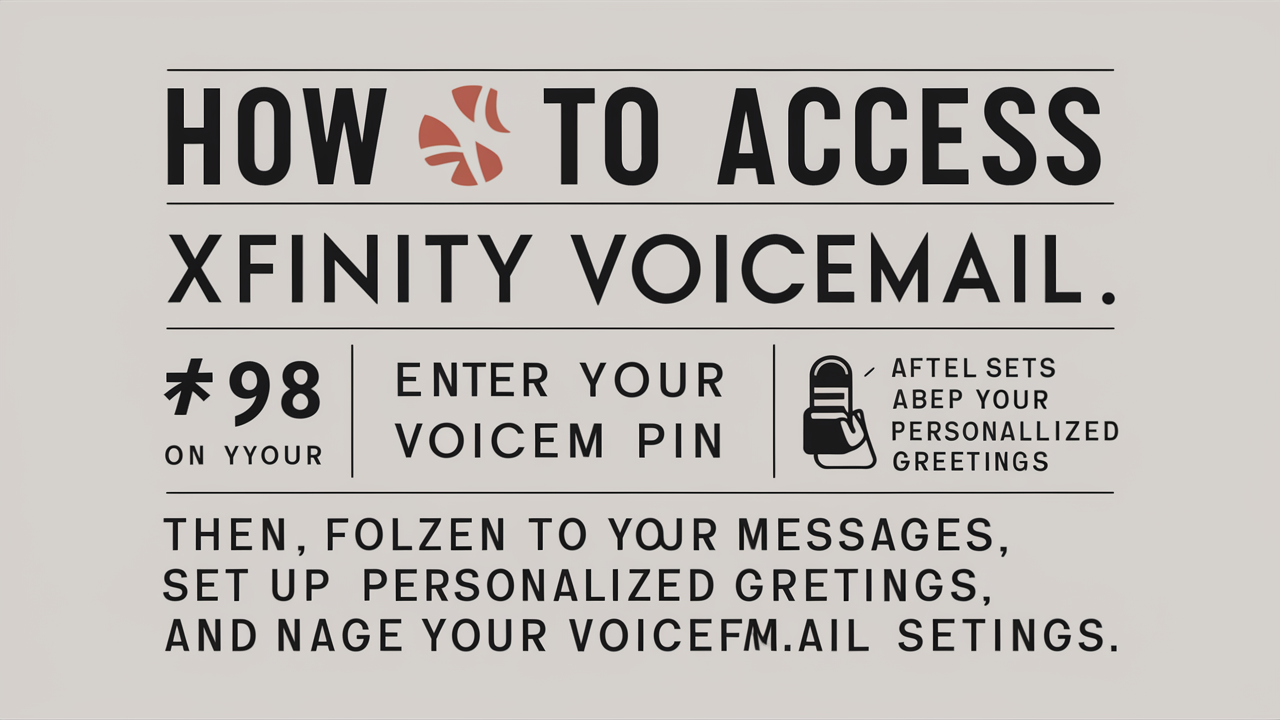
Understanding Your Xfinity Voicemail Access Options
Navigating your Xfinity voicemail is straightforward once you know the available methods. Whether you prefer the traditional phone interface, the convenience of online management, or the flexibility of a mobile app, Xfinity offers multiple ways to check, manage, and listen to your messages. This guide will walk you through each method, ensuring you can access your Xfinity voicemail efficiently and effectively.
Accessing Voicemail Directly From Your Xfinity Phone
The most traditional and often the quickest way to access your Xfinity voicemail is directly from your Xfinity Digital Voice phone. This method is familiar to many and requires no internet connection or additional devices.
The Standard Dial-In Method
To access your voicemail from your Xfinity phone, simply dial the voicemail access number. For most Xfinity Digital Voice customers, this number is the same as your primary phone number.
- Pick up your Xfinity phone.
- Dial your own Xfinity phone number.
- When your voicemail greeting answers, press the star (*) key (or the pound # key, depending on your specific system configuration – the system will usually prompt you).
- Enter your voicemail password. If this is your first time accessing voicemail or if you haven't set a password, you may be prompted to create one. Follow the on-screen or voice prompts to set up your password.
- Navigate your messages. Once authenticated, you will be guided through a menu to listen to new messages, old messages, change your greeting, or manage other voicemail settings.
Common Voicemail Navigation Commands
Once you are in the voicemail system, familiarizing yourself with the commands will make management much faster. While these can vary slightly, here are the most common ones:
- Press 1: Listen to new messages.
- Press 2: Save or delete the current message.
- Press 3: Listen to old messages.
- Press 4: Repeat the current message.
- Press 5: Leave a message for another user (if applicable).
- Press 7: Delete the current message.
- Press 8: Forward the current message (if applicable).
- Press 9: Save the current message.
- Press *: Go back to the main menu or cancel the current action.
- Press #: Skip to the next message or confirm an action.
Setting Up Your Voicemail for the First Time
If you're new to Xfinity Digital Voice, setting up your voicemail is a crucial first step. The system will guide you through this process the first time you attempt to access it.
- Access your voicemail as described above.
- Follow the prompts to create a password. Choose a password that is easy for you to remember but difficult for others to guess. Avoid simple sequences like "1234" or your birth year.
- Record your name. This is used for identification within the voicemail system.
- Record your personal greeting. This is the message callers will hear when you can't answer. You can choose a standard greeting or record your own.
Accessing Voicemail from Another Phone
In situations where you are away from your Xfinity home phone, you can still access your voicemail. This requires knowing your voicemail access number and your password.
- Dial your Xfinity phone number from any phone.
- Wait for your voicemail greeting to play.
- Press the star (*) key (or the pound # key, as prompted) to interrupt the greeting and access the voicemail menu.
- Enter your voicemail password.
- Navigate your messages using the standard commands.
This method is invaluable for checking messages when you're traveling or simply away from home.
Leveraging the Xfinity Website for Voicemail Management
For those who prefer managing their communications through a computer, the Xfinity website offers a robust platform to access and manage your voicemail messages. This method provides a visual interface and often allows for more detailed management than the phone system.
Logging In to Your Xfinity Account
To access your voicemail online, you'll need to log in to your Xfinity account.
- Open a web browser and navigate to the official Xfinity website: www.xfinity.com.
- Click on the "Sign In" button, usually located in the top right corner of the page.
- Enter your Xfinity username and password. If you've forgotten your credentials, there are options to recover them.
Navigating to the Voicemail Section
Once logged in, finding the voicemail section is usually straightforward.
- After signing in, look for a section related to "My Account," "Services," or "Communications."
- Within these sections, you should find an option for "Voicemail" or "Digital Voice."
- Clicking on this option will typically take you to your voicemail inbox.
Managing Voicemails Online
The Xfinity website provides a user-friendly interface for managing your voicemails.
- View Message List: You'll see a list of your voicemails, often indicating whether they are new or old, the caller's number (if available), and the date and time the message was received.
- Listen to Messages: Click on a message to play it directly through your computer's speakers.
- Save Messages: You can usually save important voicemails as audio files to your computer for long-term storage.
- Delete Messages: Easily delete messages you no longer need.
- Download Messages: Some users may have the option to download messages as MP3 or WAV files.
- Manage Greetings: Change your voicemail greeting, either by recording a new one through your computer's microphone or by selecting a pre-recorded option.
- View Call History: Often, the online portal will also display your call history, which can be cross-referenced with your voicemails.
Benefits of Online Access
Online voicemail management offers several advantages:
- Visual Interface: Easier to see all your messages at a glance.
- Organization: Ability to sort, search, and manage messages more effectively.
- Archiving: Simple to save important messages for later reference.
- Convenience: Access from any computer with internet access.
As of 2025, Xfinity continues to enhance its online portal, offering a seamless experience for managing all aspects of your communication services.
Using the Xfinity Connect App for Voicemail on the Go
In today's mobile-first world, accessing your Xfinity voicemail from your smartphone or tablet is essential. The Xfinity Connect app (or its successor, depending on Xfinity's latest app offerings in 2025) provides this functionality, allowing you to manage your messages from virtually anywhere.
Downloading and Installing the App
The first step is to get the app on your mobile device.
- For iOS devices (iPhone/iPad): Open the App Store, search for "Xfinity Connect" (or the current Xfinity app), and tap "Get" or "Install."
- For Android devices: Open the Google Play Store, search for "Xfinity Connect" (or the current Xfinity app), and tap "Install."
- Follow the on-screen instructions to complete the installation.
Logging In to the App
Once installed, you'll need to log in using your Xfinity credentials.
- Open the Xfinity Connect app on your mobile device.
- Enter your Xfinity username and password.
- Grant any necessary permissions the app requests, such as access to contacts or notifications.
Accessing and Managing Voicemail via the App
The app is designed for intuitive mobile use.
- Voicemail Inbox: Navigate to the voicemail section within the app. You'll see a list of your messages, similar to the website, with options to play, delete, or save.
- Listen to Messages: Tap on a message to play it. The app will use your device's audio output.
- Save/Download: Depending on the app's features, you may be able to save messages to your device or share them via other apps.
- Delete Messages: Swipe or tap to delete unwanted messages.
- Change Greeting: You can often record and update your voicemail greeting directly from the app.
- Notifications: The app can send push notifications to your device when you receive a new voicemail, ensuring you never miss an important message.
Benefits of Mobile App Access
Using the Xfinity Connect app for voicemail offers significant advantages for busy individuals:
- Portability: Access your messages from anywhere with a cellular or Wi-Fi connection.
- Real-time Notifications: Be alerted instantly to new voicemails.
- Ease of Use: Designed for touch-screen interfaces, making navigation quick and simple.
- Integration: Often integrates with other Xfinity services for a unified experience.
In 2025, mobile apps are the primary way many users interact with their services, and Xfinity's app aims to provide a comprehensive and user-friendly experience for voicemail management.
Troubleshooting Common Xfinity Voicemail Issues
While Xfinity's voicemail system is generally reliable, users may occasionally encounter issues. Understanding how to troubleshoot these problems can save you time and frustration.
Voicemail Not Recording
If callers are unable to leave messages, or if you're unable to record a new greeting, consider these solutions:
- Check Voicemail Box Capacity: Although rare with modern systems, it's possible your voicemail box is full. Delete old messages through the phone, website, or app.
- Password Issues: Ensure you are using the correct password. If you've forgotten it, use the password recovery options on the Xfinity website or contact customer support.
- Service Interruption: Check if there are any reported service outages in your area on the Xfinity website.
- Greeting Setup: Make sure you have a greeting set up. If you've deleted all greetings, the system might revert to a default one or prevent new messages. Try re-recording your greeting.
Unable to Access Voicemail
If you cannot get into your voicemail system, try the following:
- Verify Access Number: Double-check that you are dialing the correct number for voicemail access (usually your own number).
- Correct Password Entry: Ensure you are entering your password accurately. Pay attention to case sensitivity if applicable, though most voicemail passwords are not case-sensitive.
- System Prompts: Listen carefully to the system prompts. They may guide you through specific steps or indicate an error.
- Restart Phone Equipment: Sometimes, a simple restart of your Xfinity modem/router and phone can resolve connectivity issues. Unplug the power for 30 seconds, then plug it back in.
- Contact Support: If none of the above work, it's time to contact Xfinity customer support. There might be an account-specific issue or a more complex technical problem.
Voicemail Messages Not Being Received
If you're not receiving voicemails you expect:
- Check Phone Status: Ensure your Xfinity phone is powered on and connected to the service.
- Do Not Disturb/Call Forwarding: Verify that "Do Not Disturb" or any call forwarding features are not active, as these can prevent calls from reaching voicemail. You can usually manage these through your Xfinity account online or via the app.
- Blocked Numbers: If you are missing calls from a specific number, ensure that number hasn't been accidentally blocked.
- App Notifications: If using the app, check your phone's notification settings to ensure the Xfinity app is allowed to send alerts.
Voicemail Audio Quality Issues
Poor audio quality in voicemails can be frustrating.
- Caller's End: The issue might be with the caller's phone or their network connection.
- Your Internet Connection: If you are listening to voicemails online or via the app, a poor internet connection on your end can affect playback quality.
- App/Website Glitches: Sometimes, a temporary glitch with the app or website can cause playback issues. Try clearing your browser cache or reinstalling the app.
For persistent issues, Xfinity's online help resources and customer support are invaluable. By understanding these common problems and their solutions, you can maintain seamless access to your Xfinity voicemail.
Exploring Advanced Xfinity Voicemail Features
Beyond basic message retrieval, Xfinity offers several advanced features designed to enhance your voicemail experience and productivity. These features can help you manage your communications more effectively.
Voicemail-to-Text Transcription
One of the most sought-after features is voicemail-to-text transcription. This service converts your audio voicemails into written text messages, which can be viewed on your phone, computer, or through the Xfinity app.
- How it Works: When a new voicemail arrives, Xfinity's system transcribes the audio and sends the text version to you via text message or displays it within the app/online portal.
-
Benefits:
- Quick Scanning: Easily skim through messages to identify urgent ones.
- Accessibility: Helpful for individuals with hearing impairments or those in noisy environments.
- Searchability: Text messages can be searched, making it easier to find specific information from past voicemails.
- Availability: This feature is typically available as part of certain Xfinity Digital Voice packages. Check your service details or contact Xfinity to confirm if it's included.
Voicemail Archiving and Management Tools
The online portal and mobile app often provide robust tools for managing your voicemails beyond simple deletion.
- Saving Messages: As mentioned, you can save important voicemails as audio files (e.g., MP3) to your computer or cloud storage for long-term safekeeping. This is crucial for business communications or personal records.
- Organizing Messages: Some platforms allow you to categorize or tag messages, making it easier to retrieve specific types of communications later.
- Bulk Actions: The ability to delete, save, or manage multiple messages at once can significantly speed up inbox cleanup.
Customizable Greetings and Mailboxes
Xfinity allows for a high degree of personalization with your voicemail greetings.
- Multiple Greetings: You can often record and save multiple greetings. For instance, you might have a standard greeting for general use, a professional greeting for business calls, and a holiday greeting. You can then switch between these as needed.
- Timed Greetings: Some systems allow you to set greetings that are active only during specific hours or days.
- Individual Mailboxes: If you have multiple lines or extensions with your Xfinity Digital Voice service, you can typically set up separate voicemail boxes for each, each with its own greeting and password.
Integration with Other Communication Tools
While not always a direct voicemail feature, Xfinity's services are increasingly integrated.
- Call Logs: Voicemail entries are usually linked to your call logs, providing context for who left the message.
- Contact Management: Your Xfinity account may integrate with your contacts, displaying names instead of just numbers for incoming calls and voicemails.
By exploring and utilizing these advanced features, Xfinity customers can transform their voicemail from a simple message repository into a powerful communication management tool. These capabilities are continuously updated, with 2025 seeing further refinements in AI-driven transcription and user interface design.
Securing Your Xfinity Voicemail
Protecting your voicemail is essential to prevent unauthorized access to your personal or business communications. Xfinity provides several measures to help you secure your account.
Strong Password Practices
The most critical security measure is your voicemail password.
- Complexity: Use a password that is at least 8 characters long and includes a mix of uppercase and lowercase letters, numbers, and symbols.
- Uniqueness: Do not reuse passwords from other online accounts.
- Avoid Personal Information: Never use easily guessable information like your name, birthday, phone number, or common words.
- Regular Changes: Consider changing your password periodically, especially if you suspect it might have been compromised.
Password Recovery Options
Xfinity offers secure methods for recovering your password if you forget it.
- Online Reset: The primary method is through the Xfinity website. You'll typically need to verify your identity using security questions, a verification code sent to your alternate email or phone, or by logging into your main Xfinity account.
- Customer Support: If online recovery fails, Xfinity customer support can assist you after verifying your identity.
Important Note: Be wary of unsolicited requests for your password. Xfinity representatives will never ask for your full password over the phone or email.
Account Security Settings
Beyond your voicemail password, securing your overall Xfinity account enhances voicemail security.
- Two-Factor Authentication (2FA): If available for your Xfinity account, enable 2FA. This adds an extra layer of security by requiring a second form of verification (like a code sent to your phone) when logging in from a new device.
- Review Connected Devices: Periodically check which devices are authorized to access your Xfinity account and remove any you don't recognize.
- Log Out: Always log out of your Xfinity account on public or shared computers.
Physical Security of Your Phone
If you primarily use your home phone for voicemail, consider physical security.
- Phone Security: While less common, some advanced phone systems offer PIN protection for accessing voicemail directly from the handset. Check your phone's manual.
- Awareness: Be mindful of who has access to your home phone.
By implementing these security practices, you can significantly reduce the risk of unauthorized access to your Xfinity voicemail messages. In 2025, cybersecurity remains a top priority, and Xfinity encourages users to adopt robust security habits.
Comparing Xfinity Voicemail Access Methods
Choosing the best way to access your Xfinity voicemail depends on your situation and preferences. Each method has its unique advantages and disadvantages.
Comparison Table
Here's a quick comparison of the primary methods:
| Method | Pros | Cons | Best For |
|---|---|---|---|
| Direct Phone Dial-In | Quickest for immediate access; no internet needed; familiar interface. | Limited features; requires being near the phone; can be slow for managing many messages. | Urgent messages; users without smartphones or regular computer access. |
| Xfinity Website | Visual interface; easy to manage/save/delete; access from any computer; detailed call history. | Requires internet access and a computer; less immediate than phone dial-in. | Detailed message management; archiving; users who prefer desktop interfaces. |
| Xfinity Connect App | Mobile access; real-time notifications; convenient for on-the-go users; integrates with other Xfinity services. | Requires a smartphone/tablet and data/Wi-Fi; app features can vary. | Busy individuals; frequent travelers; users who want instant alerts. |
Choosing the Right Method for You
For immediate needs: If you just need to check a new message quickly and are near your Xfinity phone, the direct dial-in method is the fastest.
For comprehensive management: If you want to archive messages, organize your inbox, or review call history in detail, the Xfinity website is your best bet.
For convenience and speed on the go: For most users today, the Xfinity Connect app offers the best balance of accessibility, real-time updates, and management features. Its push notifications ensure you're always informed.
Many users find that using a combination of these methods works best. For example, you might use the app for quick checks and notifications, and the website for occasional deep dives into message management or archiving. As of 2025, Xfinity continues to refine these options, ensuring a user-centric approach to voicemail access.
Conclusion
Accessing your Xfinity voicemail is a fundamental aspect of managing your communication services, and Xfinity provides a versatile range of options to suit every user's needs. Whether you prefer the simplicity of dialing directly from your Xfinity phone, the visual control offered by the Xfinity website, or the on-the-go convenience of the Xfinity Connect app, you can efficiently manage your messages. Understanding the dial-in commands, navigating the online portal, and utilizing the mobile app are key to maximizing these features. Furthermore, by implementing strong security practices like using complex passwords and enabling two-factor authentication, you can ensure your voicemail remains private and secure. Troubleshooting common issues is also made easier with readily available support and online resources. As technology evolves, Xfinity continues to enhance these voicemail capabilities, ensuring users in 2025 and beyond have seamless and secure access to their important messages.





