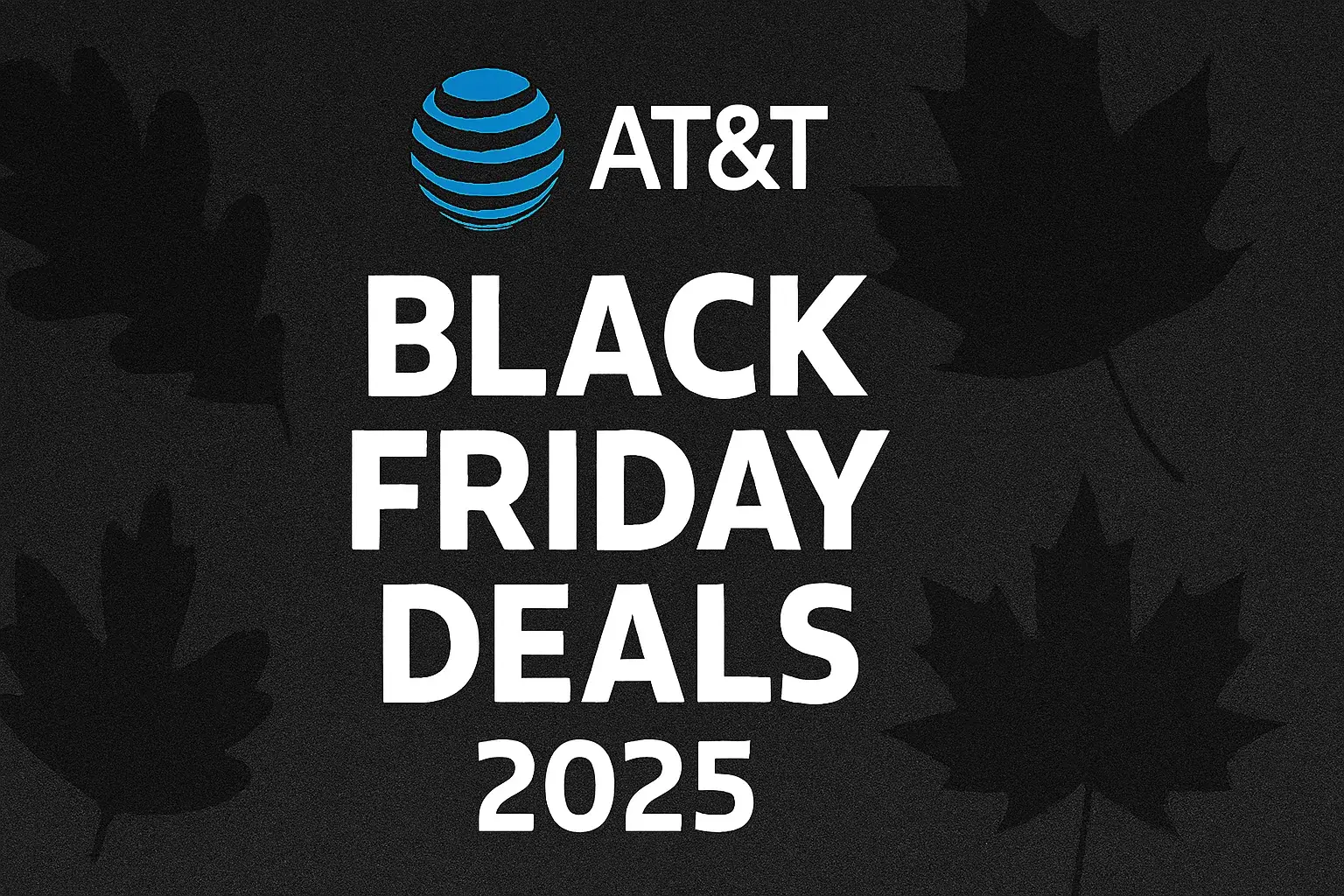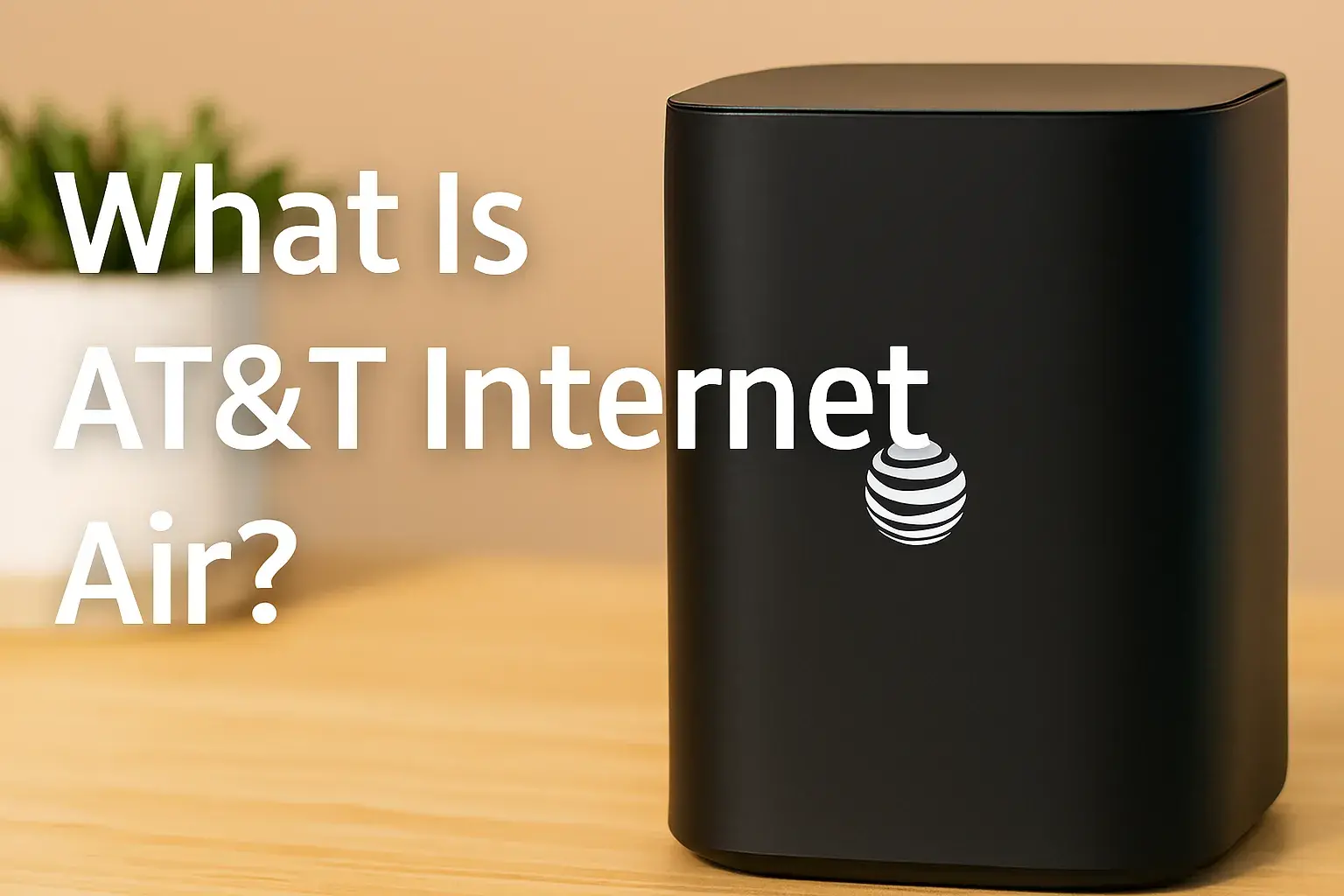How do you connect AT&T fiber?

Connecting to AT&T Fiber is a straightforward process designed for speed and reliability. This guide provides a comprehensive, step-by-step walkthrough, covering everything from initial setup to troubleshooting, ensuring you get online quickly and efficiently. Discover the ease of upgrading your home internet.
Understanding AT&T Fiber: What to Expect
AT&T Fiber, powered by its extensive fiber optic network, offers a significant upgrade over traditional cable or DSL internet. The core benefit lies in its symmetrical upload and download speeds, meaning your uploads are as fast as your downloads. This is crucial for activities like video conferencing, cloud backups, online gaming, and streaming high-definition content without buffering. In 2025, AT&T continues to expand its fiber footprint, making gigabit speeds more accessible to a wider audience. The connection process itself is designed to be as seamless as possible, whether you're a new customer or upgrading an existing service.
The Technology Behind AT&T Fiber
Fiber optic internet uses thin strands of glass or plastic to transmit data as pulses of light. This technology is inherently superior to copper wiring used in older internet technologies. Light signals travel faster and are less susceptible to interference, degradation, and distance limitations. This results in consistently high speeds, lower latency (the delay in data transmission), and a more stable connection, even during peak usage hours. For households with multiple users and connected devices, this robust infrastructure is essential for a smooth online experience. The reliability of fiber means fewer dropped connections and a more dependable service overall.
Speed Tiers and Their Benefits
AT&T Fiber typically offers several speed tiers, catering to different user needs and budgets. Common offerings in 2025 include:
- 100 Mbps: Suitable for basic internet use, email, social media, and streaming on a few devices.
- 300 Mbps: A good balance for most households, supporting multiple simultaneous streams, online gaming, and video calls for several users.
- 500 Mbps: Excellent for power users, large households, and those who frequently download large files or engage in high-bandwidth activities.
- 1 Gig (1000 Mbps): The pinnacle of home internet, offering virtually unlimited capacity for the most demanding users, smart homes, and professional-grade online activities.
The key advantage of fiber is that these speeds are often symmetrical, a stark contrast to cable internet where upload speeds are significantly slower. This means uploading large video files, backing up to the cloud, or even participating in high-quality video conferences will be just as fast as downloading movies or browsing the web.
What to Expect During Installation
For new installations, AT&T technicians will run a fiber line from the nearest AT&T network point to your home. This typically involves a site survey to determine the best path for the fiber. Once inside, they will install an Optical Network Terminal (ONT), which converts the light signals into electrical signals your home network can use. This ONT is usually connected to your router. In many cases, especially for existing AT&T Fiber customers upgrading their service, a technician visit might not be necessary, and you can set up the equipment yourself.
Before You Connect: Essential Preparations
Before the AT&T Fiber installation or self-setup begins, a few preparatory steps can ensure a smooth transition. This section covers what you need to do to be ready for your new high-speed internet connection.
Confirming Service Availability
The first and most critical step is to verify that AT&T Fiber is available at your specific address. AT&T's fiber network is expanding, but availability varies by location. You can check this directly on the AT&T website by entering your address. This will also provide information on the available speed tiers and pricing for your area. Early checks in 2025 show continued expansion into suburban and even some rural areas, but it's always best to confirm for your exact location.
Choosing the Right Plan
Based on your household's internet usage, select the AT&T Fiber plan that best suits your needs. Consider the number of devices connected, the types of online activities (streaming, gaming, remote work, smart home devices), and the number of users. For a typical family of four with multiple streaming devices and some online gaming, the 300 Mbps or 500 Mbps plans are often ideal. For very heavy users or those with many smart home devices, the 1 Gig plan offers the most headroom. Review the 2025 plan details carefully, paying attention to any promotional pricing or contract terms.
Preparing Your Home for Installation
If a technician visit is scheduled, ensure clear access to the exterior of your home where the fiber line will enter, and to the interior location where the ONT and router will be placed. Remove any obstructions like furniture, plants, or storage that might hinder the technician's work. Discuss the preferred location for the equipment with the technician upon their arrival. For self-installation, ensure you have a clear space for the equipment.
Understanding Equipment Requirements
AT&T typically provides a modem/router combo unit, often referred to as the AT&T Gateway. This device is essential for connecting your home to the AT&T Fiber network and broadcasting your Wi-Fi signal. Ensure you have a suitable location for this gateway, ideally in a central area of your home, away from obstructions and interference sources like microwaves or thick walls, to maximize Wi-Fi coverage. If you plan to use your own router, confirm its compatibility with AT&T Fiber services, though using the provided gateway is often the simplest route for initial setup.
Gathering Necessary Information
Have your AT&T account information readily available, including your order number and any confirmation emails. If you are a new customer, you will likely need to provide personal identification and payment details. For existing customers, ensure your account login credentials are up-to-date.
The Connection Process: A Step-by-Step Guide
Connecting to AT&T Fiber can be done either through professional installation or self-installation. Both methods are designed to be efficient, but the steps vary. This section breaks down each process.
Option 1: Professional Installation
This is the most common method for new AT&T Fiber customers. A certified AT&T technician will visit your home to complete the setup.
- Scheduling the Appointment: After signing up, you'll be prompted to schedule an installation appointment. Choose a date and time that works best for you.
- Technician Arrival: On the scheduled day, the technician will arrive within the appointment window. They will confirm the installation plan with you.
- Exterior Work: The technician will run a fiber optic cable from the AT&T network connection point (usually a pedestal or pole) to your home. They will drill a small hole to bring the fiber inside.
- Interior Work: Inside, the technician will install the Optical Network Terminal (ONT). This small device is the gateway to the fiber network.
- Equipment Setup: The technician will connect the AT&T Gateway (modem/router) to the ONT. They will power it up and ensure it establishes a connection to the AT&T network.
- Wi-Fi Configuration: The technician will help you set up your Wi-Fi network name (SSID) and password. They may also perform a speed test to confirm you are receiving the speeds you signed up for.
- Final Checks and Walkthrough: The technician will ensure everything is working correctly, answer any questions you have, and provide guidance on basic troubleshooting.
Option 2: Self-Installation
In some cases, particularly if you are moving into a home that previously had AT&T Fiber or if AT&T has pre-wired your neighborhood, you may be eligible for self-installation. This option requires you to set up the equipment yourself using instructions provided by AT&T.
- Equipment Delivery: AT&T will ship the necessary equipment (ONT and Gateway) to your home. Ensure you have a safe place to receive the package.
- Unboxing and Identification: Carefully unbox all components. Familiarize yourself with the ONT, the AT&T Gateway, and the provided cables (power cords, Ethernet cables, fiber optic cable).
- Connecting the ONT: Locate the existing fiber optic cable entry point into your home (this is usually where the ONT needs to be connected). Connect the fiber optic cable from the wall plate to the ONT. Ensure the connection is secure.
- Connecting the Gateway: Connect the AT&T Gateway to the ONT using an Ethernet cable. Connect the power adapter to the Gateway and plug it into a power outlet.
- Powering On and Activation: Power on the Gateway. Follow the on-screen prompts or the instructions in the AT&T app/website to activate your service. This usually involves entering a service activation code or logging into your AT&T account.
- Wi-Fi Setup: Once the Gateway is online, you'll typically be guided through setting up your Wi-Fi network name and password.
- Testing the Connection: Use a computer or smartphone connected to your new Wi-Fi network to visit a speed test website (e.g., Speedtest.net) to verify your connection speed.
Note: Self-installation is only possible if AT&T has confirmed your eligibility. If you encounter issues or are unsure about any step, it's always best to contact AT&T support or request a professional installation.
Setting Up Your Equipment
Whether you have a professional installation or opt for self-setup, understanding the AT&T Gateway and its configuration is key to a successful connection. In 2025, AT&T continues to use advanced gateways designed for optimal performance.
The AT&T Gateway (Modem/Router)
The AT&T Gateway is the central hub of your home network. It performs several critical functions:
- Modem Function: It receives the internet signal from the fiber line via the ONT and converts it into a usable format for your devices.
- Router Function: It creates your local network, assigns IP addresses to your devices, and manages traffic between your devices and the internet.
- Wi-Fi Access Point: It broadcasts your wireless network (Wi-Fi), allowing your devices to connect without cables.
Modern AT&T Gateways often feature Wi-Fi 6 (802.11ax) technology, providing faster speeds, better capacity, and improved performance in environments with many connected devices compared to older Wi-Fi standards. They also typically include multiple Ethernet ports for wired connections.
Placement and Power
The location of your AT&T Gateway significantly impacts your Wi-Fi signal strength and reach. For optimal performance:
- Central Location: Place the Gateway in a central area of your home, ideally on a higher shelf or surface, away from corners or enclosed spaces.
- Avoid Obstructions: Keep the Gateway away from thick walls, metal objects, large appliances (like refrigerators or microwaves), and aquariums, as these can interfere with the Wi-Fi signal.
- Ventilation: Ensure the Gateway has adequate ventilation to prevent overheating.
- Power Outlet: Connect the Gateway to a reliable power outlet. Using a surge protector is recommended to protect your equipment from power fluctuations.
Connecting Devices
Once the Gateway is powered on and connected to the internet, you can connect your devices:
- Wi-Fi Connection: On your smartphone, tablet, laptop, or smart TV, go to the Wi-Fi settings. Look for the network name (SSID) broadcast by your AT&T Gateway. Select it and enter the Wi-Fi password (found on a sticker on the Gateway or provided during setup).
- Ethernet Connection: For devices that require the most stable and fastest connection (like gaming consoles, desktop computers, or streaming boxes), use an Ethernet cable to connect them directly to one of the LAN ports on the back of the AT&T Gateway. This bypasses Wi-Fi and can offer superior performance.
Initial Configuration and Security
After connecting, you'll need to configure your Wi-Fi network. This typically involves:
- Changing the Default SSID and Password: For security reasons, it's highly recommended to change the default Wi-Fi network name (SSID) and password to something unique and strong.
- Setting a Strong Wi-Fi Password: Use a combination of uppercase and lowercase letters, numbers, and symbols. Avoid easily guessable information like birthdays or common words.
- Accessing Gateway Settings: You can usually access the Gateway's advanced settings by typing its IP address (often 192.168.1.254) into a web browser on a connected device.
AT&T's gateways also offer features like parental controls, guest networks, and firewall settings, which you can explore once your basic connection is established.
Post-Connection Optimization and Best Practices
Getting connected is just the first step. To ensure you're getting the most out of your AT&T Fiber service in 2025, consider these optimization tips and best practices.
Maximizing Wi-Fi Performance
Even with fiber speeds, Wi-Fi can sometimes be a bottleneck. Here's how to improve it:
- Router Placement: As mentioned, central placement is key.
- Wi-Fi Channel Selection: If you experience interference or slow speeds in certain areas, you might need to adjust the Wi-Fi channel used by your Gateway. The Gateway's settings interface often allows you to scan for the least congested channels.
- Mesh Wi-Fi Systems: For larger homes or homes with dead spots, consider a mesh Wi-Fi system. These systems use multiple nodes placed around your house to create a seamless, strong Wi-Fi network. AT&T offers its own Wi-Fi extenders, or you can opt for third-party solutions.
- Firmware Updates: Ensure your AT&T Gateway's firmware is up-to-date. These updates often include performance improvements and security patches.
Speed Testing and Verification
Regularly test your internet speed to ensure you're getting the speeds you pay for. Use reputable speed test websites like Speedtest.net or Fast.com. Run tests at different times of the day and from various devices (both wired and wireless) to get a comprehensive picture.
Example: If you subscribe to the 1 Gig plan, a wired connection should consistently show speeds close to 940 Mbps download and 940 Mbps upload. Wi-Fi speeds will naturally be lower due to wireless overhead, but should still be significantly faster than your previous connection.
Understanding Your Data Usage
AT&T Fiber plans typically come with unlimited data, which is a major advantage. However, it's still good practice to monitor your usage, especially if you have multiple devices streaming 4K content simultaneously or engaging in large file transfers. You can usually check your data usage through your AT&T account portal.
Securing Your Network
Protecting your home network is paramount:
- Strong Passwords: Use strong, unique passwords for both your Wi-Fi network and your AT&T account.
- Guest Network: Utilize the guest network feature on your AT&T Gateway to provide internet access to visitors without giving them access to your main network and devices.
- Firewall: Ensure the firewall settings on your Gateway are enabled and configured appropriately.
- Regular Updates: Keep your Gateway's firmware updated.
Optimizing for Specific Activities
- Online Gaming: For the best gaming experience, use a wired Ethernet connection. Ensure your router's Quality of Service (QoS) settings are configured to prioritize gaming traffic if available.
- Video Conferencing: A stable, high-speed connection is essential. Ensure your upload speed is sufficient. Wired connections are always preferred for critical work calls.
- Smart Home Devices: With the increasing number of smart home devices, ensure your Wi-Fi network can handle the load. Wi-Fi 6 and mesh systems are highly beneficial here.
Troubleshooting Common Connection Issues
Despite the reliability of fiber, occasional issues can arise. Here are solutions to common problems you might encounter after connecting your AT&T Fiber service.
No Internet Connection
If you have no internet access:
- Check Lights on the Gateway: Look at the indicator lights on your AT&T Gateway. Consult your Gateway's manual or AT&T's support site to understand what each light signifies. A solid light usually indicates a good connection, while blinking or off lights may indicate a problem.
- Reboot Your Equipment: The classic "turn it off and on again" often works. Unplug the power from both the ONT and the AT&T Gateway. Wait 30-60 seconds, then plug the ONT back in. Once its lights stabilize, plug the Gateway back in.
- Check Cables: Ensure all cables (power, Ethernet, fiber optic) are securely connected and not damaged.
- Test with a Wired Connection: Connect a computer directly to the Gateway using an Ethernet cable. If this works, the issue is likely with your Wi-Fi.
- Check for Outages: Visit the AT&T Service Outage page to see if there's a known issue in your area.
Slow Internet Speeds
If your internet is slower than expected:
- Perform a Wired Speed Test: Connect a computer directly to the Gateway via Ethernet and run a speed test. If speeds are good here, the problem is with your Wi-Fi.
- Check Wi-Fi Interference: Ensure the Gateway is not near other electronic devices that can cause interference.
- Reduce Connected Devices: Temporarily disconnect some devices to see if speeds improve. This helps identify if your network is overloaded.
- Update Router Firmware: Ensure your AT&T Gateway has the latest firmware.
- Consider a Wi-Fi Extender or Mesh System: If you have a large home or many dead spots, your Wi-Fi signal may not be reaching all areas effectively.
- Contact AT&T: If wired speeds are also significantly below your subscribed plan, contact AT&T support.
Intermittent Connectivity (Dropping Connections)
If your connection drops frequently:
- Check for Loose Connections: Ensure all cables are firmly seated.
- Router Overheating: Make sure the Gateway has good ventilation.
- Wi-Fi Congestion: If you live in a densely populated area (like an apartment building), Wi-Fi channels can become congested. Try changing the Wi-Fi channel in your Gateway's settings.
- Faulty Equipment: If the problem persists, the Gateway itself might be faulty. Contact AT&T for a replacement or technician visit.
Wi-Fi Not Working
If your devices can't connect to Wi-Fi:
- Reboot the Gateway: This is often the quickest fix.
- Verify Wi-Fi is Enabled: Check the Gateway's settings to ensure the Wi-Fi radio is turned on.
- Check Password: Ensure you are entering the correct Wi-Fi password.
- Device Issues: Try connecting another device to confirm if the problem is with a specific device or the network.
Contacting AT&T Support
If you've tried these troubleshooting steps and are still experiencing issues, it's time to contact AT&T customer support. They can remotely diagnose your connection, check for network issues in your area, and schedule a technician visit if necessary. Be prepared to provide your account information and details about the problem you're experiencing.
Advanced Tips and Considerations
For users looking to fine-tune their AT&T Fiber experience or understand more about its capabilities, this section covers advanced topics relevant in 2025.
Using Your Own Router
While the AT&T Gateway is capable and convenient, some users prefer to use their own high-performance router for advanced features, custom configurations, or superior Wi-Fi performance. To do this, you'll typically need to:
- Put the AT&T Gateway in "IP Passthrough" Mode: This mode effectively turns the AT&T Gateway into a modem, passing the public IP address directly to your own router. This avoids double NAT (Network Address Translation), which can cause issues with gaming and certain applications.
- Configure Your Router: Connect your router's WAN port to one of the LAN ports on the AT&T Gateway. Then, configure your router with the necessary PPPoE credentials (if required by AT&T, though often not for fiber) or ensure it receives the public IP address via DHCP.
Note: AT&T's specific instructions for IP Passthrough can vary slightly by Gateway model. Always refer to AT&T's support documentation for your specific device.
Network Attached Storage (NAS) and Home Servers
With symmetrical gigabit speeds, AT&T Fiber is ideal for hosting your own NAS or home server. This allows you to:
- Access Files Remotely: Store documents, photos, and videos on a NAS and access them from anywhere in the world.
- Run Media Servers: Stream your personal media library to any device.
- Cloud Backups: Perform fast, reliable backups of your important data to your NAS or other offsite locations.
The high upload speeds are critical for making these services accessible and responsive from outside your home network.
Smart Home Integration
The proliferation of smart home devices—from smart thermostats and lighting to security cameras and voice assistants—places significant demands on your internet connection. AT&T Fiber's high bandwidth and low latency ensure that these devices can communicate reliably and efficiently, contributing to a more responsive and seamless smart home experience. With symmetrical speeds, even uploading high-definition footage from security cameras becomes less of a bottleneck.
Static IP Addresses
For businesses or advanced users who need a consistent, unchanging IP address for hosting servers, VPNs, or remote access applications, AT&T may offer static IP address options. These are typically available as add-ons and require specific configuration. Check with AT&T business services or advanced support for availability and pricing in 2025.
Future-Proofing Your Home Network
Investing in AT&T Fiber is an investment in future-proofing your home's internet connectivity. As online activities become more data-intensive (e.g., higher resolution streaming, more immersive VR experiences, cloud-based applications), having a robust fiber connection ensures you won't be held back by your internet speed. The infrastructure is designed to handle future bandwidth demands.
Comparing AT&T Fiber Plans (2025 Update)
Choosing the right AT&T Fiber plan is crucial for maximizing value and performance. Here's a look at typical offerings and what they mean for users in 2025. Prices and specific speeds can vary by region and promotions.
| Plan Name (Example) | Download Speed | Upload Speed | Best For | Estimated Price (Monthly, Pre-Tax) |
|---|---|---|---|---|
| AT&T Internet 100 Fiber | Up to 100 Mbps | Up to 100 Mbps | Light internet users, email, social media, basic streaming on 1-2 devices. | $55 - $65 |
| AT&T Internet 300 Fiber | Up to 300 Mbps | Up to 300 Mbps | Most households, multiple devices streaming, online gaming, video conferencing. | $65 - $75 |
| AT&T Internet 500 Fiber | Up to 500 Mbps | Up to 500 Mbps | Power users, large families, heavy downloaders, multiple simultaneous 4K streams. | $75 - $85 |
| AT&T Internet 1 Gig Fiber | Up to 1000 Mbps (1 Gbps) | Up to 1000 Mbps (1 Gbps) | Extremely demanding users, businesses, smart homes with many devices, VR/AR. | $85 - $100+ |
Note: Pricing is illustrative and subject to change based on location, promotions, and bundles. Always check the official AT&T website for the most current offers.
Key Factors to Consider:
- Symmetrical Speeds: The standout feature of all AT&T Fiber plans is the symmetrical upload and download speeds. This is vital for modern internet usage.
- No Data Caps: AT&T Fiber plans typically come with unlimited data, meaning you don't have to worry about throttling or overage charges.
- Equipment: The AT&T Gateway is usually included at no extra cost, though some plans might have an equipment fee or require a one-time setup charge.
- Bundling: AT&T often offers discounts when you bundle Fiber internet with their TV (e.g., DIRECTV) or mobile services.
- Installation Fees: While some installations might be free, others may incur a one-time fee. Self-installation is often free if eligible.
In 2025, the trend is towards higher speeds becoming more affordable and accessible. For most new fiber customers, the 300 Mbps or 500 Mbps plans offer an excellent balance of performance and cost. The 1 Gig plan is for those who truly push their internet to the limits.
Conclusion
Connecting to AT&T Fiber is an investment in a faster, more reliable, and future-proof internet experience. Whether you opt for a professional installation or a convenient self-setup, the process is designed to be as seamless as possible. By understanding the steps involved, preparing your home, and following best practices for equipment placement and network security, you can ensure optimal performance from day one. Remember to choose a plan that aligns with your household's needs, and don't hesitate to leverage AT&T's support resources if you encounter any issues. With symmetrical gigabit speeds and unlimited data, AT&T Fiber empowers you to stream, game, work, and connect without compromise. Embrace the power of light-speed internet and unlock the full potential of your digital life.