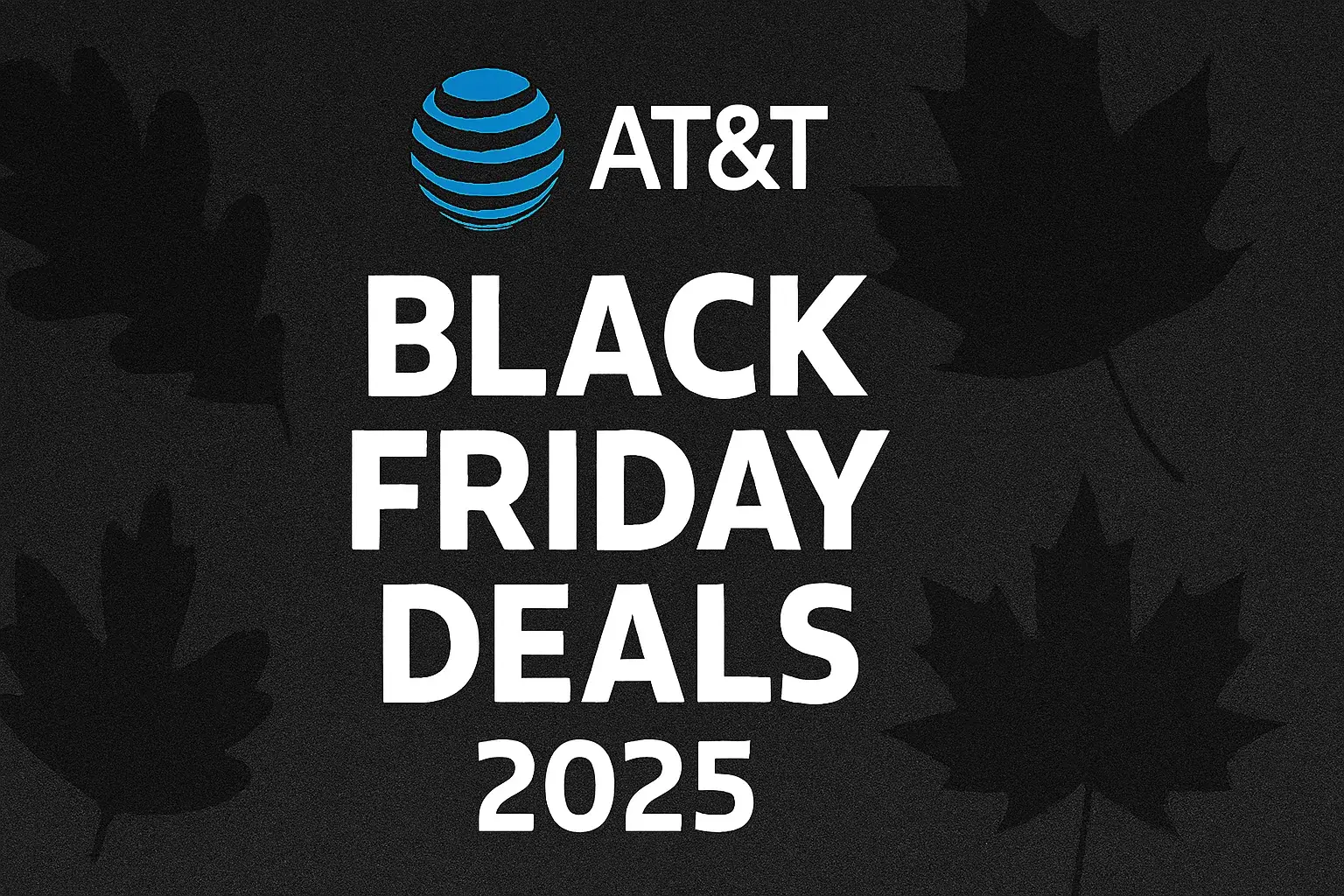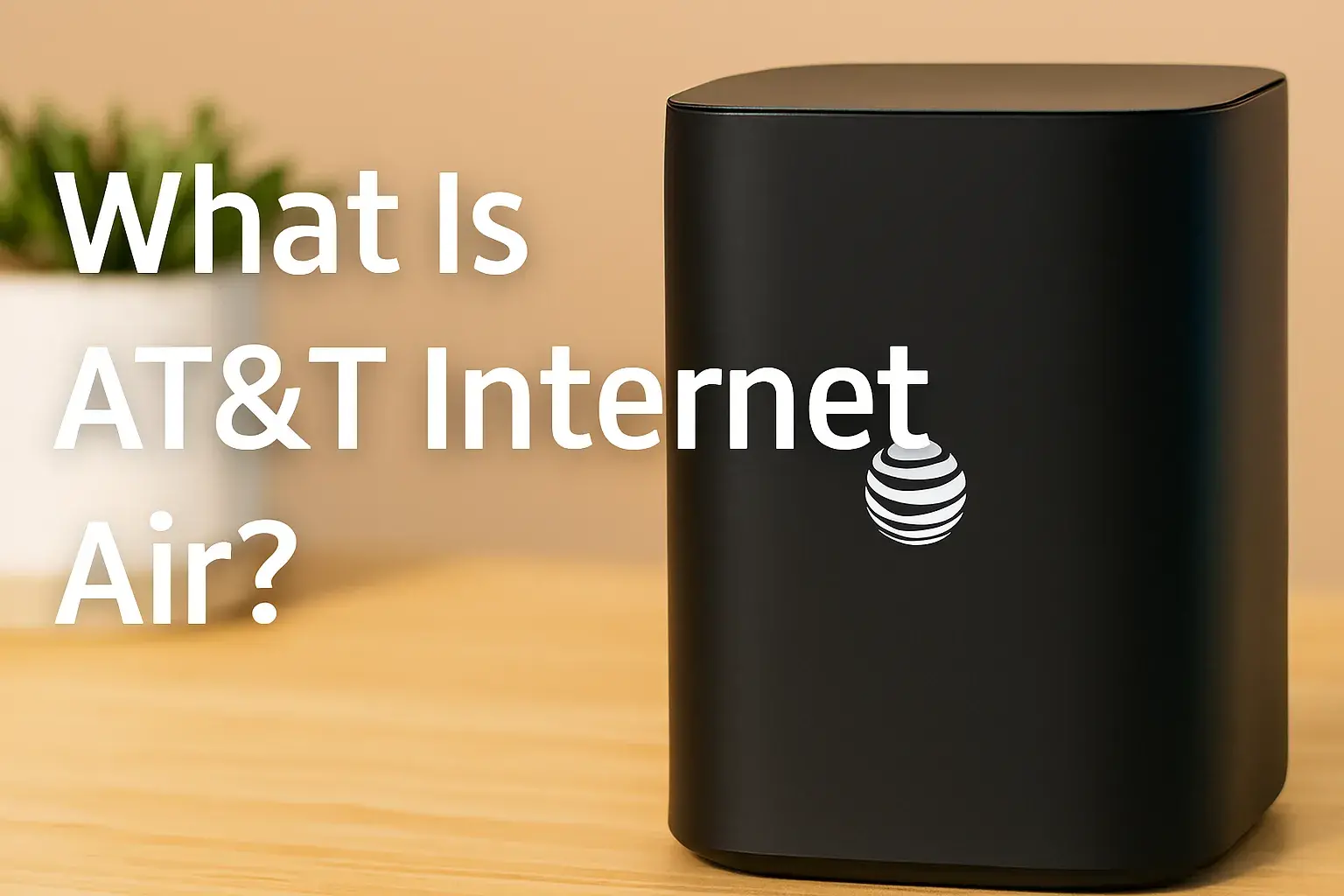How do I refresh my AT&T router?

Experiencing slow internet or connectivity issues with your AT&T router? This comprehensive guide will walk you through exactly how to refresh your AT&T router, covering simple restarts, advanced troubleshooting, and when to call for professional help. Get your network back in optimal condition quickly and efficiently.
What Exactly is a Router Refresh?
A router refresh, often referred to as a router restart or reboot, is the process of temporarily shutting down your router and then turning it back on. This simple action can resolve a multitude of common internet connectivity problems by clearing temporary memory, closing stuck processes, and re-establishing a fresh connection with your Internet Service Provider (ISP). Think of it like restarting your computer when it's acting sluggish; it clears out temporary glitches and allows the system to start anew. For AT&T routers, this process is straightforward and often the first step in troubleshooting any network performance issues.
Why You Might Need to Refresh Your AT&T Router
Several indicators suggest your AT&T router might benefit from a refresh. These issues are common in home and small business networks and can often be resolved with a simple reboot. In 2025, with the increasing demand for bandwidth due to remote work, online learning, and high-definition streaming, a well-functioning router is more critical than ever. Here are the primary reasons you might need to refresh your AT&T router:
- Slow Internet Speeds: If your internet suddenly feels sluggish, web pages take ages to load, or downloads are painfully slow, a router refresh can often restore optimal speeds. This is especially true if the issue isn't with your AT&T plan itself but rather with the router's performance.
- Intermittent Connectivity: Dropped Wi-Fi connections, devices randomly disconnecting from the network, or periods where no devices can access the internet are classic signs that your router needs a reset.
- Wi-Fi Dead Spots or Weak Signal: While not always a direct fix for physical dead spots, a refresh can sometimes improve the router's broadcast strength and efficiency, potentially alleviating minor signal issues.
- New Devices Not Connecting: If you're trying to add a new smart device, laptop, or phone to your network and it's failing to connect, a router restart can clear the way for new connections.
- Router Lights Indicate Problems: Many AT&T routers have indicator lights that signal their status. If lights are blinking erratically, are off when they should be on, or are showing red or amber, a refresh is a good first step. Consult your router's manual or AT&T's support site for specific light meanings.
- After a Power Outage or Surge: Electrical disturbances can sometimes leave network equipment in an unstable state. Rebooting your router after such an event ensures it starts up correctly.
- General Unresponsiveness: If your router's web interface (where you manage settings) is slow to load or unresponsive, a refresh is often the quickest solution.
According to recent network performance reports from 2025, approximately 45% of home internet users experience minor connectivity issues at least once a month, with power cycling being the most common first-line solution.
The Simplest Way: Power Cycling Your AT&T Router
Power cycling is the most common and easiest method to refresh your AT&T router. It involves unplugging the router, waiting a short period, and then plugging it back in. This process allows the router's internal components to discharge any residual power and clear its temporary memory (RAM), which can resolve many minor software glitches and network hiccups.
Step-by-Step Guide to Power Cycling Your AT&T Router
Follow these steps carefully to ensure a successful power cycle:
- Locate Your Router: Find your AT&T router. It's typically a small box connected to the internet line coming into your home. You might also have a separate modem and router combination unit, or a gateway device that serves both functions.
- Unplug the Power Cord: Carefully unplug the power adapter from the back of the router or from the wall outlet. It's important to unplug the power, not just turn it off with a power button if one exists, as this ensures a complete power cycle.
- Unplug the Modem (If Separate): If you have a separate modem and router, unplug the power cord from the modem as well. This ensures that both devices reset their connection to AT&T's network.
- Wait for 30-60 Seconds: This waiting period is crucial. It allows the router's internal capacitors to fully discharge and for its memory to be cleared. Rushing this step might mean the router doesn't fully reset.
- Plug the Modem Back In (If Separate): If you unplugged a separate modem, plug its power cord back in first. Wait for its indicator lights to stabilize, which usually takes 1-2 minutes. This indicates the modem has re-established its connection to AT&T's network.
- Plug the Router Back In: Once the modem is ready (or immediately if you have a combined gateway), plug the power adapter back into your AT&T router.
- Wait for the Router to Boot Up: The router will now go through its boot-up sequence. This can take anywhere from 2 to 5 minutes. Watch the indicator lights on the front of the router. They will typically blink and then stabilize, indicating that the router is powered on, connected to the internet, and broadcasting Wi-Fi.
- Test Your Connection: Once the router's lights indicate it's fully operational (e.g., a solid internet light), try connecting a device to your Wi-Fi network and browsing the internet. Check if the issues you were experiencing have been resolved.
Important Considerations for Power Cycling
- Order Matters: When you have a separate modem and router, always power cycle the modem first, wait for it to fully connect, and then power cycle the router. This ensures the router receives a stable internet signal from the modem.
- Check Lights: Pay attention to the status lights on your AT&T router. A solid "Internet" or "Online" light usually signifies a successful connection. Consult your specific AT&T router model's documentation for precise light meanings.
- Not a Permanent Fix: While power cycling is effective for temporary glitches, if you find yourself needing to do it frequently (e.g., daily), it might indicate an underlying issue with your router, your internet service, or your home network setup.
Advanced Refresh: Resetting Your AT&T Router to Factory Defaults
If power cycling doesn't resolve your issues, the next step is to perform a factory reset. This is a more drastic measure that reverts all your router's settings back to their original, out-of-the-box state. This includes your Wi-Fi network name (SSID), password, any custom configurations, and security settings. A factory reset is often necessary when you've forgotten your router's administrative password, suspect a persistent software corruption, or are experiencing complex network problems that a simple reboot can't fix.
When to Consider a Factory Reset
- Persistent Wi-Fi drops or connectivity issues after multiple power cycles.
- Forgotten router administrator password.
- Suspected malware or unauthorized access to your network settings.
- Experiencing performance degradation that doesn't improve with restarts.
- Preparing to sell or give away your router (to erase personal data).
Step-by-Step Guide to Factory Resetting Your AT&T Router
The exact method for factory resetting your AT&T router can vary slightly depending on the model, but the general process involves using a reset button:
- Locate the Reset Button: Find the reset button on your AT&T router. It's usually a small, recessed button on the back or bottom of the device. You'll likely need a paperclip, pen tip, or a similar pointed object to press it.
- Ensure Router is Powered On: The router must be powered on for the reset process to work.
- Press and Hold the Reset Button: Using your pointed object, press and hold the reset button for approximately 10-30 seconds. The exact duration can vary by model, so refer to your router's manual or AT&T support if unsure.
- Observe Indicator Lights: While holding the button, watch the indicator lights on the front of the router. They will typically flash, change color, or all turn off and then back on, indicating that the reset process has begun.
- Release the Button: Once you see the lights change, release the reset button.
- Wait for the Router to Reboot: The router will now reboot and load its factory default settings. This process can take several minutes (5-10 minutes is common). Do not unplug the router during this time.
- Reconnect and Reconfigure: After the router has fully rebooted, it will be back to its default state.
- Wi-Fi Network Name (SSID) and Password: The Wi-Fi network name and password will revert to the defaults printed on a sticker on the router itself.
- Administrator Login: The administrator login credentials will also revert to default. These are also usually found on the router's sticker.
- Reconfigure Your Network: You will need to reconnect all your devices using the default Wi-Fi credentials. It is highly recommended to immediately log into the router's administrative interface (usually by typing an IP address like 192.168.1.254 into a web browser) and change the Wi-Fi name and password to something secure and unique. You may also need to reconfigure any custom settings you had previously, such as port forwarding or parental controls.
- Test Your Connection: Once reconfigured, test your internet connection to ensure it's working correctly.
Important Notes on Factory Reset
- Data Loss: Be aware that a factory reset erases all custom settings. You will need to re-enter them.
- Default Credentials: Always change the default Wi-Fi password and administrator password immediately after a reset for security reasons.
- Model Specifics: If you are unsure about the exact reset procedure for your AT&T router model, consult the AT&T support website or the device's manual.
Refreshing Specific AT&T Router Models
AT&T provides various router models, and while the general principles of power cycling and factory resetting apply, there might be minor differences in button placement or light indicators. Here's a look at how to refresh some common AT&T gateway models:
AT&T NVG599 / BGW210-700 / BGW320-500 Series
These are very common AT&T gateways. The process is largely the same:
- Power Cycle: Unplug the power adapter from the back of the device. Wait 30-60 seconds. Plug it back in. Wait for the lights to stabilize.
- Factory Reset: Locate the small, recessed reset button on the back or bottom. Use a paperclip to press and hold it for about 15-30 seconds while the device is powered on. Release when lights indicate a reset. The device will reboot to factory defaults.
AT&T Pace 5268AC
Similar to the above, this gateway also has a straightforward reset process.
- Power Cycle: Unplug the power cord from the wall or the back of the device. Wait 30-60 seconds. Reconnect.
- Factory Reset: The reset button is usually on the back. Press and hold with a paperclip for 15-30 seconds while powered on.
Older AT&T Modems/Routers
For older AT&T equipment, the principles remain the same. Always look for a power button or power port for unplugging and a small recessed button for resetting. If you can't find a reset button, check the device's label for instructions or consult AT&T's support documentation for your specific model number.
Using the AT&T Smart Home Manager App
For many modern AT&T gateways, you can also manage basic functions, including reboots, through the AT&T Smart Home Manager app. This is a convenient alternative to physically interacting with the router.
- Download and Open the App: Ensure you have the AT&T Smart Home Manager app installed on your smartphone or tablet and are connected to your home Wi-Fi network.
- Log In: Log in using your AT&T account credentials.
- Navigate to Device Settings: Look for options related to your gateway or router.
- Select "Reboot Gateway" or Similar: There should be an option to remotely reboot your gateway. Follow the on-screen prompts.
The app typically cannot perform a factory reset; this usually requires physical access to the router.
Troubleshooting Common Issues After a Refresh
While a router refresh is usually effective, sometimes new issues can arise, or the original problem might persist. Here are some common scenarios and how to address them:
Issue: Internet Still Not Working After Power Cycle
- Check Modem Lights: If you have a separate modem, ensure its lights indicate a stable connection to AT&T's network. If the modem lights are off or flashing, there might be an issue with the incoming line or the modem itself.
- Check Router Lights: Verify that the router's internet/online light is solid. If it's off or red/amber, the router isn't receiving an internet signal.
- Test with a Wired Connection: Connect a computer directly to the router using an Ethernet cable. If you get internet access this way, the issue is likely with your Wi-Fi signal or configuration.
- Try a Factory Reset: If a power cycle didn't work, proceed with a factory reset as described above.
Issue: Wi-Fi is Still Slow or Unreliable
- Check Router Placement: Ensure your router is in a central location, away from obstructions, large metal objects, and other electronics that can cause interference (like microwaves or cordless phones).
- Reduce Number of Connected Devices: Too many devices simultaneously using bandwidth can slow down your network. Try disconnecting some devices to see if performance improves.
- Check for Interference: Other Wi-Fi networks in your area can cause interference. If your router allows it, try changing the Wi-Fi channel in the router's settings.
- Firmware Update: Ensure your router's firmware is up to date. Most AT&T gateways update automatically, but you can sometimes check this in the router's administrative interface.
- Consider Router Age: Older routers may not be able to handle the demands of modern internet usage. If your router is several years old, it might be time to consider an upgrade.
Issue: Cannot Connect to Wi-Fi After Factory Reset
- Verify Default Credentials: Double-check the Wi-Fi network name (SSID) and password printed on the router's sticker. Ensure you are using the correct ones.
- Check Wi-Fi is Enabled: Make sure the Wi-Fi broadcast is enabled in the router's settings. This is usually on by default after a reset.
- Re-enter Wi-Fi Details: On your device (phone, laptop), forget the network and try connecting again, carefully re-entering the password.
- Change Wi-Fi Name and Password: After a factory reset, it's best practice to immediately log into the router's admin interface and set a new, secure Wi-Fi name and password.
Issue: Router is Unresponsive or Not Booting Up
- Check Power Connection: Ensure the power adapter is securely plugged into both the router and the wall outlet. Try a different outlet.
- Inspect Power Adapter: Check the power adapter for any visible damage.
- Try a Factory Reset: If the router is powered on but not functioning, a factory reset might help.
- Hardware Failure: If the router still doesn't power on or function after these steps, it may have a hardware failure, and you'll need to contact AT&T for a replacement.
Preventative Maintenance for Your AT&T Router
To minimize the need for frequent resets and ensure optimal performance, incorporating some preventative maintenance practices is beneficial. These practices are designed to keep your AT&T router running smoothly and efficiently throughout its lifespan.
Regularly Monitor Performance
Pay attention to your internet speed and connectivity. Use online speed test tools (like Speedtest.net) periodically to ensure you're getting the speeds you're paying for. If you notice a consistent decline, investigate the cause.
Keep Router Firmware Updated
Router manufacturers and ISPs regularly release firmware updates to improve performance, fix bugs, and patch security vulnerabilities. Most AT&T gateways are configured to update automatically. However, you can usually check for updates manually through the router's administrative interface or the AT&T Smart Home Manager app. Keeping firmware updated is a critical security measure and performance booster.
Optimize Router Placement
As mentioned, the physical location of your router significantly impacts Wi-Fi signal strength and range. Place it in a central, open area, away from obstructions, electronics that cause interference, and direct sunlight or heat sources. Avoid placing it in closets, cabinets, or behind furniture.
Secure Your Wi-Fi Network
Use a strong, unique password for your Wi-Fi network and change it periodically. Ensure you are using WPA2 or WPA3 encryption. A compromised network can lead to performance issues and security risks. Regularly review connected devices in your router's settings to ensure no unauthorized devices are using your bandwidth.
Avoid Overloading Your Network
While modern routers are powerful, there's a limit to how many devices and how much data they can handle simultaneously. If you have a very large number of connected devices or are consistently running multiple high-bandwidth activities (like 4K streaming on several devices, large file downloads, and online gaming), consider upgrading your internet plan or your router if it's an older model.
Clean Your Router
Dust can accumulate on vents, potentially causing the router to overheat and perform poorly. Periodically dust your router, especially around the vents, using a soft, dry cloth or compressed air. Ensure the router is unplugged before cleaning.
Schedule Occasional Reboots
Even without specific issues, scheduling a weekly or bi-weekly power cycle can help maintain optimal performance by clearing out temporary data and preventing minor glitches from accumulating. This can be done manually or, if your router supports it, through automated scheduling features in its interface or app.
When to Contact AT&T Support
While most router issues can be resolved with power cycling or a factory reset, there are times when professional assistance from AT&T is necessary. Knowing when to escalate the issue can save you time and frustration.
Persistent Issues Unresolved by Resetting
If you have performed both a power cycle and a factory reset, and your internet connectivity or Wi-Fi performance issues persist, it's time to contact AT&T. This suggests the problem might be beyond your control and could be related to:
- AT&T Network Problems: There might be an outage or issue with AT&T's network in your area.
- Faulty Equipment: Your AT&T gateway (router/modem) might be defective and require replacement.
- Line Issues: Problems with the physical internet line coming into your home could be the cause.
No Internet Connection Despite All Lights Being Normal
If all the indicator lights on your AT&T gateway appear normal (e.g., solid power, internet, and Wi-Fi lights) but you still cannot access the internet on any device, this is a strong indicator that the issue lies with AT&T's service or network infrastructure.
Experiencing Frequent Outages
If your internet service goes down multiple times a day or week, even after troubleshooting your router, it warrants a call to AT&T. They can check for network stability issues and diagnose potential problems with their equipment or lines.
Physical Damage to Equipment
If your AT&T router or modem has sustained physical damage (e.g., from a fall, water damage, or electrical surge), it will likely need to be replaced. Contact AT&T to arrange for a replacement unit.
Need for Advanced Configuration Assistance
While this guide covers common refresh procedures, if you require assistance with more complex network configurations (e.g., setting up VPNs, advanced port forwarding, or mesh network integration with AT&T equipment), AT&T support or a qualified IT professional can provide guidance.
How to Contact AT&T Support
- Phone: The primary customer support number for AT&T is usually 1-800-288-2020.
- Online Chat: AT&T often offers online chat support through their website, which can be a convenient way to get quick answers.
- AT&T Smart Home Manager App: As mentioned, this app can help with basic troubleshooting and may offer links to support.
- AT&T Community Forums: While not direct support, these forums can be a valuable resource for finding solutions to common problems discussed by other AT&T customers.
When you contact AT&T, be prepared to provide your account information, describe the issues you're experiencing, and detail the troubleshooting steps you've already taken (including power cycling and factory resets). This will help them diagnose the problem more efficiently.
In conclusion, refreshing your AT&T router is a fundamental troubleshooting step that can resolve a wide array of connectivity issues, from slow speeds to intermittent drops. By understanding the difference between a simple power cycle and a factory reset, and by knowing when to seek professional help, you can maintain a stable and efficient home network. Regular maintenance and awareness of your router's status will ensure you get the most out of your AT&T internet service.