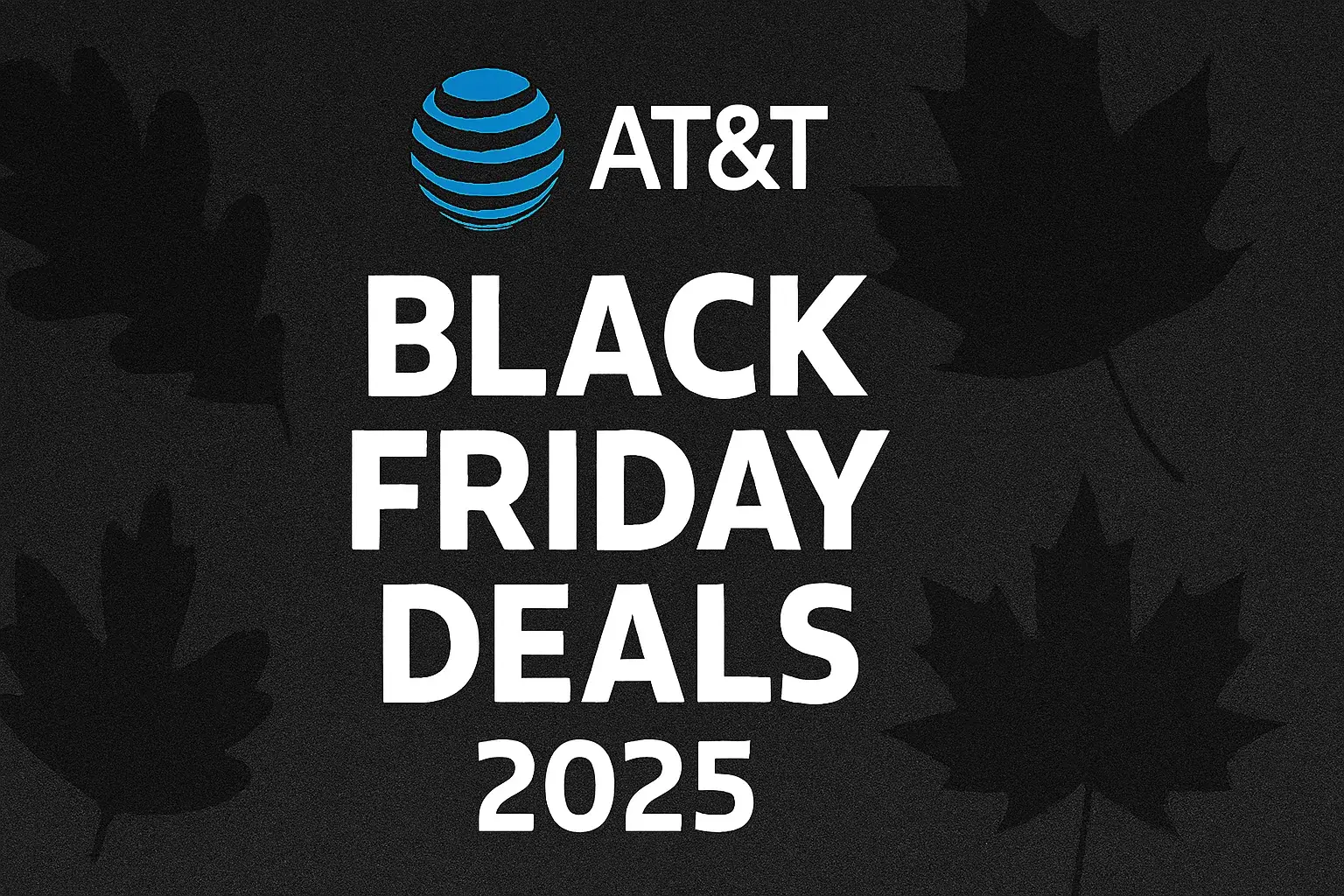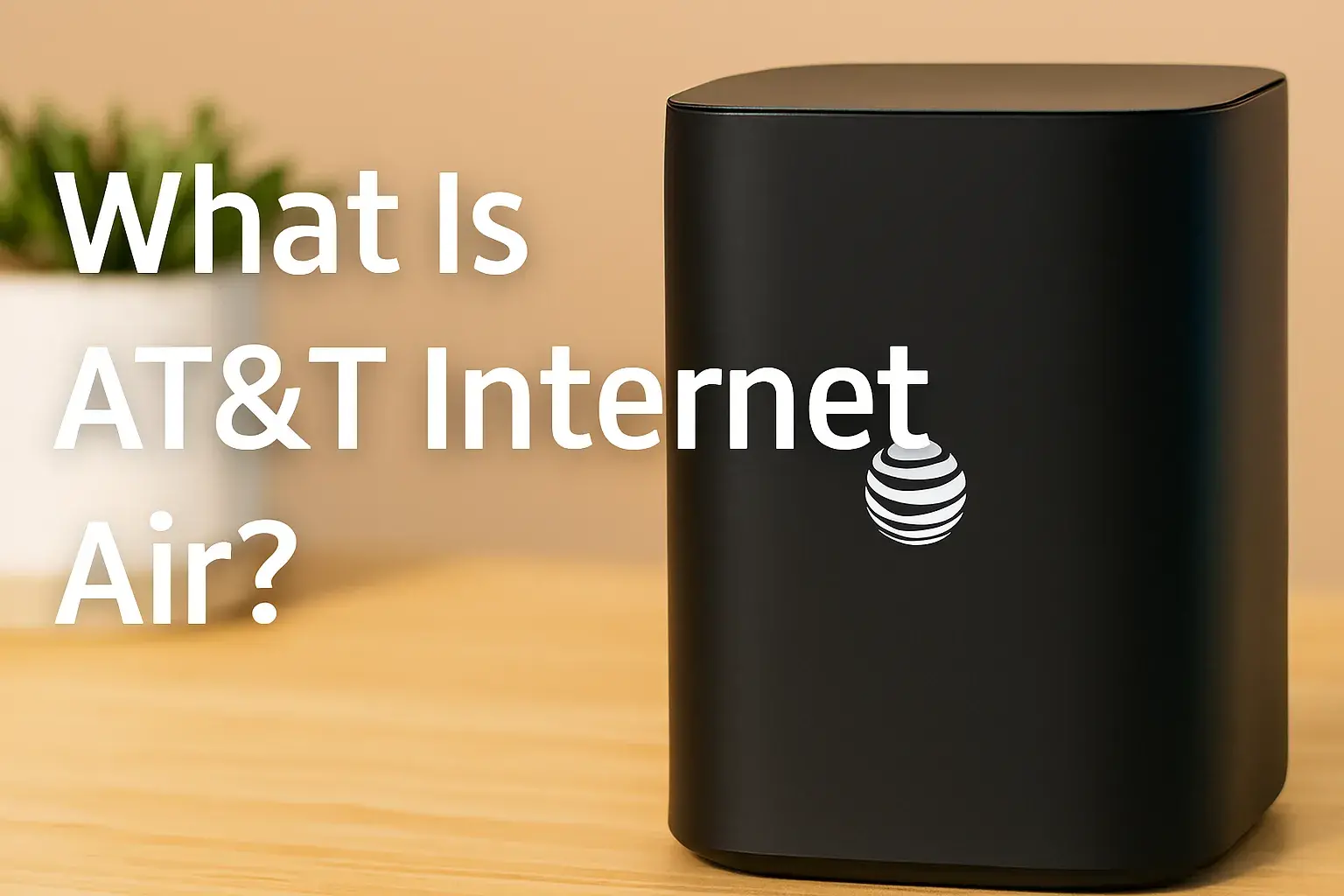How do I find out what my ATT PIN is?

Struggling to locate your AT&T PIN? This comprehensive guide will walk you through every method to find your AT&T PIN, ensuring you regain access and control over your account swiftly. We cover all scenarios, from online retrieval to contacting customer service.
What Exactly is an AT&T PIN?
An AT&T PIN, often referred to as a "Personal Identification Number" or "Account PIN," is a security code used to verify your identity when you interact with AT&T. It's a crucial layer of protection for your account, preventing unauthorized access and changes. This PIN is distinct from your online account password, though both are vital for account security.
Why You Might Need Your AT&T PIN
There are several common scenarios where you'll be prompted for your AT&T PIN. Understanding these situations can help you anticipate when you'll need it and why it's important to keep it accessible. As of 2025, the need for this PIN remains consistent across various AT&T services.
You might need your AT&T PIN for the following reasons:
- Making changes to your AT&T wireless plan, such as upgrading your device, adding or removing lines, or changing features.
- Accessing specific account details over the phone that are considered sensitive.
- Authorizing a representative to make changes on your behalf.
- Transferring your AT&T service to another carrier (porting out).
- Setting up or managing certain AT&T services, like home internet or TV packages.
- Resolving billing disputes or inquiring about specific charges.
- When ordering new equipment or services.
- To verify your identity during a password reset process for your AT&T online account.
The PIN acts as a gatekeeper, ensuring that only the authorized account holder can make significant modifications or access sensitive information. This is a standard security practice across telecommunications providers in 2025, aiming to protect consumers from identity theft and fraudulent activity.
Finding Your AT&T PIN Online: The Primary Methods
For many users, the most convenient way to manage their AT&T account, including PIN-related issues, is through AT&T's online platforms. These methods are designed for speed and ease of use, allowing you to resolve PIN queries without needing to speak to a representative.
Accessing Your AT&T Account Online
Before you can find or reset your PIN online, you need to be able to log into your AT&T account. If you haven't set up an online account yet, or if you've forgotten your username or password, you'll need to address that first. The AT&T website provides clear instructions for account creation and password recovery.
To access your AT&T account:
- Navigate to the official AT&T website (att.com).
- Click on the "Sign In" or "MyATT" button, typically located in the top right corner of the homepage.
- Enter your AT&T Access ID (which could be your email address, phone number, or username) and your password.
- If you've forgotten your password, click on the "Forgot Password?" link and follow the on-screen prompts to reset it. This usually involves receiving a verification code via email or text message to your registered contact information.
Once you are successfully logged in, you can proceed to find or reset your AT&T PIN.
Resetting Your PIN Through the AT&T Website
If you don't remember your AT&T PIN, the most common and recommended approach is to reset it through your MyATT online account. This process is straightforward and designed to be completed within a few minutes.
Follow these steps to reset your AT&T PIN online:
- Log in to your MyATT account at att.com/myatt.
- Once logged in, navigate to the "Profile" or "Account Settings" section. The exact location might vary slightly depending on recent website updates, but it's usually found under your account overview.
- Look for an option related to "Security," "PIN," or "Account PIN."
- Click on the option to "Reset PIN" or "Forgot PIN."
- You will likely be presented with a series of security questions that you set up when you first created your account, or you may be asked to verify information associated with your account. This is a critical step to ensure that you are indeed the account holder.
- Answer the security questions accurately.
- If you successfully verify your identity, you will be prompted to create a new AT&T PIN. Choose a PIN that is easy for you to remember but difficult for others to guess. Avoid common sequences like "1234" or birthdates.
- Confirm your new PIN by entering it a second time.
- Save your changes. Your new PIN will be active immediately.
Important Note: AT&T's website and app are continually updated. If you cannot find the PIN reset option in the expected location, use the search bar within your MyATT account or look for a "Help" section. As of 2025, this online reset method remains the most efficient for most users.
Using the MyATT App
The MyATT mobile application offers a streamlined experience for managing your account on the go. Many of the online functionalities, including PIN management, are accessible through the app.
Here's how to manage your PIN using the MyATT app:
- Download and install the MyATT app from your device's app store (available for iOS and Android).
- Open the app and log in using your AT&T Access ID and password.
- Once logged in, navigate to the account settings or profile section. This is often found by tapping on your profile icon or a menu button.
- Look for options related to "Security," "Account PIN," or "Manage PIN."
- Select the option to "Reset PIN" or "Forgot PIN."
- You will be guided through a verification process, which may involve answering security questions or receiving a one-time code.
- Create and confirm your new PIN.
- Save the changes.
Using the app is particularly convenient if you primarily manage your account from your smartphone and prefer not to use a web browser.
Finding Your AT&T PIN Via Phone Support
If you're unable to reset your PIN online, or if you prefer to speak with a representative, AT&T customer service is available to assist you. This method involves a more direct interaction and requires you to provide specific information to verify your identity.
Calling AT&T Customer Service
The primary number for AT&T customer service for most wireless and home services is 1-800-331-0500. For specific services, like U-verse or DirecTV (which are now integrated under the AT&T umbrella), there might be dedicated numbers, but the general line is a good starting point.
When you call:
- Dial 1-800-331-0500 from your AT&T wireless phone or any phone.
- Follow the automated prompts to navigate to the correct department. You may need to select options related to "Account Management," "Billing," or "Technical Support."
- When prompted, you may be able to enter your account PIN if you remember it, or you can state that you need assistance with your PIN.
- You will eventually be connected to a live customer service representative.
Be prepared for potential wait times, especially during peak hours. Having your account information readily available will expedite the process.
What Information Will You Need?
To successfully retrieve or reset your AT&T PIN over the phone, you will need to provide specific details to verify your identity. This is a crucial security measure to protect your account.
Have the following information ready:
- Your AT&T Account Number: This is usually found on your monthly bill.
- Your Full Name and Service Address: As listed on your AT&T account.
- The Last Four Digits of Your Social Security Number (SSN): This is a common verification method.
- Your Date of Birth: Another standard piece of personal information used for verification.
- Your AT&T Phone Number: If you are calling about a wireless account.
- Answers to Security Questions: You may have set up specific security questions when you opened your account.
- Your AT&T Access ID and Password: In some cases, they might ask for these to confirm your online identity.
The representative will use this information to confirm you are the authorized account holder before they can assist you with your PIN.
Understanding Security Questions
Security questions are a vital part of account verification, both online and over the phone. When you set up your AT&T account, you were likely asked to choose and answer a set of security questions. These are designed to be questions only you would know the answer to.
Common examples of security questions include:
- What was the name of your first pet?
- What is your mother's maiden name?
- In what city were you born?
- What was the name of your elementary school?
- What is your favorite color?
It is imperative to answer these questions exactly as you set them up. Typos or slight variations in spelling can lead to verification failure. If you've forgotten the answers to your security questions, this can complicate the PIN reset process, and you may need to go through a more extensive identity verification procedure with AT&T.
What If You Forgot Your Account Password Too?
Forgetting both your AT&T PIN and your online account password can feel like a significant hurdle. However, AT&T has procedures in place to help you regain access to your account.
If you've forgotten your password:
- Go to the AT&T login page (att.com/myatt).
- Click on "Sign In."
- Below the password field, you'll see a link that says "Forgot Password?" or "Need help signing in?". Click this link.
- You will be prompted to enter your AT&T Access ID.
- AT&T will then attempt to verify your identity. This often involves sending a verification code to the primary email address or phone number associated with your account.
- Follow the instructions to enter the code and create a new password.
Once you have successfully reset your password and can log into your MyATT account, you can then proceed to reset your AT&T PIN using the online methods described earlier. If you cannot receive the verification code via email or text, you will likely need to contact AT&T customer service directly to go through a more rigorous identity verification process to regain access to both your password and PIN.
Special Considerations for Business Accounts
AT&T business accounts have different protocols for PIN management and account access compared to individual consumer accounts. The security measures are often more stringent to protect business assets and sensitive company information.
For AT&T business accounts:
- Account Administrator: Typically, only an authorized Account Administrator can make significant changes or retrieve sensitive account information, including PINs. If you are not the administrator, you will need to contact them for assistance.
- Dedicated Business Support: AT&T offers dedicated customer support lines for business clients. These numbers can usually be found on your business account statements or by searching the AT&T business website.
- Specific Verification Procedures: Business account verification may involve company-specific documentation, employer identification numbers (EINs), or authorized signatory verification, in addition to personal information.
- Online Portal: Business customers often have access to a dedicated online portal that may have different navigation and security features than the standard MyATT portal.
If you manage an AT&T business account and need to find or reset your PIN, it's best to consult your internal company policies regarding account management and then contact AT&T's business support line or your dedicated account manager.
Tips for Remembering Your AT&T PIN
Losing track of your AT&T PIN can be a recurring frustration. Implementing a few strategies can help you keep it readily accessible without compromising security.
Consider these tips:
- Choose a Memorable but Secure PIN: Avoid obvious numbers like "1111," "1234," or your birth year. Instead, think of a sequence of numbers that has personal meaning but isn't easily guessable. For example, you could use the first four digits of a memorable phone number (not your own) or a combination of digits from a significant date that isn't your birthday.
- Use a Password Manager: If you use a reputable password manager, you can securely store your AT&T PIN alongside your account password and other sensitive information. These managers are encrypted and designed to protect your data.
- Create a Mnemonic Device: Associate the PIN with a phrase or sentence. For instance, if your PIN is 5832, you might think of "5 8 3 2 - Five Elephants To The West." This is a more advanced technique but can be very effective.
- Write it Down (Securely): If you must write it down, do so in a secure location where it won't be easily found by others. Avoid writing it on your physical phone or in your wallet. A locked journal or a secure note-taking app on your computer might be options.
- Regularly Update Your PIN: While not strictly for remembering, regularly updating your PIN can help you recall it by associating it with a recent change. However, this can also lead to more frequent forgetting if not managed carefully.
The key is to find a balance between memorability and security. As of 2025, the threat landscape for personal data is ever-evolving, making robust security practices paramount.
Troubleshooting Common PIN Issues
Even with the best intentions, you might encounter issues when trying to find or reset your AT&T PIN. Here are some common problems and their solutions:
| Problem | Potential Cause | Solution |
|---|---|---|
| Cannot log into MyATT account | Incorrect Access ID or password, account locked due to too many attempts. | Use the "Forgot Password" or "Forgot Access ID" options. If the account is locked, you may need to contact AT&T customer service. |
| Security questions not recognized | Answers entered incorrectly, case sensitivity issues, or forgotten answers. | Double-check spelling and capitalization. If forgotten, you will likely need to contact customer service for alternative verification. |
| Verification code not received | Incorrect registered email or phone number, spam filters, or network issues. | Verify your contact information in your account settings. Check your spam/junk folders. Try requesting the code again. If still not received, contact AT&T. |
| PIN reset option not visible | Account type restrictions, website glitches, or outdated app version. | Ensure you are logged into the correct account type. Update the MyATT app. If the option is still missing, contact customer service. |
| Unable to complete verification | Insufficient information provided, or information doesn't match AT&T's records. | Gather all required documentation. Contact customer service and explain the situation; they can guide you through alternative verification steps. |
If you've tried these troubleshooting steps and are still experiencing difficulties, do not hesitate to reach out to AT&T's customer support. They are equipped to handle complex account issues.
Security Best Practices for Your AT&T PIN
Protecting your AT&T PIN is as important as protecting your online passwords. Implementing strong security practices can prevent unauthorized access to your account and personal information. These practices are crucial in 2025 and beyond.
Follow these best practices:
- Never Share Your PIN: Your AT&T PIN is for your use only. Do not share it with anyone, including AT&T employees who might ask for it unsolicited (legitimate AT&T representatives will not ask for your PIN directly over the phone unless you are initiating a verification process).
- Avoid Obvious PINs: As mentioned earlier, steer clear of easily guessable numbers.
- Do Not Write Your PIN Down Insecurely: Avoid writing it on sticky notes, your phone's lock screen, or anywhere else it could be easily discovered.
- Be Wary of Phishing Attempts: AT&T will never ask for your PIN via email, text message, or unsolicited phone calls. If you receive such a request, it is likely a phishing attempt.
- Review Your Account Regularly: Periodically check your AT&T account for any unauthorized activity or changes.
- Update Your Security Questions: If your personal circumstances change (e.g., you get married, change your address), consider updating your security questions and answers to reflect your current information.
- Enable Two-Factor Authentication (2FA): While not directly for your PIN, enabling 2FA for your AT&T online account adds an extra layer of security.
- Use Strong, Unique Passwords: Ensure your AT&T online account password is strong and unique, separate from passwords used for other online services.
By adhering to these security measures, you significantly reduce the risk of your AT&T account being compromised.
Conclusion: Regaining Access with Ease
Finding your AT&T PIN might seem daunting, but as this guide has shown, AT&T provides multiple accessible pathways to retrieve or reset it. Whether you prefer the convenience of online self-service through the MyATT website or app, or the direct assistance of customer support, your PIN is within reach. Remember to keep your account credentials secure, utilize strong, memorable PINs, and always be vigilant against potential security threats. By following the steps outlined, you can confidently manage your AT&T account and ensure uninterrupted service.
Faq
1. What is an AT&T PIN?
An AT&T PIN is a 4- or 6-digit number used to verify your identity when contacting customer service or making account changes.
2. How can I find my AT&T PIN online?
You can find your PIN by logging into your AT&T account at att.com or the myAT&T app, then navigating to your profile or account security settings.
3. Can I reset my AT&T PIN if I forget it?
Yes, you can reset your PIN online through your account settings or by contacting AT&T customer service for assistance.
4. Do I need my AT&T PIN to make account changes?
Yes, your PIN is required to authorize changes to your account, including service modifications, billing inquiries, or adding features.
5. Can I retrieve my AT&T PIN over the phone?
Yes, by calling AT&T customer service and verifying your identity, a representative can help you retrieve or reset your PIN.
6. How often should I change my AT&T PIN?
It’s recommended to change your PIN periodically for security reasons, especially if you suspect someone else may know it.