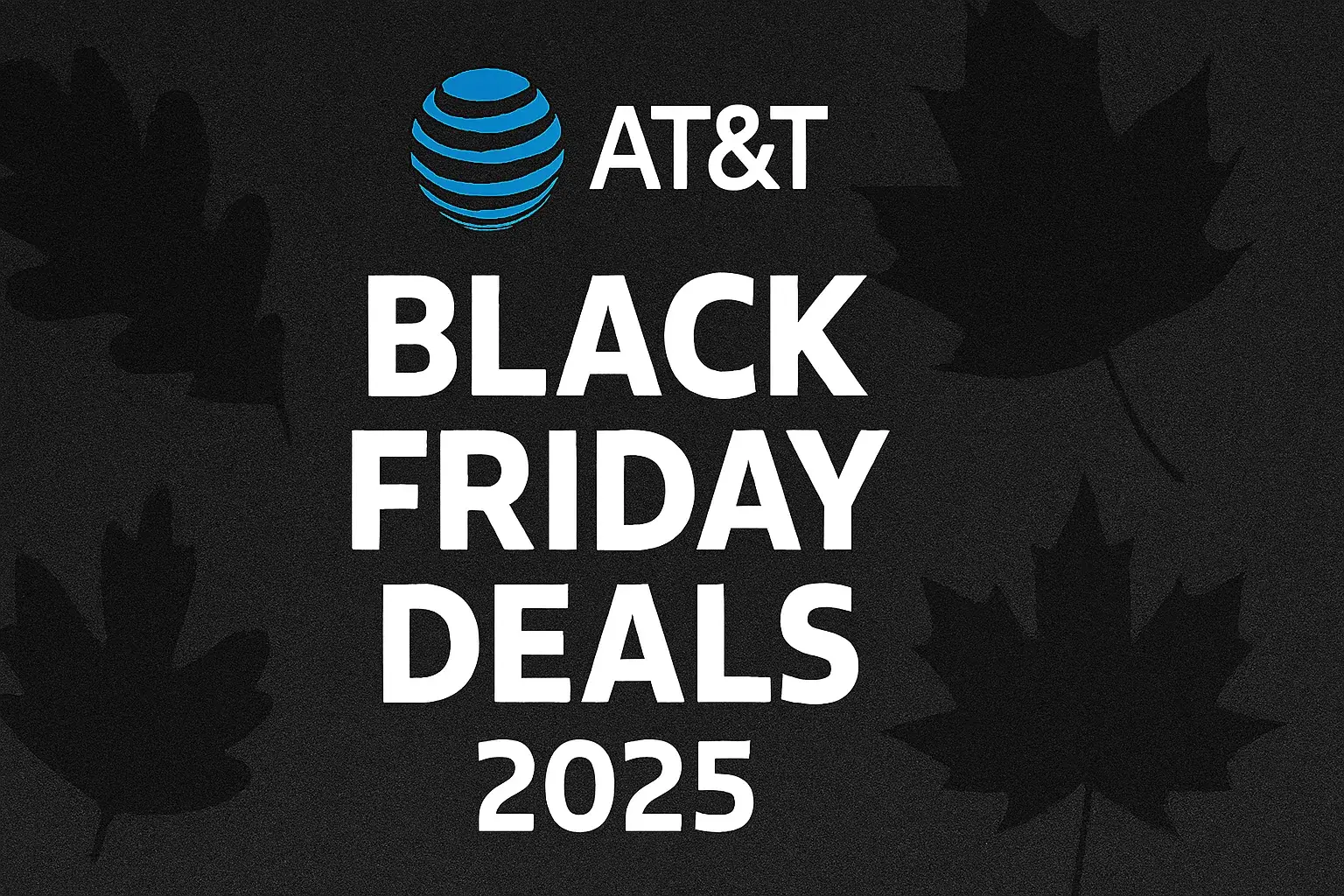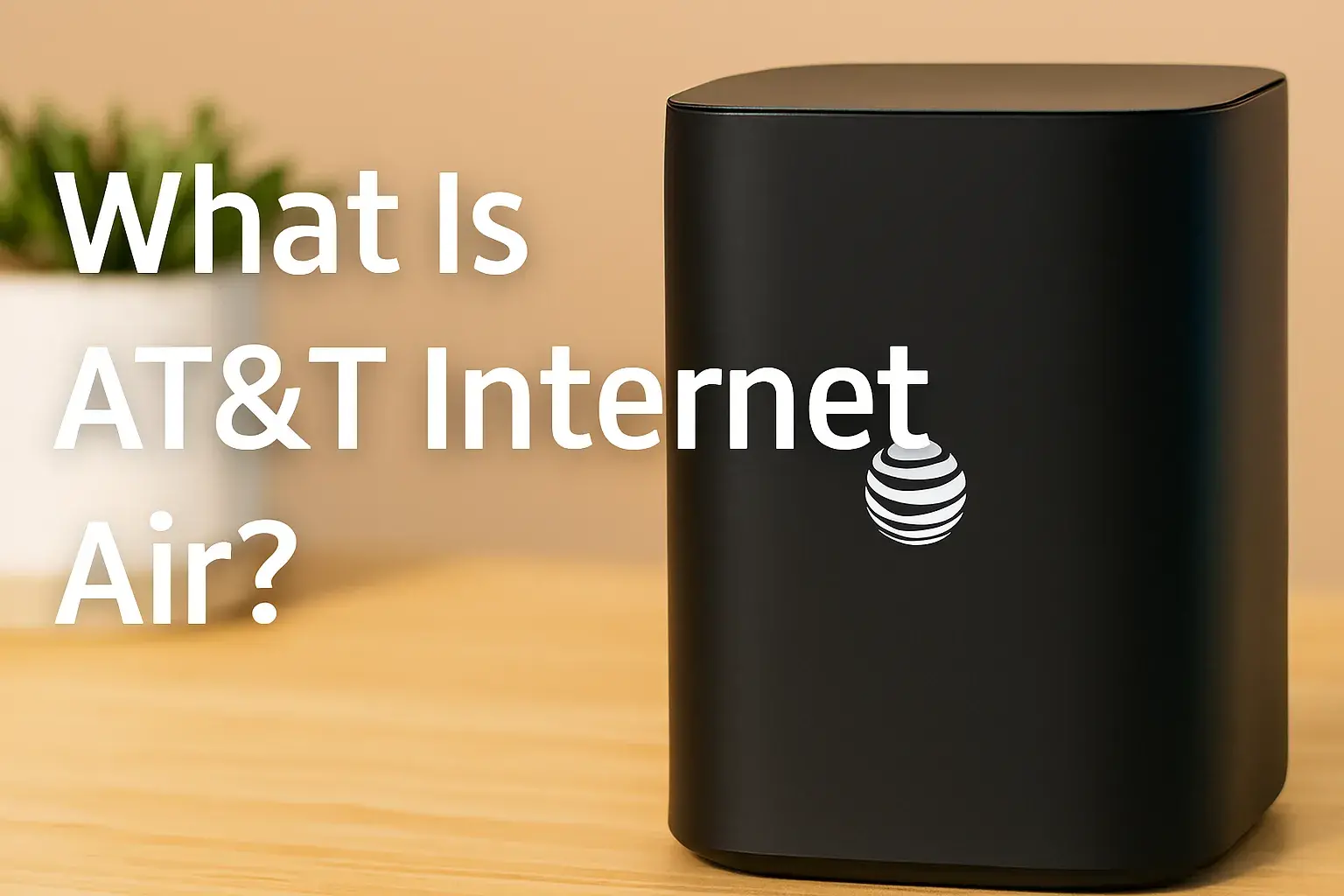How do I check my AT&T cell signal?

Understanding your AT&T cell signal strength is crucial for seamless communication. This guide provides a comprehensive, step-by-step approach to accurately check your AT&T signal, offering insights into interpreting the bars, understanding signal types, and troubleshooting common issues. We aim to equip you with all the knowledge needed to diagnose and improve your mobile connectivity.
Understanding AT&T Signal Bars
The most common and immediate way to gauge your AT&T cell signal is by looking at the signal bars displayed on your smartphone. These bars are a visual representation of the signal strength received by your device from the nearest AT&T tower. While seemingly straightforward, the interpretation of these bars can vary slightly between operating systems (iOS and Android) and even between different device manufacturers. Generally, more bars indicate a stronger signal, leading to better call quality, faster data speeds, and a more reliable connection. Conversely, fewer bars suggest a weaker signal, which can result in dropped calls, slow data, and difficulty sending or receiving messages. It's important to remember that these bars are an approximation; for a more precise understanding, especially when troubleshooting, you'll need to delve deeper.
A full set of bars typically signifies an excellent or very good signal. Three to four bars usually indicate a good to strong signal, sufficient for most daily tasks. Two bars suggest a fair to moderate signal, where you might experience occasional issues, especially during peak usage times or in areas with minor interference. One bar is a clear indication of a weak signal, and you should expect performance degradation. No bars mean you have lost connection entirely, and your device cannot communicate with the AT&T network. Understanding this basic visual cue is the first step in assessing your AT&T mobile experience.
How to Check AT&T Signal on iPhone (iOS)
For iPhone users, checking your AT&T signal strength goes beyond just looking at the bars. While the visual bars are intuitive, iOS offers a hidden "Field Test Mode" that provides more granular data about your signal. This mode is particularly useful for diagnosing connectivity issues or when you need to understand the precise signal strength in a specific location. It’s a tool often used by network engineers, but it’s accessible to all iPhone users.
Using Field Test Mode on iPhone
Field Test Mode on an iPhone offers a wealth of information, including your signal strength in decibel-milliwatts (dBm). To access it, follow these steps:
- Open the Phone app.
- In the dialer, type
*3001#12345#*and press the call button. - This will launch the Field Test Mode application.
Once in Field Test Mode, you'll see various data points. The most critical one for signal strength is usually labeled "Serving Cell Info" or similar. Within this section, look for "rsrp" (Reference Signal Received Power). This value is measured in dBm and is a more accurate indicator of signal quality than the bars. A higher negative number (closer to 0) indicates a stronger signal. For example, -70 dBm is a much stronger signal than -110 dBm.
Other useful information you might find includes:
- rsrq
- c_rf: Channel information.
- eci: E-UTRAN Cell Identifier (identifies the cell tower).
- band: The cellular band your phone is connected to (e.g., LTE band 2, 5G band n71).
To exit Field Test Mode, simply press the Home button or swipe up from the bottom of the screen (depending on your iPhone model). While the visual bars will return, you'll now have a better understanding of what they represent in terms of raw signal power.
How to Check AT&T Signal on Android
Android devices, due to their diverse manufacturer base, offer a few different ways to check your AT&T cell signal strength. The most common methods involve navigating through the device's settings menu, but some devices may also have hidden menus or require third-party apps for detailed information.
Through the Settings Menu
This is the most universally applicable method for Android users. The exact path may vary slightly depending on your Android version and manufacturer (e.g., Samsung, Google Pixel, OnePlus), but the general steps are as follows:
- Open the Settings app on your Android device.
- Navigate to Network & internet or Connections.
- Tap on Mobile network or SIM cards & mobile networks.
- Look for an option like Network status, About phone, or Advanced.
- Under this section, you should find information about your signal strength, often displayed in dBm.
On some devices, you might need to tap on your SIM card or carrier name to see detailed network information. The signal strength will typically be shown as a negative dBm value, similar to the iPhone's Field Test Mode. Remember that higher negative numbers (closer to 0) indicate a stronger signal.
Accessing Hidden Menus (Developer Options)
Some Android devices offer more detailed network information through hidden menus, often accessible via Developer Options. To enable Developer Options:
- Go to Settings > About phone.
- Tap on Build number seven times consecutively. You'll see a toast message indicating that Developer Options are now enabled.
Once Developer Options are enabled, you can usually find them under Settings > System > Developer options. Within Developer Options, look for sections related to networking or mobile data. Some manufacturers might have a specific "Network Info" or "Phone Information" section that displays detailed signal strength (dBm), network type (LTE, 5G), and other technical data. Be cautious when navigating Developer Options, as changing some settings can affect your device's performance.
Alternatively, many Android users opt for third-party apps like "Network Cell Info Lite" or "Signal Strength" from the Google Play Store. These apps are designed to provide a comprehensive overview of your cellular and Wi-Fi signal strength, often with user-friendly interfaces and historical data logging.
Decoding Your AT&T Signal Type
Beyond the raw signal strength, understanding the *type* of network your AT&T phone is connected to is crucial. This dictates the potential speed and latency of your connection. AT&T operates on various cellular technologies, and your device will display an indicator for the active network.
LTE, 5G, and Beyond
The most common network indicators you'll see are:
- 5G / 5G+ / 5G UW: Indicates connection to AT&T's 5G network. 5G offers the potential for significantly faster speeds and lower latency than previous generations. 5G+ or 5G UW (Ultra Wideband) often signifies a connection to AT&T's higher-frequency 5G spectrum, which provides the fastest speeds but may have more limited range.
- LTE / 4G LTE: Stands for Long-Term Evolution. This is the dominant 4G technology and provides robust data speeds suitable for most online activities. AT&T has a strong LTE network that covers a vast majority of its service area.
- 4G: Sometimes displayed, this is an earlier iteration of 4G technology, generally slower than LTE.
- 3G / H+ / HSPA+: These indicate older 3G network technologies. While still operational in some areas, they are significantly slower than LTE and 5G. AT&T has been phasing out its 3G network, so you are less likely to see these indicators unless you are in a very remote area or using older equipment.
- E: Stands for EDGE, an even older 2G technology. It's extremely slow and primarily used for basic text messaging or very light web browsing.
- G: Indicates GPRS, the slowest of all cellular data technologies.
The type of signal directly impacts your experience. A strong 5G signal will offer vastly superior performance compared to a weak LTE signal, and both are far better than a 3G connection. When checking your signal, note not just the bars but also the network indicator.
Understanding dBm Values
Decibel-milliwatts (dBm) is the standard unit of measurement for signal strength in wireless communications. It's a logarithmic scale, meaning small changes in dBm represent significant changes in power. Unlike the bar indicators, dBm provides a precise, numerical value.
Here's a general guideline for interpreting dBm values for cellular signals:
- -50 dBm to -70 dBm: Excellent signal strength. You should expect optimal performance, fast data speeds, and clear calls.
- -70 dBm to -80 dBm: Very good signal strength. Performance should still be excellent for most tasks.
- -80 dBm to -90 dBm: Good signal strength. Generally reliable, but you might notice slight performance dips in demanding situations or at the edge of coverage.
- -90 dBm to -100 dBm: Fair signal strength. You may experience slower data speeds and occasional call quality issues.
- -100 dBm to -110 dBm: Weak signal strength. Performance will likely be noticeably degraded, with potential for dropped calls and very slow data.
- -110 dBm and below: Very weak to no signal. Connectivity will be unreliable or non-existent.
When using Field Test Mode (iOS) or hidden menus/apps (Android), pay close attention to the RSRP (Reference Signal Received Power) value, which is typically expressed in dBm. This numerical value is far more informative than the visual bars for diagnosing connectivity problems.
Factors That Affect Your AT&T Signal
Numerous environmental and technical factors can influence the strength and quality of your AT&T cell signal. Understanding these can help you troubleshoot and sometimes mitigate signal issues.
Location and Terrain
Your geographical location is a primary determinant of signal strength. AT&T's network coverage varies by region. In urban and suburban areas, you'll generally find stronger signals due to a higher density of cell towers. However, even within these areas, signal strength can fluctuate.
Terrain plays a significant role. Hills, mountains, valleys, and dense forests can all obstruct or weaken radio signals. If you're in a rural area or a region with challenging topography, you're more likely to experience weaker signals. Being closer to a cell tower generally means a stronger signal, but the direct line of sight can be compromised by natural features.
Building Materials and Obstructions
Once you're inside a building, the signal strength can decrease dramatically. Certain building materials are notorious for blocking or attenuating cellular signals:
- Concrete and Steel: These materials, common in modern construction, are highly effective at blocking radio waves. Basements and underground areas are particularly prone to poor signal.
- Energy-Efficient Windows: Many modern windows have metallic coatings to improve insulation, which can also significantly weaken cell signals.
- Dense Materials: Thick walls, metal siding, and even large appliances can interfere with signal reception.
Even being several floors up in a tall building can sometimes lead to a weaker signal if the nearest tower is not optimally positioned or if there are obstructions between you and the tower.
Network Congestion
Cell towers have a finite capacity. When many users are trying to connect to the same tower simultaneously, especially during peak hours (e.g., evenings, weekends, or during major events), the network can become congested. This congestion can lead to slower data speeds, increased latency, and even dropped calls, even if your signal bars appear strong. This is a common issue in densely populated areas or at large gatherings.
Device-Specific Issues
Sometimes, the problem isn't with the network but with your device itself. Several factors related to your phone can affect signal reception:
- Antenna Design: Different phone models have varying antenna designs and sensitivities. Some phones may inherently perform better in weak signal areas than others.
- Software Glitches: A temporary software glitch can sometimes cause your phone to not connect to the network optimally. A simple restart can often resolve this.
- Hardware Damage: If your phone has been dropped or damaged, the internal antenna or cellular modem could be affected, leading to poor signal reception.
- Outdated Software: Ensure your device's operating system and carrier settings are up to date. Updates often include improvements to network connectivity.
- SIM Card Issues: A damaged or improperly seated SIM card can also cause connectivity problems.
When troubleshooting, it's important to consider all these potential factors, not just the visible signal bars.
Troubleshooting a Weak AT&T Signal
Experiencing a weak AT&T signal can be frustrating. Fortunately, there are systematic steps you can take to diagnose and potentially resolve the issue. The approach often involves starting with simple fixes and progressing to more complex solutions.
Basic Troubleshooting Steps
These are quick and easy checks that can often resolve common signal problems:
- Restart Your Phone: This is the most basic yet often effective troubleshooting step. It refreshes your phone's connection to the network and can clear temporary software glitches.
- Toggle Airplane Mode: Turn Airplane Mode on for about 30 seconds, then turn it off. This forces your phone to disconnect from and then re-establish a connection with the cellular network, potentially finding a stronger signal.
- Check Your Location: Move to a different location within your home or office, especially near windows or outdoors. If you're inside a building, try moving to a higher floor.
- Check for Obstructions: Ensure your phone case isn't interfering with the antenna. Remove any bulky or metallic cases temporarily to see if signal improves.
- Update Carrier Settings: Go to Settings > General > About on iPhone, or Settings > About phone > Carrier settings update on Android (path may vary). If an update is available, install it.
- Check for Software Updates: Ensure your phone's operating system is up to date. Go to Settings > General > Software Update (iOS) or Settings > System > System update (Android).
- Reseat Your SIM Card: Power off your phone, carefully remove the SIM card, check it for damage, and reinsert it firmly. Power your phone back on.
Advanced Troubleshooting Techniques
If the basic steps don't resolve your weak signal issue, consider these more advanced methods:
- Test in Different Locations: Travel to different areas (e.g., different neighborhoods, parks, public spaces) and check your signal strength. If the signal is consistently weak everywhere, the issue might be with your device or SIM card. If it's only weak in specific locations, it points to environmental factors or local network coverage gaps.
- Test with Another Device/SIM Card: If possible, try using another AT&T SIM card in your phone, or try your SIM card in another compatible AT&T phone. This helps determine if the problem lies with your device or your SIM card.
- Check Network Status with AT&T: Visit the AT&T Outage Map or contact AT&T customer support. There might be a known network issue or planned maintenance in your area.
- Consider a Signal Booster: If you consistently experience weak signals indoors, especially in rural areas or large homes, a cellular signal booster (also known as a repeater) can significantly improve reception. These devices capture an existing outdoor signal, amplify it, and rebroadcast it inside your home or vehicle. Ensure you purchase a booster compatible with AT&T's frequencies.
- Wi-Fi Calling: If you have a stable Wi-Fi connection but poor cellular signal, enable Wi-Fi Calling on your smartphone. This allows you to make and receive calls and texts over your Wi-Fi network, using your AT&T number. This is an excellent workaround for areas with poor cellular coverage but good Wi-Fi.
- Contact AT&T Support: If none of the above steps work, it's time to contact AT&T customer service. Provide them with detailed information about your issue, including the locations where you experience weak signals, the signal strength readings (dBm), and the troubleshooting steps you've already taken. They can check for network issues in your area, test your account, and potentially offer further solutions.
Leveraging AT&T's Coverage Tools
AT&T provides several online tools to help customers assess network coverage in their desired locations. These tools are invaluable for making informed decisions, whether you're moving to a new area, planning a trip, or simply trying to understand why you have a weak signal.
The primary tool is the AT&T Coverage Map. This interactive map allows you to enter an address, city, or ZIP code and view the expected AT&T coverage for various services, including 5G, 4G LTE, and voice. The map typically displays different levels of coverage, such as:
- 5G/5G+: Indicates areas with AT&T's 5G network availability.
- 4G LTE: Shows areas with reliable 4G LTE coverage.
- 3G: Displays areas where older 3G technology is still available (though AT&T is phasing this out).
- Voice Coverage: Indicates areas where you can make and receive calls.
When using the coverage map, remember that it represents *expected* coverage. Actual signal strength can vary due to the factors discussed earlier (buildings, terrain, etc.). However, it's an excellent starting point for understanding general network availability. If the map shows strong coverage in your area but you're experiencing issues, it strengthens the possibility of a device-specific problem or an internal obstruction.
AT&T also offers customer support channels where you can inquire about specific coverage concerns. If you find that coverage is consistently poor in an area where it's expected to be strong, reporting this to AT&T can help them identify and address potential network issues.
Comparing AT&T Signal Strength with Other Carriers (2025 Insights)
When evaluating mobile carriers, signal strength and coverage are paramount. As of 2025, AT&T continues to be a major player in the U.S. wireless market, known for its extensive 4G LTE network and rapidly expanding 5G footprint. However, how does it stack up against competitors like Verizon and T-Mobile?
AT&T's Strengths (2025):
- Nationwide 4G LTE: AT&T boasts one of the most robust and widespread 4G LTE networks in the country, offering reliable coverage in most urban, suburban, and many rural areas.
- Growing 5G Network: AT&T's 5G network is expanding, particularly its mid-band spectrum, which offers a good balance of speed and coverage. Their high-band (mmWave) 5G, branded as 5G+, provides extremely fast speeds but is more limited in range and penetration.
- Reliability: AT&T is often perceived as a reliable carrier, especially for voice calls, due to its strong infrastructure.
Competitor Landscape (2025):
Verizon: Historically, Verizon has been lauded for its superior 4G LTE coverage, often considered the most extensive nationwide. In 2025, Verizon continues to invest heavily in its 5G network, particularly its high-band "Ultra Wideband" (UWB) for top speeds in dense areas. However, their mid-band 5G deployment, crucial for broader coverage, has been catching up.
T-Mobile: T-Mobile has aggressively expanded its 5G network, leveraging its acquisition of Sprint. They often lead in 5G speeds and coverage, especially with their extensive mid-band spectrum holdings, which provide a significant performance advantage over many competitors in 5G. Their 4G LTE network is also strong but historically lagged slightly behind AT&T and Verizon in sheer reach.
Comparison Table (General Trends - 2025):
| Carrier | 4G LTE Coverage (2025) | 5G Coverage (2025) | Typical Signal Strength |
|---|---|---|---|
| AT&T | Excellent, very widespread | Good and growing, strong mid-band presence | Generally strong and reliable |
| Verizon | Excellent, often considered the most extensive | Expanding rapidly, strong high-band in select areas | Very strong, especially for 4G LTE |
| T-Mobile | Very good, extensive | Excellent, often leading in speed and mid-band coverage | Excellent 5G performance, strong 4G |
Key Takeaway for 2025: While AT&T offers a dependable and widespread network, T-Mobile is often leading in 5G performance and coverage. Verizon remains a strong contender, particularly for its robust 4G LTE foundation. The "best" carrier often depends on your specific location and priorities (e.g., prioritizing 5G speed vs. overall coverage reliability). Using the respective coverage maps and, if possible, testing devices in your frequented areas is the most accurate way to compare.
In conclusion, checking your AT&T cell signal involves more than just glancing at the bars. By understanding signal bars, utilizing device-specific tools like Field Test Mode, interpreting dBm values, and considering factors affecting reception, you can gain a comprehensive view of your connectivity. Whether you're on an iPhone or Android, the methods are accessible, empowering you to troubleshoot effectively. Remember to leverage AT&T's coverage tools and stay informed about network performance trends. For optimal mobile communication, proactive signal assessment and troubleshooting are key.