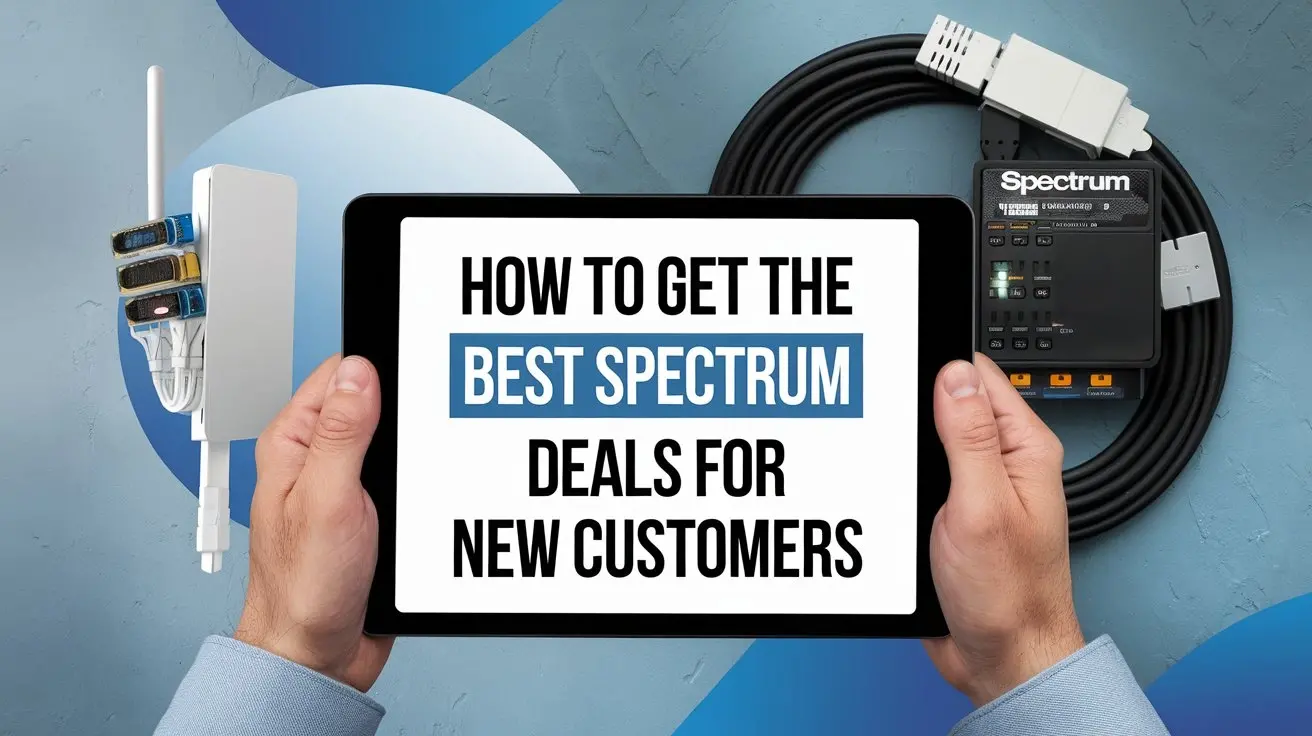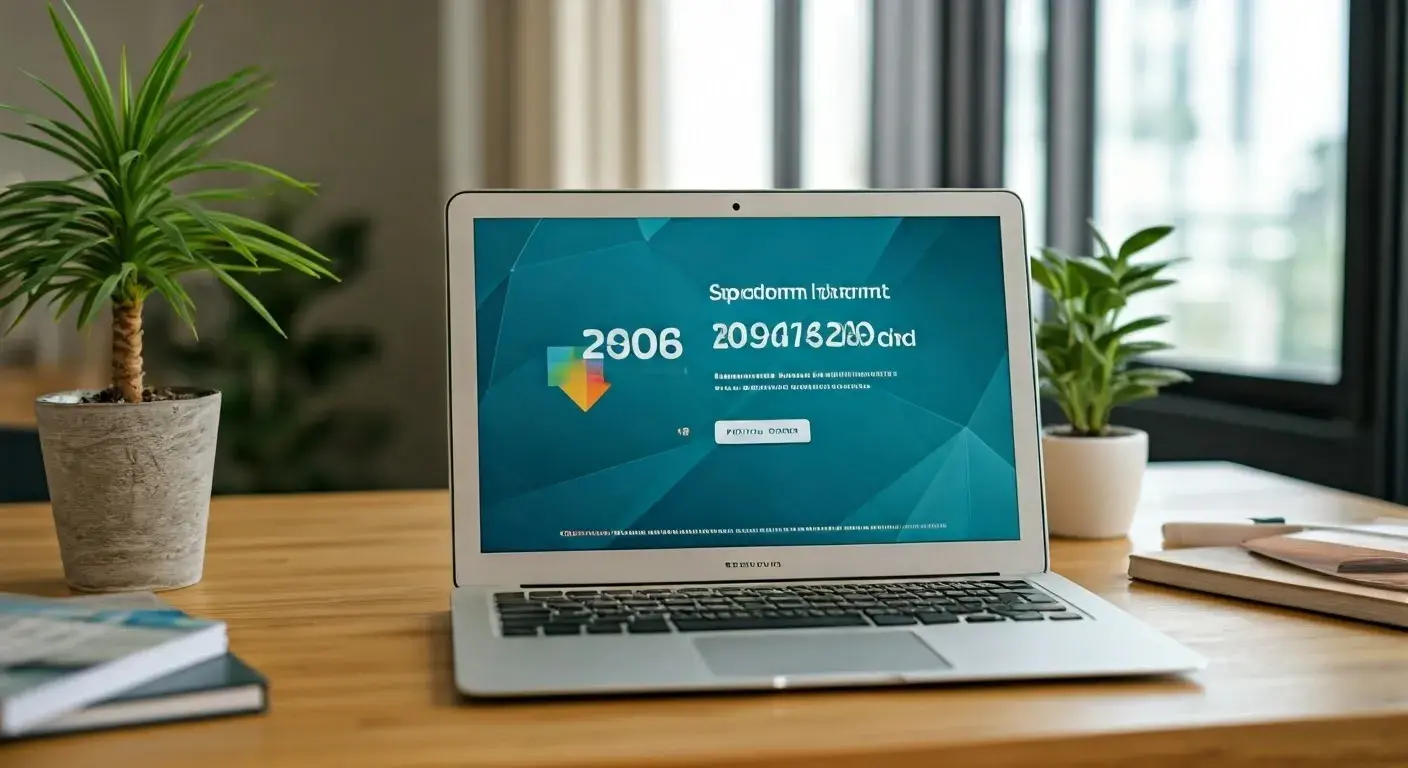Experiencing the DVR System from Spectrum

Introduction
Television viewing has come a long way since the days of appointment TV, where viewers had to be home at a specific time to catch their favorite shows. Today, DVR systems like Spectrum’s allow users to record programs, pause live TV, and even watch recordings on multiple devices. Spectrum’s DVR system is designed to provide flexibility and convenience, making it easier than ever to enjoy your favorite content on your schedule.
Spectrum offers two main types of DVR services: traditional set-top box DVRs and Cloud DVR. The traditional DVR requires a physical box connected to your TV, while Cloud DVR allows you to record and access shows from any device with the Spectrum TV app. Both options come with their own set of features and benefits, catering to different user preferences.
In this guide, we’ll explore the ins and outs of Spectrum’s DVR system, from its key features to real-world user experiences. Whether you’re a tech-savvy cord-cutter or a traditional cable subscriber, this post will help you understand how Spectrum’s DVR can enhance your entertainment experience.
Features of Spectrum DVR
Spectrum’s DVR system is packed with features that make it a powerful tool for managing your TV viewing. Here’s a detailed look at what it offers:
-
Recording Capability: You can record TV shows, movies, and even entire series with ease. This includes the ability to set up series recordings, ensuring you never miss an episode of your favorite show.
-
Live TV Control: One of the most popular features of any DVR is the ability to pause, rewind, and fast-forward live TV. With Spectrum’s DVR, you can pause a live show to grab a snack, rewind to catch something you missed, or fast-forward through commercials.
-
Cloud DVR: Spectrum’s Cloud DVR service allows you to record shows and access them from any device with the Spectrum TV app. This means you can watch your recordings on your smartphone, tablet, or computer, even when you’re away from home. The basic Cloud DVR plan offers 50 hours of storage, while the Cloud DVR Plus plan provides 200 hours.
-
Multiple Recordings: Spectrum’s DVR supports recording multiple programs simultaneously. Depending on your plan, you can record up to six shows at once, ensuring you never have to choose between your favorite programs.
-
Storage Management: With both traditional and Cloud DVR, you can manage your storage by deleting recordings you no longer need. For Cloud DVR, you can also upgrade your storage plan if you need more space.
-
Mobile Access: You can schedule recordings and manage your DVR settings from your mobile device or computer using the Spectrum TV app. This feature is particularly useful for ensuring you don’t miss a show while you’re on the go.
-
High-Definition Recording: Spectrum’s DVR supports HD recording, ensuring that your recorded shows and movies are in the highest possible quality.
-
Third-Party Compatibility: While Spectrum’s own DVR services are recommended, the system also supports third-party DVRs like TiVo, Tablo, and HDHomeRun. However, you must ensure these devices are compatible with Spectrum’s signal.
-
No Upfront Costs for Equipment: Spectrum provides the necessary equipment, such as set-top boxes or streaming devices like Apple TV 4K, for a monthly rental fee. This eliminates the need to purchase your own DVR hardware.
These features make Spectrum’s DVR a versatile and user-friendly option for anyone looking to take control of their TV viewing.
How to Use Spectrum DVR
Using Spectrum’s DVR system is straightforward, whether you’re using a traditional set-top box or the Cloud DVR service. Here’s a step-by-step guide to get you started:
Setting Up Your DVR
-
For Traditional DVR: Ensure your DVR box is properly connected to your TV and cable outlet. Follow the on-screen instructions to activate the service.
-
For Cloud DVR: Download the Spectrum TV app on your device (smartphone, tablet, computer, or smart TV). Log in with your Spectrum account credentials to access the Cloud DVR feature.
Navigating the Program Guide
-
Use your remote or the app to access the program guide. This will show you what’s currently airing and what’s scheduled for the future.
Scheduling a Recording
-
Highlight the program you want to record in the guide.
-
Press the “Record” button on your remote or select the recording option in the app.
-
For series recordings, choose the option to record all episodes of a show.
Managing Your Recordings
-
Access your list of recorded programs through the DVR menu on your set-top box or in the Spectrum TV app.
-
From here, you can choose to watch, delete, or edit your recordings.
Watching on the Go
-
With Cloud DVR, you can access your recordings from any device with the Spectrum TV app. Simply log in and navigate to the “My Recordings” section.
Storage Management
-
Check your storage usage regularly. Delete recordings you no longer need to free up space.
-
If you’re using Cloud DVR, you can upgrade your plan for more storage if necessary.
Additional Tips
-
Use the “Start Over” feature to rewatch a show from the beginning if you tune in late.
-
Take advantage of the “Catch-Up” feature to jump to the current live point of a show you’re watching from a recording.
By following these steps, you can quickly become proficient in using Spectrum’s DVR system to enhance your TV experience.
User Experiences with Spectrum DVR
User feedback on Spectrum’s DVR system is varied, reflecting both its strengths and areas for improvement. Here’s a look at what customers are saying:
Positive Feedback
-
Convenience: Many users appreciate the ability to record shows and watch them later, especially with the flexibility of Cloud DVR. Being able to access recordings from any device is a significant advantage for those who travel or have multiple TVs.
-
Ease of Use: The interface for scheduling recordings and managing storage is generally straightforward, even for those who aren’t tech-savvy.
-
Live TV Features: The ability to pause, rewind, and fast-forward live TV is a favorite among users, as it provides greater control over their viewing experience.
Negative Feedback
-
User Interface: Some users have reported that the interface, particularly on newer devices like the Xumo box, can be less intuitive than older systems. Complaints include difficulty navigating the guide and managing recordings.
-
Playback Issues: Occasional glitches, such as freezing or buffering during playback, have been reported, especially with Cloud DVR.
-
Storage Limitations: While Cloud DVR Plus offers 200 hours of storage, some users find this insufficient for heavy recording needs, especially for families with multiple viewers.
Overall Sentiment
Despite some drawbacks, Spectrum’s DVR system is generally well-regarded for its functionality and affordability. Users who value flexibility and on-the-go access tend to prefer Cloud DVR, while those who prefer a traditional setup may opt for the set-top box option.
Comparison with Other DVR Services
To understand how Spectrum’s DVR stacks up, let’s compare it with other popular DVR services:
|
Service |
Storage |
Simultaneous Recordings |
Cost |
Pros |
Cons |
|---|---|---|---|---|---|
|
Spectrum DVR |
50–200 hours (Cloud DVR) |
Up to 6 |
$10–$13.50/month |
Cable integration, mobile access |
Limited storage, occasional glitches |
|
YouTube TV |
Unlimited (9-month retention) |
Unlimited |
Included in $72.99/month |
Unlimited storage, user-friendly |
Streaming-only, no cable channels |
|
Xfinity X1 |
Up to 200 hours |
Up to 6 |
$10–$20/month |
Robust cable integration |
Requires equipment, limited storage |
|
Tablo (OTA) |
Up to 60 hours |
Up to 2 |
$100–$200 (one-time) |
No monthly fees, free channels |
No cable channels, limited recordings |
-
YouTube TV: Offers unlimited DVR storage with nine months of retention, making it ideal for heavy recorders. However, it’s a streaming-only service, which may not suit those who prefer traditional cable channels.
-
Traditional Cable DVRs (e.g., Xfinity X1): These offer similar features to Spectrum’s set-top box DVR but may have higher fees and less flexibility for on-the-go viewing.
-
Over-the-Air (OTA) DVRs (e.g., Tablo): These are cost-effective for recording free broadcast channels but lack access to cable channels and have limited recording capabilities.
Spectrum’s DVR system offers a good balance of features and cost, especially for cable subscribers. While it may not match YouTube TV’s unlimited storage, its integration with Spectrum’s cable service and the option for Cloud DVR make it a strong contender.
Conclusion
Spectrum’s DVR system is a powerful tool for anyone looking to take control of their TV viewing. With features like Cloud DVR, mobile access, and the ability to record multiple shows simultaneously, it offers flexibility and convenience. While there are some areas for improvement, such as the user interface on newer devices, overall, Spectrum’s DVR is a valuable addition to any TV subscription.
Whether you’re a busy professional who can’t always watch shows live or a family that loves binge-watching series, Spectrum’s DVR can enhance your entertainment experience. By understanding how to use and manage your DVR, you can make the most of your Spectrum TV subscription. So, why wait? Dive into the world of recorded TV and never miss your favorite shows again!
Faq
Q: How much does Spectrum’s DVR cost?
A: The cost depends on your plan. Traditional DVR boxes cost $13.50/month per box, while Cloud DVR is $10/month for 200 hours of storage (Cloud DVR Plus). Basic Cloud DVR with 50 hours is included with some plans.
Q: Can I use my own DVR with Spectrum?
A: Yes, but it must be compatible with Spectrum’s signal. Third-party DVRs like TiVo or Tablo can work, but Spectrum’s own services are recommended for full functionality.
Q: How do I schedule a recording?
A: Navigate to the program in the guide, highlight it, and press the “Record” button on your remote or select the recording option in the app.
Q: Can I watch my recordings on multiple devices?
A: Yes, with Cloud DVR, you can access recordings from any device with the Spectrum TV app.
Q: What happens if my DVR storage is full?
A: You can delete recordings to free up space. With Cloud DVR, you can also upgrade your plan for more storage.