Does unplugging Xfinity router reset it?
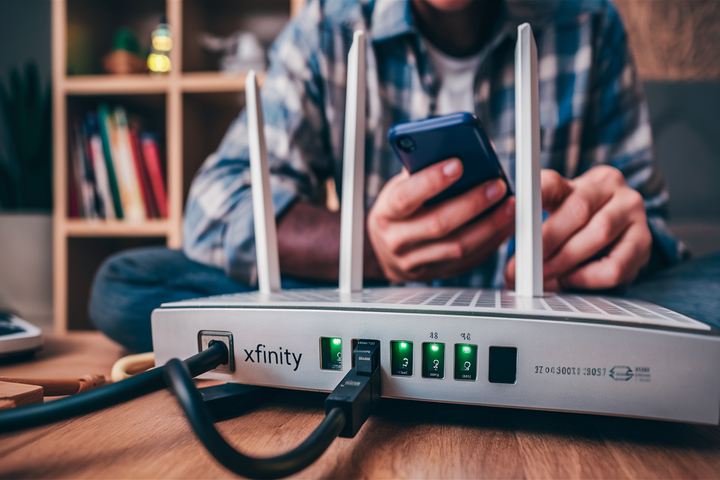
The Quick Answer: Does Unplugging Your Xfinity Router Reset It?
Yes, unplugging your Xfinity router and modem (often a combined unit) for a sufficient period, typically 30-60 seconds, will perform a soft reset or "power cycle." This common troubleshooting step can resolve many minor connectivity issues by clearing temporary glitches and refreshing the device's memory. It's the simplest way to get your internet back online when facing slow speeds or connection drops.
Understanding Router Resets: Why and How
Internet connectivity issues can be frustrating, especially when they strike at inconvenient times. Many users, when faced with a sluggish or non-existent internet connection, immediately wonder about the simplest solutions. One of the most frequently asked questions revolves around the physical act of unplugging the router. This section delves into the fundamental reasons behind why and how router resets are performed, setting the stage for understanding the specific implications for Xfinity devices.
The Nature of Network Devices
Routers and modems are essentially small computers that manage your internet traffic. Like any computer, they have processors, memory, and operating systems. Over time, these devices can accumulate temporary data, encounter minor software conflicts, or get stuck in a particular operational state. This is analogous to how a computer might slow down or become unresponsive after prolonged use without a restart.
Types of Resets
It's important to distinguish between different types of resets. When people ask about "resetting" a router, they often mean one of two things:
- Power Cycle (Soft Reset): This involves temporarily cutting off power to the device. It’s a non-destructive process that clears the device's short-term memory and re-establishes a fresh connection with your Internet Service Provider (ISP).
- Factory Reset (Hard Reset): This is a more drastic measure that restores the router to its original, out-of-the-box settings. It erases all custom configurations, including Wi-Fi names (SSIDs), passwords, port forwarding rules, and any other personalized settings. This is usually done to resolve persistent issues or when preparing to sell or give away the device.
The question "Does unplugging Xfinity router reset it?" specifically refers to the power cycle, the less invasive of the two methods. Understanding this distinction is crucial for effective troubleshooting.
Why Resetting is Necessary
Several factors can necessitate a router reset:
- IP Address Conflicts: Devices on your network might receive duplicate IP addresses, causing communication issues. A reset can help the router re-issue new, unique IP addresses.
- Stale Connections: The router might maintain old, inactive connections that consume resources or prevent new connections from forming.
- Software Glitches: Like any software, the router's firmware can encounter minor bugs or errors that disrupt performance. A power cycle can clear these temporary anomalies.
- ISP Communication Issues: The router might lose its connection to the ISP's servers. A reset forces it to re-establish this communication.
- Slow Speeds or Intermittent Connectivity: Often, a simple power cycle is the first and most effective step to resolve these common problems.
For Xfinity users, understanding how to perform these resets is a fundamental skill for maintaining a stable home network. The following sections will detail the process and its effectiveness.
The Unplug Method Explained: Power Cycling Your Xfinity Router
The "unplug method" is the layman's term for a power cycle. It's a straightforward process that requires no technical expertise, making it the go-to solution for many internet users. For Xfinity customers, the procedure is largely universal across their range of modem and router devices, whether they are standalone units or integrated gateway devices.
Step-by-Step Guide to Power Cycling Your Xfinity Router
Performing a power cycle on your Xfinity router is simple. Follow these steps carefully:
- Locate Your Equipment: Identify your Xfinity modem and router. If you have a single Xfinity Gateway device, this is your modem and router combined. If you have separate devices, you'll typically have a modem connected to the wall outlet and a router connected to the modem. For optimal results, it's best to power cycle both the modem and the router.
- Unplug the Power Cord: For each device (modem and router), locate the power adapter and unplug it from the electrical outlet. You can also unplug it directly from the back of the device if that is more accessible. Ensure the device is completely powered off.
- Wait: This is a critical step. Do not rush this process. You need to allow sufficient time for the devices to fully discharge any residual power and clear their temporary memory. A minimum of 30 seconds is generally recommended, but waiting for 60 seconds (one full minute) is often more effective. Some experts even suggest up to two minutes for stubborn issues.
- Plug the Modem Back In (if separate): If you have a separate modem and router, plug the modem's power adapter back into the electrical outlet first.
- Wait for the Modem to Boot Up: Allow the modem to fully boot up and establish a connection with your ISP. This can take several minutes. You'll typically see a sequence of lights on the front of the modem stabilize, indicating a successful connection. For Xfinity modems, look for solid lights for Power, Downstream, Upstream, and Online.
- Plug the Router Back In: Once the modem is fully online, plug the router's power adapter back into the electrical outlet.
- Wait for the Router to Boot Up: Allow the router to boot up completely. This also takes a few minutes. The Wi-Fi lights and internet status lights should become stable.
- Test Your Connection: Once all devices have booted up, try connecting to the internet from one of your devices (computer, smartphone, etc.). Check if your speeds have improved and if connectivity is stable.
Important Considerations for Xfinity Users
Xfinity often provides "Gateway" devices, which are combo modem/router units. In this case, you will only have one device to unplug. The process remains the same: unplug the power, wait 30-60 seconds, and plug it back in. The Gateway will then go through its boot-up sequence.
When troubleshooting, always start with the simplest solution. A power cycle is non-disruptive and often resolves a surprising number of issues. If you are experiencing persistent problems, other solutions might be necessary, but this is the first step recommended by most ISPs, including Xfinity.
How Long Should You Unplug Your Xfinity Router for a Reset?
The duration for which you unplug your Xfinity router (or modem/gateway) is a crucial factor in the effectiveness of a power cycle. While a quick unplug and replug might seem intuitive, it often isn't long enough to achieve the desired reset. Understanding the recommended timeframe ensures you're giving the device adequate time to clear its temporary memory and re-establish a clean connection.
The 30-60 Second Rule
The most commonly recommended duration for unplugging your Xfinity router is between 30 and 60 seconds. Here's why this timeframe is effective:
- Discharging Capacitors: Electronic devices, including routers and modems, contain capacitors that store electrical energy. Unplugging the device allows these capacitors to discharge. A short unplug might not fully discharge them, meaning some residual power remains, and the device might not perform a complete reset.
- Clearing RAM: Like computers, routers have RAM (Random Access Memory) where temporary data and active processes are stored. When power is cut, the RAM is cleared. A sufficient unplug time ensures that all temporary data is wiped, preventing any lingering glitches or corrupted data from persisting.
- Re-establishing ISP Connection: When the power is restored, the modem needs time to "handshake" with your ISP's network. This process involves receiving an IP address and configuration settings. Allowing the modem to remain unplugged for at least 30 seconds gives it ample time to properly disconnect from the ISP's servers before attempting to reconnect.
Why Shorter or Longer Times Might Be Less Effective
- Less than 30 Seconds: If you unplug for only a few seconds, the capacitors may not fully discharge, and the RAM might not be completely cleared. The device might simply resume its previous state, failing to resolve the underlying issue.
- Significantly Longer than 60 Seconds (e.g., hours): While not harmful, leaving the device unplugged for hours is generally unnecessary for a standard power cycle. The benefits of a reset are typically achieved within the 30-60 second window. Prolonged unplugging might be considered if you're performing a factory reset or if instructed by technical support, but for a routine power cycle, it's overkill.
Practical Advice for Xfinity Users
When in doubt, err on the side of caution and aim for the full 60 seconds. This ensures that you are giving your Xfinity equipment the best chance to perform a complete reset. It's a small amount of extra waiting time that can save you from further troubleshooting steps.
Example: If your internet is slow, unplug your Xfinity Gateway. Count to 60 slowly. Plug it back in. Wait for all the lights to stabilize (this can take 2-5 minutes). Then, test your connection again. This methodical approach is key.
The consistency of this 30-60 second rule is why it's so widely recommended by tech support and IT professionals across various ISPs, including Xfinity.
What a Power Cycle Actually Achieves
A power cycle, the process of unplugging and replugging your Xfinity router, is often described as a "reset." However, it's crucial to understand that this is a soft reset, not a factory reset. The effects are temporary and aimed at resolving common, transient issues. Let's break down precisely what happens during this process and the benefits it provides.
Clearing Temporary Memory (RAM)
Routers, like any computing device, use RAM to store actively used data. This includes information about connected devices, current network traffic, routing tables, and temporary configuration settings. Over time, this RAM can become cluttered with outdated or erroneous data due to various factors, such as:
- Sudden power fluctuations
- Brief network interruptions
- Software bugs or conflicts
- Long periods of continuous operation
When you unplug the router, all power is cut, and the RAM is completely cleared. Upon powering back up, the router starts with a clean slate, free from any corrupted or conflicting temporary data. This is often enough to resolve issues caused by memory leaks or minor software hiccups.
Re-establishing Connection with the ISP
Your modem (or modem/router gateway) is responsible for communicating with your Internet Service Provider (ISP) to obtain an IP address and establish an internet connection. This process involves a series of communications, often referred to as the "boot-up sequence" or "handshake."
During a power cycle, the modem is forced to terminate its current connection and initiate a new one. This is beneficial when:
- The modem has lost its connection to the ISP's servers.
- The modem has been assigned an IP address that is causing conflicts or is no longer valid.
- The communication link between the modem and the ISP has become unstable.
By forcing a re-establishment of this connection, the power cycle ensures that your modem gets a fresh, valid IP address and a stable link to the internet. This is a primary reason why power cycling is so effective for restoring connectivity.
Refreshing Network Configurations
When your router boots up, it loads its current configuration. If this configuration has become corrupted or contains outdated information, it can lead to performance issues. A power cycle ensures that the router loads its configuration from its non-volatile memory (where settings are permanently stored) and then applies any necessary updates or initializations. This can refresh settings related to:
- DHCP (Dynamic Host Configuration Protocol) for assigning IP addresses to devices on your local network.
- DNS (Domain Name System) settings for resolving website names to IP addresses.
- Routing tables that dictate how data packets are sent across your network.
Resolving Minor Software Glitches
The firmware running on your Xfinity router, like any software, can sometimes encounter minor bugs or enter an unexpected state. These glitches can manifest as slow speeds, dropped connections, or unresponsive network services. A power cycle acts like a reboot for the router's operating system, clearing out these temporary software issues and allowing the firmware to restart cleanly.
What a Power Cycle Does NOT Do
It's crucial to reiterate what a power cycle doesn't do:
- It does not erase custom settings: Your Wi-Fi name, password, port forwarding rules, and other personalized configurations remain intact.
- It does not revert to factory defaults: The device does not return to its original out-of-the-box state.
- It does not fix hardware failures: If a component within the router or modem has failed, a power cycle will not repair it.
In essence, a power cycle is a digital "fresh start" for your Xfinity router, designed to resolve common, temporary network hiccups by clearing memory and re-establishing communication pathways.
When to Consider Power Cycling Your Xfinity Router
Power cycling your Xfinity router is a versatile troubleshooting step that can address a wide array of common internet and Wi-Fi issues. Knowing when to perform this action can save you time and frustration. Here are the most common scenarios where a power cycle is your first and best line of defense:
1. Slow Internet Speeds
If your internet speeds have suddenly dropped significantly, or if they are consistently slower than they should be, a power cycle is an excellent first step. This can help clear out any accumulated data that might be bogging down the router's performance or re-establish a better connection to your ISP's servers, potentially leading to improved throughput.
2. Intermittent or Dropped Connections
Are you experiencing Wi-Fi drops, or is your internet connection cutting out periodically? This can be caused by a variety of factors, including temporary network congestion, IP address conflicts, or a modem struggling to maintain a stable link with your ISP. A power cycle can refresh these connections and often resolves the instability.
3. Devices Not Connecting to Wi-Fi
If a new device won't connect to your Wi-Fi network, or if an existing device suddenly loses its Wi-Fi connection and cannot reconnect, try power cycling your router. This can resolve issues with the router's DHCP server not assigning IP addresses correctly or a general network communication breakdown.
4. After Network Configuration Changes
While a power cycle doesn't reset configurations, sometimes after making changes like updating firmware or adjusting advanced settings, a reboot is beneficial to ensure those changes are fully applied and stable. It's good practice to power cycle after significant updates.
5. When Experiencing General Network Sluggishness
Beyond just slow speeds, if your entire home network feels sluggish – web pages load slowly, streaming buffers frequently, or online gaming experiences lag – a power cycle can often breathe new life into your network by clearing out temporary issues.
6. Before Contacting Xfinity Support
Most Xfinity technical support representatives will ask you to perform a power cycle as one of the very first troubleshooting steps. By doing it beforehand, you can often resolve the issue yourself and save time on the phone. If the problem persists after a power cycle, you'll have already completed a crucial diagnostic step.
7. After a Power Outage
Following a power outage, your modem and router need to re-establish their connection to the ISP. While they usually do this automatically, sometimes they can get stuck. A manual power cycle ensures a clean restart and reconnection process.
8. When a New Device is Added to the Network
Occasionally, adding a new device can cause minor network conflicts. Power cycling the router can help it recognize and integrate the new device smoothly.
Example Scenario
Imagine you're trying to stream a movie, but it keeps buffering, and your Wi-Fi signal strength seems fine. Instead of immediately calling Xfinity, you unplug your Xfinity Gateway, wait 60 seconds, plug it back in, and wait for it to fully boot. After the lights stabilize, you try streaming again, and it works perfectly. This common scenario highlights the effectiveness of a timely power cycle.
It's important to remember that a power cycle is a troubleshooting tool for common, temporary issues. If the problem returns shortly after a power cycle, or if the issue is very specific (e.g., a particular website won't load but others do), you might need to explore more advanced troubleshooting steps or contact Xfinity support.
Alternatives to Unplugging: Other Reset Options
While unplugging your Xfinity router (power cycling) is the most common and often the most effective troubleshooting step for minor issues, it's not the only way to reset or restart your equipment. Xfinity provides alternative methods, particularly for their Gateway devices, which can be more convenient or necessary in certain situations. Understanding these options ensures you can choose the best approach for your needs.
1. Using the Xfinity My Account App
Xfinity offers a user-friendly mobile application that allows customers to manage their internet service remotely. One of its key features is the ability to restart your modem or Gateway directly through the app. This is particularly useful if you cannot physically access your router or prefer a digital solution.
How it works:
- Download and open the Xfinity My Account app on your smartphone or tablet.
- Log in with your Xfinity credentials.
- Navigate to the "Internet" or "Services" section.
- Look for an option like "Restart Modem," "Restart Gateway," or "Troubleshoot Connection."
- Follow the on-screen prompts to initiate the restart. The app will guide you through the process, and your device will reboot remotely.
This method effectively performs a power cycle without you needing to touch any cables. The app typically manages the timing of the restart for optimal results.
2. Using the Xfinity xFi Website
Similar to the mobile app, the Xfinity xFi website provides online tools for managing your internet service. If you're on a computer, you can log in to your xFi account and perform a remote restart.
How it works:
- Go to the Xfinity xFi website (usually xfinity.com/xfi).
- Log in with your Xfinity username and password.
- Find the section related to your Gateway or modem.
- Look for a "Restart" or "Troubleshoot" option.
- Initiate the restart and follow any instructions provided.
This is a great alternative for users who prefer managing their services via a web browser.
3. Using the Physical Reset Button (Factory Reset)
This is the most drastic reset option and should be used with caution, as it reverts your router to its original factory settings. Most Xfinity Gateways have a small, recessed reset button, often located on the back or bottom of the device. You'll typically need a paperclip or a similar pointed object to press it.
When to use:
- Persistent connectivity issues that a power cycle or remote restart cannot resolve.
- When you want to completely clear out all custom settings and start fresh.
- If instructed by Xfinity technical support to perform a factory reset.
How it works:
- With the router powered on, locate the reset button.
- Press and hold the button using a paperclip for approximately 10-30 seconds (refer to your specific Xfinity Gateway model's documentation for the exact duration).
- Release the button. The router will reboot and begin the factory reset process. This can take several minutes.
- Crucially: After a factory reset, you will need to reconfigure your Wi-Fi network name (SSID), password, and any other custom settings.
Important Note: This is not the same as a power cycle. A factory reset erases all your personalized configurations.
Comparison Table: Power Cycle vs. Remote Restart vs. Factory Reset
To clarify the differences, here's a quick comparison:
| Feature | Power Cycle (Unplugging) | Remote Restart (App/Web) | Factory Reset (Button) |
|---|---|---|---|
| Effect | Clears RAM, re-establishes ISP connection. | Same as Power Cycle (remote execution). | Reverts to original manufacturer settings. |
| Custom Settings | Preserved. | Preserved. | Erased. |
| Ease of Use | Simple, requires physical access. | Very easy, requires app/web access. | Requires physical access and tools (paperclip). |
| Use Case | Most common issues, first step. | Convenience, remote troubleshooting. | Persistent issues, complete refresh. |
For most everyday issues, a power cycle (either by unplugging or using the app/web) is sufficient. A factory reset should be considered a last resort for persistent problems after other methods have failed.
Factory Reset vs. Power Cycle: Key Differences
The terms "reset" and "power cycle" are often used interchangeably by consumers, leading to confusion. However, for your Xfinity router, these two actions have vastly different outcomes. Understanding the distinction between a power cycle (soft reset) and a factory reset (hard reset) is crucial for effective troubleshooting and avoiding unintended consequences.
Power Cycle (Soft Reset)
As detailed previously, a power cycle involves temporarily cutting power to your Xfinity router or modem. This is achieved by unplugging the power cord for a specific duration (typically 30-60 seconds) and then plugging it back in. The primary goals of a power cycle are:
- Clearing Temporary Memory (RAM): It wipes the device's short-term memory, removing any temporary glitches, corrupted data, or outdated processes.
- Re-establishing ISP Connection: It forces the modem to disconnect from and then reconnect to your Internet Service Provider (ISP), obtaining a fresh IP address and connection status.
- Refreshing Network State: It allows the router to reload its current operating configuration and re-initialize network services.
Key Characteristics of a Power Cycle:
- Non-Destructive: It does not erase any user-configured settings.
- Preserves Settings: Your Wi-Fi name (SSID), password, custom DNS settings, port forwarding rules, and other personalized configurations remain exactly as you set them.
- Quick and Easy: It's the simplest and fastest troubleshooting step.
- Effective for Minor Issues: Best suited for resolving temporary glitches, slow speeds, intermittent connectivity, and device connection problems.
Factory Reset (Hard Reset)
A factory reset, often initiated by pressing a physical reset button on the device, is a much more comprehensive action. It instructs the router to erase its current configuration and revert all settings to their original, out-of-the-box state as programmed by the manufacturer (in this case, Comcast/Xfinity).
Key Characteristics of a Factory Reset:
- Destructive: It erases all user-saved configurations.
- Erases Settings: Your Wi-Fi network name (SSID) and password will revert to the defaults printed on the device label. Any custom DNS settings, port forwarding, parental controls, or other personalized configurations will be lost.
- Requires Reconfiguration: After a factory reset, you will need to set up your Wi-Fi network again, including choosing a new SSID and password, and re-apply any other custom settings you had.
- Used for Major Issues: Typically reserved for persistent, unresolvable problems, firmware corruption, or when preparing to transfer ownership of the device.
- Can Resolve Deep-Seated Issues: Effective for problems that a power cycle cannot fix, such as deep firmware corruption or configuration errors that cannot be cleared otherwise.
Comparison Table: Power Cycle vs. Factory Reset
Here's a direct comparison to highlight the differences:
| Attribute | Power Cycle (Soft Reset) | Factory Reset (Hard Reset) |
|---|---|---|
| Action | Temporarily cuts power. | Reverts to original manufacturer settings. |
| Configuration Data | Preserved. | Erased. |
| Wi-Fi Name/Password | Remains unchanged. | Reverts to default (on label). |
| Troubleshooting Level | First step for common issues. | Last resort for persistent issues. |
| Complexity After Reset | Minimal; usually resolves issue. | Requires full reconfiguration. |
In summary, if you're experiencing minor internet hiccups with your Xfinity service, always start with a power cycle. Only consider a factory reset if a power cycle and other troubleshooting steps fail, and be prepared to reconfigure your network afterward.
Troubleshooting Common Xfinity Router Issues
Xfinity routers, like any networking equipment, can encounter a variety of issues. Fortunately, many of these can be resolved with basic troubleshooting steps, with power cycling being the most frequent solution. This section explores common problems and how to address them, emphasizing the role of power cycling and other simple fixes.
1. No Internet Connection
This is perhaps the most common issue. If you have no internet access, here's a troubleshooting sequence:
- Check Physical Connections: Ensure all cables (coaxial, Ethernet, power) are securely plugged into your Xfinity modem/router and the wall outlet.
- Check Modem Lights: Look at the indicator lights on your Xfinity modem or Gateway. Solid lights for Power, Downstream, Upstream, and Online typically indicate a good connection. Consult your specific model's manual or Xfinity's support site if lights are blinking or off.
- Power Cycle: This is the crucial step. Unplug your modem/router, wait 30-60 seconds, and plug it back in. Wait for all lights to stabilize before testing.
- Check Xfinity Service Status: Sometimes, the issue isn't with your equipment but with Xfinity's service in your area. Check the Xfinity Status Center via the My Account app or website for reported outages.
- Test with a Wired Connection: If Wi-Fi isn't working but wired connections are, the issue is likely with your Wi-Fi settings or the router's Wi-Fi broadcast.
2. Slow Internet Speeds
If your internet is slower than expected, consider these steps:
- Run a Speed Test: Use a reliable speed test tool (like Ookla Speedtest or Xfinity's own speed test) connected via Ethernet to get an accurate baseline.
- Power Cycle: As mentioned, this often resolves temporary performance degradation.
- Check for Bandwidth Hogs: Are other devices on your network consuming a lot of bandwidth (e.g., large downloads, multiple streaming services)?
- Router Placement: For Wi-Fi issues, ensure your router is in a central, open location, away from obstructions and interference sources (microwaves, cordless phones).
- Update Router Firmware: Ensure your Xfinity Gateway has the latest firmware. Xfinity usually pushes these automatically, but it's worth checking.
- Contact Xfinity: If speeds remain consistently low after these steps, there might be an issue with your service plan or the line coming into your home.
3. Wi-Fi Connectivity Issues
Problems connecting to or maintaining a Wi-Fi connection:
- Restart Router: A power cycle is often the solution.
- Check Wi-Fi Password: Ensure you are entering the correct password.
- Move Closer to Router: Signal strength diminishes with distance and obstructions.
- Check for Interference: Other electronic devices can interfere with Wi-Fi signals.
- Change Wi-Fi Channel: If you have access to router settings, try changing the Wi-Fi channel to a less congested one. Xfinity Gateways often manage this automatically, but advanced settings might allow manual control.
- Check Connected Devices Limit: Some routers have a limit on the number of devices that can connect simultaneously. While Xfinity Gateways are generally robust, this is a theoretical possibility.
4. Intermittent Connection Drops
If your internet connection frequently drops and then reconnects:
- Power Cycle: The most common fix.
- Check Cable Integrity: Ensure the coaxial cable is not damaged, kinked, or loose.
- Scan for Malware: In rare cases, malware on a connected device can cause network instability.
- Check Router Temperature: Overheating can cause performance issues and drops. Ensure adequate ventilation.
- Consider a Factory Reset: If the problem persists and is not due to an external outage, a factory reset might be necessary, followed by reconfiguring your network.
5. Specific Device Not Connecting
If only one device is having trouble connecting:
- Restart the Device: First, try restarting the specific device having issues.
- Forget and Rejoin Network: On the device, "forget" your Wi-Fi network and then try reconnecting, entering the password again.
- Power Cycle Router: This can help the router properly recognize and assign an IP address to the device.
- Check Device Compatibility: Ensure the device supports the Wi-Fi standards your router is using (e.g., Wi-Fi 5/ac, Wi-Fi 6/ax).
Troubleshooting Table Summary
| Issue | Primary Fix | Secondary Fixes |
|---|---|---|
| No Internet | Power Cycle Modem/Router | Check Cables, Check Lights, Check Outage Status |
| Slow Speeds | Power Cycle Router | Speed Test, Check Bandwidth Usage, Router Placement |
| Wi-Fi Drops | Power Cycle Router | Check Password, Move Closer, Check Interference |
| Intermittent Drops | Power Cycle Modem/Router | Check Cables, Check Router Temp, Consider Factory Reset |
| Specific Device Not Connecting | Restart Device, Power Cycle Router | Forget Network, Check Compatibility |
By systematically working through these troubleshooting steps, starting with the simplest (power cycling), Xfinity customers can resolve most common home network issues effectively.
Advanced Troubleshooting and When to Call for Help
While power cycling and basic troubleshooting resolve a majority of common Xfinity router issues, sometimes more complex problems arise that require a deeper dive or professional assistance. Understanding when to escalate your troubleshooting efforts is key to efficiently restoring your internet service.
When Basic Steps Aren't Enough
If you've performed a power cycle (or remote restart) multiple times, checked all physical connections, verified there are no area outages, and the problem persists, it's time to consider more advanced steps or contacting Xfinity support. Persistent issues might indicate:
- Configuration Errors: Complex settings like port forwarding, static IP assignments, or firewall rules might be misconfigured.
- Firmware Issues: While Xfinity pushes updates, sometimes firmware can become corrupted or a specific version might have bugs affecting your setup.
- Hardware Malfunction: The router or modem itself might be failing.
- ISP-Side Problems: Issues with the signal quality on the line coming into your home or problems at the local network node.
Advanced Troubleshooting Steps (Use with Caution)
These steps are for users comfortable with network configurations. Always consult your specific Xfinity Gateway model's documentation before proceeding.
- Accessing the Router's Admin Interface: Most Xfinity Gateways can be accessed via a web browser by typing an IP address (often 10.0.0.1) into the address bar. You'll need the admin username and password (usually found on the device label or in its manual). From here, you can:
- Check Device Status: View connected devices, their IP addresses, and connection status.
- Review Logs: Router logs can sometimes provide error messages that pinpoint the cause of a problem.
- Adjust Wi-Fi Settings: Manually change Wi-Fi channels, adjust transmit power, or enable/disable specific Wi-Fi bands (2.4GHz vs. 5GHz).
- Configure Port Forwarding: If you're running servers or specific applications that require open ports.
- Update Firmware (if available): Though usually automatic, manual checks might be possible.
- Performing a Factory Reset: As discussed earlier, this is a last resort for configuration issues. It erases all custom settings and returns the router to its default state. Be prepared to reconfigure your Wi-Fi name, password, and any other custom settings.
- Testing with a Different Router/Modem: If you have access to another compatible router or modem, you can try connecting it to your Xfinity service to see if the issue lies with your current Xfinity equipment or the service itself.
When to Call Xfinity Support
Knowing when to contact Xfinity support is crucial to avoid wasting time on issues beyond your control. You should contact them if:
- Power Cycling Fails Repeatedly: If multiple power cycles do not resolve the issue.
- Modem Lights Indicate a Problem: If the diagnostic lights on your modem/Gateway show persistent errors (e.g., blinking downstream/upstream lights, no online light).
- Area Outage Confirmed: If Xfinity reports an outage in your area, you'll need to wait for them to resolve it.
- Persistent Slow Speeds: If speed tests consistently show speeds far below your subscribed plan, even after troubleshooting.
- You Suspect a Line Issue: If you notice damage to the coaxial cable or connection points outside your home.
- You've Performed a Factory Reset and Still Have Issues: This strongly suggests a hardware problem with the Xfinity equipment or an issue with the service itself.
- You're Uncomfortable with Advanced Settings: If you're not confident in navigating the router's admin interface or performing a factory reset, it's best to let the professionals handle it.
What to Have Ready When You Call Xfinity Support
To expedite the support process, have the following information ready:
- Your Xfinity account number.
- The make and model of your modem/Gateway.
- A description of the problem (when it started, what you've tried).
- The status of the indicator lights on your modem/Gateway.
- Results of any speed tests you've performed.
- Whether the issue affects wired or wireless connections (or both).
By following a structured troubleshooting approach, from simple power cycles to more advanced steps and knowing when to call for professional help, you can efficiently manage and resolve most issues with your Xfinity router.
Conclusion: Mastering Your Xfinity Router Reset
In conclusion, the answer to "Does unplugging Xfinity router reset it?" is a definitive yes, but with an important nuance: it performs a power cycle or soft reset. This common troubleshooting step involves cutting power to your Xfinity modem or Gateway for 30-60 seconds. This action effectively clears temporary memory, re-establishes a fresh connection with your ISP, and resolves a wide range of minor issues like slow speeds, intermittent drops, and connectivity problems without erasing your custom settings.
We've explored the mechanics of a power cycle, the critical importance of the wait time, and the various scenarios where it's the first and most effective solution. Furthermore, we've distinguished it from a factory reset, which permanently erases all configurations and should only be used as a last resort. Alternative methods like remote restarts via the Xfinity app or website offer convenience for performing power cycles. Understanding these differences and employing the right method for the right problem is key to maintaining a stable and efficient home network.
For most everyday internet hiccups, a simple power cycle is your most powerful tool. If problems persist after trying these steps, don't hesitate to leverage Xfinity's advanced troubleshooting resources or contact their support team. By mastering the art of the Xfinity router reset, you empower yourself to keep your internet running smoothly.





