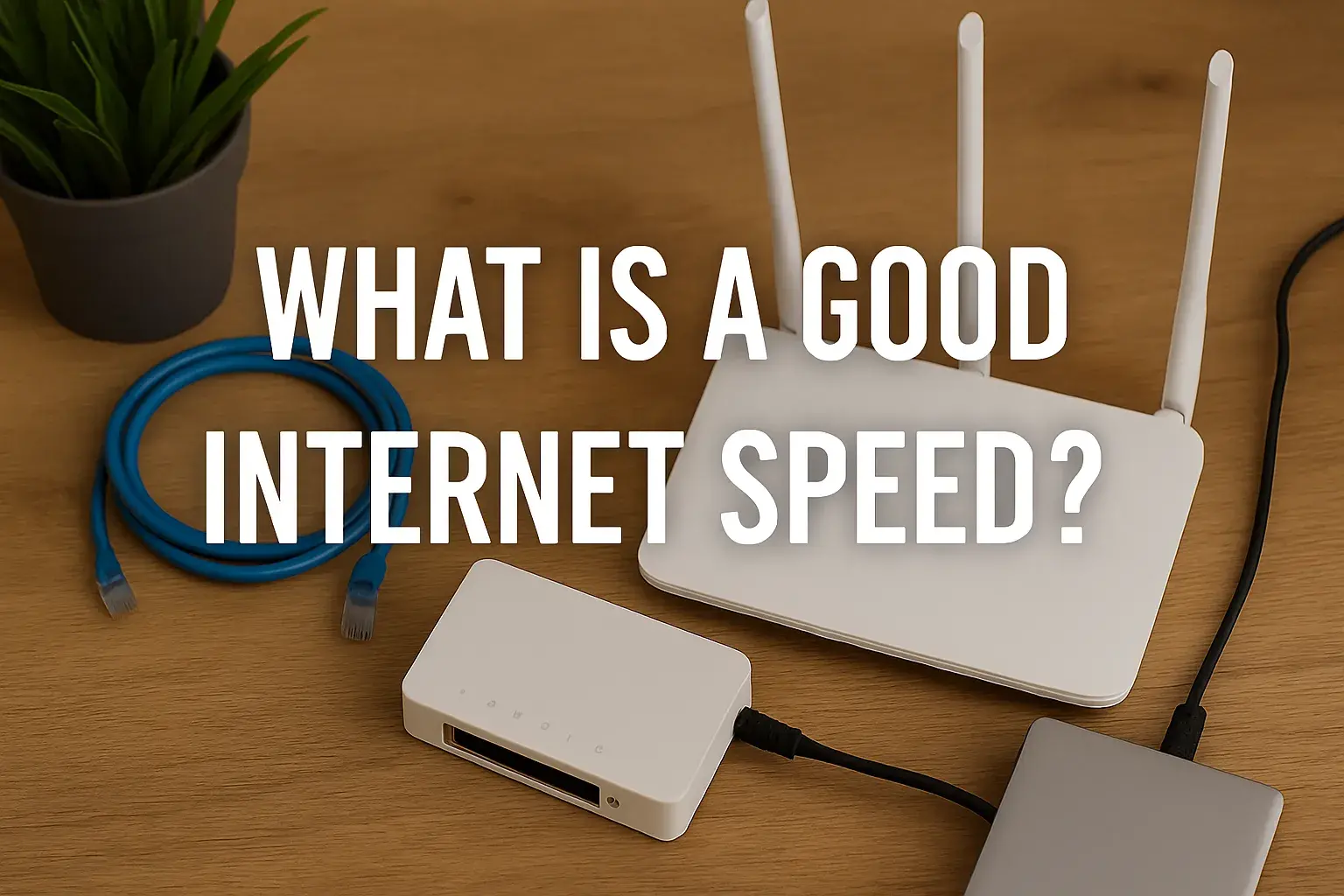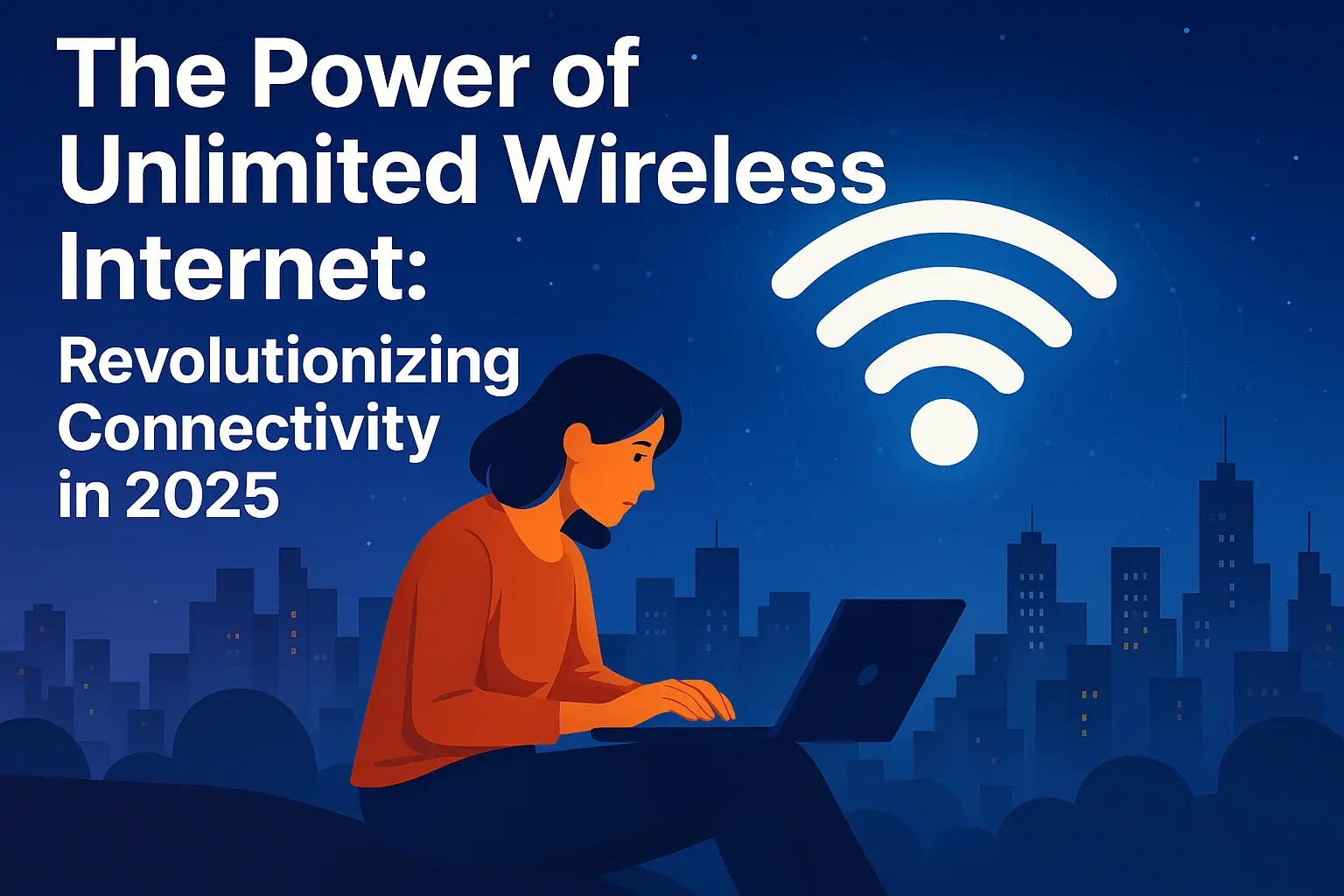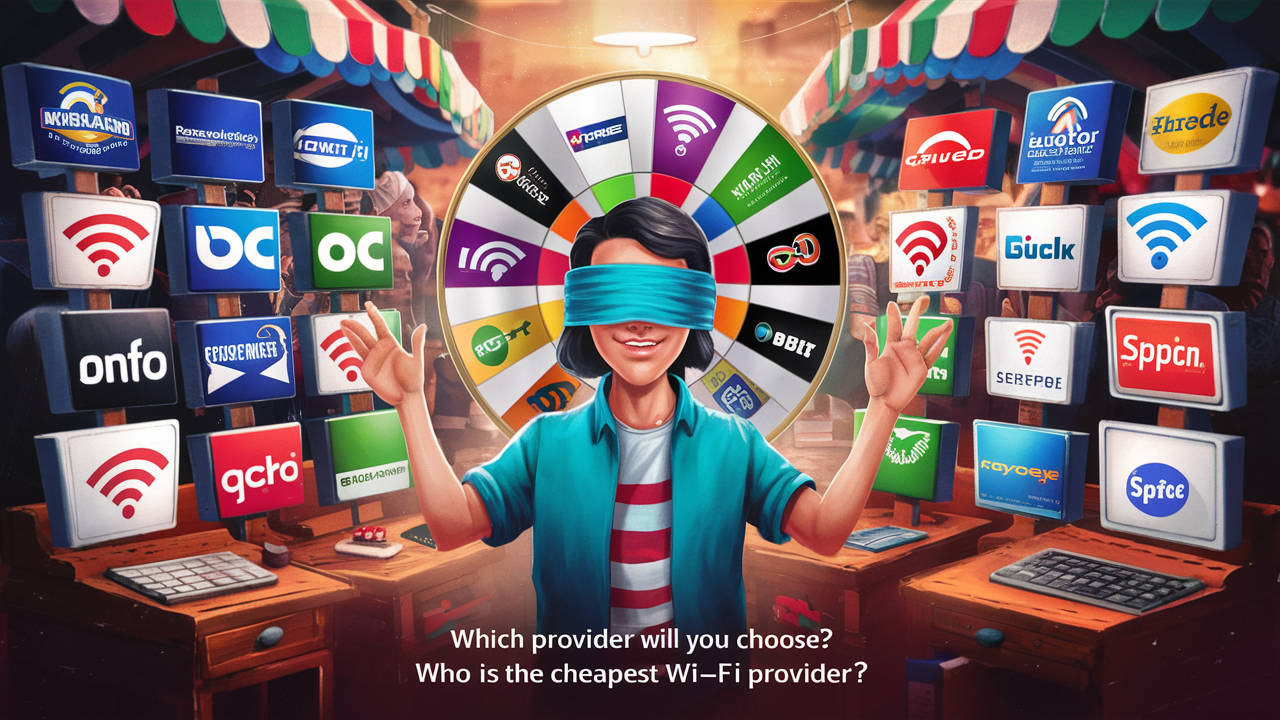Does DIRECTV supply Wi-Fi?

DIRECTV is a leading satellite television provider, but many customers wonder if their service extends to providing Wi-Fi. This post clarifies DIRECTV's role in your home internet setup and explores your options for reliable Wi-Fi connectivity.
What Exactly Does DIRECTV Provide?
DIRECTV is primarily known as a satellite television service provider. They deliver a wide array of entertainment channels, including live sports, premium movie networks, and local programming, directly to your home via a satellite dish and receiver. Their core offering revolves around delivering video content, not internet connectivity. Think of them as your entertainment curator, not your internet backbone.
DIRECTV's Relationship with Internet Services
While DIRECTV itself does not manufacture or supply Wi-Fi routers or internet service plans, they understand that a robust internet connection is increasingly important for many of their customers. In the past, DIRECTV offered limited internet services, often bundled with their satellite TV packages, primarily through partnerships. However, their current business model focuses on delivering television entertainment. They may recommend or facilitate connections with third-party internet providers, but they are not the direct supplier of your home internet or Wi-Fi signal. This distinction is crucial for understanding how to achieve seamless connectivity for all your devices.
Does DIRECTV Supply Wi-Fi Directly? The Short Answer
No, DIRECTV does not directly supply Wi-Fi. They are a television service provider. To get Wi-Fi in your home, you will need to subscribe to an internet service plan from a separate internet service provider (ISP). DIRECTV's satellite service delivers television channels; it does not create or distribute a Wi-Fi network for your home devices like laptops, smartphones, or smart TVs to connect to. You will need a dedicated internet connection for this purpose.
Understanding Your Internet Options for Wi-Fi
Since DIRECTV doesn't provide Wi-Fi, the next logical step is to understand how you can obtain it. Wi-Fi is a wireless networking technology that allows devices to connect to the internet and communicate with each other without physical cables. This wireless signal is broadcast by a Wi-Fi router, which is connected to your home's internet service. Therefore, to have Wi-Fi, you first need an active internet service plan from an ISP.
How Wi-Fi Works with Internet Service
The process is straightforward:
- Internet Service Provider (ISP): You subscribe to an internet plan from a company like Xfinity, Spectrum, AT&T, Verizon, or others. This ISP provides the actual internet connection to your home, typically via a modem.
- Modem: The modem translates the internet signal from your ISP into a format that your home network can use.
- Router: The router connects to the modem and creates a local network. It then broadcasts this network wirelessly as Wi-Fi. Your devices connect to this Wi-Fi signal. Some devices, like smart TVs or gaming consoles, might also have an Ethernet port to connect directly to the router via a cable for a more stable connection.
Types of Internet Service for Wi-Fi Connectivity
The type of internet service you choose will significantly impact your Wi-Fi experience. Different technologies offer varying speeds, reliability, and availability. Understanding these options is key to selecting the best fit for your needs, especially when complementing your DIRECTV service.
DSL (Digital Subscriber Line)
DSL internet uses existing telephone lines to transmit data. It's one of the older forms of broadband internet. Speeds can vary greatly depending on your distance from the provider's central office. While it's widely available, it's generally slower than cable or fiber and can be affected by the quality of your phone line.
- Pros: Widely available, often more affordable than other options.
- Cons: Slower speeds compared to cable/fiber, performance degrades with distance from the exchange, can interfere with phone service if not properly set up.
- Best for: Basic internet use, email, light browsing, and users in areas where faster options are unavailable or too expensive.
Cable Internet
Cable internet uses the same coaxial cable network that delivers cable television. It generally offers higher speeds than DSL and is available in many urban and suburban areas. Speeds can be shared with neighbors in a given area, which might lead to slower performance during peak usage times.
- Pros: Good speeds, widely available in many areas, often bundled with TV services.
- Cons: Speeds can fluctuate based on neighborhood usage, generally not as fast as fiber.
- Best for: Streaming HD content, online gaming, multiple device usage, and general household internet needs.
Fiber Optic Internet
Fiber optic internet uses thin strands of glass or plastic to transmit data as light signals. This technology offers the fastest and most reliable internet speeds available today, with symmetrical upload and download speeds. However, it's also the most expensive and least widely available, primarily found in major metropolitan areas.
- Pros: Extremely fast speeds, highly reliable, symmetrical upload/download speeds, not affected by distance or neighborhood congestion.
- Cons: Most expensive, limited availability.
- Best for: Power users, heavy streaming of 4K content, large file uploads/downloads, multiple users, smart home devices, and future-proofing your home network.
Satellite Internet
Satellite internet uses a satellite dish to connect to a satellite in orbit, which then communicates with a ground station connected to the internet. It's a viable option for rural or remote areas where traditional broadband is unavailable. However, it typically has higher latency, lower speeds, and data caps compared to terrestrial options.
- Pros: Available in almost any location, including rural and remote areas.
- Cons: High latency (delay), slower speeds than other options, often subject to data caps, can be affected by weather.
- Best for: Users in extremely remote locations with no other internet options.
Note: DIRECTV itself is a satellite television provider, but their satellite technology is for delivering TV signals, not for providing home internet access. While some companies offer satellite internet (e.g., Viasat, HughesNet), this is a separate service from DIRECTV's TV packages.
5G Home Internet
Emerging as a strong contender, 5G home internet uses the latest mobile network technology to provide broadband access. Providers like Verizon and T-Mobile are expanding their 5G networks to offer home internet services, often with competitive speeds and no data caps. Availability is growing but still concentrated in urban and suburban areas.
- Pros: Potentially fast speeds, often no data caps, simpler setup (often just a receiver), can be a good alternative to cable or DSL in some areas.
- Cons: Availability is still growing, speeds can vary based on signal strength and network congestion, may require a clear line of sight to a tower.
- Best for: Users in areas with strong 5G coverage looking for a flexible and potentially fast alternative to traditional wired internet.
How to Get Wi-Fi for Your DIRECTV Setup
Getting Wi-Fi to complement your DIRECTV service is a process that involves selecting and setting up an internet service from a third-party ISP. Here’s a step-by-step guide:
Step 1: Assess Your Internet Needs
Before choosing an ISP, consider how you use the internet:
- Streaming: Do you stream DIRECTV On Demand, Netflix, Hulu, or other services in HD or 4K? This requires higher bandwidth.
- Gaming: Online gaming demands low latency and stable connections.
- Work/School: Video conferencing, large file uploads/downloads, and remote work require reliable, often faster, connections.
- Number of Devices: How many devices will be connected to your Wi-Fi network simultaneously? More devices mean higher bandwidth needs.
- Budget: Determine how much you're willing to spend monthly on internet service.
Step 2: Check Availability in Your Area
Not all internet technologies are available everywhere. Visit the websites of major ISPs (e.g., Xfinity, Spectrum, AT&T, Verizon, CenturyLink, Frontier, or smaller local providers) and enter your address to see which services they offer. You can also use online tools that aggregate availability information.
Step 3: Compare Plans and Pricing
Once you know which ISPs are available, compare their offerings:
- Speeds: Look at advertised download and upload speeds. For streaming and multiple devices, aim for at least 100 Mbps download.
- Data Caps: Some plans have monthly data limits. If you stream a lot, ensure your plan has unlimited data or a cap high enough for your usage.
- Contract Length: Are you required to sign a long-term contract?
- Equipment Fees: Will you need to rent a modem/router, or can you use your own?
- Promotional Pricing: Many ISPs offer introductory rates that increase after a year or two. Understand the full cost.
Step 4: Sign Up for Service
Once you've made your choice, sign up for the plan. You'll likely need to schedule an installation appointment if professional setup is required, or you might be able to self-install if you're comfortable.
Step 5: Install Modem and Router
If your ISP provides a modem and router (or a combo unit), follow their instructions for setup. If you're using your own equipment, ensure it's compatible with your ISP's service. Connect the modem to the internet line (cable, DSL, or fiber), then connect the router to the modem. Power them on and follow the setup prompts.
Step 6: Configure Wi-Fi
Your router will have a default Wi-Fi network name (SSID) and password. It's highly recommended to change these for security. You can usually do this through a web browser interface or a mobile app provided by the router manufacturer or ISP.
Step 7: Connect Your Devices
On your smartphones, tablets, laptops, and smart TVs, go to Wi-Fi settings, find your network name (SSID), and enter the password. Your DIRECTV equipment, if it requires internet for certain features, will also need to be connected to this network, usually via an Ethernet cable directly to the router or through Wi-Fi if supported.
Choosing the Right Internet Provider
Selecting the right internet provider is paramount to enjoying a seamless experience with your DIRECTV service and all your connected devices. It’s not just about getting online; it’s about getting online in a way that meets your specific needs and budget.
Key Factors to Consider
When evaluating ISPs, several factors come into play:
- Speed: This is often the most advertised feature. For DIRECTV customers who stream on-demand content, use multiple devices, or game, higher download speeds are crucial. Upload speeds are important for video calls and uploading files.
- Reliability: A consistent connection is vital. Some technologies (like fiber) are inherently more reliable than others. Check reviews for local providers regarding uptime and stability.
- Data Caps: Many plans, especially satellite and some DSL/cable plans, impose monthly data limits. Exceeding these can result in throttling (slower speeds) or extra charges. For heavy internet users, unlimited data is often preferable.
- Price: Consider not just the introductory offer but the long-term cost after promotional periods expire. Look out for hidden fees like equipment rental, installation, or activation charges.
- Customer Service: How responsive and helpful is their customer support? This can be critical when troubleshooting issues.
- Contract Terms: Some ISPs require long-term contracts, while others offer month-to-month plans. Understand the commitment involved and any early termination fees.
- Bundling Options: While DIRECTV is your TV provider, some ISPs offer discounts if you bundle their internet with other services like home phone. However, be mindful that DIRECTV does not offer internet itself, so any bundle would be with a separate entity.
Comparing Providers in 2025: A Snapshot
The internet service provider landscape is dynamic. Here’s a general overview of what to expect in 2025, though availability and specific offerings vary by location:
| Provider Type | Typical Speeds (Download/Upload Mbps) | Availability | Pros | Cons | Ideal For |
|---|---|---|---|---|---|
| Cable (e.g., Xfinity, Spectrum, Cox) | 50/10 to 1000+/100+ | Urban/Suburban | Good speeds, widely available, often bundled | Speeds can fluctuate, not as fast as fiber | General household use, streaming, gaming |
| Fiber (e.g., AT&T Fiber, Verizon Fios, Google Fiber) | 100/100 to 2000+/2000+ | Major Metro Areas, growing | Fastest speeds, most reliable, symmetrical speeds | Most expensive, limited availability | Power users, 4K streaming, heavy uploads, future-proofing |
| DSL (e.g., CenturyLink, Frontier, AT&T DSL) | 5/1 to 100+/10 | Widespread, especially rural/suburban | Affordable, widely available | Slower speeds, performance varies with distance | Basic internet needs, budget-conscious users |
| 5G Home Internet (e.g., Verizon 5G Home, T-Mobile Home Internet) | Up to 300+ / Up to 50+ (varies) | Growing, urban/suburban focus | Potentially fast, no data caps (often), easy setup | Availability dependent on 5G coverage, can vary | Users seeking an alternative to wired, good 5G signal |
| Satellite (e.g., Viasat, HughesNet) | 25/3 to 100+/20 | Anywhere with clear sky | Available everywhere | High latency, lower speeds, data caps, weather sensitive | Extremely remote locations with no other options |
When comparing, always look at the "up to" speeds, as actual performance can differ. For instance, if you plan to stream DIRECTV in 4K, you'll want a plan that consistently offers at least 25 Mbps for that single stream, but ideally much more to accommodate other devices and ensure smooth playback.
Setting Up Your Wi-Fi Network
Once you have your internet service installed, setting up your Wi-Fi network is the next crucial step. A well-configured network ensures optimal performance and security for all your connected devices, including those that might interact with your DIRECTV service.
Router Placement and Optimization
Where you place your Wi-Fi router can significantly impact signal strength and coverage throughout your home. Consider these tips:
- Central Location: Place the router in a central location in your home, ideally on a higher shelf or table, away from obstructions.
- Avoid Obstructions: Thick walls (especially concrete or brick), large metal objects (like refrigerators or filing cabinets), mirrors, and even aquariums can weaken Wi-Fi signals.
- Minimize Interference: Keep the router away from other electronic devices that emit radio waves, such as microwaves, cordless phones, and Bluetooth devices.
- Antenna Orientation: If your router has external antennas, experiment with their orientation. For single-story homes, pointing them vertically might be best. For multi-story homes, one vertical and one horizontal can help cover different floors.
- Firmware Updates: Regularly check for and install firmware updates for your router. These updates often include performance improvements and security patches.
Securing Your Wi-Fi Network
Protecting your home network is essential to prevent unauthorized access and potential misuse. Follow these security best practices:
- Change Default Credentials: Immediately change the default administrator username and password for your router's settings interface. These are often easily guessable or publicly known.
- Strong Wi-Fi Password: Use a strong, unique password for your Wi-Fi network (SSID). Aim for a mix of uppercase and lowercase letters, numbers, and symbols. Avoid common words or personal information.
- Use WPA3 Encryption: If your router supports it, enable WPA3 encryption. If not, WPA2 is the next best option. Avoid older, insecure protocols like WEP or WPA.
- Network Name (SSID): While not a primary security measure, consider changing your SSID from the default to something less revealing. Avoid using personal information.
- Guest Network: If your router supports it, set up a separate guest network for visitors. This keeps them off your main network and prevents them from accessing your personal devices.
- Disable WPS (Wi-Fi Protected Setup): While convenient, WPS can sometimes be a security vulnerability. If you don't use it, consider disabling it in your router settings.
Troubleshooting Common Wi-Fi Issues
Even with the best setup, you might encounter Wi-Fi problems. Here are common issues and how to address them:
- Slow Speeds:
- Restart your modem and router.
- Check your internet plan's advertised speeds and compare them to your actual speeds using an online speed test.
- Reduce the number of devices connected to the network.
- Move closer to the router.
- Check for interference from other devices.
- Ensure your router's firmware is up to date.
- Consider upgrading your router if it's old.
- No Internet Connection:
- Check that your modem and router are powered on and all cables are securely connected.
- Restart your modem and router.
- Verify that your internet service is active with your ISP. Check your account status.
- If you have a separate modem and router, try connecting a computer directly to the modem via Ethernet to see if you can get online. This helps isolate whether the issue is with the modem, router, or ISP service.
- Wi-Fi Signal is Weak or Intermittent:
- Relocate your router to a more central and open location.
- Reduce the number of physical obstructions between your device and the router.
- Consider a Wi-Fi extender or mesh Wi-Fi system to boost coverage in larger homes or areas with dead spots.
- Update your router's firmware.
- Devices Cannot Connect to Wi-Fi:
- Ensure you are selecting the correct Wi-Fi network name (SSID) and entering the correct password.
- Restart the device you are trying to connect.
- Restart your router.
- Check if the device has a Wi-Fi adapter enabled.
- If you have MAC filtering enabled on your router, ensure the device's MAC address is allowed.
If you continue to experience persistent issues, contacting your ISP's technical support is often the best course of action. They can help diagnose problems with your line or equipment.
Conclusion: DIRECTV and Your Internet Needs
In summary, while DIRECTV provides exceptional satellite television entertainment, it does not supply Wi-Fi. To enjoy Wi-Fi connectivity for all your devices, including those that enhance your DIRECTV experience with on-demand features and app access, you must secure a separate internet service plan from an Internet Service Provider (ISP). By understanding the various internet technologies available, assessing your household's needs, and carefully comparing providers, you can select the ideal internet service to complement your DIRECTV subscription. Remember to prioritize speed, reliability, and a plan that fits your budget and usage habits. Proper router placement and robust security measures will ensure a seamless and safe Wi-Fi experience for years to come.