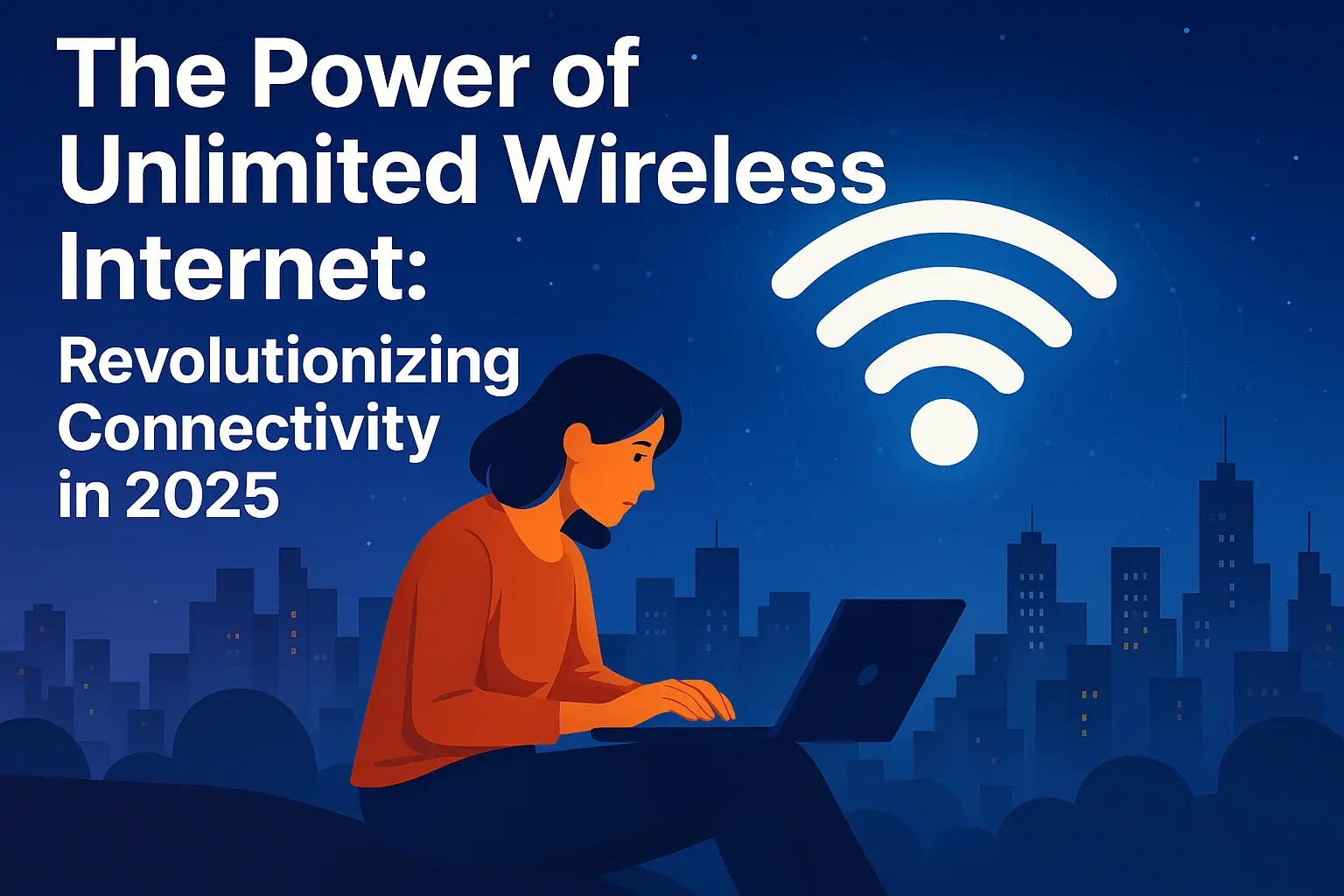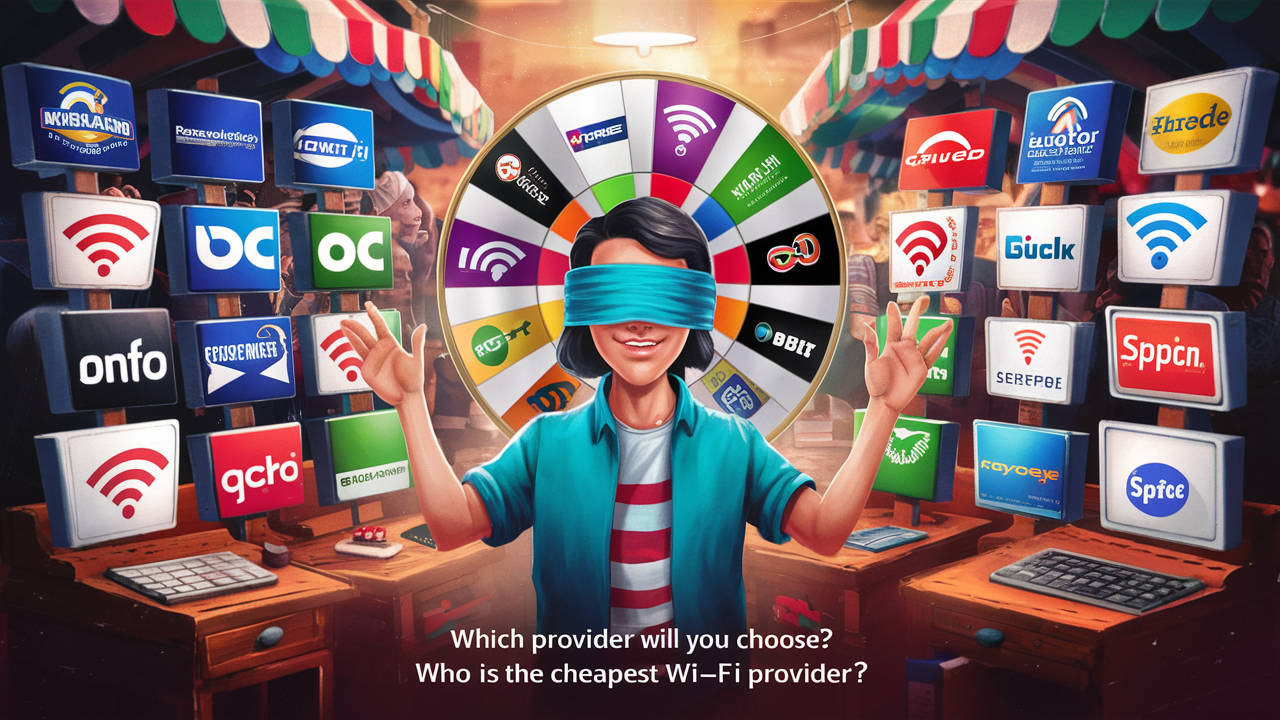Yes, Cox Panoramic WIFI fundamentally relies on a coax cable for its internet signal transmission. This guide explains why, how it works with your modem/router combo, and what to do if you encounter connection issues. Get clarity on your Cox connection today!
Unveiling the Mystery: What is Cox Panoramic WIFI in 2025?
Cox Communications is a major player in the U.S. internet service provider (ISP) market, offering a range of high-speed internet plans. Their "Panoramic WIFI" is more than just a catchy name; it's Cox's integrated modem and router solution designed to provide robust Wi-Fi coverage throughout your home. This all-in-one device aims to simplify your home networking setup, offering features like advanced security, parental controls, and easy management via the Cox app.
However, the underlying technology that brings that high-speed internet to your doorstep remains a critical question for many users. In 2025, as internet speeds continue to climb and our reliance on stable connections deepens, understanding the foundational elements of your service is paramount. This leads many to ask a very specific, yet crucial, question: Does Cox Panoramic WIFI need a coax cable? The short answer is a resounding yes, and this comprehensive guide will break down exactly why, what it means for your service, and how to ensure optimal performance.
We'll delve into the technical reasons, explore common user experiences, and provide actionable advice to help you get the most out of your Cox internet connection. Forget confusing jargon; we're here to provide clear, actionable insights.
The Undeniable Truth: Why Cox Panoramic WIFI Relies on Coax
At its core, Cox's internet service, including their Panoramic WIFI offering, is delivered through a coaxial cable network. This is a fundamental aspect of their infrastructure, utilizing the same type of cable commonly used for cable television. Here's why it's indispensable:
- Signal Transmission: Coaxial cables are designed to carry high-frequency signals over long distances with minimal signal degradation. This makes them ideal for transmitting the broadband internet data from Cox's network to your home.
- Bandwidth Capacity: Modern coaxial cable networks, especially those upgraded for DOCSIS (Data Over Cable Service Interface Specification) standards like DOCSIS 3.1 and the emerging DOCSIS 4.0, can support incredibly high internet speeds. This is crucial for delivering the multi-gigabit speeds that Cox often advertises with its higher-tier plans.
- Established Infrastructure: Cox, like many cable ISPs, has a vast existing network of coaxial cable lines. Leveraging this established infrastructure is more cost-effective and efficient than deploying entirely new fiber-optic lines to every single home for their primary internet service delivery.
- Modem Technology: The modems (and the modem component within your Panoramic WIFI gateway) are specifically engineered to interpret the signals sent over coaxial cables. They translate these signals into data that your router can then distribute wirelessly.
In essence, the coax cable is the physical conduit that brings the internet signal from Cox's network to your home. Without it, the Panoramic WIFI gateway would have no internet source to broadcast.
Demystifying the Connection: Modem, Router, and Coax in Harmony
Your Cox Panoramic WIFI gateway is an all-in-one device, meaning it combines the functions of both a modem and a router. Let's break down how these components work together with the coax cable:
- The Coax Cable Connection: The coaxial cable from your wall outlet connects directly to the designated "Cable In" or "RF In" port on the back of your Cox Panoramic WIFI gateway. This is the primary point of entry for your internet service.
- The Modem's Role: Inside the gateway, the modem component receives the incoming internet signal via the coax cable. It then modulates this signal, converting it into a digital format that your devices can understand. This process is governed by standards like DOCSIS.
- The Router's Function: Once the modem has processed the incoming internet data, the router component takes over. It creates your home's Wi-Fi network, assigning IP addresses to connected devices and managing the flow of data between them and the internet. It also provides wired Ethernet ports for devices that require a direct connection.
- Wireless Distribution: The router then broadcasts the Wi-Fi signal throughout your home, allowing your smartphones, laptops, smart TVs, and other wireless devices to connect to the internet.
Think of it like this: the coax cable is the highway bringing data to your town. The modem is the on-ramp and off-ramp, translating the highway's traffic into usable roads. The router is the local road network and traffic director, distributing that data efficiently within your town (your home).
For Cox Panoramic WIFI, this integration means you don't need a separate modem and router. The single gateway handles both, simplifying setup and management, but it still fundamentally requires that coax connection.
Facing Connection Woes? Common Coax Cable Issues & Troubleshooting for Cox Panoramic WIFI
Even with the best technology, issues can arise. If your Cox Panoramic WIFI isn't performing as expected, the coax cable connection is often the first place to look. Here are common problems and how to address them in 2025:
Common Coax Cable Problems:
- Loose Connections: A slightly unscrewed connector can lead to intermittent signal loss, slow speeds, or complete outages.
- Damaged Cables: Kinks, cuts, or frayed insulation on the coax cable can disrupt the signal integrity. This can happen from pets, furniture, or general wear and tear.
- Faulty Splitters: If your coax line is split to connect multiple devices (e.g., TV and modem), a damaged or low-quality splitter can significantly degrade the signal strength reaching your gateway.
- Corroded Connectors: Over time, the metal connectors on the cable or wall outlet can corrode, impeding the signal.
- Incorrect Cable Type: While less common with professional installations, using an older or lower-grade coaxial cable (e.g., RG-59 instead of RG-6) can limit performance, especially for higher speeds.
Troubleshooting Steps for Your Cox Connection:
- Check Physical Connections:
- Ensure the coax cable is securely screwed into both the wall outlet and the back of your Cox Panoramic WIFI gateway. Hand-tight is usually sufficient; avoid over-tightening with tools, which can damage the connector.
- Inspect the cable for any visible damage like kinks, cuts, or frayed areas.
- Bypass Splitters:
- If you have a coax splitter, try connecting the cable directly from the wall outlet to your gateway. If your internet works better, the splitter is likely the culprit. Replace it with a high-quality, amplified splitter if needed, or consider a direct connection if possible.
- Test the Wall Outlet:
- If possible, try connecting your gateway to a different coax outlet in your home. If the connection works there, the issue might be with the original outlet or the wiring leading to it.
- Reboot Your Gateway:
- Sometimes, a simple power cycle can resolve temporary glitches. Unplug the power adapter from your Panoramic WIFI gateway, wait for 30 seconds, and then plug it back in. Allow a few minutes for it to fully reconnect.
- Inspect Connectors:
- Look closely at the metal connectors on both ends of the cable and the wall plate. If you see any signs of corrosion or damage, you may need to replace the cable or have the outlet serviced.
- Contact Cox Support:
- If none of the above steps resolve your issue, it's time to contact Cox customer support. They can remotely diagnose your connection, check the signal strength at your home, and schedule a technician visit if necessary. Be prepared to describe the troubleshooting steps you've already taken.
Remember, Cox technicians are equipped with specialized tools to test signal strength and identify wiring issues that you might not be able to see.
Are There Cox WIFI Options Without Coax Cables? (Spoiler: Not for Internet Service)
This is a common point of confusion. When people ask about Cox WIFI without a coax cable, they are often thinking about the wireless aspect of Wi-Fi. It's important to distinguish between the internet service delivery method and the Wi-Fi broadcast:
- Internet Delivery: For Cox's primary high-speed internet service, including their Panoramic WIFI plans, a coaxial cable connection is non-negotiable. This is how the internet signal enters your home.
- Wi-Fi Broadcast: The "WIFI" part of Cox Panoramic WIFI refers to the wireless signal that the gateway emits. This signal allows your devices to connect to the internet without needing an Ethernet cable. You can, of course, connect devices via Ethernet cables directly to the gateway if you prefer a wired connection.
What about other technologies?
While Cox primarily uses coaxial cable for its internet service, some ISPs offer internet via other technologies:
- Fiber Optic Internet: This technology uses light pulses transmitted through glass fibers. It's generally faster and more reliable than cable internet but requires a different infrastructure (fiber optic cables running directly to your home). Cox does offer fiber in select areas, but the service delivered via their standard cable network still requires coax.
- DSL (Digital Subscriber Line): This uses existing telephone lines. It's typically slower than cable internet and less common for new high-speed deployments.
- Fixed Wireless and Satellite: These are often used in rural areas where wired infrastructure is unavailable. They do not use coax cables for the final connection to the home.
For Cox's standard internet plans, including Panoramic WIFI, the coax cable is the essential gateway for the internet signal. If you are looking for internet service that doesn't use coax, you would need to explore other ISPs that offer fiber, DSL, fixed wireless, or satellite in your specific location.
Beyond the Basics: Optimizing Your Coax Cable Setup for Peak Performance in 2025
Ensuring your Cox Panoramic WIFI performs at its best involves more than just plugging in the device. Optimizing the coax cable setup is crucial for maximizing speeds and stability.
Best Practices for Your Coax Connection:
- Use RG-6 Coaxial Cable: For modern high-speed internet, always use RG-6 coaxial cable. It offers better shielding and signal integrity compared to older RG-59 cables, which is vital for DOCSIS 3.1 and higher speeds. Cox typically installs RG-6.
- Minimize Cable Length: Shorter cable runs generally result in less signal loss. If your modem is far from the primary service entry point, consider having Cox relocate the outlet or use a shorter, high-quality cable.
- Avoid Sharp Bends: Coaxial cables should not be bent at sharp angles (less than a 4-inch radius). Sharp bends can damage the internal conductors and shielding, degrading signal quality.
- Secure Connections: Ensure all connectors are properly attached and tightened. Loose connections are a frequent cause of performance issues.
- Quality Splitters: If you must use a splitter, opt for a high-quality, 5-15 MHz amplified splitter designed for internet use. Avoid cheap, unbranded splitters. Cox technicians can advise on the best splitter for your needs.
- Proper Grounding: Ensure your coax cable is properly grounded according to electrical codes. This is important for safety and can help prevent interference.
- Shielding is Key: The shielding on RG-6 cable prevents external electromagnetic interference (EMI) from affecting your internet signal. Ensure the cable and connectors maintain this shielding integrity.
When to Call a Professional:
If you're experiencing persistent slow speeds, intermittent drops, or your modem frequently loses its connection, it's often best to schedule a Cox technician visit. They have the tools and expertise to:
- Test signal strength and quality at various points in your home.
- Identify and repair damaged internal wiring.
- Replace faulty outlets or splitters.
- Ensure your setup meets Cox's network requirements for optimal performance.
Investing a little time in ensuring your coax setup is optimal can pay dividends in a more stable and faster internet experience.
Cox Internet Plans & Their Coax Cable Dependency
Cox offers a variety of internet plans, each designed to meet different user needs and budgets. Regardless of the speed tier you choose, the underlying technology for their standard cable internet service remains the same: it requires a coaxial cable connection.
| Cox Internet Plan Tier (Example 2025) | Advertised Download Speeds (Up to) | Advertised Upload Speeds (Up to) | Primary Connection Technology | Coax Cable Requirement |
|---|---|---|---|---|
| Cox Internet Starter | 100 Mbps | 10 Mbps | Cable (DOCSIS) | Yes |
| Cox Internet Preferred | 500 Mbps | 10 Mbps | Cable (DOCSIS) | Yes |
| Cox Internet Ultimate | 1 Gbps | 35 Mbps | Cable (DOCSIS 3.1) | Yes |
| Cox Internet Gigablast | 2 Gbps | 100 Mbps | Cable (DOCSIS 3.1/4.0 Ready) | Yes |
| Cox Fiber (Select Areas) | 1 Gbps / 2 Gbps | 1 Gbps / 2 Gbps | Fiber Optic | No (Requires Fiber Jack/ONT) |
Note: Speeds and plan names are illustrative for 2025 and may vary by region. Always check Cox's official website for the most current offerings in your area.
As you can see, even the fastest plans like Gigablast, which leverage the latest DOCSIS 3.1 technology (and are poised for DOCSIS 4.0), still rely on the coaxial cable infrastructure. The difference lies in the capacity and efficiency of the coax network and the modem technology used to transmit data over it.
If you are in an area where Cox offers true fiber optic service, that would be the exception, utilizing fiber optic cables instead of coax for the ultimate in speed and symmetry. However, for the vast majority of Cox customers using their standard internet service, the coax cable is the backbone of their connection.
The Evolving Landscape: The Future of Internet Connectivity Beyond Coax?
While coaxial cable has been a reliable workhorse for delivering internet to homes for decades, the future of internet connectivity is undeniably moving towards even faster and more robust technologies.
The Rise of Fiber Optics:
Fiber optic internet is often considered the gold standard for residential broadband. It uses light signals transmitted through thin strands of glass, offering:
- Symmetrical Speeds: Upload and download speeds are typically the same, which is crucial for video conferencing, large file uploads, and cloud gaming.
- Higher Bandwidth Capacity: Fiber can carry significantly more data than coaxial cable, making it future-proof for increasing internet demands.
- Greater Reliability: Fiber is less susceptible to electromagnetic interference and environmental factors compared to copper-based technologies like coax and DSL.
Cox is investing in expanding its fiber footprint in select markets, offering true fiber-to-the-home (FTTH) services. These plans, of course, do not require a coax cable but instead use a fiber optic cable and a device called an Optical Network Terminal (ONT).
DOCSIS 4.0 and Coax's Evolution:
It's important to note that the coaxial cable network itself is not standing still. The latest iteration, DOCSIS 4.0, promises to significantly boost speeds over existing coaxial infrastructure. This technology aims to deliver multi-gigabit symmetrical speeds (up to 10 Gbps download and 10 Gbps upload) over the same coax lines that many homes already have.
This means that even if you have a coax connection today, the potential for future speed upgrades without replacing the physical cable to your home is substantial. Cox is actively working on deploying DOCSIS 4.0 capabilities in its network.
What This Means for You:
For most Cox customers in 2025, your internet service will continue to rely on coaxial cable. However, the technology is evolving to support speeds that were unimaginable just a few years ago.
- If you have Cox cable internet: Your connection will continue to use a coax cable. You can likely expect future speed upgrades as Cox deploys DOCSIS 4.0.
- If you are in a Cox fiber-served area: You have the option to switch to fiber optic internet, which bypasses the need for coax.
The key takeaway is that while fiber is the ultimate future, coaxial cable remains a highly capable and evolving technology that will power high-speed internet for many years to come.
Your Cox Panoramic WIFI Connection: The Coax Cable is Key
In conclusion, the question "Does Cox Panoramic WIFI need a coax cable?" has a definitive answer: yes, it absolutely does. The coaxial cable is the essential physical pathway that delivers the internet signal from Cox's network directly to your home and into your Panoramic WIFI gateway. While the gateway itself provides the wireless Wi-Fi network, its ability to do so hinges entirely on the internet data it receives via that crucial coax connection. Understanding this relationship is vital for troubleshooting, optimizing performance, and making informed decisions about your home internet.
We've explored why coax is necessary, how it works in conjunction with your modem and router functions, common issues you might encounter, and how to address them. Remember to always ensure your coax cable connections are secure, the cable itself is in good condition, and that you're using appropriate splitters if needed. If you suspect any problems with your coax infrastructure, don't hesitate to reach out to Cox for professional assistance. By paying attention to this foundational element of your service, you can ensure a more stable, reliable, and faster internet experience with your Cox Panoramic WIFI in 2025 and beyond.