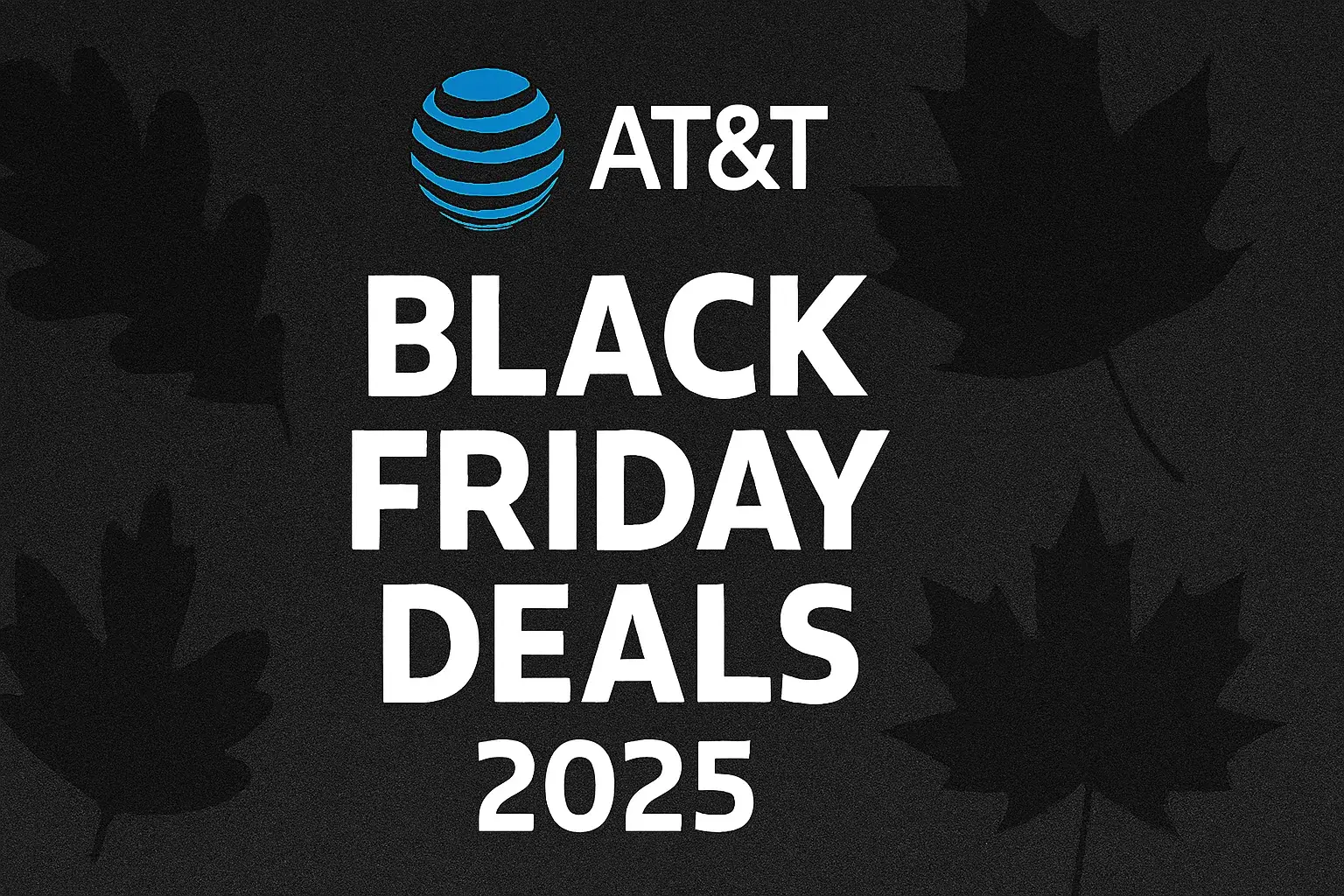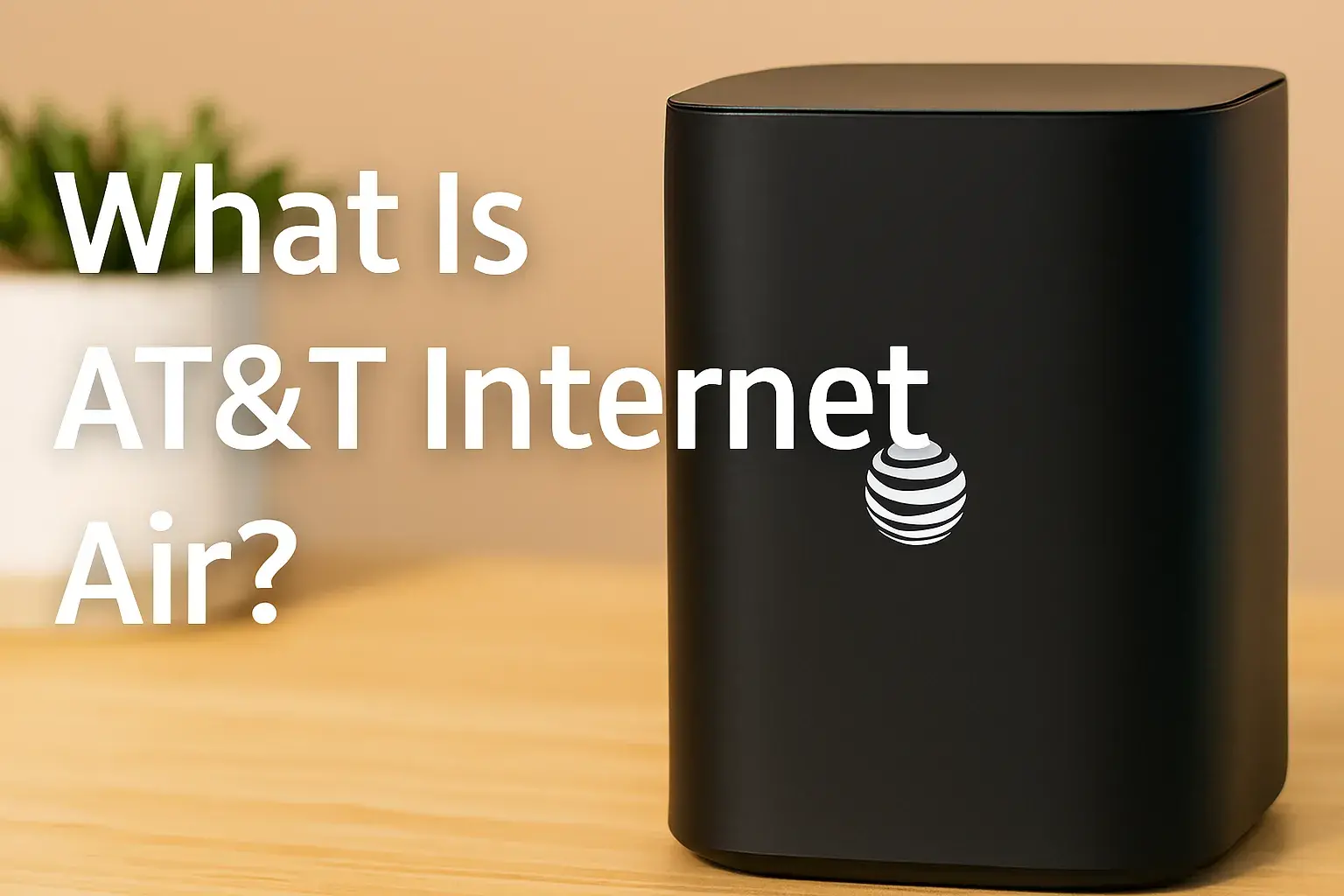Does ATT fiber have Wi-Fi?
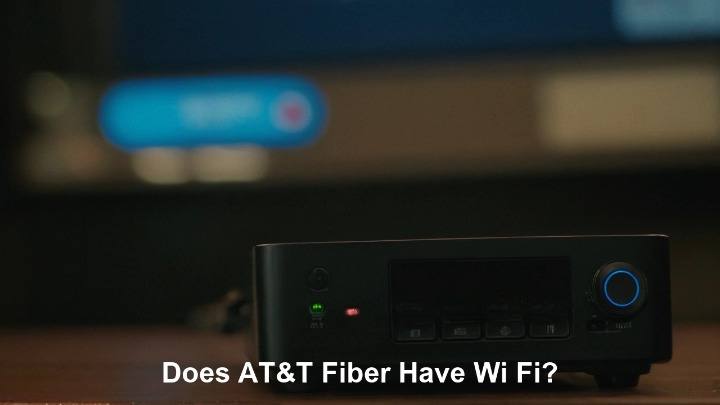
Yes, AT&T Fiber provides robust Wi-Fi capabilities as an integral part of its high-speed internet service. When you subscribe to AT&T Fiber, you receive a modem/router combo that broadcasts a Wi-Fi signal, enabling all your wireless devices to connect to the internet seamlessly. This guide dives deep into how AT&T Fiber delivers Wi-Fi and what you can expect.
Understanding AT&T Fiber Wi-Fi
When considering an internet service provider, one of the most fundamental aspects is how you'll connect your devices wirelessly. For AT&T Fiber, the answer to "Does AT&T Fiber have Wi-Fi?" is a resounding yes. It's not an optional add-on; it's a core component of the service. AT&T Fiber leverages the latest in fiber optic technology to deliver blazing-fast internet speeds directly to your home, and this high-speed connection is then distributed wirelessly throughout your property via a Wi-Fi router provided by AT&T. This means that as soon as your AT&T Fiber service is activated, you'll have a functional Wi-Fi network ready for all your internet-enabled devices, from smartphones and laptops to smart TVs and gaming consoles.
The convenience of integrated Wi-Fi cannot be overstated. It eliminates the need for separate modems and routers in most cases, simplifying setup and management. AT&T aims to provide a seamless experience, ensuring that the high speeds promised by their fiber optic infrastructure are accessible wirelessly. This involves providing capable hardware and ongoing support to maintain optimal Wi-Fi performance. Understanding how AT&T Fiber implements Wi-Fi, the equipment involved, and how to optimize your network is key to unlocking the full potential of your internet service. In 2025, with the ever-increasing demand for bandwidth for streaming, remote work, and smart home devices, a reliable and fast Wi-Fi network is as crucial as the internet connection itself.
How AT&T Fiber Provides Wi-Fi
AT&T Fiber's approach to providing Wi-Fi is straightforward and user-centric. The core of the service is the fiber optic cable that runs directly to your home, delivering unparalleled internet speeds. However, this raw internet signal needs to be converted and broadcast wirelessly to be usable by most modern devices. This is where the AT&T-provided equipment comes into play. Typically, AT&T supplies a single device that functions as both a modem (or ONT - Optical Network Terminal) and a Wi-Fi router. The ONT converts the optical signal from the fiber line into an electrical signal that the router can then use to create a Wi-Fi network.
The router component is responsible for broadcasting a Wi-Fi signal using industry-standard protocols (like Wi-Fi 6 or newer in 2025). This signal creates your home network, allowing devices within range to connect to the internet without physical cables. The speed and reliability of this Wi-Fi signal are directly influenced by the quality of the router provided, its placement within your home, and the settings you configure. AT&T manages the core internet service, ensuring the fiber line is active and delivering the contracted speeds. They also provide the necessary hardware to translate this speed into a usable Wi-Fi network. For customers, this means a largely plug-and-play experience, with the primary task being connecting the provided equipment and then connecting their devices to the Wi-Fi network.
The integration of modem and router functions into a single unit, often referred to as a "gateway," is a common practice among internet service providers. This simplifies installation and reduces the number of devices a customer needs to manage. AT&T's strategy is to provide a reliable foundation for their high-speed fiber internet, ensuring that the Wi-Fi experience complements the underlying fiber's performance. This comprehensive approach ensures that users can immediately benefit from their fiber connection for all their wireless needs, from casual browsing to demanding applications like 4K streaming and online gaming, all without needing to purchase separate networking equipment.
AT&T Fiber Router Equipment: The Gateway to Your Wi-Fi
The hardware AT&T provides is central to your Wi-Fi experience with their fiber service. It's not just about the fiber line; it's about how that line is translated into a usable wireless network within your home. AT&T typically equips customers with a sophisticated piece of technology that serves as the brain of your home network.
The Smart Home Hub (or Gateway)
For AT&T Fiber customers, the primary piece of equipment is usually the "Smart Home Hub" or a similar gateway device. This all-in-one unit combines several critical functions:
- Optical Network Terminal (ONT): This component receives the light signals from the fiber optic cable and converts them into electrical signals that your home network can understand. In some installations, the ONT might be a separate box, with the gateway connecting to it via an Ethernet cable. However, in many newer setups, the ONT functionality is integrated directly into the gateway.
- Router: This is the part that creates your Wi-Fi network. It assigns IP addresses to your devices, manages traffic between your devices and the internet, and broadcasts the wireless signal.
- Switch: Most gateways also include Ethernet ports, allowing you to connect devices directly via cable for potentially more stable and faster connections, especially for devices like desktop computers or gaming consoles.
- Firewall: The gateway includes basic security features to protect your home network from external threats.
The specific model of the gateway can vary, but AT&T generally provides models that support the latest Wi-Fi standards to ensure customers can take full advantage of their high-speed fiber connection. As of 2025, this typically means devices supporting Wi-Fi 6 (802.11ax) or even Wi-Fi 6E, which offers improved performance, capacity, and efficiency, especially in environments with many connected devices.
Understanding Your Router's Features
The AT&T gateway is more than just a box that makes Wi-Fi. It comes with a suite of features designed to enhance your experience:
- Dual-Band or Tri-Band Wi-Fi: Most modern AT&T gateways broadcast on multiple Wi-Fi bands simultaneously. This usually includes the 2.4GHz band (which offers greater range but slower speeds) and the 5GHz band (which offers faster speeds but shorter range). Some advanced models may also include the 6GHz band with Wi-Fi 6E, providing even more capacity and less interference.
- Wi-Fi Standards: The gateway will support specific Wi-Fi standards (e.g., 802.11ac, 802.11ax/Wi-Fi 6). Higher standards generally mean better performance, especially for newer devices.
- Network Management App: AT&T often provides a mobile app (like the AT&T Smart Home Manager) that allows you to easily manage your Wi-Fi network. This includes changing your Wi-Fi name and password, viewing connected devices, setting up guest networks, and sometimes even performing speed tests or troubleshooting.
- Security Features: Beyond the basic firewall, these gateways often include features like WPA3 encryption for enhanced security, and the ability to set up guest networks with separate passwords.
- Ethernet Ports: While Wi-Fi is the primary focus, the gateway will have several Ethernet ports (typically Gigabit Ethernet) for wired connections.
It's important to note that AT&T often requires customers to use their provided gateway to ensure compatibility and to allow for remote management and troubleshooting. While some users may opt to put the AT&T gateway in "bridge mode" and use their own advanced router, this is not the standard setup and may require specific technical knowledge. For most users, the provided gateway is sufficient and designed to deliver the best possible Wi-Fi experience with their AT&T Fiber service.
Optimizing Your AT&T Fiber Wi-Fi Experience
Simply having AT&T Fiber and its provided Wi-Fi router is the first step. To truly maximize the speed, reliability, and coverage of your wireless network, you need to implement some best practices for optimization. This involves understanding how Wi-Fi works and how to best configure your equipment and home environment.
Router Placement Matters
The physical location of your AT&T gateway is one of the most critical factors in achieving good Wi-Fi coverage. Wi-Fi signals are radio waves, and like any radio waves, they can be weakened by distance, obstructions, and interference.
- Central Location: Ideally, place your router in a central location within your home. This ensures that the signal has an equal distance to travel in all directions, maximizing coverage for all rooms. Avoid placing it in a corner, basement, or attic.
- Elevated Position: Routers tend to broadcast signals downwards and outwards. Placing the router on a shelf or table, rather than on the floor, can improve signal distribution.
- Avoid Obstructions: Thick walls (especially brick or concrete), large metal objects (like appliances, refrigerators, or filing cabinets), and even aquariums can significantly degrade Wi-Fi signals. Try to keep your router in an open space, away from these obstructions.
- Minimize Interference: Other electronic devices can interfere with Wi-Fi signals. Keep your router away from microwaves, cordless phones, Bluetooth devices, and even some older baby monitors, as these often operate on similar frequencies.
- Avoid Direct Sunlight and Heat: While not directly impacting Wi-Fi signal strength, extreme heat or direct sunlight can potentially affect the longevity and performance of the router.
By carefully selecting the placement of your AT&T gateway, you can significantly improve the reach and strength of your Wi-Fi signal throughout your home, reducing dead zones and ensuring a more consistent connection for all your devices.
Understanding Wi-Fi Bands: 2.4GHz vs. 5GHz
Modern AT&T gateways broadcast on at least two different frequency bands: 2.4GHz and 5GHz. Each has its own advantages and disadvantages, and understanding them can help you optimize device connections.
- 2.4GHz Band:
- Pros: Offers a longer range and is better at penetrating solid objects like walls. It's also compatible with older devices.
- Cons: Slower speeds compared to 5GHz and more susceptible to interference from other devices (microwaves, Bluetooth, cordless phones) that also operate in this band.
- Best For: Devices that are far from the router, older devices, or devices that don't require high bandwidth (e.g., smart home sensors, basic web browsing).
- 5GHz Band:
- Pros: Offers significantly faster speeds and experiences less interference from other devices, leading to a more stable connection for high-bandwidth activities.
- Cons: Shorter range and less effective at penetrating walls and solid objects.
- Best For: Devices that are closer to the router and require high speeds (e.g., streaming 4K video, online gaming, large file downloads, video conferencing).
Best Practice: Most AT&T gateways will broadcast two separate SSIDs (network names) for these bands, or they may use "band steering" to automatically connect devices to the optimal band. If you have separate SSIDs, manually connect devices based on their location and needs. For example, connect your smart TV in the living room to the 5GHz network if it's close to the router, and your smart thermostat on the 2.4GHz network if it's further away. If your router uses band steering, ensure your devices support it for automatic optimization.
Managing Your Wi-Fi Network Name (SSID) and Password
Your Wi-Fi network name (SSID) and password are the first line of defense for your home network and are crucial for a personalized experience.
- Change Default Credentials: The default SSID and password provided by AT&T are often generic and known. It is highly recommended to change both immediately upon setup. This enhances security and makes it easier to identify your network.
- Choose a Strong Password: Use a strong, unique password that combines uppercase and lowercase letters, numbers, and symbols. Avoid easily guessable information like birthdays or common words. A strong password prevents unauthorized access to your network, which can lead to slower speeds and security risks.
- SSID Best Practices: While you can name your network anything, avoid using personal information. If you have separate 2.4GHz and 5GHz networks, consider naming them clearly (e.g., "MyHomeWiFi_2.4" and "MyHomeWiFi_5") to easily distinguish between them.
- Using the AT&T Smart Home Manager App: This app is the easiest way to change your SSID and password. Log in to the app, navigate to the Wi-Fi settings, and follow the prompts to update your network name and password. Remember to update the Wi-Fi password on all your connected devices after making the change.
Guest Networks for Visitors
Most AT&T gateways offer the ability to create a separate guest Wi-Fi network. This is a valuable feature for security and convenience.
- Security: By providing guests with access to a separate network, you prevent them from accessing your main network and potentially your personal files or devices.
- Convenience: You can give guests a simple, easy-to-remember password for the guest network without compromising the security of your primary network.
- Bandwidth Control: Some guest network features allow you to limit the bandwidth available to guest devices, ensuring that their usage doesn't significantly impact your own internet experience for high-priority tasks.
- Setup: Access the guest network settings through the AT&T Smart Home Manager app or the gateway's web interface. You can typically enable it, set a unique SSID, and create a password.
Firmware Updates and Maintenance
Like any electronic device, your AT&T gateway's firmware (the internal software that controls its operation) needs to be kept up-to-date.
- Automatic Updates: AT&T generally pushes firmware updates automatically to their gateways. This is crucial for security patches, performance improvements, and new feature rollouts. Ensure your gateway is powered on and connected to the internet for these updates to occur.
- Checking for Updates: While often automatic, you can sometimes check for updates through the AT&T Smart Home Manager app or by logging into the gateway's web interface.
- Rebooting Your Gateway: If you experience persistent Wi-Fi issues, a simple reboot of your AT&T gateway can often resolve them. Unplug the power cord, wait about 30 seconds, and plug it back in. Allow a few minutes for the device to fully restart and reconnect.
- Monitoring Performance: Regularly check your Wi-Fi speeds using online speed test tools from various devices and locations within your home to ensure you're getting the performance you expect.
By actively managing these aspects of your AT&T Fiber Wi-Fi, you can ensure a fast, reliable, and secure wireless experience throughout your home.
Troubleshooting Common AT&T Fiber Wi-Fi Issues
Even with the best equipment and setup, you might occasionally encounter issues with your AT&T Fiber Wi-Fi. Fortunately, many common problems can be resolved with simple troubleshooting steps. Understanding these issues and their solutions can save you time and frustration.
Slow Internet Speeds
This is perhaps the most common complaint. If your Wi-Fi speeds are slower than expected, consider these factors:
- Test Wired vs. Wireless: First, connect a computer directly to the AT&T gateway using an Ethernet cable and run a speed test. If the wired speeds are as expected, the issue is likely with your Wi-Fi. If wired speeds are also slow, the problem might be with the AT&T service itself or the gateway.
- Router Placement: As discussed, distance and obstructions weaken Wi-Fi signals. Try moving closer to the router or relocating the router to a more central, open location.
- Wi-Fi Band: Ensure you are connected to the 5GHz band for devices that require high speeds and are close to the router. The 2.4GHz band is slower and more prone to interference.
- Too Many Devices: If too many devices are actively using the internet simultaneously, especially for bandwidth-intensive activities, it can slow down the overall network. Try disconnecting some devices temporarily.
- Interference: Other electronic devices (microwaves, cordless phones, etc.) can interfere with the 2.4GHz band.
- Outdated Devices: Older devices may not support the latest Wi-Fi standards (like Wi-Fi 6) and may not be able to achieve the full speeds your AT&T Fiber plan offers.
- Reboot the Gateway: A simple power cycle of your AT&T gateway can often resolve temporary glitches causing slow speeds.
- Check Your Plan: Ensure you are aware of the speeds your AT&T Fiber plan provides.
- Contact AT&T: If speeds remain consistently slow after trying these steps, contact AT&T support. There might be an issue with the line, the equipment, or network congestion in your area.
Intermittent Connection Drops
When your Wi-Fi connection drops unexpectedly and then reconnects, it can be very disruptive.
- Check Cables: Ensure all cables connected to the AT&T gateway (power, fiber, Ethernet) are securely plugged in.
- Overheating: Make sure the gateway is not overheating. Ensure it has adequate ventilation and is not placed in direct sunlight or a confined space.
- Firmware Issues: Outdated or buggy firmware can cause instability. Ensure your gateway is up-to-date, or try rebooting it to see if that resolves the issue.
- Interference: Strong interference from other devices can cause connections to drop. Try moving the router away from potential sources of interference.
- Too Many Devices: An overloaded network can become unstable. Try disconnecting some devices.
- Device-Specific Issues: If only one device is experiencing drops, the problem might be with that specific device's Wi-Fi adapter or drivers. Try forgetting the network on that device and reconnecting.
- Contact AT&T: If the drops are frequent and affect multiple devices, it's time to contact AT&T. It could indicate a problem with the fiber line, the ONT, or the gateway itself.
Wi-Fi Dead Zones
Dead zones are areas in your home where the Wi-Fi signal is weak or non-existent.
- Router Placement: This is the most common cause. Ensure your router is centrally located and elevated.
- Obstructions: Identify and try to minimize obstructions like thick walls, metal objects, and large appliances between the router and the dead zone.
- Wi-Fi Extenders or Mesh Systems: For larger homes or homes with challenging layouts, a single router may not provide adequate coverage. Consider using a Wi-Fi extender or a mesh Wi-Fi system. While AT&T may offer solutions, you can also purchase third-party extenders or mesh systems that can be configured to work with your AT&T gateway (often by placing the AT&T gateway in bridge mode and using your own mesh system).
- Check 5GHz vs. 2.4GHz: If a dead zone is primarily an issue for devices that are far away, the 2.4GHz band might provide better penetration. However, if the issue is simply signal strength, an extender is usually the best solution.
Device Connectivity Problems
When a specific device refuses to connect to your AT&T Wi-Fi network.
- Restart the Device: The simplest solution is often to turn the device off and on again.
- Forget and Reconnect: On your device, go to Wi-Fi settings, "forget" your AT&T network, and then try connecting again, re-entering the password.
- Check Password: Double-check that you are entering the correct Wi-Fi password. Passwords are case-sensitive.
- Check Wi-Fi Band: Some older devices may only support the 2.4GHz band. Ensure your device is trying to connect to the correct band if you have separate SSIDs.
- Router Compatibility: Ensure your device's Wi-Fi adapter is compatible with the Wi-Fi standards supported by your AT&T gateway.
- MAC Address Filtering: While uncommon for home users, ensure MAC address filtering is not enabled on your router, which would prevent unknown devices from connecting. This setting is usually found in the gateway's advanced settings.
- Factory Reset (Last Resort): If all else fails, you might consider a factory reset of your AT&T gateway. This will revert all settings to default, so you will need to reconfigure your network name and password. Consult AT&T documentation or support before performing a factory reset.
By systematically working through these troubleshooting steps, you can resolve most common AT&T Fiber Wi-Fi issues and ensure a consistently strong and reliable wireless connection.
AT&T Fiber vs. Competitors: Wi-Fi Offerings
When evaluating internet providers, the quality of the Wi-Fi experience is a significant factor. AT&T Fiber competes in a market with other major players offering high-speed internet, often with their own Wi-Fi solutions. Understanding how AT&T's Wi-Fi provisioning stacks up against competitors can help consumers make an informed decision.
Comparison Table: AT&T Fiber vs. Competitors
This table provides a general overview of how AT&T Fiber's Wi-Fi offerings compare to other major providers as of 2025. Specific equipment and features can vary by plan and region.
| Feature | AT&T Fiber | Verizon Fios | Google Fiber | Xfinity (Comcast) |
|---|---|---|---|---|
| Included Wi-Fi Equipment | Gateway (ONT + Router) | ONT + Router (often separate or integrated) | Gateway (ONT + Router) | Modem/Gateway (often rental) |
| Typical Wi-Fi Standard (2025) | Wi-Fi 6 (802.11ax) or Wi-Fi 6E | Wi-Fi 6 (802.11ax) or Wi-Fi 6E | Wi-Fi 6 (802.11ax) | Wi-Fi 6 (802.11ax) or Wi-Fi 5 (802.11ac) for older plans/equipment |
| Dual-Band/Tri-Band Support | Yes (2.4GHz & 5GHz, sometimes 6GHz) | Yes (2.4GHz & 5GHz) | Yes (2.4GHz & 5GHz) | Yes (2.4GHz & 5GHz) |
| Wi-Fi Management App | AT&T Smart Home Manager | My Fios App | Google Fiber App | Xfinity App |
| Guest Network Capability | Yes | Yes | Yes | Yes |
| Mesh Wi-Fi Options/Add-ons | Optional AT&T Wi-Fi Extender | Optional Fios Home Wi-Fi Extender | Typically relies on user-provided solutions for larger homes | Optional xFi Complete with pods |
| Equipment Rental Fees | Included in service price, no separate rental fee | Typically included, or small fee for advanced models | Included | Commonly charged monthly for modem/router rental |
Key Differentiators in Wi-Fi Provisioning
While most major fiber providers offer similar core Wi-Fi functionalities, there are nuances:
- Equipment Quality and Technology: AT&T and Verizon Fios are generally at the forefront of providing the latest Wi-Fi standards (Wi-Fi 6/6E) in their gateways. Google Fiber also typically uses Wi-Fi 6. Xfinity's equipment can vary more significantly; while they offer Wi-Fi 6 devices, older plans or equipment might still be on Wi-Fi 5, which can be a bottleneck for very high-speed plans.
- Bundling and Ecosystems: Xfinity heavily promotes its xFi Complete service, which includes their gateway, unlimited data, and Wi-Fi pods for extended coverage, all within a broader Comcast ecosystem. AT&T, while offering its own extenders, doesn't push a bundled Wi-Fi service as aggressively as Xfinity.
- Rental Fees: A significant differentiator is equipment rental fees. AT&T Fiber, Verizon Fios, and Google Fiber typically include the cost of their gateway in the monthly service price. Xfinity, on the other hand, commonly charges a separate monthly fee for modem/router rental, which can add to the overall cost.
- Management Apps: All providers offer management apps, but their features and user-friendliness can differ. AT&T's Smart Home Manager is generally well-regarded for its ease of use in managing network settings and connected devices.
- Coverage Solutions: For larger homes or those with Wi-Fi dead zones, AT&T offers optional Wi-Fi extenders. Xfinity offers its "pods," and Verizon offers extenders. Google Fiber's approach has historically been more reliant on users sourcing their own mesh systems if needed, though this may evolve.
In summary, AT&T Fiber provides a competitive and modern Wi-Fi experience, typically including up-to-date Wi-Fi 6 or 6E technology in its provided gateway at no extra rental cost. While competitors offer similar capabilities, the overall package, including equipment quality, rental fees, and management features, can vary. For users seeking a straightforward, high-performance Wi-Fi solution integrated with their fiber service, AT&T Fiber is a strong contender.
The Future of AT&T Fiber Wi-Fi Technology
The landscape of internet connectivity is constantly evolving, and Wi-Fi technology is at the forefront of this innovation. AT&T Fiber, as a leading provider of high-speed internet, is positioned to leverage future advancements in Wi-Fi to enhance the user experience. As we look ahead to the coming years, several key trends and technologies are likely to shape how AT&T Fiber delivers Wi-Fi.
Wi-Fi 7 (802.11be): The successor to Wi-Fi 6/6E, Wi-Fi 7 is poised to offer significant improvements in speed, latency, and capacity. It introduces new technologies like Multi-Link Operation (MLO), which allows devices to connect to multiple bands simultaneously, and wider channel bandwidths (up to 320 MHz). This will translate to even faster downloads, smoother streaming of higher-resolution content (like 8K video), and more responsive online gaming. AT&T will likely adopt Wi-Fi 7 in its gateways as the technology matures and becomes more widely available in client devices. This will ensure that the full potential of their multi-gigabit fiber speeds can be realized wirelessly.
Enhanced Mesh Networking: While mesh Wi-Fi systems are already popular, future iterations will likely become more intelligent and integrated. AT&T may offer more advanced mesh solutions or improve the capabilities of their existing extenders to create more seamless and robust whole-home Wi-Fi coverage. This could involve AI-driven network optimization, better backhaul technologies, and easier setup processes. The goal will be to eliminate dead zones and ensure consistent, high-performance Wi-Fi in every corner of the home, regardless of its size or layout.
Increased Security Protocols: As cyber threats continue to evolve, Wi-Fi security will remain a top priority. Future AT&T gateways will likely incorporate more advanced security features, building upon WPA3 and potentially introducing new encryption standards. This could include more sophisticated threat detection, automated security updates, and enhanced privacy controls for users. The AT&T Smart Home Manager app may also see further development to provide users with greater visibility and control over their network's security posture.
Integration with Smart Home Ecosystems: The proliferation of smart home devices means that Wi-Fi networks are becoming the backbone of connected living. Future AT&T Fiber Wi-Fi solutions will likely be designed with deeper integration in mind. This could involve improved support for the Internet of Things (IoT) devices, better management of diverse device types, and potentially even partnerships with smart home platforms to offer enhanced functionality and control. The gateway could become a more central hub for managing all connected devices in the home.
Greater Bandwidth and Capacity: With the increasing demand for data driven by high-definition streaming, virtual reality, augmented reality, and remote work, the need for greater bandwidth and capacity will only grow. AT&T's ongoing investment in fiber infrastructure, coupled with advancements in Wi-Fi technology, will ensure that users can handle these demands. This means smoother multi-device usage, faster cloud access, and the ability to support emerging bandwidth-intensive applications without compromise.
AT&T Fiber is committed to providing a leading-edge internet experience. By staying abreast of and adopting new Wi-Fi technologies, they aim to ensure that their customers can always take full advantage of their high-speed fiber connections, both now and in the future. The evolution of Wi-Fi will continue to be a critical component of delivering a superior broadband experience.
Conclusion: Your AT&T Fiber Wi-Fi Solution
The question "Does AT&T Fiber have Wi-Fi?" is definitively answered with a strong affirmative. AT&T Fiber integrates robust Wi-Fi capabilities as a standard, essential part of its service. When you subscribe to AT&T Fiber, you receive a gateway device that acts as both the modem and a powerful Wi-Fi router, enabling immediate wireless connectivity for all your devices. This comprehensive approach ensures that the incredible speeds delivered by fiber optics are readily accessible throughout your home, without the need for separate equipment purchases or complex setups for basic functionality.
We've explored how AT&T Fiber provides Wi-Fi through its advanced gateway equipment, typically featuring Wi-Fi 6 or 6E technology. Understanding how to optimize your Wi-Fi experience – from strategic router placement and leveraging dual-band frequencies to managing your network name and password – is crucial for maximizing performance. Furthermore, troubleshooting common issues like slow speeds or connection drops can often be resolved with simple, user-friendly steps, and AT&T's support resources are available for more complex problems. Compared to competitors, AT&T Fiber stands out by including high-quality Wi-Fi equipment with its service, often without additional rental fees, and providing user-friendly management tools.
As technology advances, AT&T Fiber is poised to continue evolving its Wi-Fi offerings, likely incorporating Wi-Fi 7 and enhanced mesh capabilities to meet the ever-growing demands of connected living. For a seamless, high-speed, and reliable internet experience that includes excellent Wi-Fi coverage right out of the box, AT&T Fiber is a top-tier choice. It simplifies your home networking needs while delivering the cutting-edge performance you expect from a leading fiber optic provider.