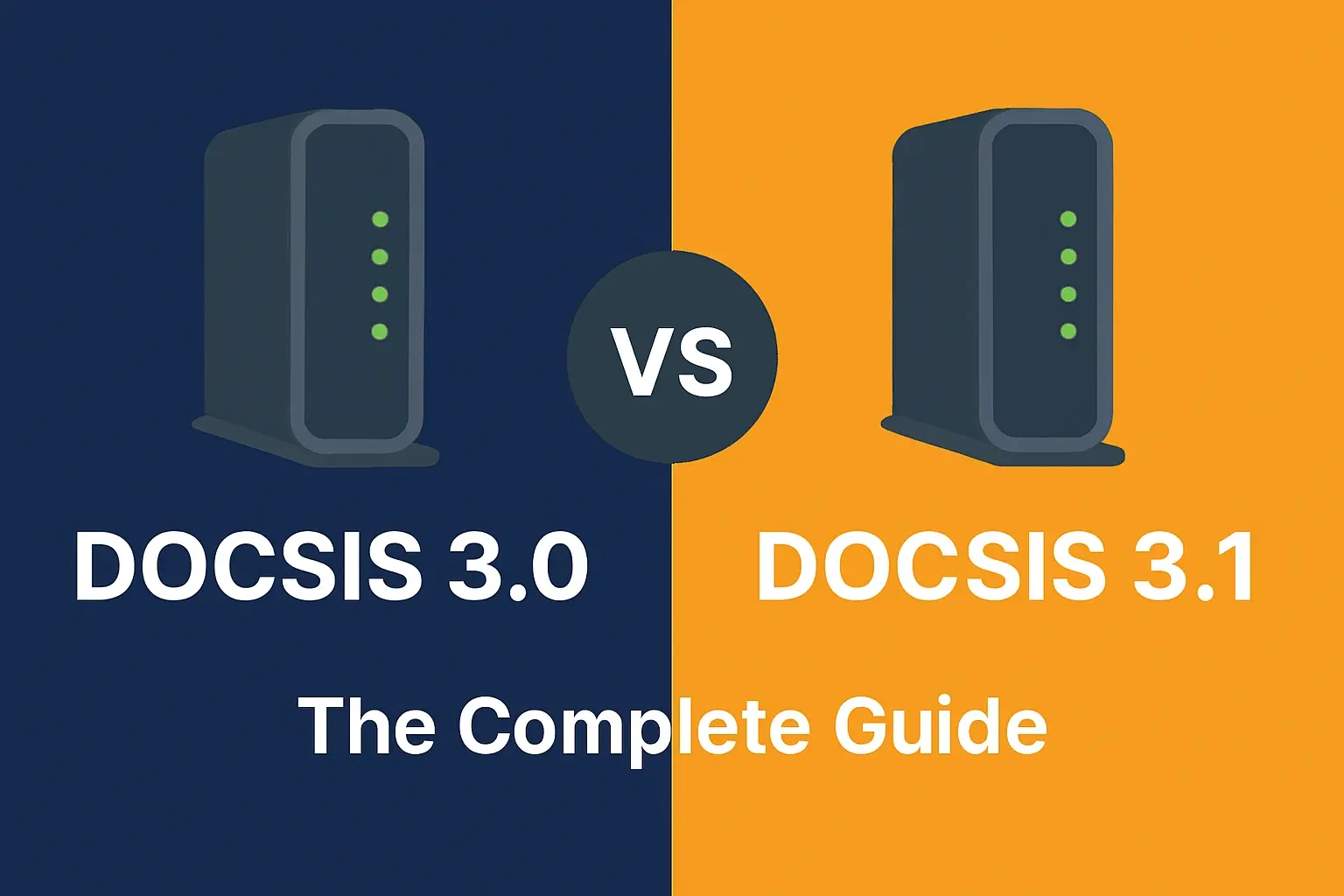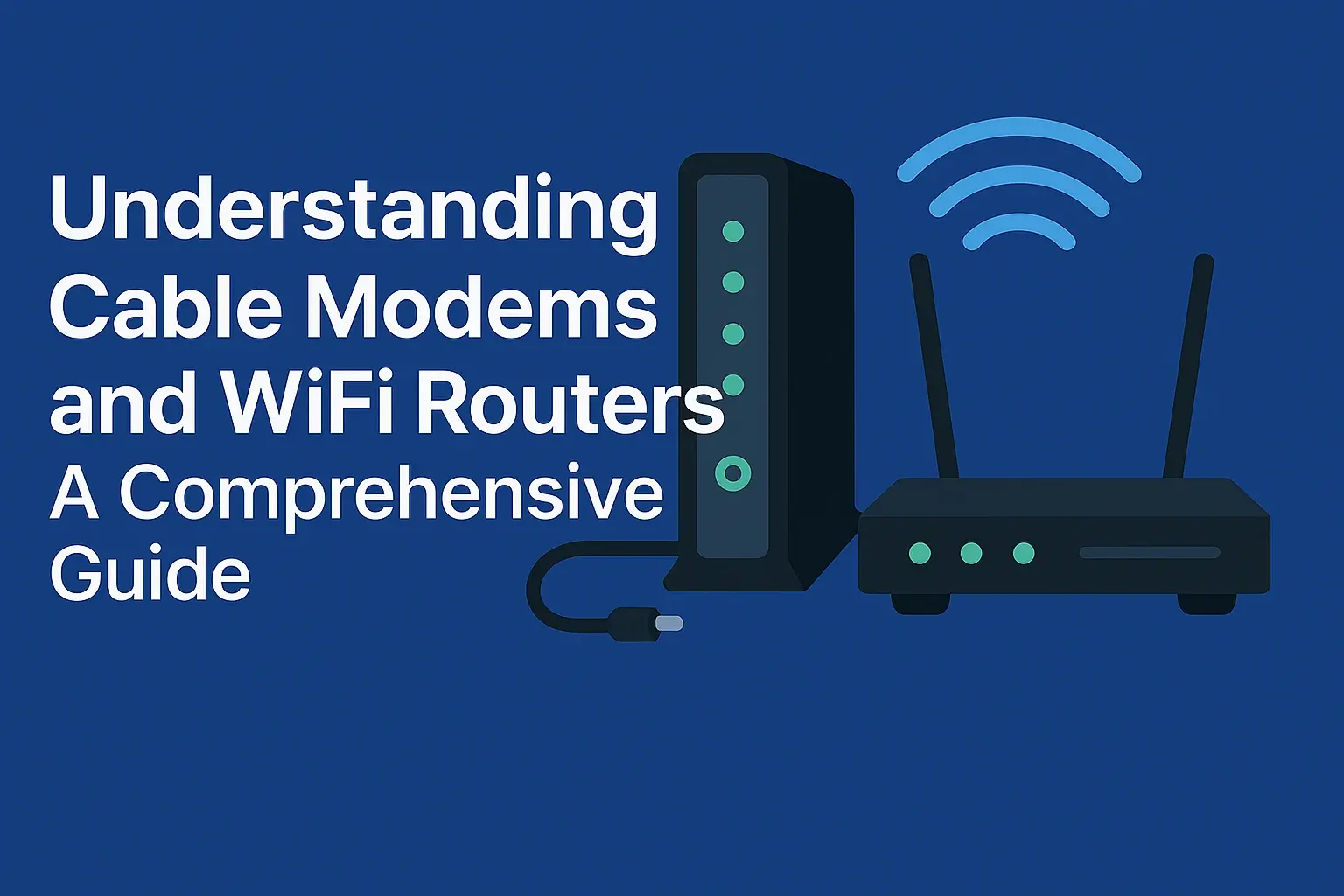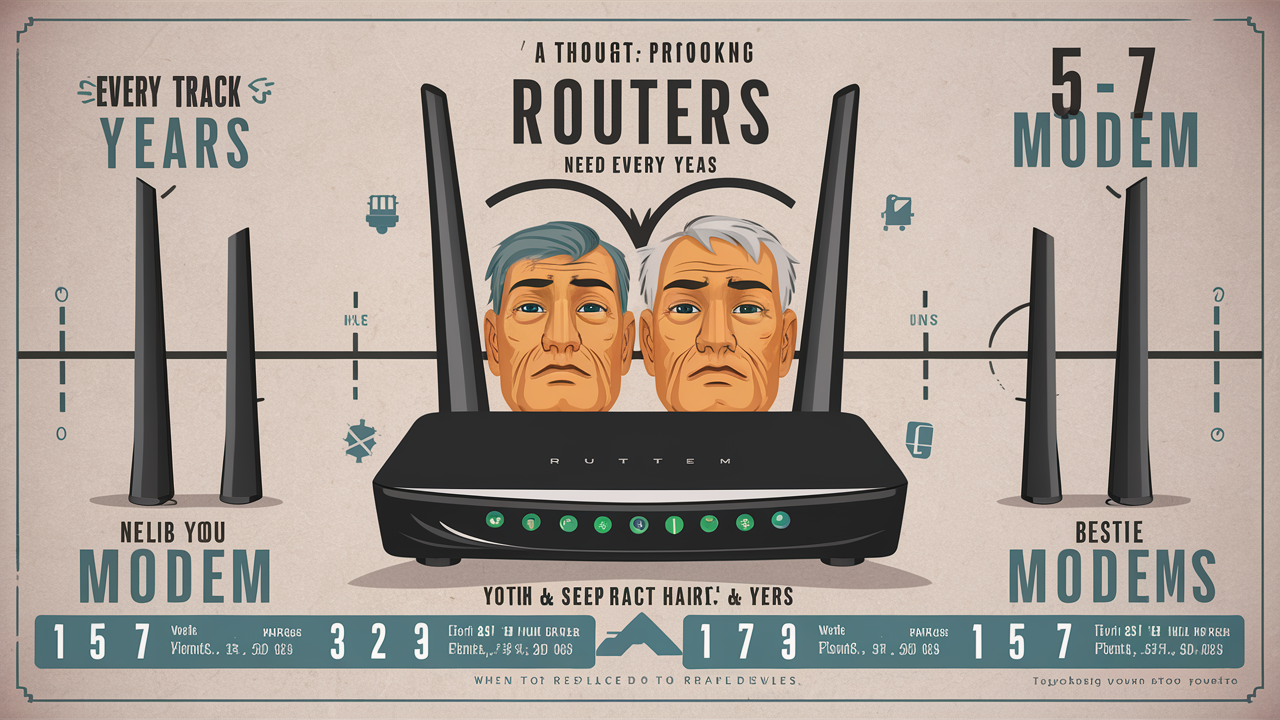Does a Router Replace a Modem?

Understanding the distinction between a modem and a router is crucial for optimizing your home network. This guide clarifies whether a router can replace a modem, explaining their individual roles and how they work together to provide internet access. We'll explore common setups and help you make informed decisions for your connectivity needs.
What is a Modem?
At its core, a modem is the gateway device that connects your home network to your Internet Service Provider (ISP). The word "modem" is a portmanteau of "modulator-demodulator." Its primary function is to translate the digital signals from your computer or network into analog signals that can travel over the physical infrastructure provided by your ISP (like cable lines, phone lines, or fiber optic cables), and vice-versa. Without a modem, your devices would have no way to communicate with the outside world of the internet.
Think of it as a translator. Your home network speaks a digital language, while the internet infrastructure speaks a different, analog (or modulated) language. The modem bridges this communication gap. Different types of internet connections require different types of modems:
- DSL Modems: These use standard telephone lines. They are generally slower than cable or fiber.
- Cable Modems: These use the same coaxial cable network that delivers cable television. They offer higher speeds than DSL.
- Fiber Optic Modems (ONTs): These convert light signals from fiber optic cables into electrical signals. Fiber offers the fastest internet speeds currently available.
- Dial-up Modems: While largely obsolete for home use, these were the original modems, using voice telephone lines and very slow speeds.
A modem typically has a single Ethernet port, designed to connect directly to a single device (like a computer) or, more commonly, to a router. It does not create a Wi-Fi network or manage multiple devices. Its job is singular: to establish and maintain the connection to your ISP. For 2025, the speed and efficiency of your modem are critical, especially as internet usage continues to grow with more connected devices and higher bandwidth demands for streaming, gaming, and remote work.
What is a Router?
A router, on the other hand, is the traffic manager of your home network. Its primary role is to create a local area network (LAN) within your home and manage the flow of data between your connected devices and the internet. A router takes the single internet connection provided by the modem and shares it among multiple devices, whether they are connected via Ethernet cables or Wi-Fi.
Key functions of a router include:
- Network Creation: It establishes your private network, assigning unique IP addresses to each device within your home.
- Data Routing: It directs internet traffic to the correct device on your network.
- Wi-Fi Hotspot: Most modern routers broadcast a Wi-Fi signal, allowing wireless connectivity for laptops, smartphones, tablets, smart TVs, and other devices.
- Network Security: Routers often include built-in firewalls and security features to protect your network from unauthorized access and cyber threats.
- Device Management: They manage the communication between all devices on your local network, enabling things like file sharing or printing to network printers.
A router typically has multiple Ethernet ports for wired connections and antennas for broadcasting Wi-Fi. The technology in routers has advanced significantly, with Wi-Fi 6 (802.11ax) and the emerging Wi-Fi 6E and Wi-Fi 7 standards offering faster speeds, lower latency, and better performance in crowded wireless environments, which is increasingly important for 2025 homes filled with smart devices.
Do I Need Both a Modem and a Router?
In most typical home internet setups, the answer is a resounding yes, you need both a modem and a router. They perform distinct, complementary functions. The modem brings the internet into your home, and the router distributes that internet connection to all your devices.
Imagine your internet connection as a single water pipe entering your house. The modem is the valve that connects this main pipe to your internal plumbing system. The router is like the manifold and the network of pipes that distribute that water to all the different faucets, showers, and appliances in your home. You can't effectively use the water from the main pipe without the internal plumbing system, and the internal plumbing system is useless without the connection to the main water supply.
Here's a breakdown of why this separation is generally necessary:
- Modem's Role: Connects to your ISP's network (cable, DSL, fiber) and translates the incoming signal into a usable digital format. It typically has one Ethernet port for a single device connection.
- Router's Role: Takes that single internet connection from the modem and creates a local network. It assigns IP addresses to your devices, manages traffic, provides Wi-Fi, and offers security features.
Without a router, you could only connect one device directly to the modem via an Ethernet cable. This device would have internet access, but you wouldn't be able to connect other devices wirelessly or manage a network of multiple computers, phones, or smart home gadgets. This is why most households have a modem and a separate router, or a single device that combines both functions.
Modem/Router Combo Devices Explained
To simplify home networking and reduce clutter, many ISPs and electronics manufacturers offer modem/router combo devices, also known as gateways or integrated access devices (IADs). These units combine the functionality of both a modem and a router into a single piece of hardware.
How they work:
A combo device has the necessary ports to connect to your ISP's infrastructure (e.g., a coaxial input for cable, an RJ11 for DSL, or an optical port for fiber). Internally, it contains the modem's signal translation circuitry. It also includes the router's components, such as an Ethernet switch for wired connections and Wi-Fi antennas for wireless connectivity. This single device handles both bringing the internet into your home and distributing it wirelessly and via Ethernet to your devices.
Advantages of Combo Devices:
- Simplicity: One device to set up and manage.
- Space-saving: Reduces the number of devices and cables.
- Cost-effective: Often provided by ISPs at a lower monthly rental fee than separate devices.
- Easy Setup: Usually pre-configured by the ISP for plug-and-play installation.
Disadvantages of Combo Devices:
- Limited Customization: Often have fewer advanced features and configuration options compared to high-end standalone routers.
- ISP Lock-in: If you rent from your ISP, you are limited to their hardware, which may not always be the latest technology.
- Performance Bottlenecks: The integrated components might not be as powerful or offer the same performance as separate, dedicated devices, especially for demanding users or large homes.
- Troubleshooting: If one part of the combo device fails (modem or router), the entire unit may need replacement, leaving you without internet.
For many users, especially those with standard internet needs and smaller living spaces, a modem/router combo device is perfectly adequate. However, power users, gamers, or those with many smart home devices might benefit from the superior performance, control, and features offered by separate, high-quality modems and routers. As of 2025, the Wi-Fi standards on these combo devices are crucial to consider, with Wi-Fi 6 and Wi-Fi 6E becoming more common.
When a Router Cannot Replace a Modem
It is fundamentally impossible for a standalone router to replace a modem in a typical home internet setup. This is due to the core difference in their functions: a modem is designed to interface with the ISP's network, while a router is designed to create and manage a local network.
Core Reasons a Router Cannot Replace a Modem:
- Signal Translation: The modem's primary job is to translate the specific signal type from your ISP (cable, DSL, fiber) into a standard digital Ethernet signal that a router can understand. A router does not possess this signal modulation/demodulation capability. It cannot interpret the raw signal coming from your ISP's infrastructure.
- ISP Authentication: Modems often handle the initial authentication process with your ISP. They are registered with your ISP's network and are responsible for establishing the "handshake" that grants your connection to the internet. A router, by itself, cannot perform this ISP-level authentication.
- IP Address Acquisition: The modem is responsible for obtaining a public IP address from your ISP. This public IP address is what identifies your home network on the global internet. A router then uses Network Address Translation (NAT) to assign private IP addresses to devices within your home and share that single public IP address. A router cannot acquire a public IP address directly from the ISP's network.
- Physical Interface: Modems have specific physical ports designed to connect to ISP infrastructure (e.g., coaxial connector, RJ11 phone jack, optical port). Routers typically have WAN (Wide Area Network) ports designed to connect to a modem's Ethernet output, not directly to ISP lines.
Therefore, if you have a standalone router, it *must* be connected to a modem to provide internet access. The router connects to the modem via an Ethernet cable, and the modem connects to the wall jack or ISP demarcation point. This is the standard configuration for most wired and wireless internet services.
When a Router Might Seem to Replace a Modem
While a standalone router cannot technically replace a modem, there are scenarios where the distinction might blur for the end-user, leading to confusion. These often involve specific types of internet services or integrated devices.
1. Fiber Optic Internet with an ONT (Optical Network Terminal):
With fiber optic internet, the device provided by the ISP is often called an Optical Network Terminal (ONT). The ONT's function is analogous to a modem: it converts the optical signals from the fiber optic cable into electrical signals. However, many ONTs provided by ISPs are essentially "modem-like" devices that output a standard Ethernet connection. In these cases, the ISP might provide a separate router, or the ONT itself might have basic routing and Wi-Fi capabilities built-in.
If the ONT has built-in routing and Wi-Fi, it might function as a single device that provides internet access and Wi-Fi. However, technically, the ONT is still performing the modem's core function of signal translation. If the ONT only outputs Ethernet, you would still need a separate router to create your Wi-Fi network and manage multiple devices. Some advanced fiber setups might even allow you to bypass the ISP's provided ONT/router and use your own equipment, but this requires specific compatibility and ISP approval.
2. Mobile Hotspots and Cellular Modems:
Devices like mobile hotspots or dedicated cellular modems (e.g., 4G LTE or 5G routers) act as both a modem and a router. They contain a cellular modem that connects to a mobile network (like a cell phone tower) to access the internet. This cellular signal is then converted internally and broadcast as a Wi-Fi signal, effectively performing the router's function as well. In this instance, a single device provides both the internet connection (like a modem) and the local network (like a router).
3. Satellite Internet Systems:
Similar to cellular, satellite internet systems involve a dish that receives a signal from a satellite. This signal is then processed by a device that often combines modem and router functionalities, providing both internet connectivity and Wi-Fi.
4. ISP-Provided Combo Devices (Gateways):
As discussed earlier, these are the most common source of confusion. When an ISP provides a single box that connects to the internet line and broadcasts Wi-Fi, the user sees one device. They might think of it as "their internet box" rather than understanding it's a modem and router combined. In these cases, the user isn't using a router to replace a modem; they are using a single device that *contains* both a modem and a router.
5. Older or Simplified Networks:
In very rare, basic setups, someone might have a single computer connected directly to a modem via Ethernet, and then use that computer to share its internet connection wirelessly (e.g., using Windows' mobile hotspot feature). While this makes the computer *act* like a router, it doesn't replace the modem's function. The modem is still essential for establishing the internet connection.
In summary, while some devices integrate both modem and router functions, or certain technologies simplify the user experience to a single box, a standalone router fundamentally cannot perform the signal translation and ISP interfacing duties of a modem.
Choosing the Right Equipment for 2025
Selecting the appropriate modem and router, or a combo device, is crucial for a smooth and efficient internet experience in 2025. With the increasing reliance on high-speed internet for work, entertainment, and smart home technology, your networking equipment needs to keep pace.
Standalone Modems vs. Combo Devices: A 2025 Perspective
The choice between standalone devices and combo units depends heavily on your specific needs and internet plan.
Standalone Devices: The Power User's Choice
For users who demand the best performance, flexibility, and control, separate modems and routers are often the superior option.
- Modem: When choosing a standalone modem, ensure it is compatible with your ISP and internet speed tier. Look for DOCSIS 3.1 modems for cable internet, as they offer significantly higher speeds and better performance than older DOCSIS 3.0 models, crucial for 2025's bandwidth demands. For DSL, ensure compatibility with your specific DSL technology. For fiber, you'll typically use an ISP-provided ONT, but if allowed, you might choose a high-performance router to connect to it.
- Router: Invest in a router that supports the latest Wi-Fi standards, such as Wi-Fi 6 (802.11ax) or Wi-Fi 6E. For 2025, Wi-Fi 6E is becoming more prevalent, offering access to the 6 GHz band for less interference and higher speeds. Wi-Fi 7 is also emerging and will be a consideration for early adopters or those planning for future upgrades. Consider the router's processing power, antenna configuration (e.g., MU-MIMO, beamforming), and coverage area to suit your home size and device density. Mesh Wi-Fi systems are excellent for larger homes or areas with Wi-Fi dead zones.
Combo Devices: Convenience and Simplicity
For users with more modest internet needs, smaller living spaces, or a preference for simplicity, combo devices remain a viable and often cost-effective solution.
- ISP-Provided Gateways: If you rent equipment from your ISP, inquire about their latest gateway models. Many ISPs are now offering combo devices that support Wi-Fi 6. While they might not offer the same granular control as high-end standalone routers, they are generally sufficient for basic internet browsing, streaming, and connecting a moderate number of devices.
- Purchasing Your Own Combo Device: You can also purchase your own DOCSIS 3.1 modem/router combo unit. This can save on monthly rental fees from your ISP and may offer better performance than ISP-provided units. Ensure it's on your ISP's approved device list to avoid compatibility issues.
Key Considerations for 2025 Equipment Selection:
1. Internet Speed Tier: Your modem must be capable of handling the maximum speeds offered by your ISP. A modem that is too slow will bottleneck your connection, regardless of your plan. For example, if you have a 1 Gbps internet plan, a DOCSIS 3.0 modem might not be sufficient.
2. Number of Devices: The more devices you have connected (smart TVs, phones, laptops, smart home gadgets, gaming consoles), the more robust your router needs to be. High-end routers with Wi-Fi 6/6E and advanced features can handle a higher device density without performance degradation.
3. Home Size and Layout: For larger homes or those with thick walls that interfere with Wi-Fi signals, a powerful router or a mesh Wi-Fi system is essential for consistent coverage.
4. Usage Habits: Heavy users of online gaming, 4K/8K streaming, or large file downloads will benefit from faster, more stable connections provided by newer Wi-Fi standards and higher-performance hardware.
5. Future-Proofing: While it's impossible to predict the future perfectly, investing in equipment that supports the latest standards (like Wi-Fi 6E or even Wi-Fi 7-ready devices) can help ensure your network remains capable for the next few years.
6. ISP Compatibility: Always check your ISP's website for a list of approved modems and routers. Using an incompatible device can lead to connection problems or prevent you from getting internet service altogether.
By carefully considering these factors, you can choose networking equipment that provides optimal performance, reliability, and security for your internet needs throughout 2025 and beyond.
Troubleshooting Common Connectivity Issues
Even with the best equipment, network issues can arise. Understanding how to troubleshoot common problems can save you time and frustration. The most frequent issues often stem from misunderstandings about the modem and router's roles or simple configuration errors.
Scenario 1: No Internet Connection
This is the most common and frustrating problem.
Step-by-Step Troubleshooting:
- Check the Modem Lights: Look at the indicator lights on your modem. They usually signify power, connection to the ISP, and data activity. Consult your modem's manual or ISP's website to understand what each light means. If the "online" or "internet" light is off or blinking erratically, the issue is likely with your ISP's service or the modem's connection to it.
- Check the Router Lights: Similarly, check your router's lights. Ensure it has power and is receiving an internet connection from the modem (often indicated by a globe or WAN light).
- Power Cycle Everything: This is the classic IT solution for a reason.
- Unplug the power from both your modem and router.
- Wait for at least 30-60 seconds.
- Plug the modem back in first and wait for it to fully boot up (all lights stable).
- Then, plug the router back in and wait for it to boot up.
- Test your connection.
- Check Physical Connections: Ensure all Ethernet cables are securely plugged into the correct ports on both the modem and router. A loose cable is a frequent culprit.
- Bypass the Router: Connect a computer directly to the modem using an Ethernet cable. If you get internet access this way, the problem likely lies with your router. If you still have no internet, the issue is more likely with the modem or your ISP.
- Contact Your ISP: If the modem lights indicate a problem, or if bypassing the router doesn't help, it's time to contact your Internet Service Provider. There might be an outage in your area, or a problem with your service line or account.
Scenario 2: Slow Internet Speeds
You're connected, but everything is sluggish.
Step-by-Step Troubleshooting:
- Run a Speed Test: Use a reliable online speed test (e.g., Ookla Speedtest, Fast.com) from a device connected via Ethernet cable directly to the router. Compare the results to the speeds advertised in your internet plan.
- Test Wired vs. Wireless: If wired speeds are good but Wi-Fi is slow, the issue is likely with your router's Wi-Fi performance or signal interference. If wired speeds are also slow, the problem could be the modem, the router, or your ISP.
- Check for Bandwidth Hogs: Are other devices on your network downloading large files, streaming high-definition video, or running bandwidth-intensive applications? Close unnecessary applications and disconnect other devices to see if speeds improve.
- Router Placement and Interference: For Wi-Fi issues, ensure your router is placed in a central, open location, away from obstructions and other electronic devices that can cause interference (microwaves, cordless phones, Bluetooth devices).
- Update Router Firmware: Outdated firmware can impact performance. Check your router's administration interface for firmware updates.
- Consider Your Equipment: If you have an older modem or router, it might not be capable of delivering the speeds your ISP plan offers. As mentioned, ensure your modem is DOCSIS 3.1 for cable internet and your router supports Wi-Fi 6 or higher for optimal performance in 2025.
- Contact Your ISP: If wired speeds are consistently lower than your plan's advertised speeds, and you've ruled out your own equipment, contact your ISP.
Scenario 3: Wi-Fi Connectivity Issues (Weak Signal, Dropped Connections)
Your internet works, but the wireless connection is unreliable.
Step-by-Step Troubleshooting:
- Router Reboot: Often, a simple reboot of the router can resolve temporary glitches.
- Check Router Placement: As mentioned, a central location is key. Avoid placing the router in corners, behind furniture, or near large metal objects.
- Minimize Interference: Identify and move away from potential sources of interference.
- Check Wi-Fi Channel: Routers broadcast on specific channels. If your neighbors' Wi-Fi networks are on the same channel, it can cause congestion. Access your router's settings and try changing the Wi-Fi channel (especially for the 2.4 GHz band). Many routers have an "auto" setting that can select the best channel.
- Consider the 5 GHz vs. 2.4 GHz Bands: Most modern routers are dual-band. The 2.4 GHz band has a longer range but is more prone to interference and slower. The 5 GHz band offers faster speeds and less interference but has a shorter range. Try connecting devices closer to the router to the 5 GHz band.
- Update Router Firmware: Ensure your router's firmware is up to date.
- Consider a Mesh Wi-Fi System or Extender: If you have a large home or persistent dead zones, a mesh Wi-Fi system or a Wi-Fi extender can significantly improve coverage. A mesh system uses multiple nodes to create a single, seamless network, while an extender rebroadcasts your existing Wi-Fi signal.
- Factory Reset the Router: As a last resort for router-specific issues, you can perform a factory reset. This will revert all settings to their defaults, so you'll need to reconfigure your network name (SSID), password, and any other custom settings.
By systematically addressing these common issues, you can maintain a stable and fast internet connection, ensuring your home network functions optimally in 2025.
Conclusion
In conclusion, the question "Does a router replace a modem?" is answered with a clear and emphatic "no" for standalone devices. A modem is indispensable for translating your ISP's signal into a format your network can use, while a router is essential for distributing that internet connection to multiple devices and creating your local network. They are distinct components with complementary roles, much like the engine and transmission of a car.
While modem/router combo devices integrate these functions into a single unit, they do not eliminate the need for both functionalities. For optimal performance, flexibility, and control in 2025, many users will continue to benefit from separate, high-quality modems and routers, especially with the increasing demands of bandwidth-intensive applications and the proliferation of smart home technology. Always ensure your equipment is compatible with your ISP and supports the latest standards to future-proof your home network. By understanding the distinct roles of your modem and router, you can make informed decisions about your home networking setup and effectively troubleshoot any connectivity issues that may arise.