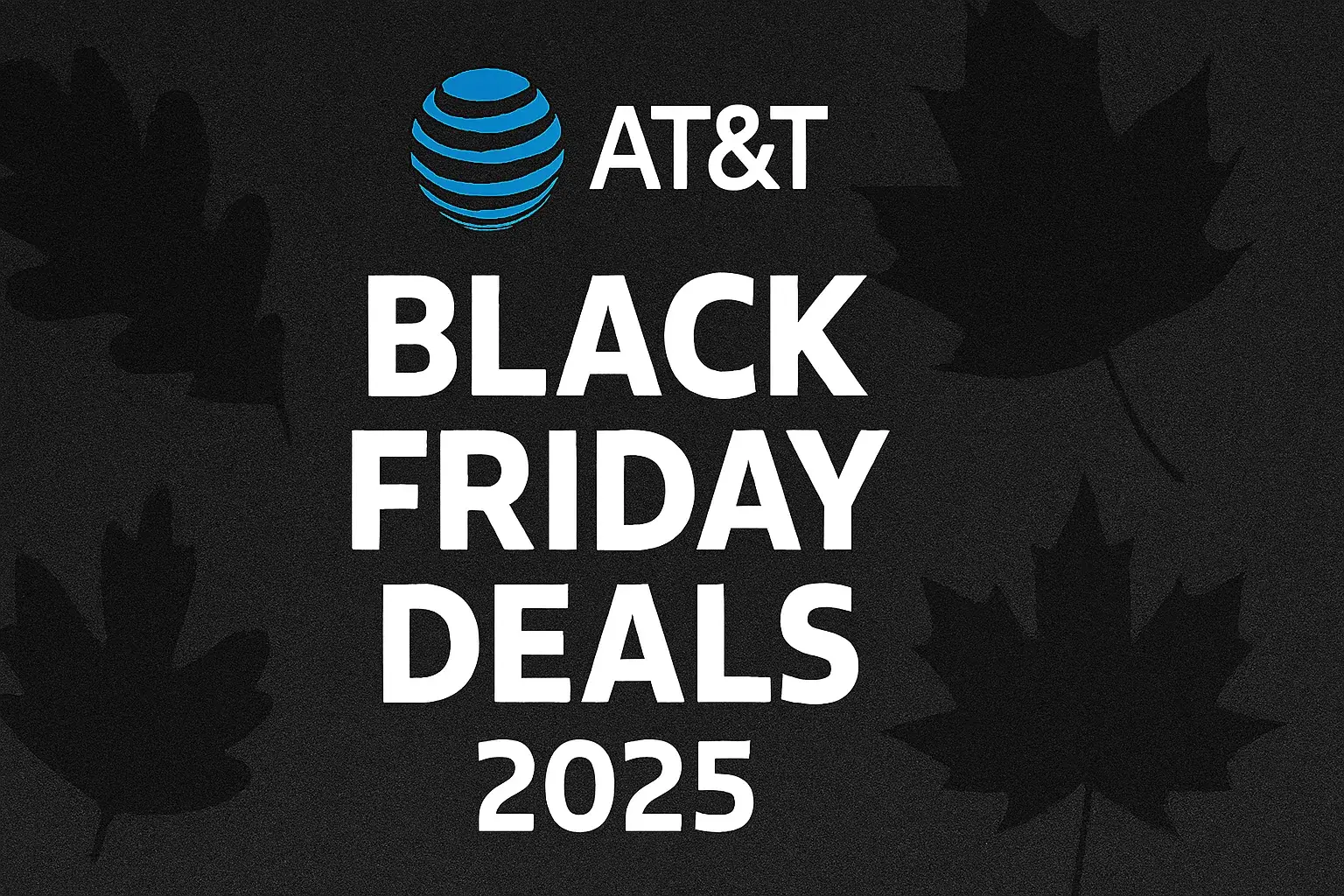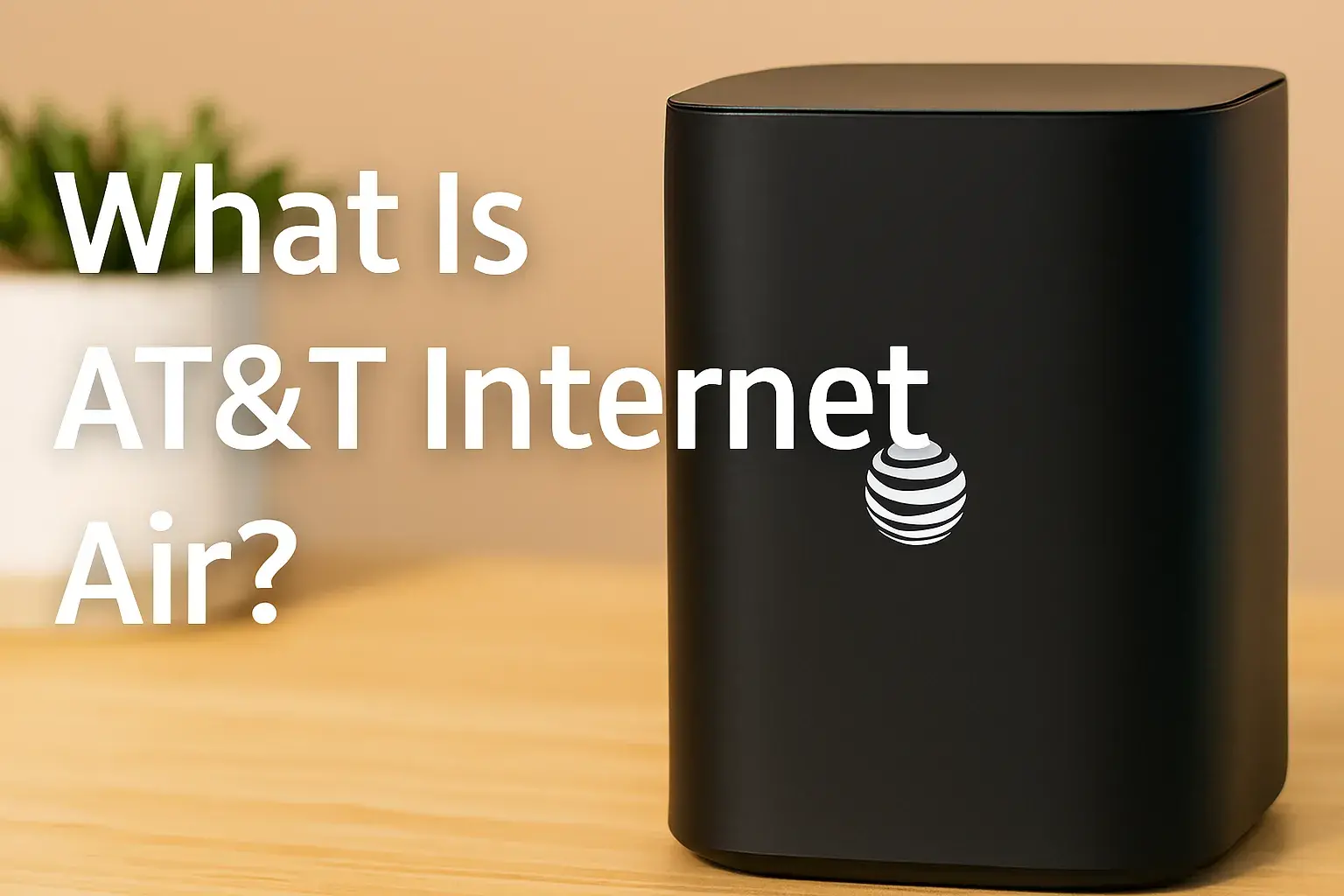Do you need a cable box for AT&T TV?
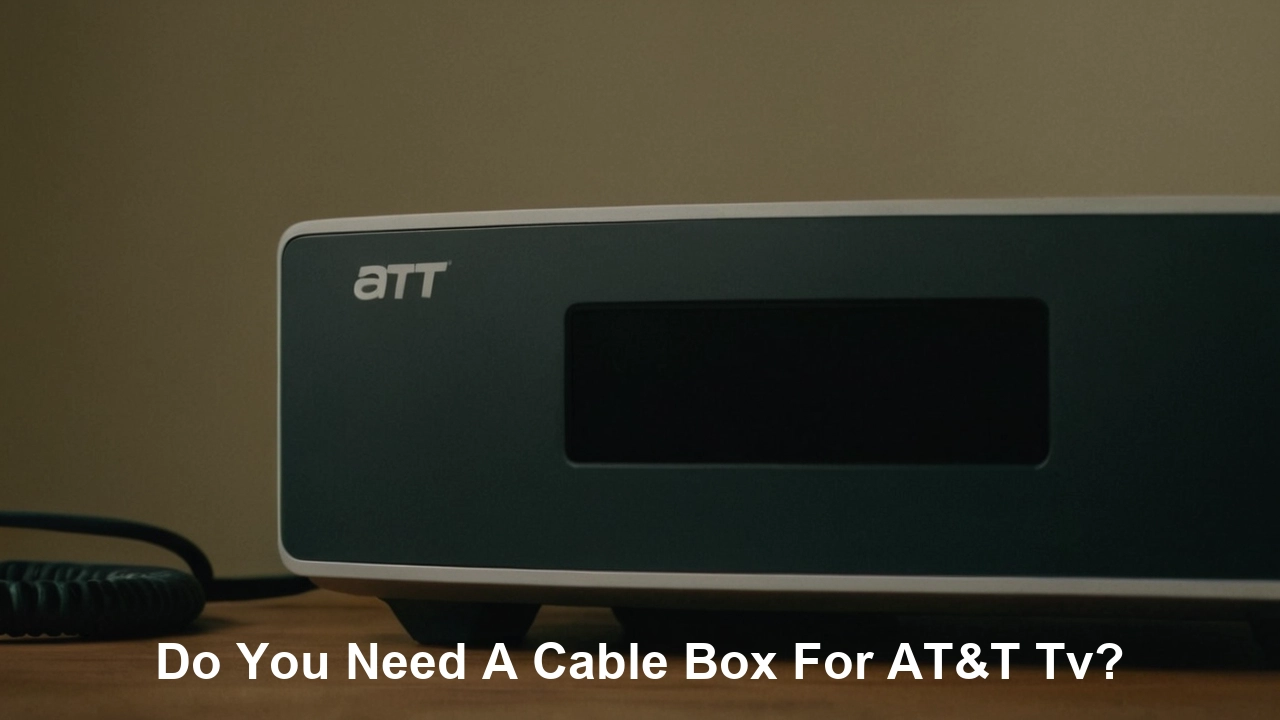
Navigating the world of AT&T TV can be confusing, especially when it comes to equipment. If you're wondering whether a traditional cable box is a mandatory component for AT&T TV service, the answer is a definitive no. AT&T TV utilizes modern streaming technology, and you have flexible options for accessing your channels.
Understanding AT&T TV Equipment Options
The landscape of television consumption has dramatically shifted over the past decade. Gone are the days when a bulky, proprietary cable box was the only way to access a wide array of channels. AT&T TV, a prominent player in the realm of live TV streaming services, embraces this evolution. It's designed to be flexible, catering to different user preferences and existing technological setups. This means that when you sign up for AT&T TV, you're not automatically locked into a specific piece of hardware in the same way you might have been with traditional cable providers. The core of AT&T TV's delivery mechanism is its reliance on internet streaming. This fundamental difference dictates the equipment requirements and opens up a world of possibilities beyond a single, dedicated box. Understanding these options is crucial to making an informed decision that best suits your home entertainment needs and budget.
The Role of the Internet in AT&T TV
Before diving into specific devices, it's paramount to grasp the foundational requirement for AT&T TV: a stable, high-speed internet connection. Unlike traditional cable, which uses coaxial cables to transmit signals directly to your home, AT&T TV streams content over the internet. This means the quality and reliability of your internet service directly impact your viewing experience. Buffering, pixelation, and dropped connections are often symptoms of an inadequate internet plan rather than issues with the AT&T TV service itself. AT&T recommends a minimum download speed of 25 Mbps for a seamless experience, especially when streaming in 4K or supporting multiple devices simultaneously. For 2025, with the increasing prevalence of 4K content and the growing number of connected devices in households, maintaining a robust internet connection is more critical than ever. Many households now have 5-10 devices actively using the internet at any given time, from smartphones and tablets to smart TVs and gaming consoles, all vying for bandwidth. Therefore, investing in a reliable internet service provider (ISP) with sufficient speed is the first and most important step before even considering AT&T TV equipment.
Flexibility is Key: AT&T's Approach
AT&T recognizes that consumers have diverse preferences and existing technology. Some users might prefer the simplicity and integrated experience of a dedicated device provided by the service. Others may already own compatible streaming devices and would rather utilize those to avoid additional hardware costs and complexity. This flexibility is a significant advantage of modern streaming services like AT&T TV. It allows users to tailor their setup to their specific needs, whether that means a plug-and-play solution or a more DIY approach using devices they already own. This adaptability is a core tenet of the streaming revolution, moving away from the one-size-fits-all model of traditional cable companies. The goal is to make accessing live and on-demand content as convenient and personalized as possible.
The AT&T TV Streaming Box: Your Primary Gateway
While you don't *need* a traditional cable box, AT&T does offer its own dedicated streaming device, often referred to as the AT&T TV streaming box or AT&T TV Osprey Box. This device is designed to provide an optimized and integrated experience for AT&T TV subscribers. It's not a cable box in the traditional sense; it doesn't connect to coaxial cable lines. Instead, it connects to your home's Wi-Fi network or via an Ethernet cable to your router, much like any other streaming device such as a Roku or Fire TV Stick. This box is essentially a specialized Android TV device pre-loaded with the AT&T TV app and optimized for AT&T's service. It offers a user-friendly interface, voice search capabilities through its remote, and seamless integration with AT&T's channel lineup and features. For many users, especially those who are less tech-savvy or prefer a single, dedicated solution, the AT&T TV streaming box is the most straightforward option.
Features and Benefits of the AT&T TV Streaming Box
The AT&T TV streaming box is more than just a portal to your channels; it's a feature-rich device designed to enhance your viewing experience. It typically supports 4K Ultra HD resolution and HDR (High Dynamic Range) for stunning picture quality on compatible TVs, delivering vibrant colors and incredible detail. The included remote often features a built-in microphone for voice commands, allowing you to search for shows, change channels, or even control playback with simple spoken instructions. This adds a layer of convenience that can be particularly appealing for families. Furthermore, the box provides access to Google Play Store, meaning you can download and install a wide variety of other streaming apps, effectively turning it into a versatile smart TV hub. This dual functionality—serving as both your AT&T TV gateway and a general streaming device—can simplify your entertainment setup by reducing the number of devices connected to your television. For 2025, the integration with Google Assistant and the ability to control smart home devices directly from the remote are becoming increasingly common features, further enhancing its utility.
Is the AT&T TV Streaming Box Included?
The inclusion of the AT&T TV streaming box often depends on the specific AT&T TV package or promotion you choose. Historically, AT&T has offered the box either for free with certain long-term commitments, for a one-time rental fee, or for purchase. It's crucial to check the current terms and conditions of your AT&T TV subscription to understand what equipment is provided and at what cost. While it's a highly recommended option for a streamlined experience, it's not a mandatory component, as we'll explore next.
Leveraging Your Own Devices: The BYOD Approach
One of the most significant advantages of AT&T TV is its support for Bring Your Own Device (BYOD). This means you are not tethered to AT&T's proprietary hardware. If you already own compatible streaming devices, you can simply download the AT&T TV app onto them and start streaming. This approach offers considerable flexibility and can save you money on equipment rental fees. The AT&T TV app is available on a wide range of popular streaming platforms, making it accessible to a vast number of households.
Compatible Streaming Devices
AT&T TV is designed to work with a variety of popular streaming devices that many consumers already have in their homes. As of 2025, the most commonly supported platforms include:
- Smart TVs: Many modern smart TVs from brands like Samsung, LG, Sony, and Vizio come with built-in app stores where you can download the AT&T TV app directly. This eliminates the need for an external streaming stick or box altogether, offering a clean and integrated experience.
- Streaming Sticks and Boxes:
- Roku Devices: Roku is one of the most popular streaming platforms, and the AT&T TV app is readily available on most Roku streaming players, sticks, and Roku TVs.
- Amazon Fire TV Devices: This includes Fire TV Sticks, Fire TV Cubes, and Fire TV Edition smart TVs. The AT&T TV app can be downloaded from the Amazon Appstore.
- Google Chromecast with Google TV: This device, running on the Google TV platform (an evolution of Android TV), fully supports the AT&T TV app.
- Apple TV: The AT&T TV app is also available for Apple TV devices, providing another high-quality streaming option for Apple users.
- Other Android TV Devices: Beyond Google's own Chromecast, many other streaming boxes and smart TVs that run on the Android TV operating system are compatible.
- Gaming Consoles: While less common, some gaming consoles may offer access to streaming apps. However, AT&T TV's primary focus is on dedicated streaming devices and smart TVs.
The key is that these devices connect to your home's Wi-Fi or wired network and run the AT&T TV application. They act as the interface between your internet connection and your television, decoding the streamed video and audio data.
Advantages of Using Your Own Devices
Opting for the BYOD approach with AT&T TV offers several compelling advantages:
- Cost Savings: You avoid monthly equipment rental fees that AT&T might charge for its proprietary box. Over the long term, this can lead to significant savings.
- Familiarity: If you're already comfortable with a particular streaming device's interface, you won't need to learn a new one.
- Consolidation: You can keep your existing entertainment setup streamlined, using devices you already own and are familiar with.
- Portability: If you travel, you can easily bring your streaming device with you and access AT&T TV at hotels or other locations with internet access, provided the app is supported.
- App Ecosystem: Your existing streaming device likely already has access to a wide range of other apps, so you won't be limited to just AT&T TV.
For 2025, with the proliferation of smart devices and the increasing cost of living, the ability to leverage existing hardware is a major draw for consumers looking for value and flexibility in their entertainment subscriptions.
Comparing AT&T TV Streaming Box vs. BYOD
Deciding between AT&T's dedicated streaming box and using your own device involves weighing several factors. Both options provide access to the AT&T TV service, but they differ in terms of user experience, cost, and features. Understanding these differences will help you make the best choice for your household.
Key Comparison Points
Here's a breakdown of the key differences:
| Feature | AT&T TV Streaming Box | Bring Your Own Device (BYOD) |
|---|---|---|
| Initial Cost | May involve rental fees, purchase price, or be included with promotions. | Potentially zero if you already own a compatible device. Otherwise, the cost of purchasing a new device (e.g., Roku, Fire TV Stick). |
| Monthly Fees | Potential rental fee, though often waived with promotions or long-term contracts. | No additional fees from AT&T for using your device. |
| User Interface | Optimized for AT&T TV, often with integrated voice search and Google Assistant. Generally very user-friendly and streamlined for AT&T service. | Depends on the device. Familiar if you already use it. May require navigating through multiple apps to find AT&T TV. |
| Performance & Optimization | Designed and optimized specifically for AT&T TV, potentially offering the smoothest performance. | Performance can vary based on the device's age and processing power. Older devices might experience occasional lag. |
| Features | Often supports latest features like 4K HDR, advanced voice control, and integration with other Google services. | Features depend on the device. Many modern devices support 4K HDR and voice control. |
| App Availability | Comes pre-loaded or easily downloadable. | Requires downloading the AT&T TV app from the respective app store. Ensure compatibility. |
| Simplicity | Plug-and-play, straightforward setup. | Requires initial setup of the device and app download. |
| Versatility | Can often function as a general streaming device with access to other apps. | Likely already serves as a multi-purpose streaming device. |
When to Choose the AT&T TV Streaming Box
The AT&T TV streaming box is an excellent choice if:
- You want the simplest, most integrated experience possible.
- You are less familiar with streaming technology and prefer a guided setup.
- You want to ensure the best possible performance and compatibility with AT&T TV.
- A promotion makes the box free or very inexpensive.
- You want a single device that handles all your streaming needs with advanced features like voice control.
When to Choose the BYOD Approach
Using your own device is ideal if:
- You already own a compatible streaming device (Roku, Fire TV, Apple TV, etc.).
- You want to avoid any potential equipment rental fees.
- You are comfortable with the interface of your existing streaming device.
- You want to consolidate your entertainment devices.
- You are budget-conscious and want to leverage existing hardware.
For 2025, the BYOD option is increasingly attractive as more households invest in smart TVs and streaming devices, making them less reliant on provider-specific hardware.
Technical Requirements for a Smooth AT&T TV Experience
Regardless of whether you choose AT&T's streaming box or use your own device, a stable and fast internet connection is the absolute cornerstone of a good AT&T TV experience. Streaming live television and on-demand content requires a consistent flow of data, and any interruptions or slowdowns can lead to a frustrating viewing session. Understanding these technical requirements is crucial for ensuring you get the most out of your AT&T TV subscription.
Internet Speed Recommendations
AT&T provides specific recommendations for internet download speeds to ensure optimal performance. These recommendations are based on the quality of the stream you are trying to achieve and the number of devices simultaneously using the service.
- Minimum Recommended Speed: AT&T generally recommends a minimum download speed of 25 Mbps for AT&T TV. This speed is considered sufficient for streaming HD content on a single device without significant buffering.
- Recommended for Multiple Devices and 4K: For households with multiple users streaming simultaneously, or if you plan to watch content in 4K Ultra HD, AT&T recommends a higher speed, typically 50 Mbps or more. 4K content requires significantly more bandwidth than HD content.
It's important to note that these are recommendations for AT&T TV itself. If you have many other devices actively using the internet (e.g., for gaming, downloading large files, or other streaming services), you may need an even faster internet plan to accommodate all your household's needs. For 2025, with the average household having more connected devices than ever before, a plan of 100 Mbps or higher is becoming the standard for a truly seamless experience across all activities.
Network Setup Considerations
Beyond just the speed of your internet connection, the way your home network is set up plays a vital role. A strong Wi-Fi signal is essential, especially if your router is not located near your television.
- Wi-Fi vs. Ethernet: While Wi-Fi is convenient, a wired Ethernet connection from your router to your AT&T TV streaming box (or your smart TV if it has an Ethernet port) generally provides the most stable and fastest connection. If possible, consider using Ethernet for your primary viewing device.
- Router Placement: If you rely on Wi-Fi, ensure your router is centrally located and free from obstructions. Avoid placing it in cabinets, behind furniture, or near other electronic devices that can cause interference (like microwaves or cordless phones).
- Wi-Fi Band: Modern routers broadcast on both 2.4 GHz and 5 GHz bands. The 5 GHz band offers faster speeds but has a shorter range. The 2.4 GHz band has a longer range but is more susceptible to interference and offers slower speeds. For streaming, the 5 GHz band is generally preferred if you are close enough to the router.
- Network Congestion: If you have many devices connected to your network, they can compete for bandwidth. Consider prioritizing your AT&T TV device using your router's Quality of Service (QoS) settings, if available.
- Router Age: An older router may not be capable of delivering the speeds your internet plan provides or may struggle with the demands of modern streaming. Upgrading to a newer router (e.g., Wi-Fi 6 or Wi-Fi 6E) can significantly improve your home network performance.
Device Compatibility
Ensure that the device you plan to use is officially supported by AT&T TV. As mentioned earlier, this includes AT&T's own streaming box, as well as popular platforms like Roku, Amazon Fire TV, Apple TV, and Google TV. Always check the latest compatibility list on AT&T's website to confirm your device is supported, as app availability can change.
Other Considerations
Data Caps: Be mindful of your internet service provider's data caps, if any. Streaming video, especially in HD and 4K, can consume a significant amount of data. For example, streaming HD content can use up to 3 GB per hour, while 4K can use 7 GB or more per hour. If you have a limited data plan, this could become an issue. AT&T TV itself does not impose data caps, but your ISP might. For 2025, many ISPs are moving towards unlimited data plans, but it's still wise to check your specific plan details.
Setting Up Your AT&T TV Service: A Step-by-Step Guide
Setting up AT&T TV is designed to be a relatively straightforward process, whether you're using the AT&T TV streaming box or your own compatible device. The exact steps might vary slightly depending on your chosen method, but the general flow remains consistent. The goal is to get you from unboxing your equipment (or selecting your device) to watching your favorite channels as quickly as possible.
Option 1: Setting Up with the AT&T TV Streaming Box
If you opt for AT&T's dedicated streaming box, follow these steps:
- Unpack Your Equipment: Carefully unpack the AT&T TV streaming box, its power adapter, the remote control, and any included HDMI cables.
- Connect the Box:
- Plug the power adapter into the AT&T TV box and then into a power outlet.
- Connect one end of the HDMI cable to the AT&T TV box and the other end to an available HDMI port on your television.
- If you are using a wired internet connection, connect an Ethernet cable from your router to the Ethernet port on the AT&T TV box.
- Power On Your TV and Select Input: Turn on your television and use your TV remote to select the correct HDMI input that you connected the AT&T TV box to.
- Follow On-Screen Prompts: The AT&T TV box will boot up and guide you through the initial setup process. This will typically involve:
- Language Selection: Choose your preferred language.
- Remote Pairing: You may need to pair the AT&T TV remote with the box. Follow the on-screen instructions, which usually involve pressing and holding specific buttons on the remote.
- Network Connection:
- Wi-Fi: If you are not using Ethernet, you will be prompted to select your home Wi-Fi network from a list and enter your Wi-Fi password.
- Ethernet: If you connected via Ethernet, the box should automatically detect the network connection.
- Account Login: You will be prompted to log in with your AT&T account credentials (username and password). This is how AT&T verifies your subscription.
- App Updates: The device may download and install necessary software updates.
- Terms and Conditions: Review and accept the terms of service.
- Download/Launch AT&T TV App: The AT&T TV app should be pre-installed. You may need to launch it and confirm your login.
- Start Watching: Once the setup is complete, you should be able to navigate the AT&T TV interface and start watching your channels.
Option 2: Setting Up with Your Own Compatible Device (BYOD)
If you're using a device like a Roku, Fire TV Stick, Apple TV, or a compatible Smart TV, the process is as follows:
- Ensure Device is Set Up: Make sure your chosen streaming device is already set up and connected to your home network (Wi-Fi or Ethernet). If it's a new device, follow its manufacturer's instructions for initial setup and network connection.
- Access the App Store: On your streaming device, navigate to its respective app store (e.g., Roku Channel Store, Amazon Appstore, Apple App Store, Google Play Store).
- Search for the AT&T TV App: Use the search function within the app store to find the "AT&T TV" app.
- Download and Install: Select the AT&T TV app and choose the option to download and install it.
- Launch the App: Once installed, open the AT&T TV app.
- Log In: You will be prompted to log in using your AT&T account credentials. This authenticates your subscription.
- Accept Terms: Review and accept any terms of service required by the app.
- Start Watching: You should now have access to your AT&T TV channels and programming.
Important Tips for Setup
- Have Your AT&T Credentials Ready: Before you begin, make sure you know your AT&T username and password. If you've forgotten them, you can usually reset them on the AT&T website.
- Stable Internet Connection: Ensure your internet is active and stable before starting the setup process.
- Remote Batteries: If using the AT&T TV streaming box, ensure the remote has fresh batteries.
- Refer to Manufacturer Instructions: For BYOD, always refer to the specific setup guides for your streaming device and television.
For 2025, AT&T continues to refine its setup process, often providing helpful tutorials and support resources directly through the AT&T website or within the app itself.
Troubleshooting Common AT&T TV Equipment Issues
Even with the best technology, occasional issues can arise with any streaming service or device. Fortunately, most common AT&T TV equipment problems are resolvable with a few basic troubleshooting steps. Understanding these common issues and their solutions can save you time and frustration.
No Picture or Sound
- Check Connections: Ensure the HDMI cable is securely plugged into both the AT&T TV box (or your device) and your television. Try a different HDMI port on your TV.
- Correct Input: Verify that your TV is set to the correct HDMI input source for the device.
- Power Cycle: Unplug the power cord from your AT&T TV box (or streaming device) and your TV. Wait for about 30 seconds, then plug them back in and power them on. This is often called a "power cycle" and can resolve many temporary glitches.
- Check Volume: Ensure the TV volume is not muted and is turned up.
- Device-Specific Issues: If using BYOD, check the specific troubleshooting guides for your Roku, Fire TV, Apple TV, etc.
Buffering or Pixelation
This is almost always an internet-related issue.
- Check Internet Speed: Run an internet speed test on a device connected to the same network. If speeds are significantly lower than your subscribed plan, contact your ISP.
- Restart Your Router and Modem: Unplug both your modem and router, wait 30 seconds, and then plug them back in, starting with the modem. Wait for them to fully boot up before testing AT&T TV again.
- Reduce Network Congestion: Temporarily disconnect other devices from your network that are using significant bandwidth (e.g., other streaming devices, gaming consoles, large downloads).
- Move Closer to Router (Wi-Fi): If using Wi-Fi, try moving your streaming device closer to the router, or vice versa, to improve signal strength.
- Use Ethernet: If possible, connect your AT&T TV device directly to your router using an Ethernet cable for a more stable connection.
- Check AT&T Server Status: Although rare, there might be temporary outages with AT&T's streaming servers. Check AT&T's support pages or social media for any reported issues.
App Crashing or Freezing
- Restart the App: Close the AT&T TV app completely and then reopen it.
- Restart Your Device: Perform a power cycle on your AT&T TV box or your BYOD device.
- Check for App Updates: Ensure the AT&T TV app is updated to the latest version. You can usually check for updates in your device's app store.
- Check for Device Software Updates: Make sure your streaming device's operating system is also up to date.
- Clear Cache (if applicable): Some devices allow you to clear the cache for individual apps. This can sometimes resolve performance issues. Consult your device's manual for instructions.
- Reinstall the App: As a last resort, uninstall the AT&T TV app and then reinstall it from the app store.
Remote Not Working
- Check Batteries: Replace the batteries in the remote with fresh ones.
- Pairing Issues: If using the AT&T TV streaming box, the remote may need to be re-paired. Consult the AT&T TV setup guide for re-pairing instructions (often involves holding down specific buttons).
- Obstructions: Ensure there is a clear line of sight between the remote and the AT&T TV box or your TV's IR receiver.
- Interference: Other electronic devices can sometimes interfere with remote signals.
- Device-Specific Remotes: If using a Roku, Fire TV, or Apple TV remote, ensure it's functioning correctly with that device.
Account Login Issues
- Verify Credentials: Double-check that you are entering the correct AT&T username and password.
- Password Reset: If you are unsure of your password, use the "Forgot Password" link on the AT&T login page to reset it.
- Account Status: Ensure your AT&T TV subscription is active and in good standing.
For 2025, AT&T's customer support resources, including online FAQs and chat support, are robust and can provide further assistance if these basic troubleshooting steps do not resolve your issue.
Understanding Data Usage with AT&T TV
One of the key differences between traditional cable TV and streaming services like AT&T TV is how the content is delivered and, consequently, how it impacts your internet data usage. Traditional cable uses a dedicated coaxial cable line, and the amount of data consumed is generally not a concern for the user. However, AT&T TV streams content over your internet connection, which means it contributes to your monthly internet data allowance if your ISP has one. Understanding this is crucial to avoid unexpected overage charges or throttled speeds.
How Streaming Affects Data Usage
Every time you watch a show, movie, or live channel on AT&T TV, your internet connection is actively downloading data. The amount of data used depends primarily on the video quality:
- Standard Definition (SD): Uses approximately 0.7 GB per hour.
- High Definition (HD): Uses approximately 2.5 GB to 3 GB per hour.
- 4K Ultra HD: Uses approximately 7 GB to 15 GB per hour, depending on the specific encoding and bitrate.
These are general estimates, and actual usage can vary based on the specific content, the streaming service's optimization, and your internet connection's stability. For example, a fast-paced action movie in 4K might use more data than a static documentary in the same resolution.
AT&T TV and Data Caps
It's important to distinguish between AT&T TV's data policies and your Internet Service Provider's (ISP) policies. AT&T TV itself does not impose data caps on its service. This means AT&T is not the entity limiting how much you can stream through their app. However, your home internet service provider (e.g., AT&T Internet, Spectrum, Verizon Fios, etc.) likely has a data usage policy.
- Check Your ISP Plan: You need to review your internet service plan details to understand if you have a data cap. Many plans, especially those offered by cable companies or DSL providers, come with monthly data allowances (e.g., 1 TB, 1.5 TB). Fiber optic plans often have higher or unlimited data allowances.
- Overage Charges: If you exceed your ISP's data cap, you may incur overage charges, which can be quite expensive. Some ISPs may also throttle your internet speed significantly after you hit your cap, making streaming unwatchable.
- Unlimited Data: As of 2025, many ISPs are offering unlimited data plans, either as standard or as an add-on. If your current plan has a cap, consider upgrading to an unlimited plan, especially if you are a heavy streamer.
Estimating Your Data Usage for AT&T TV
To estimate your potential data usage, consider your viewing habits:
- Calculate Hours of Viewing: Determine how many hours per day or week you anticipate watching AT&T TV.
- Consider Resolution: Factor in whether you primarily watch in HD or 4K.
- Multiply: For example, if you watch 3 hours of HD TV per day (using an average of 3 GB/hour), that's 9 GB per day. Over a 30-day month, this would be 270 GB. If you also have other family members streaming, gaming, or downloading, this number can quickly climb.
Example Calculation:
Let's say you watch AT&T TV for 4 hours a day in HD (3 GB/hour) and your ISP has a 1 TB (1000 GB) data cap:
- Daily usage: 4 hours * 3 GB/hour = 12 GB
- Monthly usage: 12 GB/day * 30 days = 360 GB
In this scenario, 360 GB is well within a 1 TB cap. However, if you watch more, or if other devices consume significant data, you could approach or exceed the limit.
Tips for Managing Data Usage
- Monitor Your Usage: Most ISPs provide online tools or mobile apps to track your data consumption in real-time.
- Choose Lower Resolutions When Possible: If your internet is struggling or you're nearing your data cap, consider temporarily lowering the streaming quality in the AT&T TV app settings (if available) to HD or even SD.
- Download Content for Offline Viewing: If AT&T TV offers DVR functionality or on-demand content that can be downloaded, this can be a way to consume content without continuous streaming, though download itself uses data.
- Schedule Large Downloads: If you have other large downloads (e.g., game updates), try to schedule them during off-peak hours or when you know your data usage is low.
- Consider Unlimited Data: If data caps are a persistent concern, upgrading to an unlimited data plan from your ISP is often the most practical solution.
For 2025, with the increasing adoption of 4K content and the growing number of connected devices, managing internet data usage is a more relevant concern for households than ever before. Being aware of your ISP's policies and your own viewing habits is key.
AT&T TV vs. Traditional Cable in 2025: A Modern Comparison
The television landscape has undergone a seismic shift, and by 2025, the distinction between "cable TV" and "streaming TV" is more pronounced than ever. AT&T TV represents the evolution of television delivery, moving away from the outdated infrastructure of traditional cable. Understanding these differences is crucial for consumers making informed choices about their entertainment subscriptions. The core of the distinction lies in how the service is delivered, the equipment required, and the overall flexibility offered.
Delivery Method: Internet vs. Coaxial Cable
This is the most fundamental difference. Traditional cable television relies on a physical coaxial cable network that runs from the provider's hub to your home. Signals are transmitted directly through this cable to your set-top box. AT&T TV, on the other hand, is a live TV streaming service. It delivers its programming over your existing internet connection. This means you need a stable, high-speed internet service to use AT&T TV. This reliance on the internet is what allows for the flexibility in equipment choices and the modern features associated with streaming.
Equipment Requirements: Proprietary Box vs. Flexible Options
As we've discussed extensively, traditional cable providers almost universally require you to rent their proprietary cable box. These boxes are locked into their ecosystem and often come with monthly rental fees that can add up significantly over time. AT&T TV breaks this mold. While they offer their own streaming box, it's not a requirement. You can use your own compatible streaming devices like Roku, Fire TV, Apple TV, or smart TVs. This BYOD (Bring Your Own Device) approach offers significant cost savings and convenience for consumers who already own these devices.
Channel Packages and Customization
Both traditional cable and AT&T TV offer various channel packages, ranging from basic local channels to comprehensive bundles with premium sports and movie networks. However, streaming services like AT&T TV are often perceived as offering more flexibility in package customization. While you still choose from predefined tiers, the ability to easily add or remove features and the lack of long-term contracts (in many cases) make AT&T TV feel more adaptable to changing viewing habits. Traditional cable often locks you into lengthy contracts with less flexibility in package changes.
Features and Technology
By 2025, AT&T TV generally offers more modern features compared to many legacy cable services:
- On-Demand Content: Both offer on-demand libraries, but streaming services often have more extensive and seamlessly integrated libraries.
- Cloud DVR: AT&T TV typically uses a cloud-based DVR service, allowing you to record shows and watch them from any compatible device. Traditional cable often uses a physical DVR box that is tied to your home.
- 4K Content: While some cable providers are rolling out 4K content, streaming services like AT&T TV have been quicker to adopt and offer higher-resolution streaming.
- Voice Control and Smart Home Integration: The AT&T TV streaming box, in particular, often integrates with Google Assistant, allowing for voice commands and potential smart home control, features less common with older cable boxes.
- User Interface: Streaming interfaces are generally more modern, intuitive, and responsive than the often clunky interfaces of traditional cable boxes.
Cost Structure
The cost comparison can be complex:
- Traditional Cable: Often involves lower base package prices but significant added costs for equipment rental, premium channels, sports fees, and broadcast TV surcharges. Long-term contracts are common, with steep penalties for early termination.
- AT&T TV: May have slightly higher base package prices for comparable channels, but often eliminates equipment rental fees (if using BYOD) and avoids many of the hidden fees associated with cable. Contracts may be shorter or non-existent, offering more flexibility. However, data usage charges from your ISP can be a factor if you have data caps.
Reliability and Performance
Traditional cable is generally considered very reliable due to its dedicated infrastructure. However, it's susceptible to physical line damage. AT&T TV's reliability is directly tied to the quality and stability of your internet connection. If your internet goes down, AT&T TV stops working. Conversely, if your internet is robust, AT&T TV can offer excellent performance.
Summary Table: AT&T TV vs. Traditional Cable (2025)
| Feature | AT&T TV | Traditional Cable |
|---|---|---|
| Delivery Method | Internet Streaming | Coaxial Cable |
| Equipment | AT&T Box or BYOD (Roku, Fire TV, etc.) | Mandatory Provider Box (Rental Fee) |
| Contracts | Often flexible or no contract | Typically Long-Term Contracts |
| DVR | Cloud-based | Physical Box DVR |
| Data Usage | Contributes to ISP data cap | Minimal/None |
| Flexibility | High (equipment, packages) | Low |
| Modern Features (4K, Voice) | Common | Varies, often less common |
| Hidden Fees | Fewer | More (equipment, surcharges) |
In 2025, AT&T TV clearly positions itself as the more modern, flexible, and feature-rich option for consumers looking to move beyond the limitations of traditional cable television. The ability to ditch the proprietary cable box is a significant advantage for many.
Conclusion: Your AT&T TV Equipment Decision
To definitively answer the question, "Do you need a cable box for AT&T TV?", the answer is a resounding no. AT&T TV is a streaming service, and its operation is fundamentally different from traditional cable. You do not need a coaxial cable connection or a traditional cable box. Instead, you need a stable internet connection and a compatible device to access the service.
Your primary decision revolves around whether to use AT&T's dedicated streaming box or leverage your own existing streaming devices (BYOD). The AT&T TV streaming box offers a streamlined, optimized experience with advanced features, making it ideal for those seeking simplicity and the latest technology. However, it may involve rental fees or a purchase cost. On the other hand, using your own compatible device—such as a Roku, Fire TV Stick, Apple TV, or a smart TV—eliminates additional hardware costs and allows you to stick with a familiar interface, provided your device is supported.
For 2025, the trend is clearly towards flexibility and cost-efficiency. If you already own a capable streaming device, there's little financial incentive to rent or buy AT&T's box unless it offers a compelling feature set you can't get elsewhere. Always verify the current promotions and pricing structures from AT&T when making your decision. Ultimately, the best choice depends on your budget, technical comfort level, and existing entertainment setup. By understanding these options, you can ensure a smooth and enjoyable AT&T TV experience without being tied to outdated cable box technology.