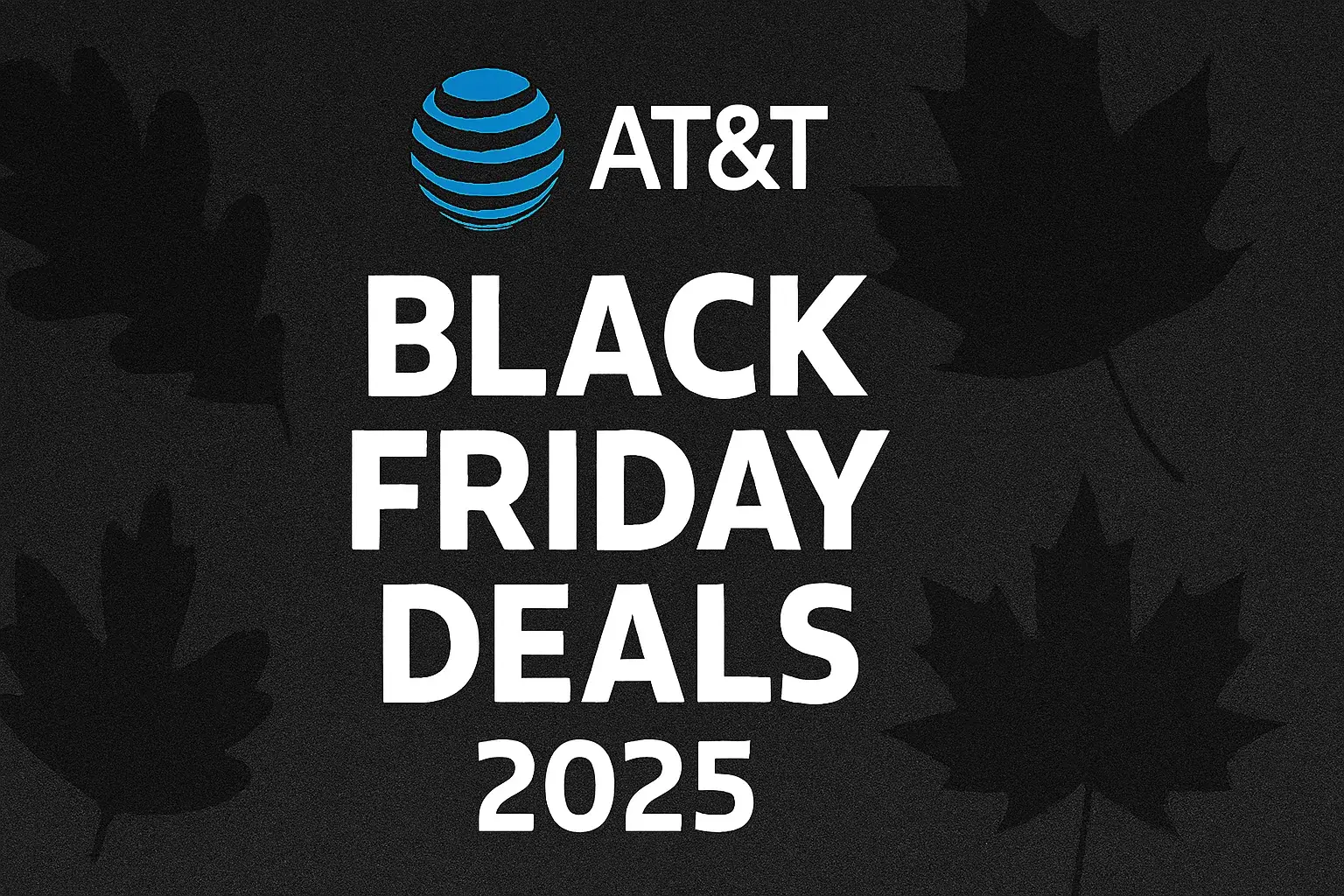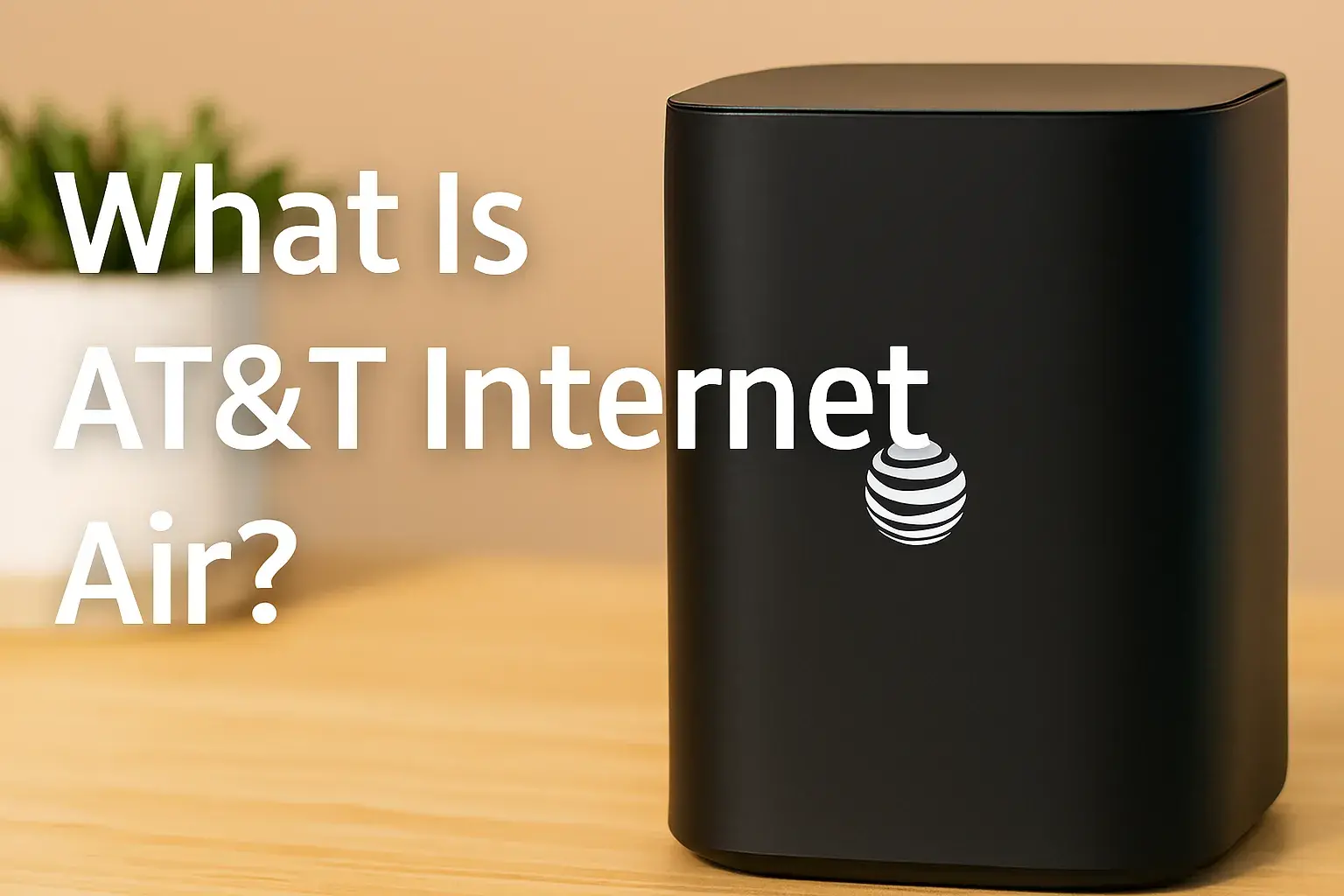Can I use a WiFi extender with AT&T fiber?
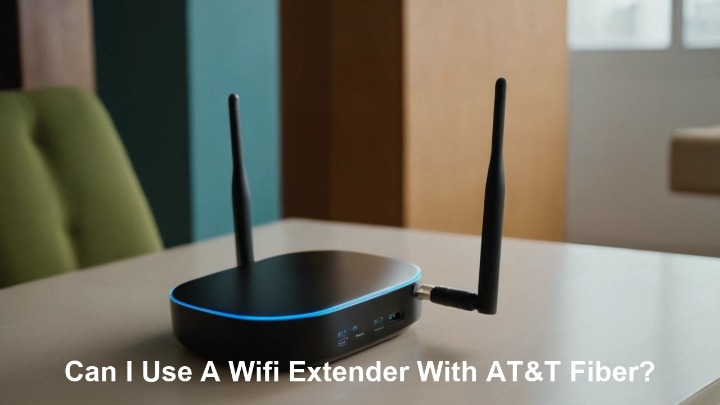
Yes, you can absolutely use a WiFi extender with AT&T Fiber. While AT&T's provided gateways are generally robust, dead zones and weak signal areas are common in many homes. Extenders offer a cost-effective solution to boost your existing AT&T Fiber WiFi coverage without replacing your primary equipment.
Understanding AT&T Fiber and WiFi
AT&T Fiber represents a significant leap in internet connectivity, offering symmetrical download and upload speeds that can reach up to 5 Gigabits per second (Gbps) for residential customers. This cutting-edge technology utilizes fiber optic cables, which transmit data as light signals, providing unparalleled speed, reliability, and lower latency compared to traditional cable or DSL internet. The service typically comes with an AT&T-provided gateway, which is a modem and router combined. This gateway is the central hub for your internet connection, broadcasting a WiFi signal throughout your home.
However, the effectiveness of the WiFi signal broadcast by any router, including AT&T's gateways, can be hampered by various factors. The physical layout of your home, the number and type of building materials (like thick walls or metal appliances), the sheer size of your living space, and even interference from other electronic devices can all contribute to WiFi dead zones or areas with significantly reduced speeds. While AT&T's higher-tier gateways are designed for broader coverage, they are not immune to these environmental challenges. This is where the concept of extending your WiFi network becomes relevant.
Can I Use a WiFi Extender with AT&T Fiber? The Short Answer
The direct answer is a resounding yes. You can absolutely use a WiFi extender with AT&T Fiber. AT&T Fiber, like any other internet service provider (ISP), relies on your home network's ability to distribute the internet signal wirelessly. A WiFi extender is designed to do precisely that: capture your existing WiFi signal and rebroadcast it to areas where the original signal is weak or nonexistent. It acts as a bridge, effectively expanding the reach of your AT&T gateway's WiFi network.
There are no inherent technical incompatibilities between AT&T Fiber gateways and standard WiFi extenders. The extender simply connects to the WiFi network created by your AT&T gateway, just as any other wireless device would. It doesn't interact with the fiber optic connection itself but rather with the WiFi signal emanating from the AT&T router.
How WiFi Extenders Work with Any ISP
The fundamental principle behind a WiFi extender is quite simple, and it's agnostic to your Internet Service Provider (ISP). An extender is essentially a secondary wireless access point. It connects wirelessly to your primary router (in this case, your AT&T gateway) and then creates its own WiFi network, or extends the existing one. Think of it like a relay race. The AT&T gateway is the first runner, carrying the internet signal. The WiFi extender is the second runner, picking up the signal from the first runner and carrying it further into areas the first runner couldn't reach.
When you set up a WiFi extender, it typically requires you to connect it to your existing WiFi network. Once connected, it listens for the wireless signal from your AT&T gateway. It then amplifies and rebroadcasts this signal. Devices that are too far from the AT&T gateway to get a strong signal can then connect to the extender's signal, which is stronger in those areas. This process effectively doubles the potential coverage area of your wireless network.
Some extenders offer the option to create a new network name (SSID) and password, while others allow you to clone the existing SSID and password of your AT&T network. The latter can provide a more seamless roaming experience, although it's not always perfect. Regardless of the configuration, the core function remains the same: to extend the range of your existing WiFi network, regardless of whether that network is powered by AT&T Fiber, Comcast Xfinity, Spectrum, or any other ISP.
Types of WiFi Extenders and Their Suitability for AT&T Fiber
When considering extending your AT&T Fiber WiFi, it's important to understand the different types of devices available and how they might best suit your needs. Each type offers a different approach to expanding your wireless coverage, with varying levels of performance, ease of use, and cost. For AT&T Fiber users, the choice often comes down to balancing speed requirements with the complexity of the solution.
Standard WiFi Extenders (Repeaters)
These are the most common and often the most affordable type of WiFi extender. A standard WiFi extender works by picking up the existing WiFi signal from your AT&T gateway and rebroadcasting it. They are typically small, plug directly into a wall outlet, and are easy to set up.
How they work: They connect wirelessly to your AT&T gateway's WiFi network. Once connected, they act as a relay station, broadcasting a signal that has a stronger presence in areas further away from the router. You can often choose to have the extender broadcast the same network name (SSID) and password as your AT&T network for a more unified experience, or create a separate SSID for the extended network.
Suitability for AT&T Fiber: For users with AT&T Fiber who are experiencing basic dead zones in a few rooms or at the far end of their home, standard extenders can be a good, budget-friendly solution. They are particularly useful for devices that don't require the absolute maximum speeds offered by AT&T Fiber, such as smart home devices, basic browsing, or email.
Pros:
- Cost-effective.
- Simple setup process.
- Compact design.
- Widely available.
Cons:
- Can halve the bandwidth for devices connected through them, as they use the same radio to receive and transmit.
- Performance can degrade significantly with distance from the primary router.
- May not be ideal for bandwidth-intensive activities like 4K streaming or online gaming on devices far from the router.
- Can sometimes create network congestion if not configured properly.
2025 Considerations: While basic, modern standard extenders often support newer WiFi standards like WiFi 6 (802.11ax), which can offer improved performance over older models, even with the inherent limitations of the repeater function.
Mesh WiFi Systems
Mesh WiFi systems are a more advanced and comprehensive solution for home WiFi coverage. Instead of a single router and an extender, a mesh system consists of a primary router (the "node") and one or more satellite nodes placed strategically around your home. These nodes work together to create a single, unified WiFi network with seamless roaming.
How they work: The nodes communicate with each other wirelessly (or sometimes via wired Ethernet backhaul) to create a strong, consistent WiFi signal throughout your entire home. Devices automatically connect to the node that provides the strongest signal as you move around, eliminating the need to manually switch networks. This "smart" roaming and the dedicated backhaul (the connection between nodes) significantly improve performance compared to standard extenders.
Suitability for AT&T Fiber: Mesh systems are an excellent choice for AT&T Fiber users, especially those with larger homes, multiple floors, or a high density of connected devices. They are designed to deliver consistent, high speeds across the entire coverage area, making them ideal for supporting the full potential of AT&T's high-speed fiber internet for activities like 4K/8K streaming, online gaming, video conferencing, and supporting numerous smart home devices simultaneously.
Pros:
- Provides seamless, whole-home coverage.
- Intelligent device roaming for a smooth user experience.
- Often offers superior performance and speed compared to standard extenders.
- Typically easy to set up and manage via a mobile app.
- Can handle a large number of connected devices.
Cons:
- More expensive than standard WiFi extenders.
- Requires placement of multiple units.
- May require disabling the WiFi on your AT&T gateway and using the mesh system as your primary router (though some systems can be configured in access point mode).
2025 Considerations: The market is flooded with high-performance mesh systems supporting WiFi 6E and even WiFi 7. These offer dedicated backhaul channels and advanced features like OFDMA and MU-MIMO, ensuring that even the most demanding AT&T Fiber speeds can be delivered wirelessly throughout your home.
Powerline Adapters with WiFi
Powerline adapters leverage your home's existing electrical wiring to transmit network data. A basic powerline kit consists of two adapters: one connects to your router (your AT&T gateway) and plugs into a wall socket, and the other plugs into a socket in a different room. The data travels through the electrical wires. Many modern powerline adapters also include a built-in WiFi access point, effectively turning a remote outlet into a WiFi hotspot.
How they work: One adapter acts as a bridge between your AT&T gateway's Ethernet port and your home's electrical wiring. The second adapter receives the data from the wiring and can either provide an Ethernet port for a wired connection or broadcast a WiFi signal. This is particularly useful in homes where WiFi signals struggle to penetrate walls or travel long distances.
Suitability for AT&T Fiber: Powerline adapters with WiFi can be a good option for AT&T Fiber users who need to extend WiFi to a specific room or area that is geographically distant or has very thick walls. They are also useful if you want to avoid the potential bandwidth halving of standard extenders. However, their performance is highly dependent on the quality and complexity of your home's electrical wiring. Older or complex wiring systems can significantly degrade speeds.
Pros:
- Utilizes existing electrical wiring, avoiding the need for new cables.
- Can be effective in areas where WiFi signals are poor.
- Often more stable than wireless repeaters if wiring is good.
- Can provide both wired Ethernet and WiFi extension.
Cons:
- Performance is heavily dependent on the electrical wiring quality.
- May not achieve the full speeds of AT&T Fiber, especially on older circuits or if adapters are on different electrical phases.
- Can be susceptible to interference from other electrical appliances.
- Not all electrical outlets are compatible (e.g., surge protectors can interfere).
2025 Considerations: Newer powerline adapters are emerging with improved chipsets and support for higher speeds, but the fundamental reliance on electrical wiring remains. They are best viewed as a supplemental solution rather than a primary replacement for robust WiFi coverage.
Factors to Consider When Choosing an Extender for AT&T Fiber
Selecting the right WiFi extender for your AT&T Fiber service involves more than just picking the cheapest or most feature-rich option. To truly enhance your internet experience and utilize the full potential of your AT&T Fiber speeds, you need to consider several key factors. These considerations will help you match the extender's capabilities to your home's specific needs and your usage patterns.
Speed and Bandwidth Requirements
AT&T Fiber offers incredibly high speeds, with plans reaching up to 5 Gbps. It's crucial to understand that no WiFi extender can magically increase the speed provided by your AT&T gateway. Instead, extenders aim to deliver that speed more reliably to areas of your home where the signal is weak. However, the extender itself can become a bottleneck.
Consider:
- Your AT&T Plan Speed: If you have a 1 Gbps or higher plan, a basic extender that only supports older WiFi standards (like WiFi 5 or older) will likely not be able to deliver those speeds to your devices, even if the signal is strong.
- Extender Technology: Newer WiFi standards like WiFi 6 (802.11ax) and WiFi 6E offer higher theoretical speeds and better efficiency in managing multiple devices. For AT&T Fiber, aiming for at least a WiFi 6 compatible extender is recommended, and WiFi 6E or WiFi 7 for the highest-tier plans and future-proofing.
- Backhaul: For mesh systems, consider whether you'll use wireless backhaul or wired Ethernet backhaul. Ethernet backhaul (connecting nodes via Ethernet cables) will always provide superior speed and stability compared to wireless backhaul.
2025 Data: As of 2025, WiFi 6E is becoming mainstream, offering access to the 6 GHz band for less interference and higher speeds. WiFi 7 is also emerging, promising even greater throughput and lower latency, though it is still a premium option. When choosing an extender for high-speed AT&T Fiber, prioritize devices that support these advanced standards if your budget allows.
Coverage Area and Device Density
The size of your home and the number of devices you connect simultaneously are critical determinants of the type of extender you need.
Consider:
- Square Footage: For larger homes (over 2,000 sq ft), a single standard extender might not be sufficient. A mesh WiFi system with multiple nodes is often a better investment for comprehensive coverage.
- Number of Floors: Extending WiFi across multiple floors can be challenging. Mesh systems are generally better at handling vertical coverage than single extenders.
- Device Count: If you have many smart home devices, multiple smartphones, tablets, laptops, and streaming devices, you need an extender that can handle high device density without significant performance degradation. Mesh systems with advanced MU-MIMO (Multi-User, Multiple-Input, Multiple-Output) and OFDMA (Orthogonal Frequency Division Multiple Access) technologies are designed for this.
Example: A family with 20+ smart devices spread across a 3,000 sq ft, two-story home would benefit far more from a tri-band mesh WiFi system than from a single WiFi extender placed in the basement.
Ease of Setup and Management
While most modern WiFi extenders are designed for user-friendliness, the complexity can vary.
Consider:
- App-Based Setup: Many mesh systems and some advanced extenders offer intuitive mobile apps that guide you through the setup process, including optimal placement suggestions for nodes or extenders.
- Web Interface: Older or simpler extenders might rely on a web-based interface, which can be less user-friendly for non-technical users.
- Configuration Options: Do you want to create a single, unified network name (SSID) or separate networks? Some extenders offer more flexibility here.
Recommendation: For users who prefer a straightforward setup and ongoing management, look for devices with highly-rated mobile applications.
Security Features
Your home network's security is paramount, especially with the increasing number of connected devices. Ensure your chosen extender supports robust security protocols.
Consider:
- Encryption Standards: Ensure the extender supports WPA3 encryption, which is the latest and most secure standard. WPA2 is still acceptable, but WPA3 offers enhanced protection. Avoid devices that only support older, less secure protocols like WEP.
- Guest Networks: The ability to set up a separate guest network is a valuable security feature, allowing visitors to access the internet without compromising your main network's security.
- Regular Firmware Updates: Choose a reputable brand that regularly releases firmware updates to patch security vulnerabilities.
2025 Security Landscape: With more IoT devices entering homes, the attack surface increases. WPA3 is becoming the standard, and manufacturers are increasingly integrating more advanced security features like firewalls and intrusion detection into their networking equipment.
Compatibility with AT&T Gateways
While most WiFi extenders are designed to work with any standard router, there are a few AT&T-specific considerations.
Consider:
- WiFi Bands: AT&T gateways typically broadcast on both 2.4 GHz and 5 GHz bands. Ensure your extender supports the same bands you wish to extend. For best performance with AT&T Fiber, a dual-band or tri-band extender is usually recommended.
- Network Name (SSID) Cloning: If you want a seamless roaming experience, choose an extender that allows you to clone your AT&T gateway's SSID and password. This makes your extended network appear as one continuous network.
- Access Point (AP) Mode: Some users prefer to disable the WiFi on their AT&T gateway and use the extender (especially mesh systems) as their primary WiFi source. Ensure your chosen extender can be configured in Access Point mode if you plan to do this. This avoids potential conflicts and ensures the extender manages all WiFi traffic.
Example: If your AT&T gateway is broadcasting a network named "ATT-Fiber-XYZ" on both 2.4GHz and 5GHz bands, you would configure your extender to connect to this network and, ideally, broadcast its own signal with the same credentials for easier device management.
Step-by-Step Guide: Setting Up a WiFi Extender with AT&T Fiber
Setting up a WiFi extender with your AT&T Fiber service is generally a straightforward process, designed to be manageable even for those with limited technical expertise. The exact steps may vary slightly depending on the brand and model of your extender, but the core principles remain consistent. Following this guide will help you successfully expand your AT&T WiFi coverage.
Step 1: Choose the Right Extender
Before you begin the setup, ensure you have purchased an extender that meets your needs, as discussed in the previous section. For AT&T Fiber, consider a WiFi 6 or WiFi 6E compatible extender, especially if you have a high-speed plan. Mesh systems are often the most effective for whole-home coverage, while standard extenders are a good budget option for smaller areas.
Action: Purchase a reputable WiFi extender or mesh system from a trusted brand.
Step 2: Position Your Extender Strategically
The placement of your WiFi extender is crucial for its effectiveness. It needs to be close enough to your AT&T gateway to receive a strong signal, but far enough away to provide coverage in the dead zone you're trying to reach.
Action:
- Find the "sweet spot": Plug in your extender (or the first node of a mesh system) about halfway between your AT&T gateway and the area where you experience weak WiFi.
- Check the signal indicator: Most extenders have an LED indicator light that shows the strength of the connection to your AT&T router. Aim for a solid light, indicating a good connection. If the light is blinking or red, move the extender closer to the router. If the light is strong but you're still experiencing poor coverage in the target area, try moving it slightly further away from the router, but still within a good signal range.
- Avoid obstructions: Keep the extender away from thick walls, large metal objects (like refrigerators or filing cabinets), and other electronic devices that can cause interference (e.g., microwaves, cordless phones).
Step 3: Connect the Extender to Your AT&T Network
This is where the extender establishes its link to your existing AT&T WiFi network. The method will depend on the type of extender.
For Standard Extenders:
- Power On: Plug the extender into a power outlet in your chosen location.
- WPS Button (if available): The easiest method is often using the Wi-Fi Protected Setup (WPS) button. Press the WPS button on your AT&T gateway, and then within two minutes, press the WPS button on your extender. The devices should then connect automatically.
- Manual Setup (via App or Web Interface): If WPS is not available or doesn't work, you'll need to connect to the extender's temporary WiFi network (often named something like "TP-Link_Extender" or "Netgear_Extender"). Then, open a web browser and navigate to the extender's setup page (e.g., 192.168.1.250 or a specific URL provided by the manufacturer). Follow the on-screen instructions to scan for available WiFi networks, select your AT&T network name (SSID), and enter your AT&T WiFi password.
For Mesh Systems:
- Connect the Main Node: Typically, one node of the mesh system will connect directly to your AT&T gateway via an Ethernet cable.
- Follow App Instructions: Download the manufacturer's mobile app and follow the step-by-step instructions. The app will guide you through connecting the main node and then placing and setting up the satellite nodes.
Step 4: Configure Your Extender Settings
Once connected, you'll need to configure the extender's network settings.
Action:
- Network Name (SSID) and Password:
- Same SSID/Password: For a seamless experience, most users will want to configure the extender to broadcast the same SSID and password as their AT&T network. This allows devices to roam automatically between the gateway and the extender.
- Different SSID/Password: Alternatively, you can create a new network name and password for the extended network. This can be useful for troubleshooting or if you want to ensure specific devices connect to the extender.
- Access Point (AP) Mode (Optional but Recommended for Mesh): If you are using a mesh system as your primary WiFi source, you will likely want to configure your AT&T gateway to operate in "bridge mode" or "access point mode." This disables the gateway's routing functions and prevents network conflicts, allowing the mesh system to handle all routing and DHCP assignments. Consult your AT&T gateway's manual or contact AT&T support for instructions on how to do this. If you are using a standard extender, this step is usually not necessary.
Step 5: Test and Optimize
After setup, it's essential to test the performance and make any necessary adjustments.
Action:
- Connect Devices: Connect your wireless devices (smartphones, laptops, tablets) to the extended WiFi network.
- Check Signal Strength: Walk around your home and check the WiFi signal strength on your devices in areas where you previously had poor reception.
- Run Speed Tests: Use online speed test tools (like Speedtest.net) on devices connected to the extender. Compare these speeds to tests run closer to your AT&T gateway. While you may not achieve the exact same speeds as directly from the router, you should see a significant improvement.
- Adjust Placement: If the performance is not satisfactory, revisit Step 2 and try repositioning the extender. Minor adjustments can sometimes make a big difference.
- Firmware Updates: Check the extender's app or web interface for any available firmware updates. Keeping the firmware up-to-date is crucial for performance and security.
By following these steps, you should be able to successfully set up your WiFi extender and enjoy improved WiFi coverage throughout your home with your AT&T Fiber service.
Troubleshooting Common Issues with WiFi Extenders and AT&T Fiber
Even with careful setup, you might encounter issues when integrating a WiFi extender with your AT&T Fiber network. Fortunately, most problems are resolvable with a systematic approach. Here are some common issues and their solutions.
Extender Not Connecting to AT&T Router
Symptom: The extender's indicator light remains red or blinking, or the setup process fails to establish a connection to your AT&T WiFi network.
Possible Causes & Solutions:
- Incorrect Password: This is the most common culprit. Double-check that you have entered the WiFi password for your AT&T network exactly as it appears (case-sensitive).
- Distance: The extender might be too far from the AT&T gateway to establish a stable connection. Move the extender closer to the gateway and try again.
- Wrong WiFi Band: If your AT&T gateway broadcasts on both 2.4 GHz and 5 GHz bands, ensure your extender is trying to connect to the correct band, or that it supports both. Some extenders allow you to select which band to connect to.
- Network Congestion/Interference: Other devices or networks might be interfering. Try setting up the extender during a less busy time or in a different location temporarily.
- WPS Issues: If using WPS, ensure you press the buttons on both devices within the two-minute window. If it fails, revert to manual setup.
- Firmware Glitch: Power cycle both your AT&T gateway and the extender. Unplug them, wait 30 seconds, and plug them back in.
- Router Settings: Ensure your AT&T gateway doesn't have MAC filtering enabled that would block the extender, or that it's not set to hide its SSID (if it is, you'll need to manually enter the SSID on the extender).
Slow Speeds After Extender Setup
Symptom: Devices connected to the extender are experiencing significantly slower internet speeds than expected, even if the signal strength appears strong.
Possible Causes & Solutions:
- Extender as Bottleneck: Standard extenders inherently reduce bandwidth by half because they use the same radio to receive and transmit. If you have a high-speed AT&T Fiber plan (e.g., 1 Gbps), a basic extender might not be able to keep up. Consider a mesh system or a higher-spec extender.
- Placement: The extender might be too far from the AT&T gateway, or too far from the devices you are trying to serve. Re-evaluate its placement.
- Interference: Other wireless devices or even the electrical wiring (for powerline adapters) can cause interference.
- Overloaded Network: If many devices are actively using the network through the extender, speeds can drop.
- Extender Configuration: Ensure the extender is set to its highest performance mode or the appropriate WiFi standard (e.g., WiFi 6).
- Wired Backhaul (for Mesh): If you have a mesh system, consider using Ethernet backhaul to connect your nodes if possible. This bypasses wireless limitations between nodes.
- AT&T Gateway Issue: While less likely, ensure your AT&T gateway itself is performing optimally. Try a speed test directly from the gateway to rule out an ISP-related issue.
Devices Not Connecting to Extender
Symptom: Your devices can see the extender's network (if it has a separate SSID) or the cloned AT&T network, but they fail to connect or drop the connection shortly after connecting.
Possible Causes & Solutions:
- Incorrect Password: Again, verify the password.
- SSID Cloning Issues: If you cloned the SSID and password, ensure it was done correctly. Sometimes, devices can get confused by having two identical SSIDs. Try creating a unique SSID for the extender temporarily to see if devices can connect to that.
- Device Compatibility: Older devices might have trouble connecting to newer WiFi standards (like WiFi 6) that the extender supports. Ensure your devices are compatible with the extender's WiFi standard.
- Extender Reboot: Rebooting the extender can often resolve temporary connection glitches.
- Network Conflicts: If your AT&T gateway is not in AP mode and the extender is also acting as a router, there might be IP address conflicts. Ensure your AT&T gateway is in bridge/AP mode if using a mesh system as your primary router.
Intermittent Connectivity
Symptom: Your connection through the extender drops out periodically, or you experience frequent disconnects.
Possible Causes & Solutions:
- Signal Instability: The extender might be on the edge of its connection range to the AT&T gateway. Try repositioning the extender to get a more stable link.
- Interference: Wireless interference from other devices or even environmental factors can cause intermittent drops. Try changing the WiFi channel on your extender (if the option is available).
- Power Fluctuations: Ensure the extender is plugged into a stable power source.
- Overheating: Some devices can become unstable if they overheat. Ensure the extender has adequate ventilation.
- Faulty Extender: If all else fails, the extender itself might be defective. Contact the manufacturer for support or consider a replacement.
- Firmware Issues: Ensure the firmware on both your AT&T gateway and the extender is up to date.
By systematically working through these troubleshooting steps, you can often resolve most issues and ensure your WiFi extender works harmoniously with your AT&T Fiber service to provide seamless, extended WiFi coverage.
Alternatives to WiFi Extenders for AT&T Fiber Users
While WiFi extenders are a popular and often effective solution for expanding WiFi coverage, they are not the only option. For AT&T Fiber users looking to improve their home network, several alternatives offer different benefits and may be more suitable depending on specific needs and budget. Understanding these alternatives can help you make the most informed decision for your home network.
Upgrading Your AT&T Gateway
AT&T offers various gateway models, and newer, higher-end models are generally equipped with more powerful WiFi radios and advanced antenna technology. If your AT&T Fiber plan is relatively new, you likely have a capable gateway. However, if you have an older model or are experiencing persistent coverage issues even with a single extender, upgrading your AT&T gateway might be a worthwhile consideration.
Pros:
- Integrated Solution: A single, powerful gateway can simplify your network setup and management.
- Potentially Better Performance: Newer gateways often support the latest WiFi standards (like WiFi 6 or 6E) and have improved beamforming technology to direct signals more effectively.
- Professional Support: AT&T can provide support for their own equipment.
Cons:
- Cost: Upgrading your gateway might involve a one-time fee or an increase in your monthly service cost.
- Availability: AT&T may not always offer the latest gateway model to all customers, or it might be dependent on your specific plan.
- Still Limited by Physics: Even the best gateway has limitations in very large or complex home layouts.
2025 Context: AT&T is actively deploying WiFi 6E and exploring WiFi 7 capabilities in their newer gateways, aiming to provide more robust wireless performance directly from the source.
Optimizing Your Current Gateway Placement
Before investing in any additional hardware, ensure your AT&T gateway is placed in the most optimal location possible. The gateway's position significantly impacts the reach and strength of its WiFi signal.
Actionable Steps:
- Central Location: Place the gateway as close to the center of your home as possible. This helps distribute the signal more evenly.
- Elevated Position: Position the gateway on a shelf or table, rather than on the floor. Higher placement can improve signal dispersion.
- Avoid Obstructions: Keep the gateway away from thick walls (especially concrete or brick), large metal objects (like refrigerators, filing cabinets, or mirrors), and other electronics that can cause interference (microwaves, cordless phone bases, Bluetooth devices).
- Open Spaces: Avoid placing the gateway in enclosed cabinets or behind furniture.
- Antenna Orientation: If your AT&T gateway has external antennas, experiment with their orientation. For single-floor coverage, pointing them upwards or outwards can be beneficial. For multi-floor coverage, try orienting one antenna vertically and another horizontally.
Cost: Free. This is the first and most cost-effective step to take.
Wired Connections (Ethernet)
For devices that require the most stable and fastest connection, and are located near where your AT&T Fiber enters the home or near your gateway, using a wired Ethernet connection is the gold standard. While this doesn't extend WiFi coverage, it ensures optimal performance for critical devices.
Pros:
- Maximum Speed and Stability: Ethernet provides the most reliable and fastest connection, unaffected by wireless interference or range limitations.
- Reduced WiFi Congestion: Offloading devices to Ethernet frees up wireless bandwidth for devices that truly need it.
- Ideal for Stationary Devices: Perfect for desktop computers, gaming consoles, smart TVs, and network-attached storage (NAS) devices.
Cons:
- Requires Cabling: Running Ethernet cables can be inconvenient, unsightly, or require professional installation, especially in finished homes.
- Limited Mobility: Devices are tethered to the Ethernet port.
Consideration for AT&T Fiber: With AT&T Fiber's high speeds, utilizing Ethernet for your most demanding devices (e.g., a gaming PC, a high-end workstation) is the best way to ensure you're getting the full benefit of your internet plan. You can also use Ethernet cables to connect mesh nodes for wired backhaul, which significantly improves mesh system performance.
2025 Trends in WiFi Extension Technology
The landscape of home networking is constantly evolving, and 2025 is no exception. Several key trends are shaping how we extend and optimize WiFi coverage, particularly for high-speed internet services like AT&T Fiber. These advancements aim to provide faster, more reliable, and more seamless wireless experiences.
1. Proliferation of WiFi 7: While WiFi 6E has become more common, WiFi 7 (802.11be) is rapidly entering the consumer market. WiFi 7 offers significant improvements in speed, latency, and capacity through features like wider channels (320 MHz), Multi-Link Operation (MLO) allowing devices to connect on multiple bands simultaneously, and enhanced Multi-User MIMO (MU-MIMO). For AT&T Fiber users with multi-gigabit plans, WiFi 7 extenders and mesh systems will be the ultimate solution for delivering those speeds wirelessly.
2. AI-Powered Network Optimization: Artificial intelligence (AI) is increasingly being integrated into networking devices. In 2025, expect WiFi extenders and mesh systems to use AI more extensively to dynamically optimize network performance. This includes intelligently managing device connections, prioritizing traffic, detecting and mitigating interference, and automatically adjusting signal strength and channel selection for the best possible user experience. AI will make network management more hands-off and effective.
3. Enhanced Mesh Architectures: Mesh WiFi systems will continue to dominate the high-end extension market. Trends include:
- Tri-band and Quad-band Systems: Offering dedicated backhaul channels for improved inter-node communication and higher overall throughput.
- Smaller, More Discreet Nodes: Manufacturers are focusing on making satellite nodes more aesthetically pleasing and easier to place throughout the home.
- Integrated Smart Home Hubs: Some mesh systems are beginning to incorporate built-in smart home hubs (e.g., Matter compatibility), simplifying home automation setups.
4. Powerline and MoCA Advancements: While not as glamorous as WiFi 7, powerline and Multimedia over Coax Alliance (MoCA) adapters are seeing improvements. Newer powerline adapters are pushing higher theoretical speeds, and MoCA 2.5 and MoCA 3.0 standards are offering robust, wired-like performance over existing coaxial cable infrastructure, making them a strong contender for reliable whole-home networking, especially in older homes where electrical wiring might be problematic.
5. Security as a Standard Feature: With the increasing sophistication of cyber threats, security is no longer an afterthought. Expect all new WiFi extenders and mesh systems to come standard with robust security features, including WPA3 encryption, built-in firewalls, and regular, automatic firmware updates to patch vulnerabilities. Parental controls and advanced network segmentation will also be more common.
Impact on AT&T Fiber Users: These trends mean that users with AT&T Fiber will have increasingly powerful and sophisticated tools to ensure their high-speed internet is accessible and performant in every corner of their homes. The focus is shifting from simply extending WiFi to intelligently managing and optimizing the entire home network for a seamless digital experience.
Conclusion: Maximizing Your AT&T Fiber WiFi Experience
The question of "Can I use a WiFi extender with AT&T Fiber?" is definitively answered with a strong "yes." Your AT&T Fiber service provides the incredible backbone of high-speed internet, but achieving that speed and reliability throughout your entire home often requires a supplementary solution. WiFi extenders, mesh systems, and even powerline adapters are all viable tools in your arsenal to combat dead zones and weak signal areas.
For most AT&T Fiber users, a mesh WiFi system represents the most effective and future-proof solution for achieving seamless, whole-home coverage. They offer superior performance, ease of use, and the ability to handle the demands of modern connected households, ensuring you can fully leverage the speeds your AT&T Fiber plan provides for streaming, gaming, and all your online activities. However, standard extenders can still be a cost-effective option for smaller homes or specific problem areas.
Remember to consider your home's size, the number of devices you use, and your specific speed requirements when choosing a solution. Strategic placement, proper configuration, and keeping your equipment updated are key to a successful setup. By understanding your options and following best practices, you can ensure your AT&T Fiber internet experience is consistently excellent, from the living room to the farthest bedroom.