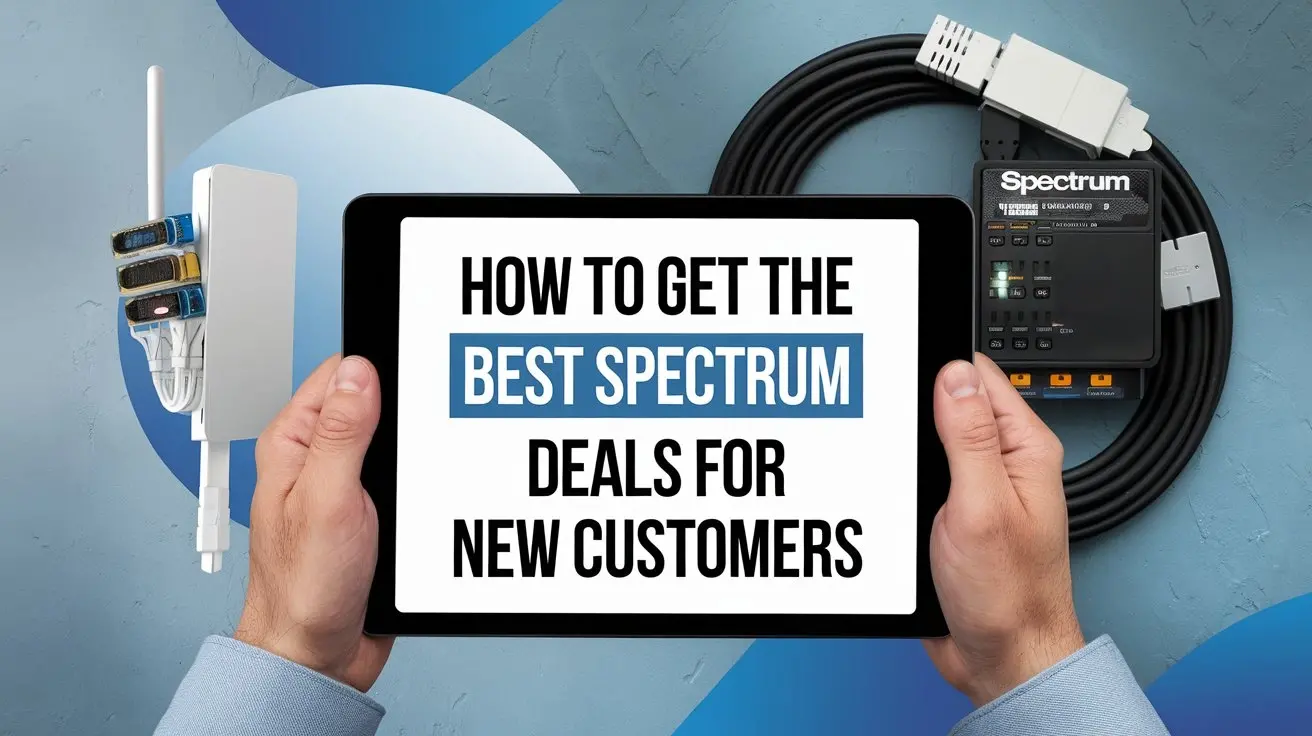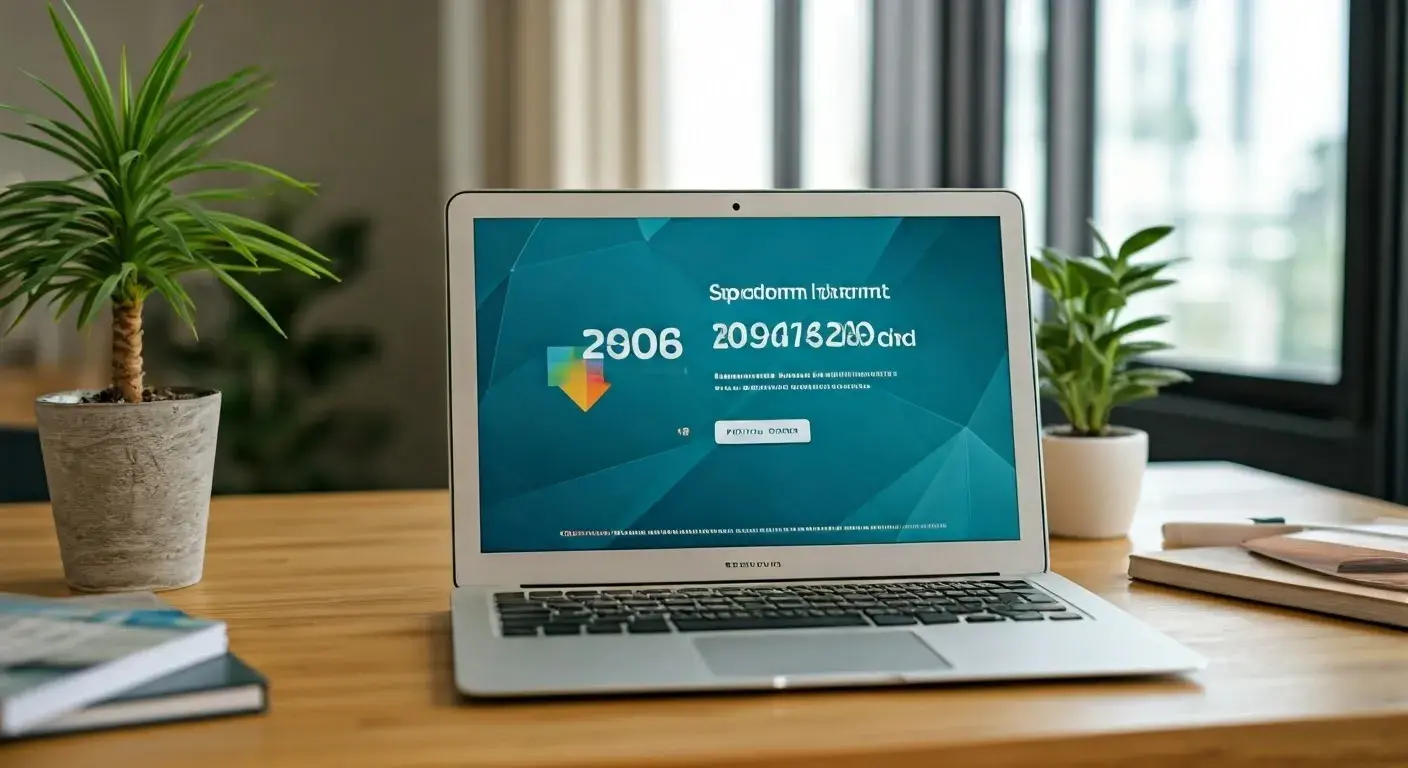How to Choose the Best Router for Your Spectrum Internet in 2024?

Navigating the world of Spectrum internet and router compatibility can be daunting. This guide provides clear, actionable advice for selecting the optimal router in 2025, ensuring you maximize your internet speed and connectivity for gaming, streaming, and everyday use. We'll break down key features and offer recommendations tailored to Spectrum's network.
Understanding Spectrum Internet and Router Requirements
Spectrum, a major internet service provider (ISP) in the United States, offers a range of internet plans with varying download and upload speeds. The effectiveness of your Spectrum internet service is heavily reliant on the router you use. A router acts as the central hub for your home network, directing traffic between your modem and all your connected devices. For Spectrum, understanding their network infrastructure and the requirements for optimal performance is the first step in choosing the right router.
Spectrum primarily uses a hybrid fiber-coaxial cable network, often referred to as DOCSIS (Data Over Cable Service Interface Specification) technology. This means your internet signal travels through coaxial cable to your home, and then to a modem, which then connects to your router. The modem is responsible for translating the signal from the cable line into a format your router can understand. Your router then broadcasts this internet connection wirelessly (Wi-Fi) and via Ethernet cables to your devices.
When selecting a router for Spectrum, it's crucial to consider the maximum speeds offered by your internet plan. If you have a 300 Mbps plan, a router that can only handle 100 Mbps will bottleneck your connection, leading to slower speeds than you're paying for. Conversely, if you have a gigabit plan, you'll need a router capable of supporting those high speeds to truly benefit.
Spectrum's network is generally robust, but the router's capabilities play a significant role in delivering that speed consistently throughout your home. Factors like Wi-Fi standards, processor power, and the number of Ethernet ports become important. Additionally, Spectrum requires that any purchased modem be DOCSIS 3.0 or higher. While they don't strictly mandate a specific router model, using an incompatible or outdated router can lead to a suboptimal experience, including slow speeds, dropped connections, and limited Wi-Fi range. This guide will help you navigate these technicalities and make an informed decision for your 2025 Spectrum internet setup.
Spectrum Internet Plans and Speed Considerations
Spectrum offers a tiered approach to its internet plans, catering to different user needs and budgets. As of early 2025, typical plans include:
- Spectrum Internet®: Often starts around 200-300 Mbps download speeds. This is suitable for basic internet usage, email, social media, and streaming in standard definition or HD for a few devices.
- Spectrum Internet Ultra: Speeds can range from 500 Mbps to 1 Gbps download. This tier is ideal for households with multiple users, heavy streaming in 4K, online gaming, and frequent large file downloads.
- Spectrum Internet Gig: Offers speeds up to 1 Gbps download and often includes higher upload speeds compared to the Ultra plan. This is for the most demanding users, large smart homes, and professional use cases.
The router you choose must be able to handle the maximum potential speeds of your Spectrum plan. For example, if you have Spectrum Gig service, you need a router that supports gigabit Ethernet ports and Wi-Fi 6 or Wi-Fi 6E to achieve speeds close to 1 Gbps. A router with older Wi-Fi standards (like Wi-Fi 5 or 802.11ac) or slower Ethernet ports will not be able to keep up, effectively capping your internet speed at the router's limit, not Spectrum's. Understanding your plan's speed is the foundational step to selecting a compatible and high-performing router.
Modem-Router Compatibility with Spectrum
It's important to distinguish between a modem and a router. Spectrum typically provides a modem (either rented or purchased by the user) that connects directly to their network. This modem then connects to your router. For Spectrum's network, you need a DOCSIS 3.0 or DOCSIS 3.1 modem. If you are buying your own modem, ensure it's on Spectrum's approved modem list to avoid compatibility issues. Many modern routers are actually combo modem/router units, but for Spectrum, it's often recommended to use a separate modem and router for greater flexibility and performance, especially with higher-tier plans.
When choosing a router to pair with your Spectrum modem, look for routers that feature:
- Gigabit Ethernet Ports: Essential for connecting to your modem and any wired devices that require maximum speed.
- Support for Latest Wi-Fi Standards: Wi-Fi 6 (802.11ax) and Wi-Fi 6E are crucial for higher speeds and better performance in crowded wireless environments.
- Sufficient Processing Power: A powerful CPU and ample RAM in the router are needed to manage multiple devices and high-speed data traffic without lag.
Using a router that meets or exceeds the capabilities of your Spectrum internet plan will ensure you get the best possible performance and a seamless online experience.
Key Router Features to Consider for Spectrum
Choosing the right router involves understanding several technical specifications that directly impact performance, range, and the number of devices your network can support. For Spectrum internet users, prioritizing these features will lead to a more reliable and faster home network.
Wi-Fi Standards and Speed Ratings
The Wi-Fi standard dictates the wireless technology your router uses. Newer standards offer faster speeds, better efficiency, and improved performance in environments with many connected devices. As of 2025, the most relevant standards are:
- Wi-Fi 5 (802.11ac): Still prevalent, offering good speeds for most users, especially on the 5 GHz band. However, it can struggle with very high-speed plans and dense device environments.
- Wi-Fi 6 (802.11ax): The current mainstream standard. Wi-Fi 6 offers significantly faster speeds, increased capacity, and better performance in congested areas due to technologies like OFDMA and MU-MIMO. It's highly recommended for Spectrum plans above 300 Mbps.
- Wi-Fi 6E: An extension of Wi-Fi 6 that adds the 6 GHz band. This band is less congested, offering even faster speeds and lower latency, ideal for demanding applications like 4K/8K streaming and high-end gaming. Requires devices that also support Wi-Fi 6E.
- Wi-Fi 7 (802.11be): The next generation, starting to emerge in late 2024 and becoming more common in 2025. It promises even higher speeds, lower latency, and greater capacity. While not essential for most Spectrum users yet, it's a consideration for future-proofing.
Router speed ratings are often expressed as a combination of the speeds supported by each band (e.g., AC1900, AX3000). For example, an AX3000 router might offer up to 2402 Mbps on the 5 GHz band and 574 Mbps on the 2.4 GHz band. It's important to match these ratings to your Spectrum plan's speed. For gigabit plans, look for routers with AX ratings that sum up to at least 3000 Mbps, and ideally higher, to ensure you're not limited by the router.
Processor and RAM for Optimal Performance
Just like computers, routers have processors (CPUs) and memory (RAM) that determine how efficiently they can handle data traffic. For Spectrum's higher-speed plans, a router with a powerful dual-core or quad-core processor and sufficient RAM (e.g., 512MB or more) is crucial. A weak processor can become a bottleneck, especially when multiple devices are simultaneously streaming, downloading, or gaming, leading to buffering, lag, and dropped connections. This is particularly important if you plan to use advanced router features like VPNs or extensive Quality of Service (QoS) settings.
Coverage Area and Beamforming
The physical size of your home and the materials within it (like concrete walls or metal appliances) can significantly affect Wi-Fi signal strength. Routers vary in their ability to provide wide coverage. Look for routers with high-gain antennas or those designed for larger homes. Features like beamforming are also important. Beamforming technology directs the Wi-Fi signal more directly towards connected devices, rather than broadcasting it equally in all directions. This improves signal strength, speed, and range for individual devices, enhancing the overall user experience.
Ethernet Ports and USB Connectivity
While Wi-Fi is convenient, wired Ethernet connections are generally faster and more stable. For Spectrum's high-speed plans, ensure your router has Gigabit Ethernet ports (10/100/1000 Mbps). This is essential for connecting your modem and any high-bandwidth wired devices like gaming consoles, desktop computers, or smart TVs. Most routers come with 4 LAN ports, but some high-end models offer more. USB ports (USB 2.0 or USB 3.0) on a router can be useful for connecting external hard drives for network storage or printers, turning your router into a basic network-attached storage (NAS) device.
Mesh Networking Capabilities
For larger homes or areas with significant Wi-Fi dead zones, a single router might not be enough. Mesh Wi-Fi systems consist of a main router and one or more satellite "nodes" that work together to create a single, seamless Wi-Fi network. This provides consistent coverage throughout your entire home. If you experience weak signals in certain rooms, a mesh system is an excellent solution. Many modern routers also support being part of a mesh network, either as the main unit or as an add-on node.
Understanding MU-MIMO and OFDMA
These are advanced technologies found in Wi-Fi 5 and Wi-Fi 6 routers that significantly improve network efficiency, especially with multiple devices.
- MU-MIMO (Multi-User, Multiple Input, Multiple Output): Allows a router to communicate with multiple devices simultaneously, rather than one at a time. This is like having multiple lanes on a highway, reducing congestion.
- OFDMA (Orthogonal Frequency Division Multiple Access): A key feature of Wi-Fi 6. It divides a Wi-Fi channel into smaller sub-channels, allowing the router to communicate with multiple devices in a single transmission. This is highly efficient for small data packets, making it ideal for the Internet of Things (IoT) devices and improving overall network responsiveness.
Router Types Explained: Which is Right for You?
The type of router you choose depends on your home's size, layout, the number of devices you connect, and your specific usage habits. Understanding the different categories will help you make the best decision for your Spectrum internet service.
Traditional Single-Unit Routers
These are the most common type of routers. A single box that connects to your modem and broadcasts a Wi-Fi signal. They are generally the most affordable option and are suitable for smaller homes or apartments (up to about 1500-2000 sq ft) with moderate internet usage.
- Pros: Cost-effective, simple setup, widely available.
- Cons: Limited range, can struggle with many devices or high-demand applications, may create dead zones in larger or multi-story homes.
Best for: Small apartments, single users, couples, or families with fewer than 10 connected devices and moderate internet needs.
Mesh Wi-Fi Systems
A mesh system consists of a main router and one or more satellite units (nodes) placed strategically around your home. These units communicate with each other to create a single, unified Wi-Fi network with a strong signal everywhere. Devices seamlessly connect to the node with the strongest signal as you move around.
- Pros: Excellent whole-home coverage, seamless roaming, easy to expand by adding more nodes, often managed through user-friendly mobile apps.
- Cons: More expensive than single-unit routers, performance can vary slightly depending on the number of nodes and their placement, some advanced features might be limited compared to high-end traditional routers.
Best for: Medium to large homes (2000+ sq ft), multi-story houses, homes with thick walls or complex layouts, and households with many connected devices and high-demand usage (streaming, gaming).
Considerations for Mesh Systems
When choosing a mesh system, consider the number of nodes included (typically 2 or 3), the total coverage area they advertise, and the Wi-Fi standard they support (Wi-Fi 6 or Wi-Fi 6E is highly recommended for Spectrum's faster plans). Some mesh systems also offer dedicated backhaul channels (either wired or wireless) for better performance between nodes.
Gaming Routers
Designed with gamers in mind, these routers prioritize low latency, high speeds, and network stability. They often feature:
- Advanced QoS (Quality of Service): Allows you to prioritize gaming traffic over other network activities, ensuring a smooth gameplay experience.
- Powerful Hardware: High-performance processors and ample RAM to handle intense gaming sessions.
- Optimized Firmware: Features like game server acceleration and VPN support for gamers.
- Robust Security Features: Built-in firewalls and intrusion prevention systems.
Pros: Optimized for low latency and high-speed gaming, robust performance for demanding applications.
Cons: Can be more expensive, often overkill for users who don't prioritize gaming, may have fewer features for general home networking compared to some high-end traditional routers.
Best for: Serious online gamers, households where gaming is a primary use case, users who want the absolute lowest latency possible.
Wi-Fi 6E and Wi-Fi 7 Routers
These represent the latest advancements in wireless technology.
- Wi-Fi 6E: Utilizes the new 6 GHz band, which is less congested than the 2.4 GHz and 5 GHz bands. This results in faster speeds, lower latency, and better performance, especially in crowded Wi-Fi environments. Requires devices that also support Wi-Fi 6E.
- Wi-Fi 7: The newest standard, offering even higher throughput, lower latency, and enhanced reliability through features like Multi-Link Operation (MLO). While still emerging in 2025, it's the ultimate in future-proofing.
Pros: Highest potential speeds, lowest latency, best performance in congested environments, future-proof.
Cons: Most expensive, requires compatible devices to take full advantage, may be overkill for current Spectrum plans unless you have the absolute highest tier and plan to upgrade soon.
Best for: Early adopters, users with the fastest Spectrum plans (1 Gbps and above), those who want the absolute best performance and future-proofing, and users with Wi-Fi 6E/7 compatible devices.
Spectrum Router Rental vs. Buying Your Own: The 2025 Breakdown
Spectrum, like many ISPs, offers the option to rent a modem and router combination unit or a separate router. While convenient, this often comes with a recurring monthly fee that can add up significantly over time. Understanding the costs and benefits of each option is crucial for making the most economical and performance-oriented choice for your Spectrum internet service in 2025.
Spectrum Router Rental: Pros and Cons
When you rent equipment from Spectrum, you typically receive a modem and a Wi-Fi router. Sometimes, these are combined into a single gateway device.
- Pros:
- Convenience: Easy setup, Spectrum technician can often install and configure it.
- Support: If the equipment malfunctions, Spectrum will replace it at no extra cost.
- Compatibility: Guaranteed to work with Spectrum's network.
- Cons:
- Cost: Monthly rental fees can be substantial. For example, renting a router can cost $10-$15 per month, adding up to $120-$180 annually. Over several years, this cost can exceed the price of purchasing a high-quality router.
- Limited Features: Rented equipment is often basic, lacking the advanced features, speed, and range of many aftermarket routers.
- Outdated Technology: ISPs may not update rental equipment as frequently as new technologies emerge, meaning you might be stuck with older Wi-Fi standards.
- No Customization: Limited ability to customize settings or upgrade components.
Buying Your Own Router: Pros and Cons
Purchasing your own router gives you control over your network hardware. You'll still need a compatible modem from Spectrum (either rented or purchased).
- Pros:
- Long-Term Savings: While the initial investment is higher, buying a router often saves money in the long run compared to monthly rental fees. A good router can cost $100-$300, which pays for itself within 1-3 years.
- Superior Performance: You can choose a router with the latest Wi-Fi standards (Wi-Fi 6, Wi-Fi 6E), faster processors, and better range to match or exceed your Spectrum plan's speeds.
- Advanced Features: Access to more advanced settings, customization options, and features like VPN support, robust QoS, and better parental controls.
- Flexibility: You can upgrade your router whenever you want to take advantage of new technologies without waiting for your ISP.
- Cons:
- Initial Cost: A higher upfront purchase price.
- Setup Complexity: May require more technical knowledge for setup and configuration, though many modern routers have user-friendly app-based setups.
- Troubleshooting Responsibility: If the router malfunctions, you are responsible for troubleshooting and replacement.
- Compatibility Checks: You must ensure the router is compatible with Spectrum's network (e.g., supports DOCSIS standards if it's a combo unit, or simply works with their provided modem).
Cost Comparison: 2025 Analysis
Let's consider a typical scenario. If Spectrum charges $15 per month for router rental, that's $180 per year. After 3 years, you've spent $540. A high-quality Wi-Fi 6 router might cost $200. After 3 years, you've saved $340 by buying your own. For Spectrum Gig plans, investing in a premium Wi-Fi 6E or Wi-Fi 7 router ($300-$500) could still be more cost-effective over 3-5 years than renting basic equipment, while offering significantly better performance.
Recommendation for 2025: For most Spectrum customers, especially those with internet plans above 300 Mbps, buying your own router is the superior choice in 2025. The long-term savings, combined with the ability to select hardware that truly meets your performance needs, far outweigh the convenience of renting. Ensure you purchase a router that supports at least Wi-Fi 6 and has gigabit Ethernet ports. For gigabit plans, consider Wi-Fi 6E or even Wi-Fi 7 if your budget allows and you want the utmost future-proofing.
Top Router Recommendations for Spectrum Internet in 2025
Selecting the "best" router is subjective and depends on your specific needs and budget. However, based on performance, features, and compatibility with Spectrum's network, here are some highly recommended routers for 2025. These recommendations are categorized to help you find the perfect fit.
Best Overall Wi-Fi 6 Router
TP-Link Archer AX73 (AX5400)
- Key Features: Wi-Fi 6 (AX5400), dual-band, 2.5 Gbps WAN port, quad-core CPU, 4x Gigabit LAN ports, HomeShield security features.
- Why it's great for Spectrum: The 2.5 Gbps WAN port is a significant advantage, allowing it to take full advantage of Spectrum's gigabit plans without being bottlenecked by a 1 Gbps WAN port. Its AX5400 speed rating ensures excellent performance for multiple devices. The powerful processor and robust software make it a reliable workhorse for demanding users.
- Ideal for: Spectrum Gig, Spectrum Ultra plans, households with 15-25 connected devices, heavy streaming and gaming.
Best Value Wi-Fi 6 Router
ASUS RT-AX86U (AX5700)
- Key Features: Wi-Fi 6 (AX5700), dual-band, 2.5 Gbps WAN port, powerful dual-core CPU, 4x Gigabit LAN ports, advanced gaming features, AiMesh support.
- Why it's great for Spectrum: Offers a fantastic balance of performance and price. The 2.5 Gbps port is crucial for gigabit speeds. ASUS routers are known for their stable firmware, extensive customization options, and excellent performance. AiMesh support means it can be part of a larger mesh network if needed.
- Ideal for: Spectrum Gig, Spectrum Ultra plans, gamers, users who want high performance without the premium price tag of Wi-Fi 6E.
Best Mesh Wi-Fi 6 System
TP-Link Deco X60 (AX3000)
- Key Features: Wi-Fi 6 (AX3000), dual-band, sold in 2-pack or 3-pack units, easy app-based setup, covers up to 5,500 sq ft (3-pack).
- Why it's great for Spectrum: Provides seamless whole-home coverage for larger homes. While AX3000 might seem lower than traditional routers, the mesh architecture ensures consistent speeds across multiple rooms. It's simple to set up and manage, making it ideal for users who want a hassle-free solution for eliminating dead zones on their Spectrum internet.
- Ideal for: Medium to large homes, users experiencing Wi-Fi dead zones, households with 20+ connected devices, Spectrum Internet Ultra and Gig plans.
Best Wi-Fi 6E Router for Future-Proofing
ASUS ROG Rapture GT-AXE11000 (AX11000)
- Key Features: Wi-Fi 6E (AX11000), tri-band, 2.5 Gbps WAN port, powerful quad-core CPU, advanced gaming features, robust security.
- Why it's great for Spectrum: This is a top-tier router that leverages the less congested 6 GHz band for maximum speed and lowest latency. With a 2.5 Gbps WAN port and Wi-Fi 6E, it's ready for the fastest Spectrum plans and future bandwidth demands. Its gaming-centric features also benefit general high-performance use.
- Ideal for: Spectrum Gig users, early adopters, users with Wi-Fi 6E devices, gamers, and those who want the absolute best performance and future-proofing.
Best Budget Router for Spectrum (Under $100)
TP-Link Archer AX10 (AX1500)
- Key Features: Wi-Fi 6 (AX1500), dual-band, 1 Gbps WAN port, 4x Gigabit LAN ports.
- Why it's great for Spectrum: If you have a Spectrum plan up to 300 Mbps and are looking for an affordable upgrade from an older router, the Archer AX10 offers Wi-Fi 6 benefits at a budget price. It provides decent speeds and improved performance over older standards.
- Ideal for: Spectrum Internet (up to 300 Mbps), small apartments or homes, users with fewer than 10 connected devices, budget-conscious buyers.
Important Note on Modems
Remember that these router recommendations assume you have a compatible Spectrum modem. If you are purchasing your own modem, ensure it is DOCSIS 3.0 or 3.1 and is on Spectrum's approved list. For gigabit plans, a DOCSIS 3.1 modem is highly recommended.
Step-by-Step Router Installation and Setup for Spectrum
Installing and setting up a new router with your Spectrum internet service is a straightforward process. Follow these steps to get your network up and running smoothly.
Step 1: Gather Your Equipment
Before you begin, ensure you have the following:
- Your new router.
- Your Spectrum modem (either rented or purchased).
- An Ethernet cable (usually included with your router).
- Your Spectrum modem's power adapter.
- Your new router's power adapter.
- A computer or smartphone for setup.
Step 2: Disconnect and Power Cycle Your Modem
This step is crucial for ensuring your modem properly recognizes the new router.
- Unplug the power adapter from your Spectrum modem.
- If you have a separate modem and router, unplug the Ethernet cable connecting the modem to your old router.
- Wait for at least 60 seconds. This allows the modem to fully reset and clear its cache.
- Plug the power adapter back into your Spectrum modem.
- Wait for the modem's indicator lights to stabilize. This usually takes 2-5 minutes. You should see solid lights for power, downstream, upstream, and online/internet connection.
Step 3: Connect Your New Router
Now, connect your new router to the modem.
- Take an Ethernet cable. Plug one end into the Ethernet port on your Spectrum modem (this is usually labeled "LAN" or "Ethernet").
- Plug the other end of the Ethernet cable into the WAN port (also often labeled "Internet" or marked with a globe icon) on your new router. This port is typically a different color than the other Ethernet ports.
- Plug the power adapter into your new router and connect it to a power outlet.
- Turn on your router if it doesn't power on automatically.
Step 4: Access the Router Setup Interface
Most routers can be configured through a web browser or a dedicated mobile app.
Using a Web Browser:
- Connect your computer to the router using an Ethernet cable (plugged into one of the router's LAN ports) or via the router's default Wi-Fi network. The default Wi-Fi network name (SSID) and password are usually printed on a sticker on the router itself.
- Open a web browser (like Chrome, Firefox, Safari, or Edge).
- In the address bar, type the router's default IP address. Common addresses are 192.168.1.1 or 192.168.0.1. You can also often type the router's web address, like tplinkwifi.net or routerlogin.net. Check your router's manual or sticker for the correct address.
- You will be prompted to create a new administrator username and password for your router. Do not skip this step! Choose a strong, unique password.
- Follow the on-screen setup wizard. This will guide you through setting up your Wi-Fi network name (SSID) and password.
Using a Mobile App:
- Download the router manufacturer's app from your smartphone's app store (e.g., TP-Link Tether, ASUS Router App).
- Follow the app's instructions to connect to the router's default Wi-Fi network.
- The app will guide you through the setup process, including creating your Wi-Fi network name and password, and setting up administrator credentials.
Step 5: Configure Your Wi-Fi Network
During the setup process, you'll be asked to set up your Wi-Fi network(s).
- Network Name (SSID): Choose a unique name for your Wi-Fi network. Avoid using personal information.
- Wi-Fi Password: Create a strong, unique password using a combination of uppercase and lowercase letters, numbers, and symbols. This is crucial for network security.
- Security Protocol: Select WPA2 or WPA3 for the strongest security. WPA3 is preferred if your devices support it.
- Dual-Band/Tri-Band: If your router supports multiple bands (e.g., 2.4 GHz and 5 GHz for Wi-Fi 6), you can set up separate SSIDs for each or use a single SSID if the router supports band steering.
Step 6: Update Router Firmware
Once your Wi-Fi is set up and you can connect to the internet, it's essential to update your router's firmware.
- Access your router's setup interface (via web browser or app).
- Look for a "Firmware Update," "System Tools," or "Administration" section.
- Check for available updates and install them. Firmware updates often include performance improvements, bug fixes, and critical security patches.
- Your router may need to restart after the update.
Step 7: Connect Your Devices
You can now connect your computers, smartphones, tablets, smart TVs, gaming consoles, and other devices to your new Wi-Fi network using the SSID and password you created.
Wired Connections: For devices that require the highest speed and stability (e.g., gaming consoles, desktop PCs, streaming boxes), connect them directly to the router's LAN ports using Ethernet cables.
Step 8: Test Your Connection
Use a speed test website or app (like Speedtest.net or Fast.com) on multiple devices (both wired and wireless) to verify that you are getting speeds close to what your Spectrum plan offers. Check for signal strength and stability in different areas of your home.
Troubleshooting Common Spectrum Router Issues
Even with the best router, you might encounter occasional issues with your Spectrum internet connection. Here are some common problems and their solutions.
No Internet Connection
This is the most common issue. It can stem from the modem, the router, or your Spectrum service.
- Check Modem Lights: Ensure your Spectrum modem has stable indicator lights for power, downstream, upstream, and internet connection. If not, the issue might be with Spectrum's service or the modem itself.
- Power Cycle Everything: Unplug the power from both your modem and router. Wait 60 seconds. Plug the modem back in first and wait for its lights to stabilize. Then, plug in your router and wait for its lights to stabilize.
- Check Cables: Ensure all Ethernet cables are securely plugged into the correct ports (modem LAN to router WAN, router LAN to devices). Try using a different Ethernet cable if possible.
- Bypass the Router: Connect a computer directly to the Spectrum modem via Ethernet. If you get internet access, the issue is likely with your router. If not, the issue is with your modem or Spectrum's service.
- Contact Spectrum: If you suspect an issue with their service or modem, contact Spectrum support.
Slow Wi-Fi Speeds
If your internet speed is significantly lower than expected, especially on wireless devices.
- Speed Test Wired vs. Wireless: Perform speed tests on a device connected directly to the router via Ethernet. If wired speeds are good but wireless speeds are slow, the issue is with your Wi-Fi.
- Router Placement: Ensure your router is in a central, open location, away from obstructions, thick walls, and large metal objects.
- Wi-Fi Interference: Other electronic devices (microwaves, cordless phones, Bluetooth devices) and neighboring Wi-Fi networks can cause interference. Try changing your router's Wi-Fi channel in the settings.
- Router Overload: Too many devices or bandwidth-heavy applications running simultaneously can slow down your network. Close unnecessary applications or disconnect some devices.
- Outdated Router/Wi-Fi Standard: If your router is old (e.g., Wi-Fi 4 or 5) and you have a high-speed Spectrum plan, it might be the bottleneck. Consider upgrading to Wi-Fi 6 or Wi-Fi 6E.
- Firmware Update: Ensure your router's firmware is up to date.
Wi-Fi Dead Zones
Areas in your home with weak or no Wi-Fi signal.
- Router Placement: As mentioned, central placement is key.
- Mesh Wi-Fi System: For larger homes or those with signal issues, a mesh Wi-Fi system is the most effective solution.
- Wi-Fi Extenders/Boosters: While less effective than mesh systems, these can help extend coverage to specific areas. However, they can sometimes halve the available bandwidth.
- Check Router Settings: Ensure features like beamforming are enabled.
Frequent Disconnections
If your devices keep losing their Wi-Fi connection.
- Power Cycle: A simple power cycle of the modem and router can often resolve temporary glitches.
- Router Overheating: Ensure your router has adequate ventilation and is not overheating.
- Firmware Issues: Outdated or buggy firmware can cause instability. Update your router's firmware.
- Interference: Excessive Wi-Fi interference can lead to dropped connections.
- Router Age/Hardware Failure: An aging router might be failing.
Difficulty Connecting New Devices
When a new device cannot find or connect to your Wi-Fi network.
- Correct Network and Password: Double-check that you are selecting the correct Wi-Fi network (SSID) and entering the password precisely (case-sensitive).
- Wi-Fi Standard Compatibility: Ensure your router supports the Wi-Fi standard of your new device. Older devices might not support Wi-Fi 6 or 6E. If you have separate SSIDs for 2.4 GHz and 5 GHz, try connecting to the 2.4 GHz band first, as it has broader compatibility.
- MAC Filtering: Check if MAC address filtering is enabled on your router. If so, you'll need to add the new device's MAC address to the allowed list.
- Reboot Device and Router: Sometimes, simply rebooting both the device and the router can resolve connection issues.
Future-Proofing Your Network for Tomorrow's Speeds
The digital landscape is constantly evolving, with internet speeds increasing and new devices and applications demanding more bandwidth. Investing in a router that can handle future demands is a wise decision, especially when paired with a high-speed Spectrum internet plan. Future-proofing your home network ensures you won't be held back by your equipment as technology advances.
Embracing Wi-Fi 6E and Wi-Fi 7
As mentioned, Wi-Fi 6E is already available and offers significant advantages by utilizing the 6 GHz band. This band is much less congested than the traditional 2.4 GHz and 5 GHz bands, leading to higher speeds, lower latency, and better performance in dense environments. For users with Spectrum Gig service, a Wi-Fi 6E router is an excellent choice for maximizing current performance and preparing for future device capabilities.
Wi-Fi 7 (802.11be) is the next frontier, promising even greater throughput, lower latency, and enhanced reliability through technologies like Multi-Link Operation (MLO). While Wi-Fi 7 routers are still emerging and can be expensive in 2025, they represent the ultimate in future-proofing. If your budget allows and you plan to keep your router for several years, investing in a Wi-Fi 7 router now could save you from needing another upgrade for a considerable time.
Considering Higher WAN Port Speeds
Many standard routers have 1 Gbps WAN ports. However, with Spectrum offering gigabit and potentially faster plans in the future, a router with a 2.5 Gbps or even 10 Gbps WAN port is crucial. This ensures that your router can accept the full speed from your Spectrum modem without becoming a bottleneck. When choosing a router, look for specifications that mention multi-gigabit WAN ports.
Scalability with Mesh Systems
For those in larger homes or with plans to expand their living space, mesh Wi-Fi systems offer inherent scalability. You can start with a 2-unit system and add more nodes later if you find coverage gaps or need to accommodate more devices. This modular approach allows your network to grow with your needs, ensuring consistent performance throughout your entire property.
Router Processing Power and Memory
As networks become more complex with the proliferation of smart home devices, IoT gadgets, and high-bandwidth applications, the demands on a router's CPU and RAM increase. A router with a powerful multi-core processor and ample RAM (e.g., 1GB or more) will be better equipped to handle these demands efficiently, ensuring smooth operation even under heavy load. This is a key factor in future-proofing your network's responsiveness and stability.
Security Updates and Support
Network security is paramount and will only become more critical. Choose router manufacturers known for providing regular firmware updates to patch security vulnerabilities and improve performance. Look for routers that are actively supported with firmware updates for at least 3-5 years after purchase. This ensures your network remains protected against emerging threats and continues to perform optimally.
By considering these factors – the latest Wi-Fi standards, multi-gigabit ports, mesh scalability, robust hardware, and ongoing security support – you can select a router that not only meets your current Spectrum internet needs but is also well-equipped to handle the technological advancements of the coming years.
In conclusion, choosing the best router for your Spectrum internet in 2025 involves a careful assessment of your internet plan's speed, your home's size, the number of devices you use, and your budget. Prioritize routers with Wi-Fi 6 or Wi-Fi 6E, gigabit Ethernet ports, and sufficient processing power. For most users, buying your own router offers superior performance and long-term value compared to renting from Spectrum. By following the guidance in this comprehensive article, you can confidently select a router that optimizes your Spectrum internet experience today and for years to come.