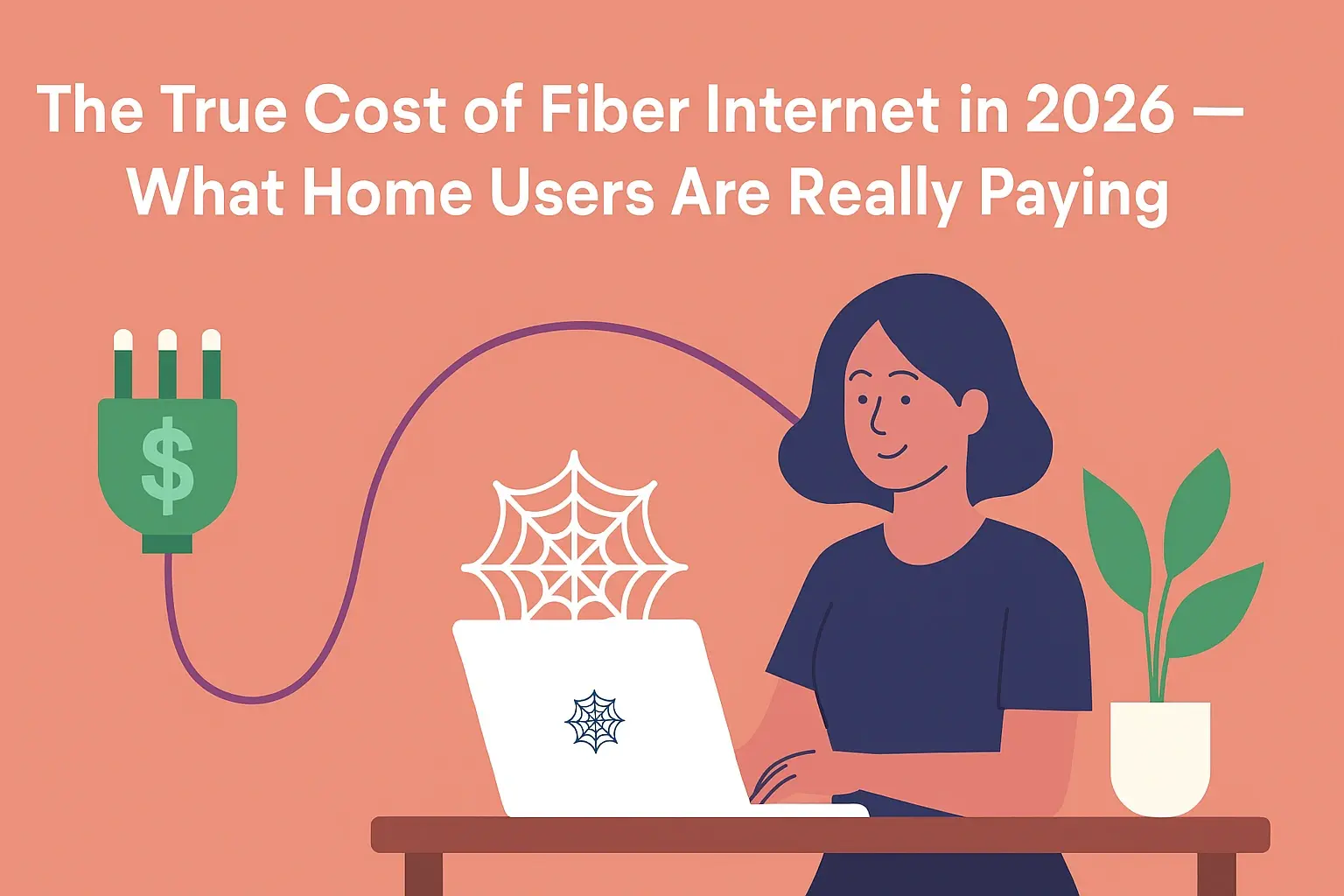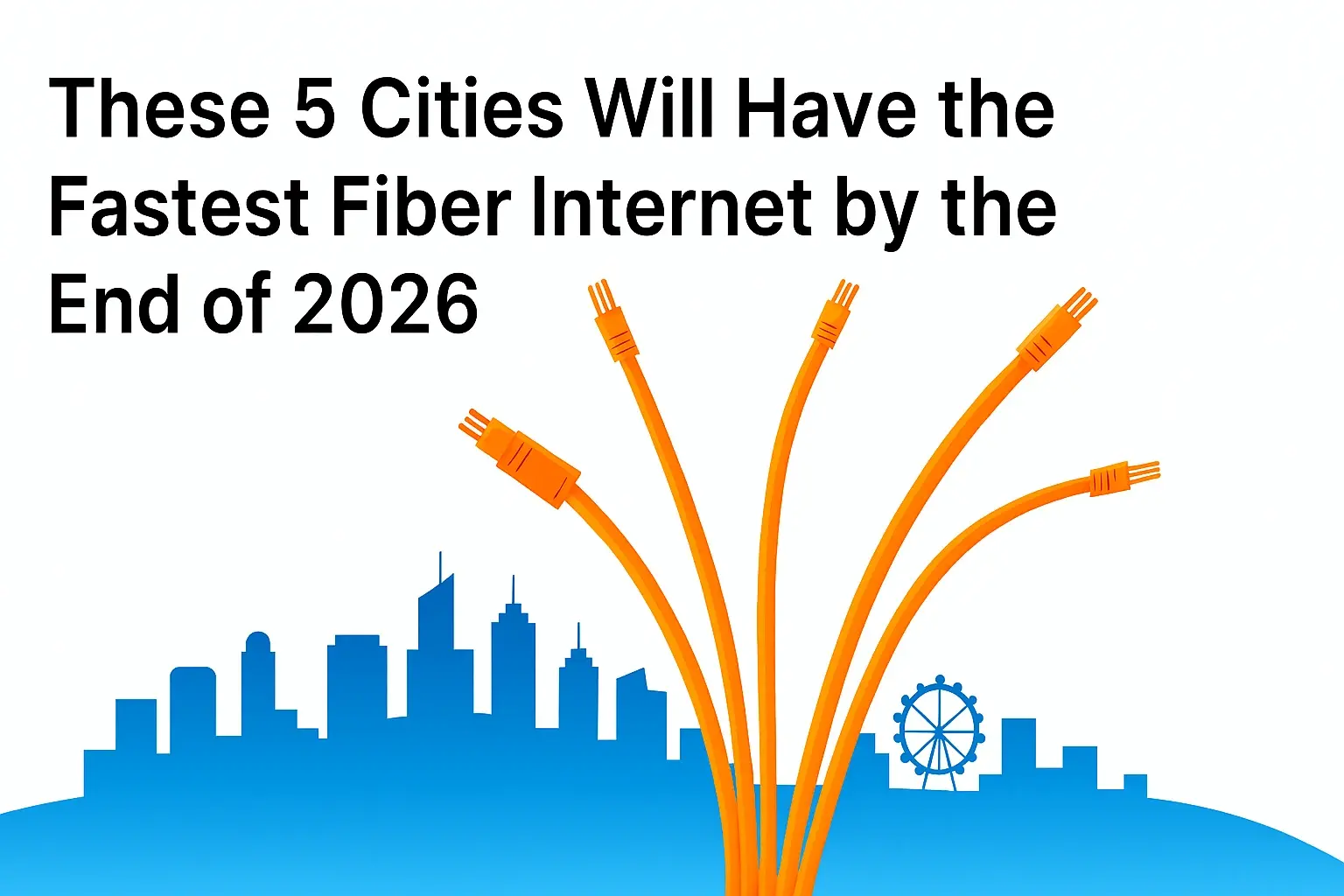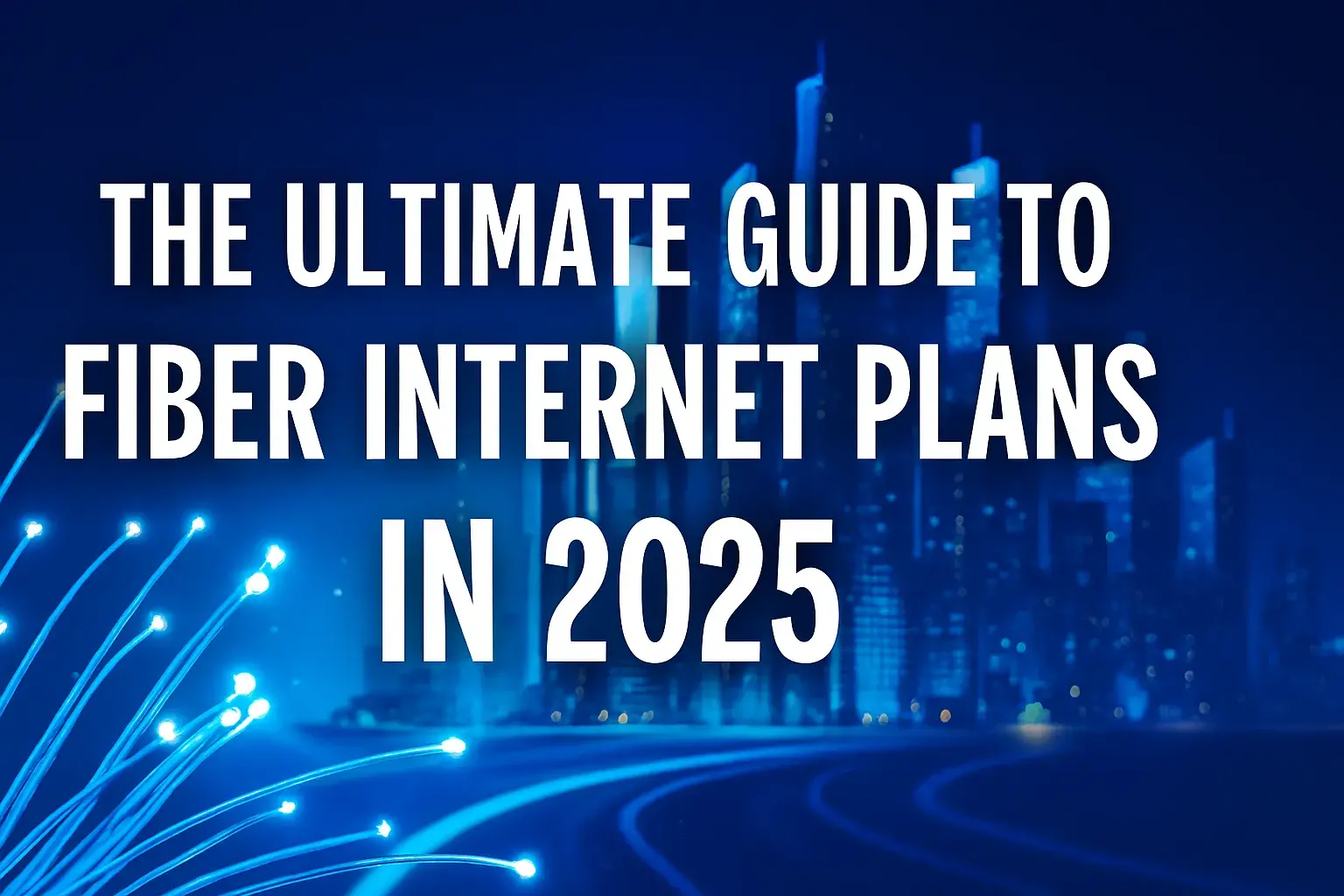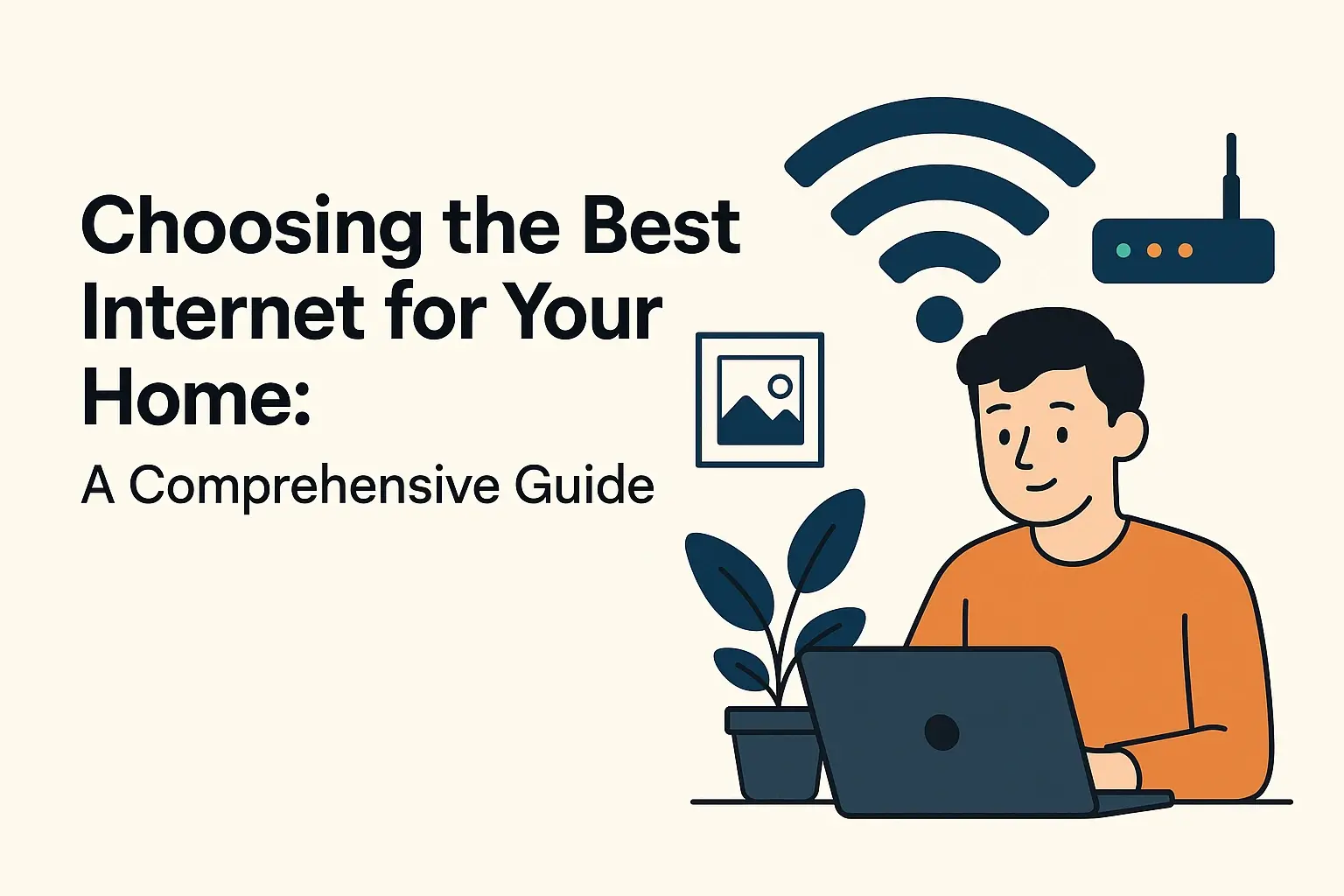Are Ethernet Cables Slowing Your Connection?
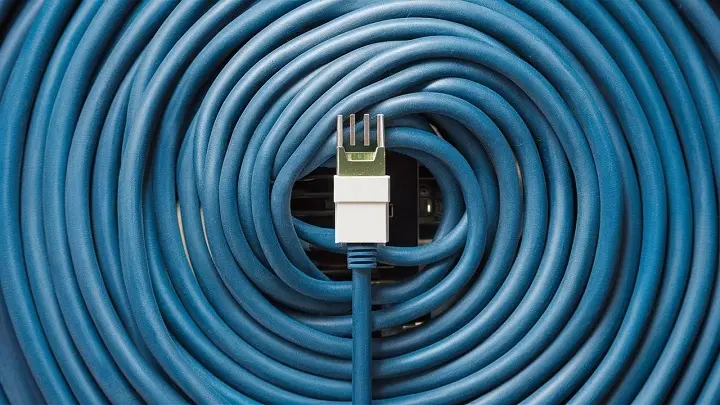
Is your internet connection lagging, buffering, or simply not performing as expected? While many factors can contribute to slow speeds, the humble Ethernet cable is often overlooked. This post dives deep into whether your Ethernet cables might be the culprit behind your frustratingly slow connection and how to fix it.
Understanding Ethernet Cable Speed Ratings
Ethernet cables are the backbone of wired networking, providing a direct, reliable connection between your devices and your router or modem. However, not all Ethernet cables are created equal. Their ability to transmit data at high speeds is determined by their category, often referred to as "Cat" ratings. Understanding these ratings is the first step in diagnosing whether your cables are holding back your internet speed.
The Evolution of Ethernet Categories
Ethernet technology has evolved significantly over the decades, leading to different cable categories designed to support increasing data transfer rates and frequencies. As internet speeds have increased, so has the demand on the physical cabling infrastructure.
Cat5 and Cat5e: The Legacy Standards
Category 5 (Cat5) cables were the standard for many years, typically supporting speeds up to 100 Mbps (Megabits per second). While still functional for basic internet use, they are largely obsolete for modern high-speed internet plans. Cat5e (Enhanced Category 5) improved upon Cat5, offering better performance and reducing crosstalk, officially supporting speeds up to 1000 Mbps (1 Gigabit per second or 1 Gbps). Many older homes and offices still have Cat5e cables installed. While capable of gigabit speeds, they can become a bottleneck if your internet plan exceeds 100 Mbps, or if the cable is damaged or poorly installed.
Cat6: The Mid-Range Workhorse
Category 6 (Cat6) cables offer a significant upgrade, designed to support speeds of up to 10 Gbps over shorter distances (typically up to 55 meters or 180 feet). They feature tighter twists in the wire pairs and a spline (a plastic separator) that further reduces crosstalk and interference. For most home users with internet plans up to 1 Gbps, Cat6 cables are more than adequate and provide a stable, high-performance connection.
Cat6a: For the Demanding User
Category 6a (Augmented Category 6) cables are designed for even higher performance, supporting 10 Gbps speeds over longer distances (up to 100 meters or 328 feet). They offer improved crosstalk performance compared to Cat6, making them ideal for demanding applications like high-definition video streaming, large file transfers, and environments with significant network traffic. Cat6a cables are often thicker and more rigid than Cat6 due to their enhanced shielding and construction.
Cat7 and Cat8: The Future-Proofing Options
Category 7 (Cat7) cables are shielded to further reduce electromagnetic interference (EMI) and crosstalk, supporting speeds of 10 Gbps and higher frequencies. However, Cat7 is not officially recognized by the TIA/EIA (Telecommunications Industry Association/Electronic Industries Alliance), the standards bodies for Ethernet cabling in North America. Category 8 (Cat8) is the latest standard, designed for data centers and high-speed networking, supporting speeds of 25 Gbps or 40 Gbps over short distances. For typical home and small office use, Cat7 and Cat8 are often overkill and may not be compatible with standard networking equipment.
Speed vs. Category: What Does It Mean for You?
The key takeaway is that your internet speed can only be as fast as the slowest component in your network chain. If you have a 1 Gbps internet plan but are using Cat5 cables, you will be limited to 100 Mbps. Even with Cat5e, if the cable is damaged or the installation is poor, you might not achieve the full 1 Gbps. For users with internet plans exceeding 1 Gbps, or those looking to future-proof their network, Cat6a or higher is recommended.
In 2025, with the widespread availability of multi-gigabit internet plans (2 Gbps, 5 Gbps, and even 10 Gbps), the choice of Ethernet cable category becomes increasingly critical. A Cat5e cable, while capable of 1 Gbps, will definitively bottleneck any connection faster than that.
Common Ethernet Cable Issues Causing Slowdowns
Even if you have the correct category of Ethernet cable, several common issues can degrade its performance and lead to frustratingly slow internet speeds. These problems often stem from physical damage, poor connections, or environmental interference.
Physical Damage and Wear
Ethernet cables, especially those that are frequently moved, bent, or subjected to stress, can suffer physical damage. This damage can occur in several ways:
- Kinks and Bends: Sharp bends or kinks in a cable can damage the internal wire pairs, disrupting the signal integrity. The tighter the bend, the higher the risk of signal degradation.
- Crushed Cables: Cables run under heavy furniture, through doorways where they are repeatedly stepped on, or caught in closing drawers can be crushed, leading to internal wire damage.
- Torn Insulation: The outer jacket of the cable protects the inner wires. If this jacket is torn or frayed, it exposes the wires to potential damage and interference.
- Damaged Connectors (RJ45): The plastic connectors at the ends of the cable (RJ45 plugs) are prone to breaking. The small plastic clip that secures the connector to the port can snap off, or the pins within the connector can become bent or corroded.
These physical issues can cause intermittent connection drops, packet loss, and significantly reduced speeds, even if the cable appears to be intact on the outside.
Poor Connections and Loose Plugs
A secure connection is paramount for optimal Ethernet performance. Loose or improperly seated connectors are a common culprit for slow speeds and dropped connections.
- Not Fully Seated: The RJ45 plug must be fully inserted into the Ethernet port on your device, router, or switch. If it's not clicked into place, the connection will be unreliable.
- Corroded Pins: Over time, especially in humid environments or if exposed to moisture, the metal contacts within the RJ45 connector can corrode, leading to poor electrical contact.
- Faulty Crimping: If the Ethernet cable was terminated (had connectors attached) by hand, a faulty crimp can lead to loose wires within the connector, causing intermittent signal loss.
Even a seemingly minor issue with the connector can have a disproportionate impact on data transmission.
Crosstalk and Interference
Crosstalk occurs when signals from one wire pair in a cable interfere with signals in another wire pair. Electromagnetic interference (EMI) is external interference from other electronic devices or sources.
- Internal Crosstalk: Higher category cables (Cat6 and above) are designed with tighter twists and internal separators to minimize internal crosstalk. Older or lower-category cables are more susceptible.
- External EMI: Running Ethernet cables parallel to power cords, fluorescent lights, microwaves, or other sources of strong electromagnetic fields can introduce interference. This interference can corrupt data packets, forcing retransmissions and slowing down your connection.
- Unshielded Cables in Noisy Environments: Unshielded Twisted Pair (UTP) cables are common, but in environments with high EMI, Shielded Twisted Pair (STP) or even higher-shielded cables (like those in Cat7) might be necessary.
The higher the data rate you are trying to achieve, the more susceptible your connection becomes to crosstalk and interference.
Cable Length Limitations
Ethernet standards specify maximum cable lengths to ensure signal integrity. Exceeding these lengths can lead to signal degradation and reduced speeds.
- Cat5e: Maximum length of 100 meters (328 feet).
- Cat6: Maximum length of 100 meters (328 feet) for speeds up to 1 Gbps, but recommended to keep shorter (around 55 meters or 180 feet) for reliable 10 Gbps performance.
- Cat6a: Maximum length of 100 meters (328 feet) for 10 Gbps.
If you have a very long run of cable, especially an older type, it could be a limiting factor, even if it's not physically damaged.
Outdated or Damaged Connectors
The RJ45 connectors at the ends of the cables are critical. If they are old, brittle, have broken clips, or have been subjected to excessive plugging and unplugging, they can fail. This can lead to a poor connection that doesn't seat properly in the port, causing intermittent issues and speed degradation. In 2025, with many devices supporting gigabit or multi-gigabit speeds, a faulty connector on even a Cat6 cable can severely limit performance.
Cable Quality and Age: The Silent Killers
The physical integrity and construction quality of an Ethernet cable play a significant role in its performance and longevity. As cables age, their materials can degrade, and their ability to maintain high-speed data transmission can diminish, even if they appear outwardly fine.
Material Quality and Construction
Not all Ethernet cables are manufactured to the same standards. The quality of the copper wire, the insulation material, the shielding (if any), and the overall construction process directly impact performance.
- Copper Purity: High-quality Ethernet cables use solid copper conductors. Cheaper cables might use Copper Clad Aluminum (CCA) or Copper Clad Steel (CCS). CCA is less conductive than pure copper and can lead to higher resistance and signal loss, especially over longer distances or at higher frequencies. CCS is even worse for data transmission. Pure copper ensures better signal integrity and lower resistance.
- Insulation Thickness and Quality: The insulation around each wire pair helps prevent crosstalk. Thicker, higher-quality insulation materials offer better dielectric properties, reducing signal leakage and interference.
- Twist Rate: The number of twists per inch in each wire pair is crucial for canceling out electromagnetic interference. Higher category cables have more precise and consistent twist rates.
- Spline (Cat6 and above): Many Cat6 and higher cables include a plastic spline running down the center to keep the wire pairs separated, further minimizing crosstalk. The quality of this spline matters.
- Shielding (STP/FTP/SFTP): Shielded cables (Shielded Twisted Pair, Foiled Twisted Pair, Shielded Foiled Twisted Pair) offer enhanced protection against EMI. The quality of the shielding material and its application is vital. Poorly applied shielding can sometimes be worse than no shielding at all.
When purchasing cables, looking for certifications like UL (Underwriters Laboratories) or ETL (Intertek) can indicate adherence to safety and performance standards. For 2025, prioritizing cables certified for the specific category (e.g., Cat6, Cat6a) and made with pure copper is essential for achieving advertised speeds.
The Impact of Age on Cable Performance
Ethernet cables, like most electronic components, are not immortal. Over time, their performance can degrade due to several factors:
- Material Degradation: The plastic insulation and jacket can become brittle, especially when exposed to heat, UV light, or ozone. This brittleness can lead to cracking and expose the internal conductors to damage and interference.
- Oxidation: The copper conductors and the contacts in the RJ45 connectors can oxidize over time, especially in humid environments. Oxidation increases electrical resistance, leading to signal loss and degraded performance.
- Physical Stress: Even if a cable isn't actively being moved, it can be subjected to constant, low-level stress from its installation. For example, cables pulled too taut during installation can experience ongoing tension that degrades their internal structure.
- Repeated Plugging/Unplugging: The RJ45 connectors are designed for a finite number of insertions. Frequent use can wear down the internal contacts and the locking clip, leading to loose connections.
While a cable might still function after 10-15 years, its ability to reliably handle gigabit or multi-gigabit speeds can be compromised. If your network is experiencing slowdowns and your cables are of a certain age (e.g., installed over a decade ago), they are a prime suspect, even if they are physically intact. For 2025, a network installed 10 years ago might still be using Cat5e or early Cat6, which are now considered legacy for high-speed internet.
When to Consider Replacement
It's often difficult to definitively pinpoint a cable as the sole cause of a slowdown without systematic testing. However, consider replacing your Ethernet cables if:
- They are older than 10 years.
- They are of a lower category (Cat5 or older Cat5e) than your internet speed requires.
- They have visible signs of damage (kinks, cuts, frayed jackets, broken connectors).
- They have been subjected to significant physical stress (e.g., run under carpets, through high-traffic areas).
- You have upgraded your internet plan to speeds exceeding 1 Gbps.
- You've ruled out other potential causes (router, modem, device issues) and are still experiencing slow speeds.
Upgrading to certified Cat6 or Cat6a cables, especially those made with pure copper and from reputable brands, can be a cost-effective way to ensure your physical network infrastructure is not the bottleneck.
Installation and Environmental Factors
The way an Ethernet cable is installed and the environment it operates in can have a profound impact on its performance, often more so than the cable's intrinsic quality. Even the best cable can be rendered ineffective by poor installation practices or a hostile operating environment.
Proper Cable Routing and Management
How cables are routed and managed is critical for maintaining signal integrity and preventing physical damage.
- Avoid Sharp Bends and Kinks: As discussed, sharp bends can damage the internal wire pairs. Cables should be routed with gentle curves. Adhere to the manufacturer's minimum bend radius specifications.
- Maintain Separation from Power Cables: Running Ethernet cables parallel to power cords is a major source of EMI. Whenever possible, maintain at least a few inches of separation. Crossing power cables at a 90-degree angle is preferable to running them parallel.
- Avoid High-EMI Sources: Keep Ethernet cables away from devices that generate strong electromagnetic fields, such as fluorescent lights, large motors, microwaves, and older CRT monitors.
- Secure Cables Properly: Use cable ties, clips, or conduits to secure cables and prevent them from dangling or being subjected to tension. However, avoid overtightening cable ties, as this can crush the cable and damage the insulation.
- Protect Against Physical Stress: In high-traffic areas, use cable protectors or run cables through conduits or within walls to prevent them from being stepped on, pinched, or damaged by furniture.
- Ventilation: While less common for cables themselves, ensure that networking equipment (routers, switches) connected to the cables has adequate ventilation. Overheating can degrade performance and lifespan of all components.
Proper cable management not only improves performance but also makes troubleshooting easier and enhances the overall aesthetic of your workspace or home.
Environmental Considerations
The environment in which Ethernet cables are installed can introduce unique challenges that affect their performance and durability.
- Temperature Extremes: While most indoor Ethernet cables are designed to operate within typical room temperatures, extreme heat or cold can degrade the insulation and jacket materials over time, making them brittle or soft. This is particularly relevant for cables run in attics, basements, or unconditioned spaces.
- Humidity and Moisture: High humidity or direct exposure to moisture can lead to corrosion of the copper conductors and RJ45 connector pins. This corrosion increases resistance and degrades signal quality. In damp environments, consider using cables with enhanced protection or ensuring proper sealing of connections.
- UV Exposure: If Ethernet cables are run outdoors or near windows with significant UV exposure, the ultraviolet radiation can break down the plastic jacket, making it brittle and susceptible to cracking. Outdoor-rated Ethernet cables have UV-resistant jackets.
- Chemical Exposure: In industrial or laboratory settings, exposure to certain chemicals can degrade cable materials.
- Rodent and Pest Damage: In some environments, rodents or pests may chew on cables, causing physical damage that leads to short circuits or signal loss. Special rodent-resistant cables are available for such situations.
When installing cables in environments that deviate from standard indoor conditions, it's crucial to select cables rated for those specific conditions (e.g., outdoor, UV-resistant, plenum-rated for fire safety in air ducts).
Termination and Patch Panel Quality
The points where cables connect to devices, patch panels, and wall outlets are critical junctures.
- Professional Termination: If cables are run through walls and terminated at wall plates or patch panels, the quality of the termination is paramount. Poorly punched-down wires can lead to intermittent connections and speed issues. Using the correct tools (e.g., punch-down tool) and following proper procedures is essential.
- Quality of Jacks and Outlets: The wall jacks and patch panel ports themselves can be a point of failure. Cheap, low-quality jacks may not provide a secure connection or may have internal wiring issues.
- Patch Cable Quality: The short patch cables connecting devices to wall outlets or switches are also susceptible to damage and wear. Using good quality, correctly rated patch cables is important.
For 2025, with the prevalence of smart home devices and increased bandwidth demands, ensuring that every connection point is robust and well-maintained is vital. A single poorly terminated connection can affect an entire segment of your network.
Testing Your Ethernet Connection Speed
Before you start replacing cables, it's essential to accurately test your internet speed to confirm whether your Ethernet connection is indeed the bottleneck. This involves a few key steps and considerations.
Choosing the Right Speed Test Tool
Several online speed test tools are available, but some are more reliable than others. Look for tools that offer:
- Server Selection: The ability to choose a test server geographically close to you, or one provided by your ISP, can give the most accurate results.
- Multiple Tests: Running the test several times and averaging the results can help account for temporary network fluctuations.
- Detailed Metrics: Beyond download and upload speeds, look for ping (latency) and jitter, which are crucial for real-time applications like gaming and video conferencing.
Popular and reliable speed test providers include Speedtest.net by Ookla, Fast.com (by Netflix), and Google's own speed test tool.
Performing the Test Correctly
To get the most accurate reading of your Ethernet connection's capability, follow these guidelines:
- Connect Directly to the Modem/Router: For the most direct test, connect your computer via an Ethernet cable directly to your primary router or modem. If you have a separate modem and router, connect to the router.
- Use a Wired Connection: Ensure your computer is connected via an Ethernet cable, not Wi-Fi. Wi-Fi speeds are inherently more variable and can be significantly slower than wired connections.
- Close Unnecessary Applications: Before running the test, close any applications that might be using bandwidth, such as streaming services, cloud sync clients (Dropbox, Google Drive), or active downloads.
- Use a Capable Device: The computer or device you use for testing must be capable of handling the speeds you are testing. An older computer with a slow network interface card (NIC) or a sluggish processor might not be able to register the full speed of your connection.
- Run Tests at Different Times: Internet speeds can fluctuate throughout the day due to network congestion. Running tests during peak hours (evenings) and off-peak hours can provide a more comprehensive picture.
- Compare to Your Plan: Know the advertised speed of your internet plan. If your speed test results are consistently much lower than your plan's advertised speed, even when connected via Ethernet, it indicates a potential issue.
Interpreting the Results
Once you have your speed test results, here's how to interpret them:
- Download Speed: This is the speed at which your device receives data from the internet. It's crucial for streaming, browsing, and downloading files.
- Upload Speed: This is the speed at which your device sends data to the internet. Important for video calls, uploading files, and online gaming.
- Ping (Latency): This is the time it takes for a small packet of data to travel from your device to a server and back. Lower ping is better, especially for real-time applications. High ping indicates lag.
- Jitter: This measures the variation in ping over time. High jitter can cause choppy audio or video during calls and unstable gaming experiences.
When Ethernet Might Be Slowing You Down:
- Consistent Low Speeds: If your Ethernet speed tests are consistently significantly lower than your advertised internet plan speed, and you've ruled out ISP issues, the Ethernet cable or its connections are a prime suspect.
- Speeds Close to Wi-Fi: If your Ethernet connection speed is surprisingly close to your Wi-Fi speed, it suggests the Ethernet cable is not providing the expected performance boost, implying a bottleneck.
- Intermittent Drops or Packet Loss: While not strictly a "speed" metric, frequent connection drops or high packet loss reported by advanced network tools can be a symptom of a faulty Ethernet cable.
- Specific Cable Performance: If you have multiple Ethernet ports and cables, test each one individually. If one specific cable consistently yields lower speeds, it's likely the culprit.
For 2025, if you are paying for a multi-gigabit internet plan (e.g., 2 Gbps), and your direct Ethernet connection to the router is only showing speeds around 100-300 Mbps, your Ethernet cable is almost certainly too old or of insufficient category.
Step-by-Step Troubleshooting Guide
When you suspect your Ethernet cables might be slowing down your connection, a systematic troubleshooting approach is key. This guide will walk you through the process, from simple checks to more in-depth diagnostics.
Step 1: Verify Your Internet Plan Speed
Before blaming your cables, ensure you know what speed you're supposed to be getting.
- Contact your Internet Service Provider (ISP) or check your account online to confirm the advertised download and upload speeds of your plan.
Step 2: Perform Wired Speed Tests
As detailed in the previous section, conduct thorough speed tests using a direct Ethernet connection.
- Connect your computer directly to your router via an Ethernet cable.
- Close all other bandwidth-consuming applications.
- Run speed tests from reputable sites (e.g., Speedtest.net) multiple times.
- Record your results (download, upload, ping).
Step 3: Test Different Cables
If your speed test results are consistently lower than expected, the simplest way to isolate the cable is to swap it out.
- Get a new, high-quality Ethernet cable of the appropriate category (Cat6 or Cat6a recommended for modern plans).
- Replace the suspect cable with the new one.
- Run speed tests again with the new cable.
- If speeds improve significantly, the old cable was the problem.
Step 4: Test Different Ports
The issue might not be the cable itself but the port it's plugged into on your router or device.
- Try plugging the same Ethernet cable into a different LAN port on your router.
- If you're testing a connection to a computer, try plugging the cable into a different Ethernet port on the computer (if available).
- Run speed tests after changing ports. If speeds improve, the original port might be faulty.
Step 5: Inspect the Cable and Connectors
Visually inspect the Ethernet cable and its connectors for any obvious signs of damage.
- Cable Jacket: Look for cuts, nicks, abrasions, or signs of melting or excessive wear.
- Connectors (RJ45): Check the plastic housing for cracks. Ensure the locking clip is intact. Look at the metal pins inside the connector – they should be straight and free from corrosion or debris.
- Bends: Examine the cable for sharp kinks or bends that could have damaged the internal wires.
If you find any physical damage, the cable should be replaced.
Step 6: Test the Device's Network Interface Card (NIC)
The network adapter on your computer or device could be the bottleneck.
- If possible, test the Ethernet cable with a different computer or device.
- If the speed is significantly better on another device using the same cable, the NIC on your original device might be the issue or is configured incorrectly.
- Ensure your device's NIC drivers are up to date.
Step 7: Check Router and Modem Status
Sometimes, the issue lies with your networking equipment.
- Reboot your modem and router: Unplug both devices, wait 30 seconds, and plug them back in, starting with the modem.
- Check router firmware: Ensure your router's firmware is up to date. Outdated firmware can cause performance issues.
- Router Port Status Lights: Observe the link lights on your router's LAN ports. A solid light usually indicates a good connection, while a blinking light can indicate data transfer. No light means no connection. Some routers indicate speed with different colored lights (e.g., green for 1 Gbps, amber for 100 Mbps).
Step 8: Consider Cable Length
If you're using a very long Ethernet cable (approaching 100 meters), it could be a limiting factor, especially with older cable types.
- If possible, try a shorter cable to see if speeds improve.
- For very long runs, consider using a network extender or a switch to break up the distance, or opt for higher-quality, shielded cables designed for longer runs.
Step 9: Environmental Factors
Review the installation environment.
- Are cables routed near power lines or high-EMI devices?
- Are cables exposed to extreme temperatures, moisture, or UV light?
- If environmental factors are suspected, consider rerouting cables or using shielded/outdoor-rated cables.
By systematically working through these steps, you can effectively identify whether your Ethernet cables are the cause of your slow internet speeds and take the appropriate corrective actions.
Upgrading Your Ethernet Setup for Optimal Performance
If your troubleshooting reveals that your current Ethernet cables are indeed the bottleneck, or if you're looking to future-proof your network for the increasing demands of 2025 and beyond, upgrading your setup is a wise investment. This involves selecting the right cables and ensuring your network hardware is compatible.
Choosing the Right Cable Category for 2025
For most users in 2025, the recommendation is clear:
- For Internet Speeds up to 1 Gbps: Certified Cat6 cables are an excellent choice. They offer robust performance for gigabit speeds, are widely available, and reasonably priced. Ensure they are made of 100% solid copper.
- For Internet Speeds Above 1 Gbps (Multi-Gigabit): Cat6a cables are the minimum recommended. They are designed to reliably support 10 Gbps speeds over the standard 100-meter distance and offer superior performance and shielding compared to Cat6. This is crucial as multi-gigabit internet plans become more common.
- For Future-Proofing and Data Centers: While Cat7 and Cat8 exist, they are typically overkill for home networks and may require specialized equipment. For most residential and small business needs, Cat6a provides excellent future-proofing.
Key Features to Look For:
- 100% Solid Copper Conductors: Avoid CCA (Copper Clad Aluminum) or CCS (Copper Clad Steel).
- Category Certification: Ensure the cable is clearly marked as Cat6, Cat6a, etc., and ideally has a certification like UL or ETL.
- Shielding (Optional but Recommended for High EMI): If your environment has high electromagnetic interference, consider Shielded Twisted Pair (STP) or Foiled Twisted Pair (FTP) versions of Cat6a.
- LSZH (Low Smoke Zero Halogen) Jacket: If required for building codes (e.g., in-wall installations in certain jurisdictions), choose LSZH rated cables.
Upgrading Your Network Hardware
New Ethernet cables are only effective if your network hardware can support the speeds they offer.
- Router: Ensure your router has Gigabit Ethernet ports (10/100/1000 Mbps) as a minimum. For multi-gigabit internet, you'll need a router with multi-gigabit ports (2.5 Gbps, 5 Gbps, or 10 Gbps). Check the specifications carefully.
- Switch: If you use a network switch, it must also have ports that match your internet speed and cable category. A Gigabit switch is standard, but for multi-gigabit speeds, you'll need a switch with multi-gigabit ports.
- Network Interface Card (NIC): Your computer or device's network adapter must also support the desired speeds. Most modern computers have Gigabit NICs. For multi-gigabit speeds, you might need a dedicated multi-gigabit NIC, especially on older machines.
- Modem: Your modem must be capable of delivering the speeds of your internet plan. If you have a multi-gigabit plan, ensure your modem is compatible.
Professional Installation vs. DIY
For simple patch cable replacements, DIY is straightforward. However, for running new Ethernet cables through walls, ceilings, or across longer distances, professional installation can ensure:
- Proper Cable Routing: Professionals know how to route cables to minimize interference and avoid damage.
- Correct Termination: Ensuring all connections at wall jacks, patch panels, and outlets are made correctly and securely.
- Adherence to Codes: Especially for in-wall installations, professionals ensure compliance with building and fire safety codes.
- Testing: Professional installers will typically test the entire run with specialized equipment to certify its performance.
Cost-Benefit Analysis
While upgrading cables and hardware has a cost, consider the benefits:
- Full Utilization of Internet Speed: You pay for your internet speed; ensure you can actually use it.
- Improved Performance for All Devices: A robust wired network benefits all connected devices, from PCs and gaming consoles to smart TVs and streaming devices.
- Reduced Latency and Jitter: Essential for online gaming, video conferencing, and VoIP.
- Reliability: High-quality cables and connections are less prone to failure and intermittent issues.
- Future-Proofing: Investing in Cat6a now can save you from needing further upgrades when internet speeds continue to increase.
In 2025, the cost of Cat6a cables has become more accessible, making them a practical choice for many users looking to maximize their internet investment.
Beyond the Cable: Other Network Bottlenecks
While this article focuses on Ethernet cables, it's crucial to remember that they are just one part of your entire network infrastructure. If you've replaced your cables and are still experiencing slow speeds, the bottleneck likely lies elsewhere. Identifying these other potential culprits is key to achieving optimal performance.
The Router: The Network's Brain
Your router is arguably the most critical component in your home network.
- Router Age and Capability: An old router, even with good cables, can struggle to manage modern internet speeds. Older routers might only have 10/100 Mbps Ethernet ports, or their internal processing power may be insufficient for gigabit or multi-gigabit traffic.
- Wi-Fi Congestion: If you're relying heavily on Wi-Fi, interference from neighbors' networks, physical obstructions, or an overloaded Wi-Fi band (2.4GHz vs. 5GHz) can severely limit speeds, even if your wired connection is fine.
- Firmware Issues: Outdated or buggy router firmware can cause performance degradation.
- Overheating: Routers need adequate ventilation. Overheating can lead to reduced performance and instability.
- Too Many Devices: If you have a very large number of devices connected, especially if they are all active, an underpowered router can become a bottleneck.
The Modem: The Gateway to the Internet
Your modem is responsible for translating the signal from your ISP into a format your router can understand.
- Modem Compatibility: Ensure your modem is rated for the speed of your internet plan. An older modem might not be able to handle speeds above 100 Mbps or even 1 Gbps, regardless of your plan.
- Modem Age: Like routers, older modems can become a bottleneck.
- ISP Equipment Issues: Sometimes, the issue might be with the equipment provided by your ISP, or even the lines leading to your home.
The Device Itself: Your Computer or Gadget
The device you're using to access the internet can also be a limiting factor.
- Network Interface Card (NIC): As mentioned, an older computer might have a 10/100 Mbps NIC, capping your wired speed at 100 Mbps.
- Processor and RAM: A slow processor or insufficient RAM can make a device feel sluggish, even if the internet connection is fast. This is particularly noticeable when browsing complex websites or running multiple applications.
- Malware or Viruses: Malicious software can consume bandwidth and processing power, slowing down your entire system and internet experience.
- Outdated Drivers: Ensure your network adapter drivers are up to date.
- Background Processes: Software updates, cloud syncing, or other background processes can consume significant bandwidth.
Software and Settings
Configuration issues and software can also play a role.
- Firewall Settings: Overly aggressive firewall settings can sometimes impede network traffic.
- VPN Usage: While VPNs enhance privacy, they can significantly reduce internet speeds due to encryption and routing overhead.
- Browser Extensions: Some browser extensions can slow down web browsing performance.
- ISP Throttling: In some cases, ISPs may throttle certain types of traffic or user speeds if data caps are exceeded.
Testing for Other Bottlenecks
To diagnose issues beyond the Ethernet cable:
- Test Wi-Fi Speed: If your wired connection is fast but Wi-Fi is slow, the issue is with your Wi-Fi.
- Test with Different Devices: If all devices are slow on Ethernet, the issue is likely the router, modem, or ISP. If only one device is slow, the issue is with that device.
- Monitor Router/Modem Performance: Check your router's admin interface for device activity, traffic logs, and error messages.
- Contact Your ISP: If you suspect issues with your modem or the service coming into your home, your ISP is the best resource.
By systematically ruling out each component, you can pinpoint the true source of your network slowdowns and implement the correct solution.
Conclusion
In the quest for a faster, more reliable internet connection in 2025, the humble Ethernet cable is often the unsung hero, or sometimes, the unexpected villain. While modern internet plans boast impressive speeds, an outdated, damaged, or incorrectly installed Ethernet cable can severely limit your performance. Understanding cable categories (Cat5e, Cat6, Cat6a), recognizing signs of physical damage, and appreciating the impact of environmental factors are crucial steps.
By systematically testing your connection, inspecting your cables, and considering upgrades to both your cabling and networking hardware, you can ensure your physical network infrastructure is not holding you back. Don't let a faulty cable be the bottleneck that prevents you from enjoying the full speed of your internet plan. Invest in quality, perform regular checks, and maintain your network for optimal performance.